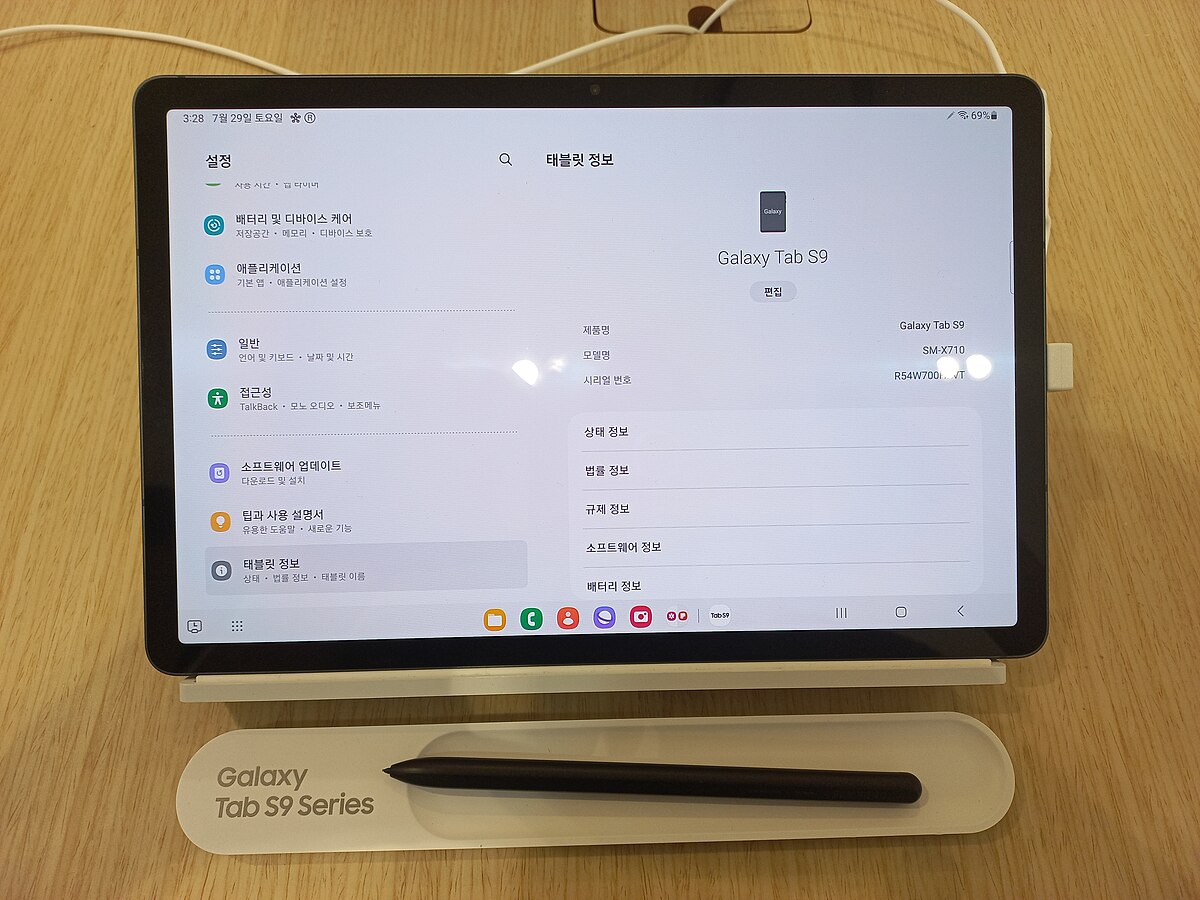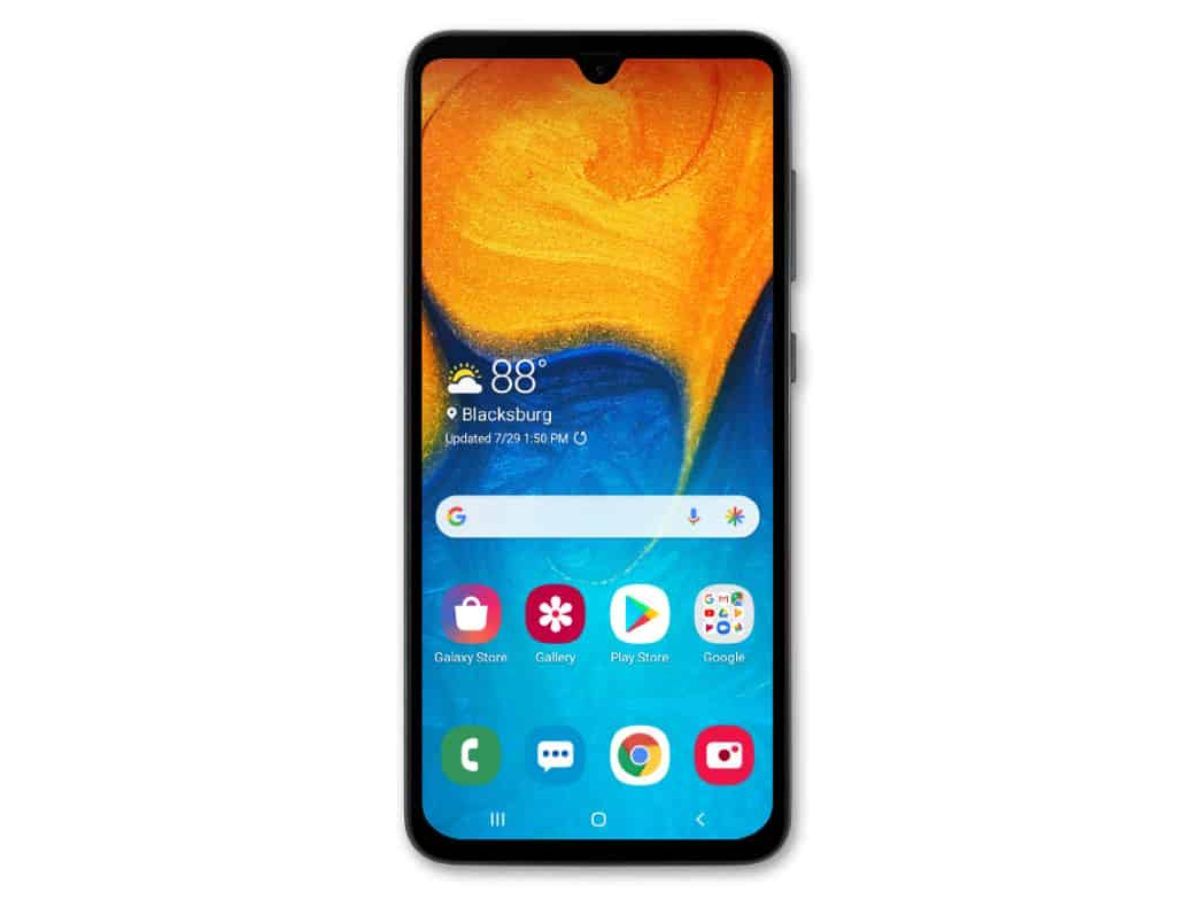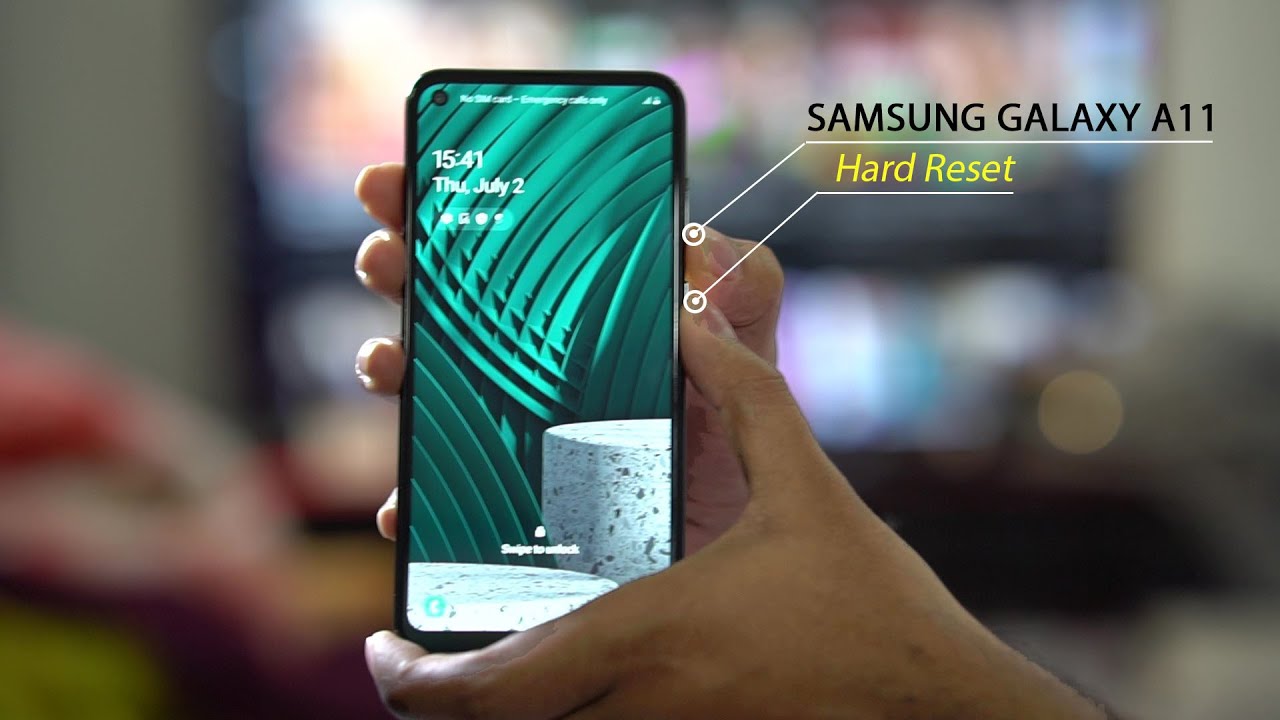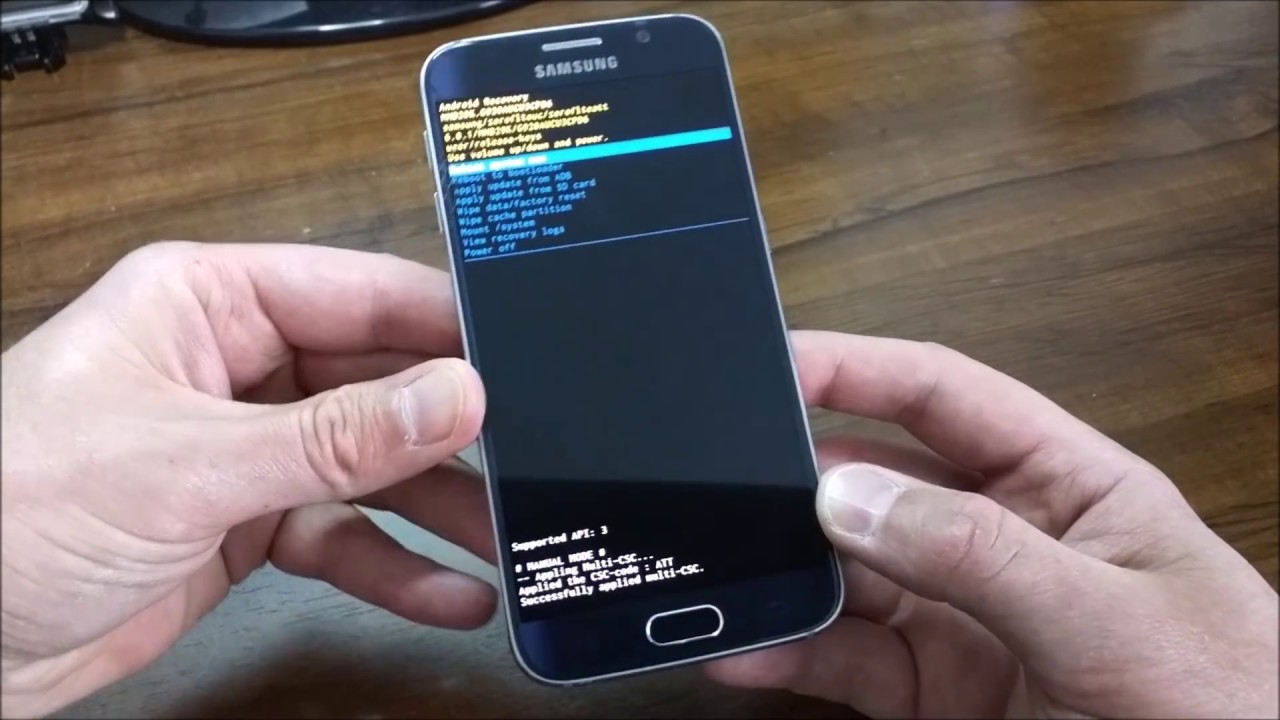Background Information
The Samsung Galaxy Watch is a popular smartwatch that offers a range of features to help you stay connected, track your fitness goals, and manage your daily activities. However, there may come a time when you need to reset your Galaxy Watch to resolve issues such as unresponsive apps, software glitches, or to prepare the device for a new user.
Resetting your Samsung Galaxy Watch is a simple process that can often resolve minor software issues. It essentially restores the watch to its original factory settings, erasing all data and customized settings. It is important to note that resetting your watch will delete all stored data, including downloaded apps, custom watch faces, and personal settings. Therefore, it is crucial to back up any important data before proceeding with the reset.
There are a few different methods to reset your Samsung Galaxy Watch, including a soft reset, a factory reset via the settings menu, and a factory reset via the recovery mode. The method you choose will depend on the specific issue you are experiencing and the level of reset you require.
In the following sections, we will explore each method in detail and provide step-by-step instructions to help you reset your Samsung Galaxy Watch successfully.
Reasons for Resetting a Samsung Galaxy Watch
There are several reasons why you might need to reset your Samsung Galaxy Watch. Here are some common scenarios where a reset can be helpful:
- Software issues: Over time, your Galaxy Watch’s software may encounter bugs or glitches that can cause performance issues. Resetting the watch can help resolve these software-related problems and restore the device to its optimal functionality.
- Unresponsive apps: If you notice that certain apps on your Galaxy Watch are not working properly or are freezing, a reset can help resolve these issues. It clears the app caches and resets them, giving them a fresh start.
- Battery draining quickly: If you find that your Galaxy Watch’s battery is draining faster than usual, a reset may help. It can close any background processes or apps that are consuming excessive power, helping to improve battery life.
- Preparing for resale: If you are planning to sell or give away your Galaxy Watch, resetting it to factory settings is essential. This ensures that all your personal data, such as login credentials and personal preferences, are completely removed from the device.
- Software updates: In some cases, major software updates for the Galaxy Watch may require a reset to ensure a smooth transition to the new software version. This allows for a clean installation of the updated operating system, reducing the risk of compatibility issues.
It’s important to note that resetting your Galaxy Watch should be a last resort when other troubleshooting methods fail. Before proceeding with a reset, try basic troubleshooting steps such as restarting the watch, clearing app caches, or updating the software to see if they resolve the issue.
Now that we understand the reasons for resetting a Samsung Galaxy Watch, let’s explore the different methods you can use to perform a reset.
Method 1: Soft Reset
A soft reset is the simplest and quickest method to reset your Samsung Galaxy Watch. It is a non-destructive reset that restarts the device without erasing any data or settings. This method is useful when you encounter minor issues or temporary glitches that can be resolved by refreshing the system.
Here’s how you can perform a soft reset on your Samsung Galaxy Watch:
- Press and hold the Home/Power button on the right side of the watch until the Power Off menu appears.
- Release the button and tap the Power Off option on the screen.
- Wait for a few seconds until the watch powers off completely.
- Press and hold the Home/Power button again until the Samsung logo appears on the screen.
- Release the button and wait for the watch to restart.
After the soft reset, you will find that your Samsung Galaxy Watch is back to its normal functioning. This method can help resolve minor issues like unresponsive apps, temporary freezes, or sluggish performance. However, if you are experiencing more persistent or severe problems, a factory reset may be necessary.
It’s important to note that a soft reset does not delete any data or settings on your watch. If you are looking to completely wipe your device and start fresh, you will need to perform a factory reset. We will explore the factory reset methods in the next sections.
Method 2: Factory Reset via Settings
If you’re facing more serious issues with your Samsung Galaxy Watch or want to completely erase all data and settings, a factory reset through the settings menu is the recommended method. This reset will restore the watch to its original factory state, similar to when you first purchased it.
Here’s how you can perform a factory reset via the settings menu:
- On your Galaxy Watch, swipe down from the top of the screen to access the quick settings menu.
- Tap on the “Settings” icon, which looks like a gear.
- Scroll down and tap on “General.”
- Scroll down again and tap on “Reset.”
- Tap on “Factory Reset.”
- You will be prompted to enter your Samsung account password to confirm the reset. Enter the password and tap “OK.”
- Read the information on the next screen and tap on “OK” to proceed with the factory reset.
- Wait for the watch to complete the reset process. It may take a few minutes.
- Once the reset is complete, the watch will restart and you will need to set it up again as if it were new.
It’s important to note that a factory reset will erase all data, apps, settings, and personalization from your Samsung Galaxy Watch. Therefore, it’s crucial to back up any important data before proceeding with the reset.
This method is recommended when you want to start fresh with your Galaxy Watch or if you’re experiencing persistent issues that a soft reset couldn’t resolve. However, if you’re unable to access the settings menu or your watch is unresponsive, you can perform a factory reset via recovery mode, which we’ll cover in the next section.
Method 3: Factory Reset via Recovery Mode
If you’re unable to access the settings menu on your Samsung Galaxy Watch or if the watch is unresponsive, you can perform a factory reset using the recovery mode. This method allows you to reset the device even when it’s not fully functional.
Here’s how you can perform a factory reset via recovery mode:
- Power off your Galaxy Watch by pressing and holding the Home/Power button until the Power Off menu appears. Tap on “Power Off” to turn off the device.
- Press and hold the Home/Power button and the Back button simultaneously. Keep both buttons pressed until the Samsung logo appears.
- Once the Samsung logo shows up, release the Home/Power button but keep holding the Back button.
- After a few seconds, the device will enter the recovery mode menu. Use the Back button to navigate through the options.
- Scroll down and select “Factory Reset” or “Wipe Data/Factory Reset.”
- Press the Home/Power button to confirm the selection.
- Wait for the factory reset process to complete. This may take a few minutes.
- The device will then return to the recovery mode menu. Select “Reboot System Now” to restart the watch.
- Once the watch restarts, it will be restored to its original factory settings.
Performing a factory reset via recovery mode should only be done when necessary, as it erases all data and settings on your Galaxy Watch. It is recommended to back up any important data before proceeding with this method.
This method is useful when your watch is unresponsive or if you’re unable to access the settings menu. It allows you to reset the device and start fresh, resolving more severe issues that couldn’t be resolved through a soft reset or the settings menu.
Tips and Precautions
When performing a reset on your Samsung Galaxy Watch, it’s important to keep the following tips and precautions in mind:
- Backup your data: Before proceeding with a factory reset, make sure to back up any important data, such as contacts, watch faces, and fitness data, as the reset will erase all the data on the watch.
- Check for software updates: Before resetting your Galaxy Watch, check for any available software updates. Updating to the latest software version may resolve the issue you’re facing, eliminating the need for a reset.
- Charge your watch: Ensure that your Galaxy Watch has sufficient battery before performing a reset. It’s recommended to have at least 50% battery life to avoid any disruptions during the reset process.
- Follow the instructions carefully: Whether you’re performing a soft reset, a factory reset via the settings menu, or a factory reset via recovery mode, carefully follow the step-by-step instructions provided to avoid any unintended consequences.
- Be patient: The reset process may take some time, especially for a factory reset. Allow the watch to complete the reset process without interrupting or turning it off to ensure a successful reset.
- Keep in mind the reasons for resetting: Consider the reasons why you’re resetting your Galaxy Watch. If you’re experiencing minor issues, a soft reset may be sufficient. If the issues are more severe or persistent, a factory reset may be necessary.
- Seek professional help if needed: If you’re unsure or uncomfortable performing a reset on your own, it’s recommended to seek assistance from a Samsung service center or support professional to ensure that the process is carried out correctly.
By keeping these tips and precautions in mind, you can confidently and safely perform a reset on your Samsung Galaxy Watch to resolve issues and restore its functionality.
Frequently Asked Questions (FAQs)
Here are some frequently asked questions about resetting a Samsung Galaxy Watch:
- Q: Will resetting my Galaxy Watch delete all my data?
- Q: Can I reset my Galaxy Watch if the screen is unresponsive?
- Q: How long does it take to reset a Galaxy Watch?
- Q: Can I undo a reset on my Galaxy Watch?
- Q: Will a reset on my Galaxy Watch remove software updates?
- Q: Do I need a Samsung account to perform a reset?
- Q: Can I reset my Galaxy Watch without a computer?
A: Yes, performing a factory reset will delete all data, apps, settings, and personalization on your Galaxy Watch. It’s important to back up any important data before proceeding with the reset.
A: Yes, if your Galaxy Watch’s screen is unresponsive, you can still perform a factory reset using the recovery mode. This method allows you to reset the device even when it’s not fully functional.
A: The time it takes to reset a Galaxy Watch depends on the specific method used and the amount of data on the watch. A soft reset usually takes just a few seconds, while a factory reset may take several minutes.
A: No, a reset on your Galaxy Watch is permanent, and you cannot undo it. Make sure to back up any important data before proceeding with a reset.
A: Generally, a factory reset does not remove software updates that have been installed on your Galaxy Watch. However, it’s recommended to check for any available updates after the reset to ensure that you have the latest software version.
A: In most cases, you will need to enter your Samsung account password to confirm a factory reset. This added security measure ensures that the reset is authorized by the account owner.
A: Yes, you can perform a reset on your Galaxy Watch without a computer. Both soft resets and factory resets via the settings menu or recovery mode can be done directly on the watch itself.
If you have any other questions or concerns about resetting your Samsung Galaxy Watch, it’s recommended to consult the official Samsung support resources or reach out to their customer support for further assistance.
Conclusion
Resetting your Samsung Galaxy Watch can help resolve various issues, such as software glitches, unresponsive apps, and excessive battery drain. Whether you opt for a soft reset, a factory reset via the settings menu, or a factory reset through recovery mode, it’s important to follow the instructions carefully and back up any important data beforehand.
The soft reset is a quick and non-destructive method that can resolve minor issues by simply restarting the device. On the other hand, a factory reset via the settings menu provides a more comprehensive reset, erasing all data and settings back to the factory state. If your watch is unresponsive or you cannot access the settings menu, a factory reset through recovery mode is recommended.
Before resorting to a reset, be sure to try basic troubleshooting steps and check for software updates, as these may resolve the issue without requiring a reset. Additionally, it’s essential to keep in mind the reasons for resetting and to take precautions such as backing up your data and ensuring the watch is sufficiently charged.
If you have any further questions or encounter difficulties during the reset process, it’s best to seek assistance from a Samsung service center or support professional. They can provide guidance and ensure that the reset is performed correctly, allowing you to restore your Samsung Galaxy Watch to its optimal functionality.