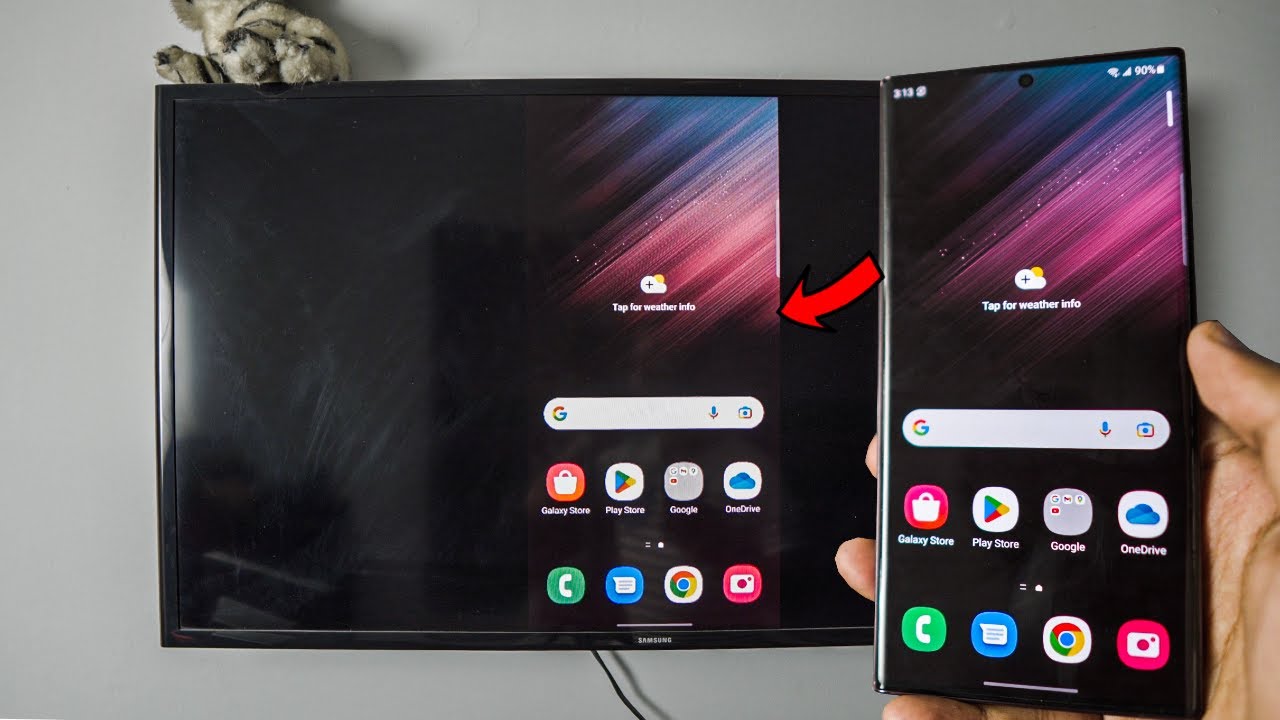Introduction
Welcome to this guide on how to turn on a Samsung Galaxy Watch. If you’ve recently purchased this stylish and feature-packed smartwatch, you may find yourself wondering how to power it on and get started. Whether you’re a tech enthusiast or a first-time smartwatch owner, this article will provide you with a step-by-step walkthrough to help you turn on your Samsung Galaxy Watch and begin exploring its capabilities.
The Samsung Galaxy Watch is not only a fashionable accessory but also a powerful companion for your daily activities. With its advanced health tracking features, personalized notifications, and seamless integration with your smartphone, it offers a truly immersive smartwatch experience.
Before diving into the step-by-step instructions, ensure that your Samsung Galaxy Watch is fully charged. You can simply place it on its charging dock or use a wireless charging pad to juice it up. Once your watch is charged, you’re ready to power it on and begin the setup process.
So, let’s get started and learn how to turn on your Samsung Galaxy Watch.
Step 1: Place the Samsung Galaxy Watch on your wrist
The first step in turning on your Samsung Galaxy Watch is to securely place it on your wrist. Remove the watch from its charging dock and ensure that the band is properly adjusted to fit your wrist comfortably. The watch should sit snugly but not too tightly.
Once you have positioned the watch on your wrist, make sure it is oriented with the display facing upwards. This will allow for easy interaction with the touchscreen and ensure that you can view notifications and other information without any difficulty.
The Samsung Galaxy Watch comes in different sizes and styles, so it’s important to choose the one that suits your personal preferences and fits your wrist properly. The watch should feel comfortable and not restrict movement or cause any discomfort during prolonged use.
The band of the watch is typically adjustable, allowing you to loosen or tighten it as needed. Use the provided mechanism, such as a buckle, clasp, or magnetic closure, to secure the watch on your wrist. Ensure that it is firmly fastened to prevent it from sliding or falling off.
Now that your Samsung Galaxy Watch is securely on your wrist, you’re ready to move on to the next step and turn it on.
Step 2: Press and hold the Power/Home button
With your Samsung Galaxy Watch securely placed on your wrist, it’s time to power it on. The device features a Power/Home button, usually located on the right side of the watch’s casing. This button serves as the main control for turning on and off the watch, as well as accessing certain functions.
To turn on your Samsung Galaxy Watch, locate the Power/Home button and press and hold it for a few seconds. You may need to apply a bit of pressure to ensure that the button registers your touch. Keep holding the button until the Samsung logo appears on the screen, indicating that the watch is booting up.
During the boot-up process, the watch will display the manufacturer’s logo and a loading animation. This may take a few seconds, so be patient as the device initializes. Once the boot-up is complete, the watch will power on and display the main home screen.
If the watch does not power on after pressing and holding the Power/Home button, make sure that it is adequately charged. Connect it to the charging dock or a power source and try again once it has accumulated enough power.
Once you see the main home screen, congratulations! Your Samsung Galaxy Watch is now powered on and ready for initial setup and customization. It’s time to move on to the next step.
Step 3: Follow the on-screen instructions for initial setup
After turning on your Samsung Galaxy Watch, you will be prompted to follow a series of on-screen instructions to complete the initial setup process. These instructions will guide you through essential settings and customization options to tailor the watch to your preferences.
First, you may be prompted to select your preferred language. Scroll through the available options using the touchscreen or the rotating bezel, if your watch has one, and tap on your desired language to continue.
Next, you may need to agree to the terms and conditions presented on the screen. Read through the terms carefully and tap on the “Agree” button if you accept them. This step ensures that you are aware of and consent to the terms of using your Samsung Galaxy Watch.
Afterward, you will be prompted to connect your watch to your smartphone. This is an important step as it allows you to synchronize data, receive notifications, and access additional features through the companion app on your phone.
To initiate the connection, make sure that Bluetooth is enabled on your smartphone. On the watch, go to the settings menu and locate the option to connect to a smartphone. Follow the on-screen instructions to pair your watch with your smartphone.
Once the pairing is successful, you may be asked to log in to your Samsung account or create a new one. This step is necessary for accessing certain features and services offered by Samsung on your Galaxy Watch.
Finally, you will be prompted to customize various settings, such as your watch face, display brightness, and notification preferences. Take your time to personalize these settings to suit your style and preferences.
By following the on-screen instructions and completing the initial setup, you will ensure that your Samsung Galaxy Watch is ready to provide you with a seamless and personalized user experience.
Step 4: Customize your settings
Once you have completed the initial setup of your Samsung Galaxy Watch, it’s time to customize the settings to make it truly your own. The customization options allow you to tailor the watch to your preferences and maximize its functionality.
One of the first settings you may want to adjust is the watch face. The watch face is the visual representation of the time and can be customized with various styles, designs, and complications. You can choose from a range of pre-installed watch faces or download additional ones from the Galaxy Store or third-party apps.
To change the watch face, swipe left or right on the main home screen until you reach a blank area. Then, press and hold the screen to enter the watch face customization mode. From there, you can browse through the available watch face options and select the one that suits your style and preferences.
In addition to the watch face, you can also customize settings related to display brightness, sound and vibration settings, notifications, and more. To access these settings, swipe down from the top of the screen to open the quick settings panel. From there, tap on the gear icon to enter the settings menu.
Within the settings menu, you’ll find various categories that allow you to fine-tune your Samsung Galaxy Watch. Explore the options and adjust settings such as display brightness, sleep tracking, do not disturb mode, and app notifications to align with your needs.
Furthermore, you can install and uninstall apps from the Galaxy Store to enhance the functionality of your watch. Whether you’re interested in fitness and wellness apps, productivity tools, or entertainment apps, there is a wide range of options available to explore.
Take some time to browse the Galaxy Store and choose the apps that you find useful and interesting. Remember to manage your apps’ settings and permissions to ensure a smooth and secure experience on your Samsung Galaxy Watch.
By customizing your settings, you can tailor your Samsung Galaxy Watch to your unique preferences and optimize its functionality to suit your lifestyle. Enjoy the personalized experience and make the most out of your smartwatch.
Step 5: Connect your Samsung Galaxy Watch to your smartphone
Connecting your Samsung Galaxy Watch to your smartphone is an essential step to unlock its full potential and access a wide range of convenient features. By establishing a connection, you can seamlessly transfer data, receive notifications, and control various functions directly from your wrist.
To begin the connection process, ensure that Bluetooth is enabled on both your Samsung Galaxy Watch and your smartphone. On your watch, swipe down from the top of the screen to open the Quick Settings panel, and tap on the Bluetooth icon to enable it. On your smartphone, navigate to the Bluetooth settings and make sure it is enabled as well.
Once both devices have Bluetooth enabled, open the Wearables app or the Galaxy Wearable app on your smartphone. If you don’t have the app installed, you can download it from the Google Play Store or the Galaxy Store.
Follow the on-screen instructions within the app to pair your Samsung Galaxy Watch with your smartphone. Typically, you will be prompted to select your Galaxy Watch model from the available options and initiate the pairing process.
Ensure that your watch is in pairing mode, which is usually activated automatically when you turn it on for the first time. If not, you can find the pairing option in the watch’s settings menu.
Once your smartphone detects the Samsung Galaxy Watch, tap on its name to initiate the pairing process. Follow any further instructions on the app screen to successfully establish the connection between the watch and the smartphone.
Once the connection is established, your smartphone and Samsung Galaxy Watch will remain connected via Bluetooth. This means that you can receive notifications from your phone directly on your watch, control media playback, and even make and receive calls.
Additionally, the connection allows you to sync health and fitness data between your watch and the smartphone’s health app. This enables you to seamlessly track your workouts, monitor your sleep patterns, and access detailed activity logs on your phone.
By connecting your Samsung Galaxy Watch to your smartphone, you unlock a wide range of convenient features and seamless integration between the two devices. Enjoy the enhanced functionality and stay connected even when your phone is out of reach.
Step 6: Start using your Samsung Galaxy Watch
Now that your Samsung Galaxy Watch is securely on your wrist, powered on, and connected to your smartphone, it’s time to start using and exploring its impressive features. This final step will guide you through some key functionalities and ways to make the most out of your smartwatch.
One of the first things you’ll notice is the intuitive and interactive touchscreen display of the Galaxy Watch. Swipe left or right to navigate through various screens, such as the app drawer, widgets, and notifications. Tap on icons, widgets, or notifications to access and interact with different functions and apps.
Utilize the rotating bezel, if your Galaxy Watch has one, to navigate through menus, scroll pages, and make selections. The bezel provides a tactile and convenient way to interact with the watch, saving you from constantly touching the screen.
Explore the pre-installed apps on your Galaxy Watch, such as the fitness tracker, heart rate monitor, music player, weather app, and more. These apps offer a range of functionalities to enhance your daily activities, monitor your health, and keep you informed while on the go.
Customize your watch face to suit your style and preferences. Experiment with different designs, complications, and layouts to find the perfect combination that provides you with the information and functionality you desire at a glance.
Take advantage of the fitness and health tracking capabilities of your watch. Use the built-in sensors to monitor your steps, distance, calories burned, heart rate, and even track specific workouts. Set goals, challenge yourself, and stay motivated to maintain an active and healthy lifestyle.
Make use of the voice assistant feature on your Galaxy Watch. Whether it’s Bixby or a compatible third-party voice assistant, you can use voice commands to initiate actions, set reminders, send messages, make calls, and much more, all without having to touch your phone.
Stay connected with notifications from your smartphone. Receive and view alerts for incoming calls, messages, emails, social media updates, and other app notifications directly on your wrist. You can even respond to messages or reject calls right from your Galaxy Watch.
Explore and download additional apps from the Galaxy Store to enhance the functionality of your Samsung Galaxy Watch. From productivity tools to entertainment apps, there is a wide range of options available to tailor your watch to your lifestyle and interests.
Keep your watch up to date by regularly checking for software updates. These updates often include improvements, bug fixes, and new features that can further enhance your Galaxy Watch experience. Updates can be installed directly from the settings menu of your watch or through the companion app on your smartphone.
With the initial setup complete and familiarization with the key features of your Samsung Galaxy Watch, you’re now ready to embark on your smartwatch journey. Enjoy the convenience, style, and functionality that your Galaxy Watch brings to your everyday life.
Conclusion
Congratulations! You have successfully learned how to turn on, set up, and start using your Samsung Galaxy Watch. From placing the watch on your wrist to customizing settings and connecting it to your smartphone, you are now equipped to make the most out of your smartwatch experience.
With its sleek design, advanced features, and seamless integration with your smartphone, the Samsung Galaxy Watch offers a world of convenience, style, and functionality right on your wrist.
Remember to explore the different apps and features available on your Galaxy Watch, such as fitness tracking, notifications, voice commands, and customizable watch faces. Take advantage of the health monitoring capabilities, stay connected with incoming notifications, and dive into the universe of apps to make your Galaxy Watch truly your own.
As you continue to use and explore your Samsung Galaxy Watch, keep an eye out for software updates to ensure that you have access to the latest enhancements and improvements. Regularly syncing your watch with your smartphone will also help keep your data and settings up to date.
Whether you’re using it for fitness tracking, managing notifications, or simply as a stylish accessory, your Samsung Galaxy Watch is designed to enhance your everyday life. Embrace its capabilities, personalize it to your liking, and enjoy the convenience of having a powerful smartwatch right at your fingertips.
Now go forth and maximize your Samsung Galaxy Watch experience!