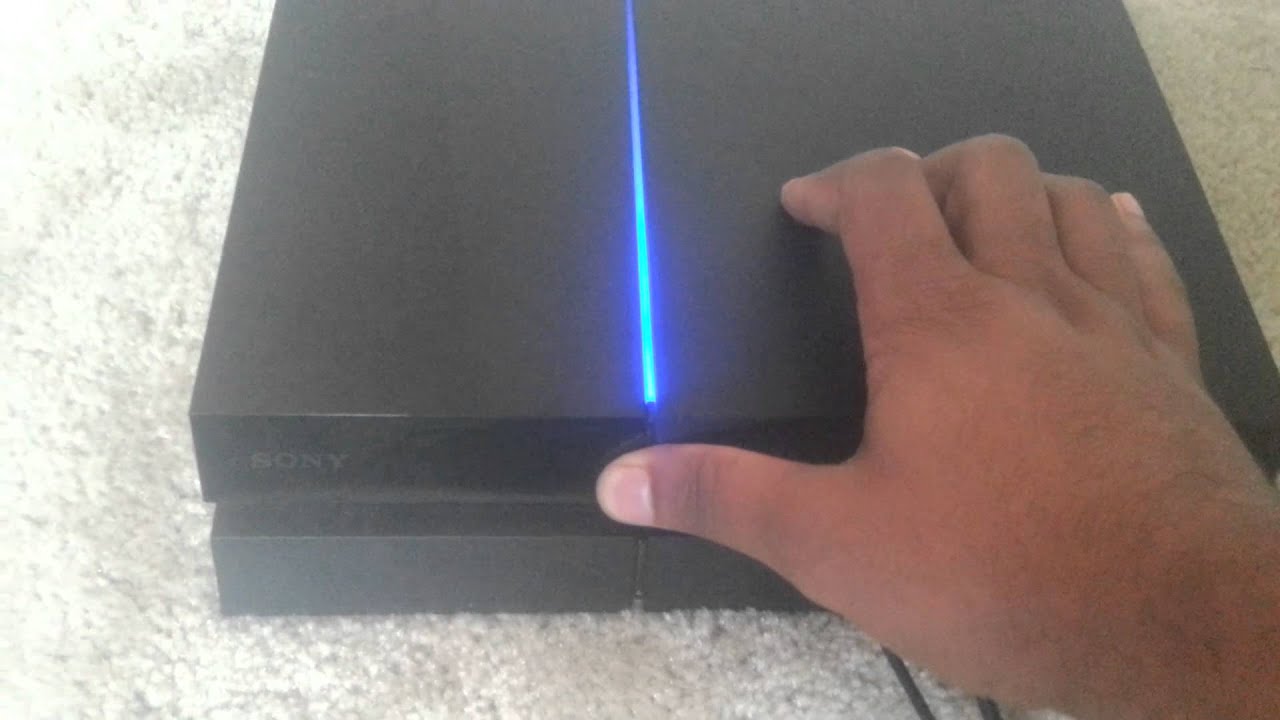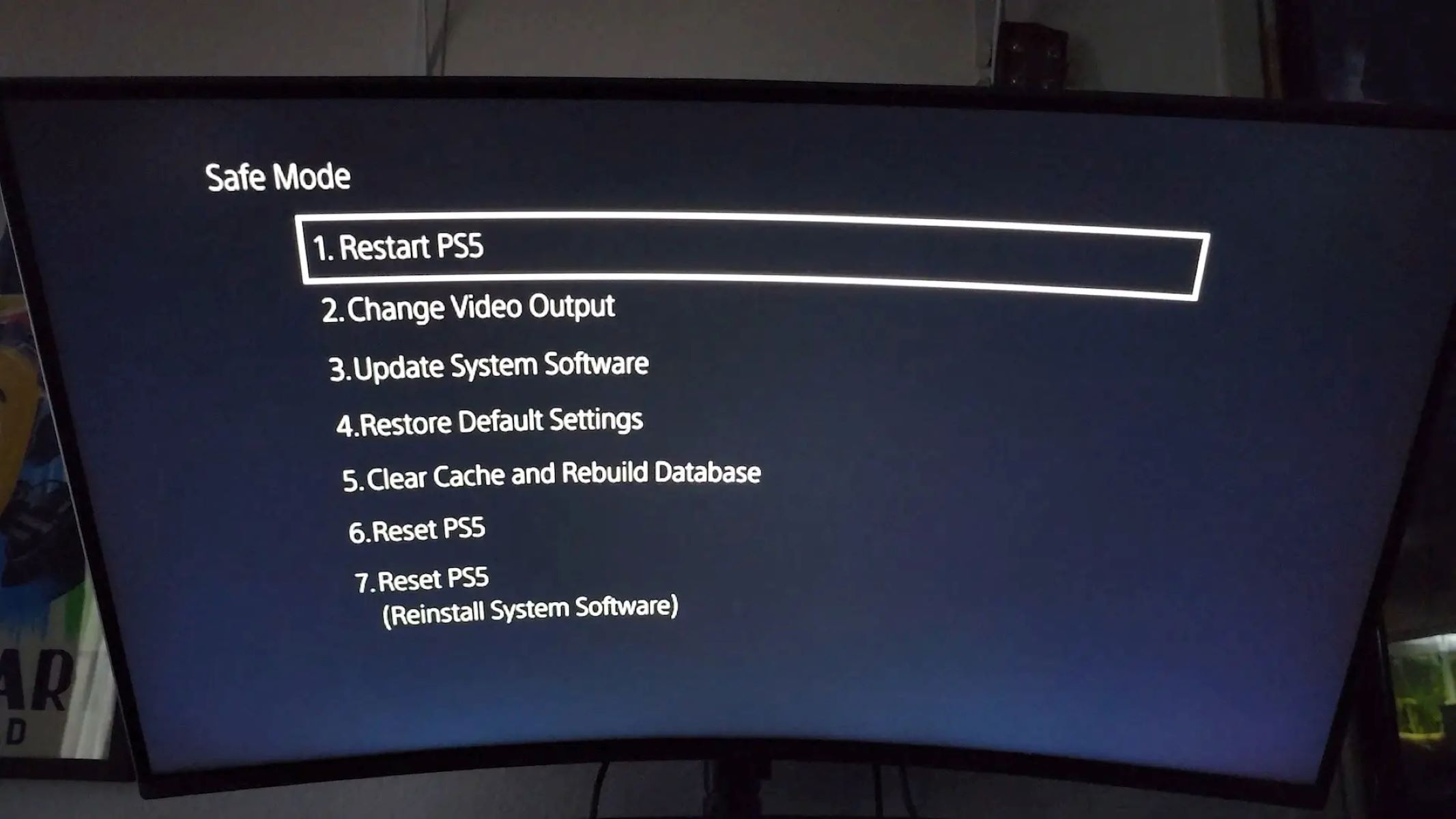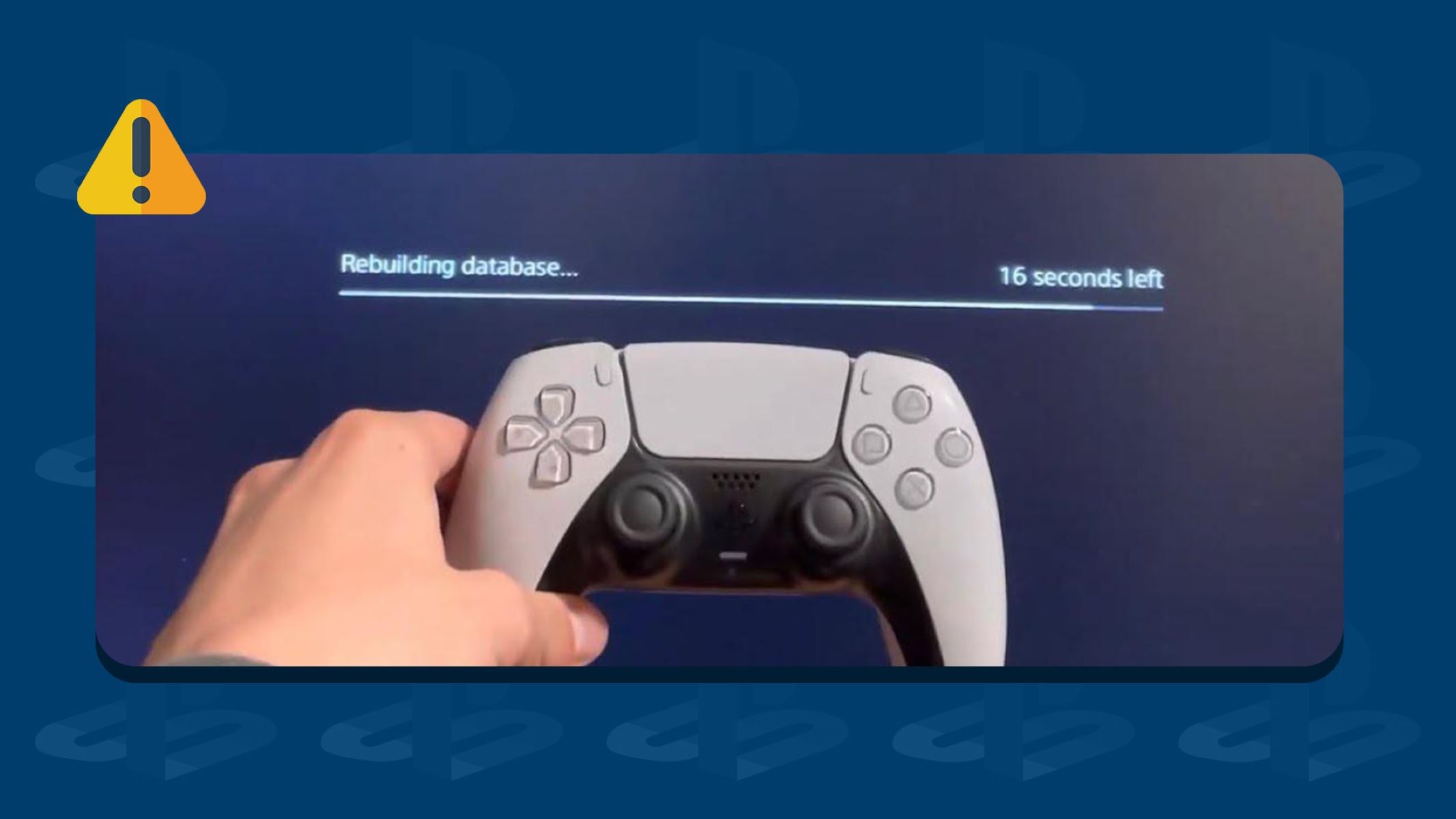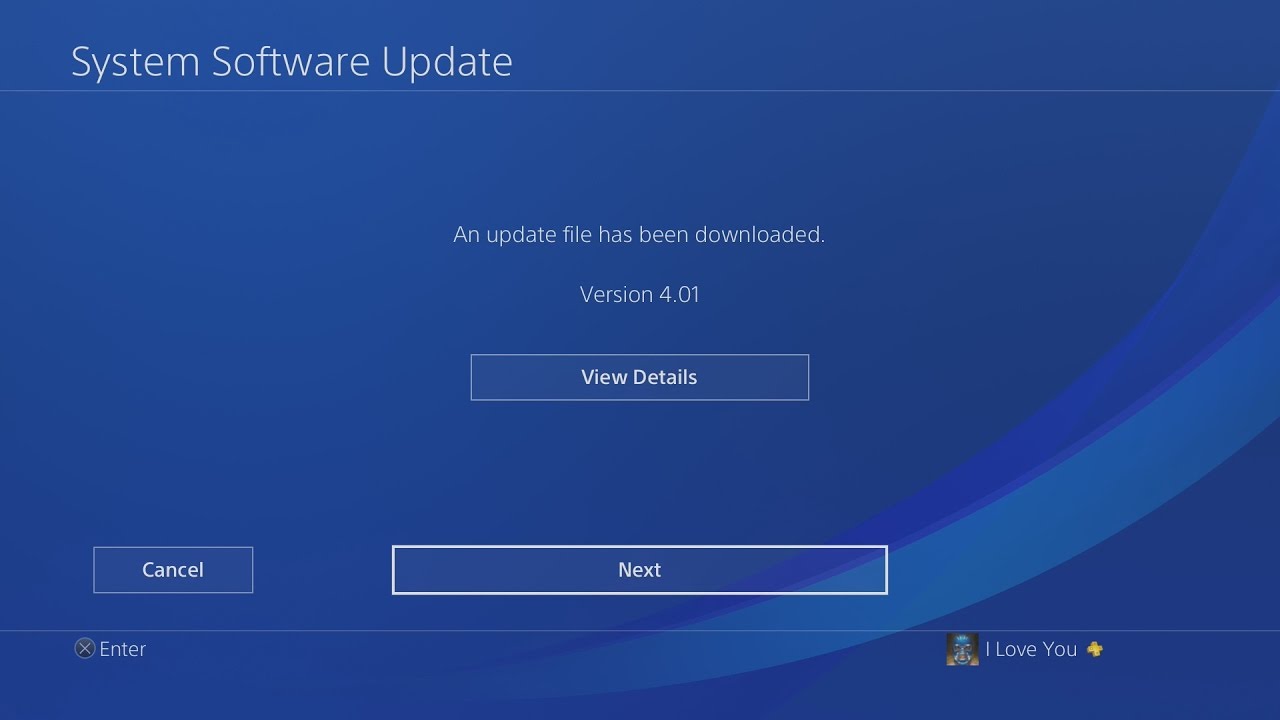Introduction
Videogame consoles have become an integral part of our lives, offering endless hours of entertainment and immersive gaming experiences. However, it can be frustrating when your PlayStation starts emitting persistent beeping sounds. These sounds can range from a single beep to a series of beeps, and they often indicate an underlying issue that requires attention.
Understanding the reasons behind these beeping sounds is crucial in order to troubleshoot and address the problem effectively. In this article, we will explore some of the common causes of beeping sounds on a PlayStation and provide potential solutions to resolve the issue.
Before delving into the specific reasons for the beeping sounds, it’s important to note that these issues can affect any model of PlayStation, including the PS5, PS4, and earlier generations. Regardless of the console you own, the following information will help you diagnose and resolve the problem.
So, if you’re wondering why your PlayStation keeps beeping, let’s dive into the potential causes and solutions to get you back to uninterrupted gaming sessions.
Understanding the Beep Sounds
When your PlayStation starts beeping, it’s essential to listen carefully and pay attention to the pattern and frequency of the sounds. These beeps can convey specific information about the nature of the problem. Here are some common beep patterns and their potential meanings:
- Single Beep: A single beep usually indicates a minor issue, such as a loose cable connection or a temporary glitch. In most cases, restarting the console or checking the connections will resolve the problem.
- Double Beep: Double beeps often indicate a more serious problem. This could be due to a malfunctioning hardware component or a critical error in the system software. It’s recommended to investigate the issue further to identify the root cause.
- Continuous Beeping: Continuous beeping can be a sign of overheating. When the console’s internal temperature exceeds a certain threshold, it activates a warning system to prevent damage. Proper ventilation and cleaning the console’s air vents can help resolve this issue.
It’s important to note that the exact meaning of beep sounds can vary depending on the specific model of PlayStation and its firmware version. Consulting the console’s user manual or contacting customer support can provide more precise information on interpreting the beeping sounds for your particular PlayStation model.
Understanding the meaning behind the beeps is the first step in troubleshooting the issue. In the following sections, we will explore some of the common causes of beeping sounds on a PlayStation and discuss potential solutions to resolve these problems.
Overheating Issues
One of the most common reasons for beeping sounds on a PlayStation is overheating. As modern consoles become more powerful and graphics-intensive, they generate a significant amount of heat during gameplay. When the console’s internal temperature exceeds a safe threshold, it triggers the beeping sound.
To address overheating issues, it’s essential to ensure proper ventilation for your PlayStation. Make sure the console is placed in a well-ventilated area, away from heat sources and obstructions. Clear any dust or debris from the air vents using a soft brush or compressed air canister regularly.
You can also try using an external cooling fan or a cooling pad specifically designed for gaming consoles. These accessories help to improve airflow around the console and dissipate heat more effectively, keeping the system temperature within acceptable limits.
If the console continues to beep due to overheating even with adequate ventilation, it might be worth checking if the internal fan is functioning correctly. A faulty fan can impede proper cooling and lead to increased temperature levels. In this case, contacting customer support or seeking professional repair services is recommended to resolve the issue.
Regularly monitoring the console’s temperature and taking appropriate measures to prevent overheating can extend its lifespan and ensure optimal performance during gaming sessions.
Power Supply Problems
An inadequate or faulty power supply can also cause beeping sounds on a PlayStation. Insufficient power or unstable voltage can result in abnormal system behavior, triggering the console to emit beeps to indicate the power-related issue.
If your PlayStation is connected to a power strip or an extension cord, try plugging it directly into a wall outlet. This ensures a direct and stable power supply to the console. Additionally, ensure that the power outlet is functioning correctly by testing it with another device or using a different outlet altogether.
Consider checking the power cable for any signs of damage or fraying. A damaged cable can interrupt the flow of power and lead to irregularities in the console’s operation. If you find any issues with the power cable, replacing it with a compatible and high-quality cable is recommended.
It’s worth noting that power supply problems can also be caused by the console’s internal power supply unit (PSU). If you suspect a faulty PSU, it’s best to contact customer support or consult a professional technician for further assistance.
Resolving power supply-related issues can help eliminate the beeping sounds on your PlayStation and ensure a stable and uninterrupted gaming experience.
System Software Updates
Outdated or corrupted system software can sometimes lead to beeping sounds on a PlayStation. System updates are essential for maintaining the stability, security, and performance of your console. When your PlayStation is beeping, it may be an indication that a necessary system software update is pending or that the installed software is experiencing compatibility issues.
To address this, ensure that your PlayStation is connected to the internet and check for any available system updates. You can access the System Software Update option in the Settings menu of your console. Follow the on-screen instructions to download and install the latest software version.
If the beeping persists after updating the system software, it may be necessary to perform a system software reset. This will restore the console’s software to its default settings and resolve any underlying software conflicts. Keep in mind that a system software reset will erase all user data, so it’s important to back up your saved games and other important data beforehand.
If you’ve recently installed a new game or updated a game’s software, it’s worth checking if the beeping sounds are specific to that game. In some cases, certain games may trigger beeping sounds due to compatibility issues or bugs in the game’s software. Contacting the game developer or checking online forums for any reported issues can provide insights into potential solutions.
By ensuring your console is running the latest system software and addressing any compatibility issues, you can resolve beeping sounds related to system software updates and enjoy a smoother gaming experience.
Disk Drive or Blu-Ray Errors
If your PlayStation is beeping while attempting to read or play a game disc, it could be indicative of disk drive or Blu-ray errors. Issues with the disk drive can prevent the console from properly recognizing and accessing the game discs, leading to beeping sounds as an alert.
First, ensure that the game disc is clean and free from any scratches or smudges that may interfere with its readability. Gently wipe the disc with a soft, lint-free cloth, starting from the center and moving towards the outer edge. Avoid using harsh chemicals or abrasive materials, as they may further damage the disc surface.
If cleaning the disc doesn’t resolve the issue, try inserting a different game disc to determine if the problem is specific to that disc or if it persists with other discs as well. If the issue persists with multiple discs, it may be a sign of a more significant problem with the console’s disk drive.
It’s worth noting that certain PlayStation models have a manual eject mechanism, accessible via a small pinhole near the disk drive. If a disc is stuck inside the console, you can use a paperclip or a similar tool to carefully eject the disc. Refer to the console’s user manual or online resources for instructions specific to your PlayStation model.
For persistent disk drive or Blu-ray errors, it’s advisable to contact customer support or seek professional repair services. They can further diagnose and address the problem, whether it requires a repair or a replacement of the disk drive.
By addressing any disk drive or Blu-ray errors, you can eliminate the beeping sounds and ensure smooth gameplay with your favorite game discs.
USB or External Device Issues
If your PlayStation continues to emit beeping sounds when you connect USB devices or external storage, it could indicate issues with the USB ports or compatibility problems with the connected devices.
First, check the USB cable and ensure it is securely connected to both the PlayStation and the external device. Sometimes, a loose or faulty USB connection can trigger beeping sounds. Try using a different USB cable to rule out any issues with the cable itself.
Inspect the USB ports on your PlayStation for any signs of damage or debris. If there is visible damage, do not attempt to insert any USB devices, as it may cause further harm to the console. In such cases, contacting customer support or seeking professional repair services is recommended.
It’s also important to verify that the external device or USB storage you’re connecting is compatible with your PlayStation model. Not all USB devices or storage drives may be supported, and using incompatible devices can lead to beeping sounds or functionality issues.
Additionally, make sure the external device or USB storage is formatted correctly and contains compatible files. Some PlayStation models require specific file systems, such as FAT32 or exFAT, for proper detection and usage. If the device is using an unsupported file system, reformatting it to a compatible format should resolve any compatibility issues.
If you’re using multiple USB devices simultaneously, try disconnecting all devices except the one you actually need. Sometimes, conflicts between multiple connected devices can result in beeping sounds. If the beeping stops when only one device is connected, it’s likely that one of the previously connected devices is causing the issue.
By ensuring that you’re using compatible USB devices, checking the USB connections, and verifying the file system compatibility, you can address USB or external device-related issues and eliminate the beeping sounds on your PlayStation.
Controller Connection Problems
If your PlayStation is beeping when trying to connect or use a controller, it indicates potential issues with the controller itself or the wireless connection between the controller and the console.
First, ensure that the controller’s battery is adequately charged. A low battery can cause connection issues and prompt the console to emit beeping sounds. Connect the controller to the console using a USB cable to charge it if needed.
If the controller is fully charged but still not connecting, try resetting the controller. On the back of the controller, there is a small reset button that you can press using a paperclip or a similar tool. Press and hold the reset button for a few seconds, then release it. Afterward, try reconnecting the controller to the console.
Verify that the controller and the console are within range of each other. If you’re using a wireless controller, ensure that there are no physical obstructions or interference from other electronic devices that may disrupt the wireless signal. Also, make sure that the console’s Bluetooth settings are properly configured to allow for controller connections.
If reconnecting the controller doesn’t resolve the issue, you may need to perform a factory reset on the controller. This will erase all custom settings and configurations, returning the controller to its default state. Refer to the controller’s user manual or online resources for instructions specific to your controller model.
If the issue persists with multiple controllers or if you’re experiencing other performance issues with the controller, it might be a hardware problem that requires professional repair or replacement.
By troubleshooting the controller and ensuring a stable connection, you can eliminate controller connection problems and eliminate the beeping sounds on your PlayStation.
Conclusion
When your PlayStation starts emitting beeping sounds, it’s important to understand the underlying causes and take appropriate steps to resolve the issue. By familiarizing yourself with the different beep patterns and their potential meanings, you can troubleshoot and address the problem more effectively.
We’ve explored various reasons for beeping sounds on a PlayStation, including overheating issues, power supply problems, system software updates, disk drive or Blu-ray errors, USB or external device issues, and controller connection problems. Each of these issues requires specific actions to diagnose and resolve the problem.
Remember to ensure proper ventilation and cooling to prevent overheating, check the power supply and cables for any issues, keep the system software up to date, clean and maintain the disk drive or Blu-ray player, verify compatibility with USB devices and external storage, and troubleshoot controller connections if necessary.
If you’ve exhausted all troubleshooting steps and the beeping sounds persist, it’s recommended to contact customer support or seek professional repair services. They can provide further assistance and guidance based on your specific PlayStation model and circumstances.
By proactively addressing and resolving the causes of beeping sounds on your PlayStation, you can enjoy uninterrupted gaming sessions and maximize the lifespan of your console. Remember to refer to the console’s user manual, online resources, or customer support for detailed instructions and guidance tailored to your PlayStation model.