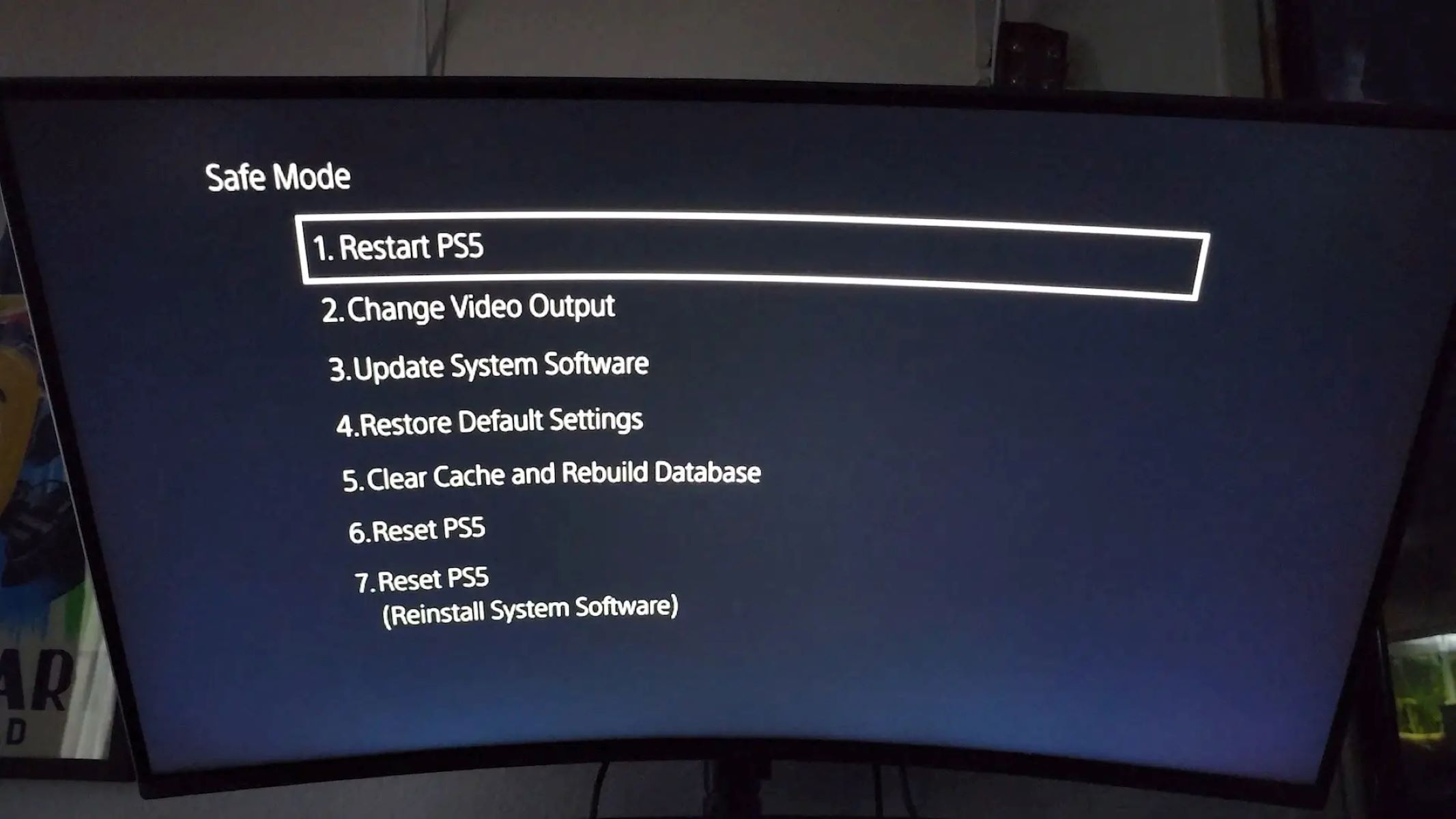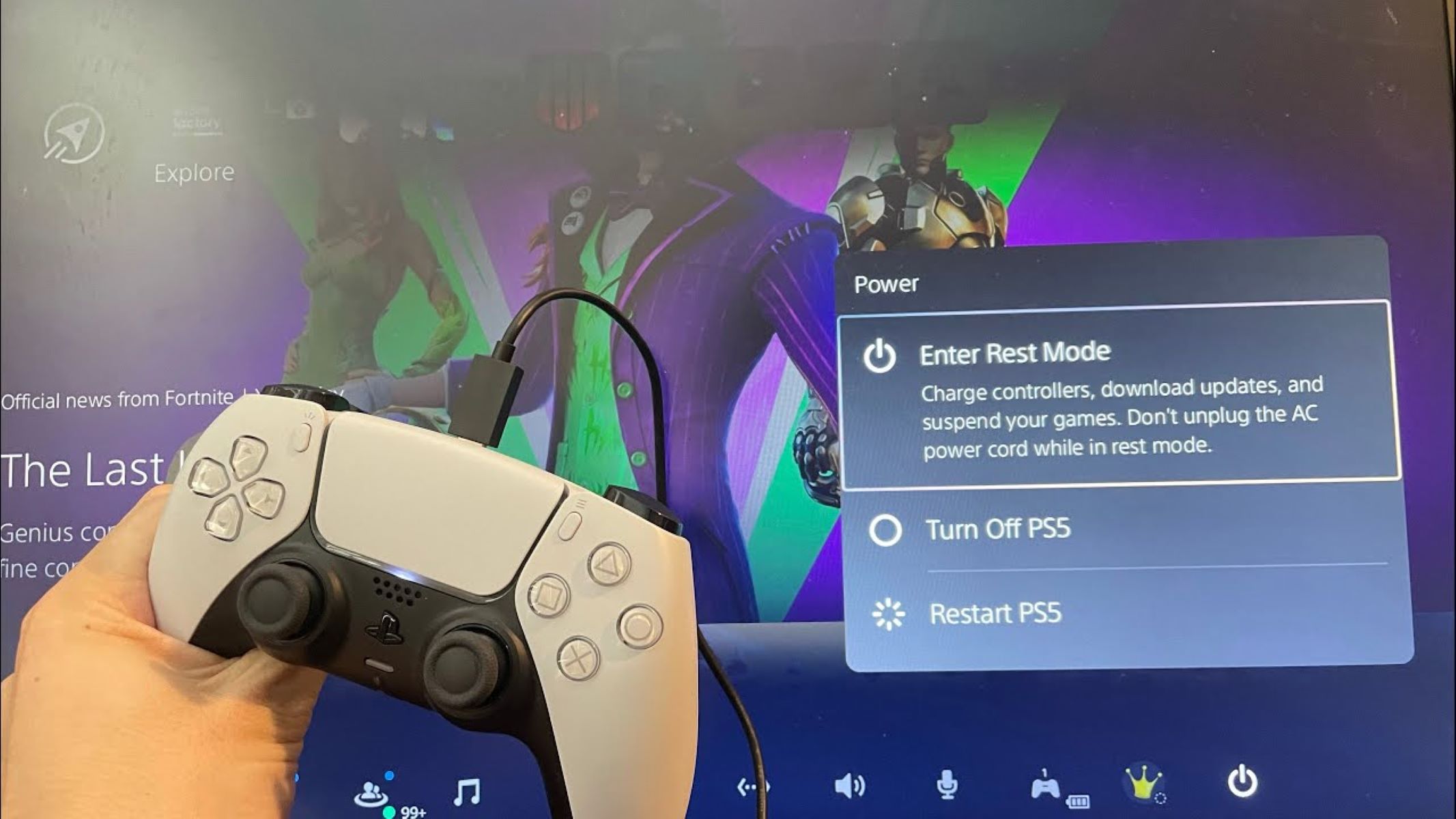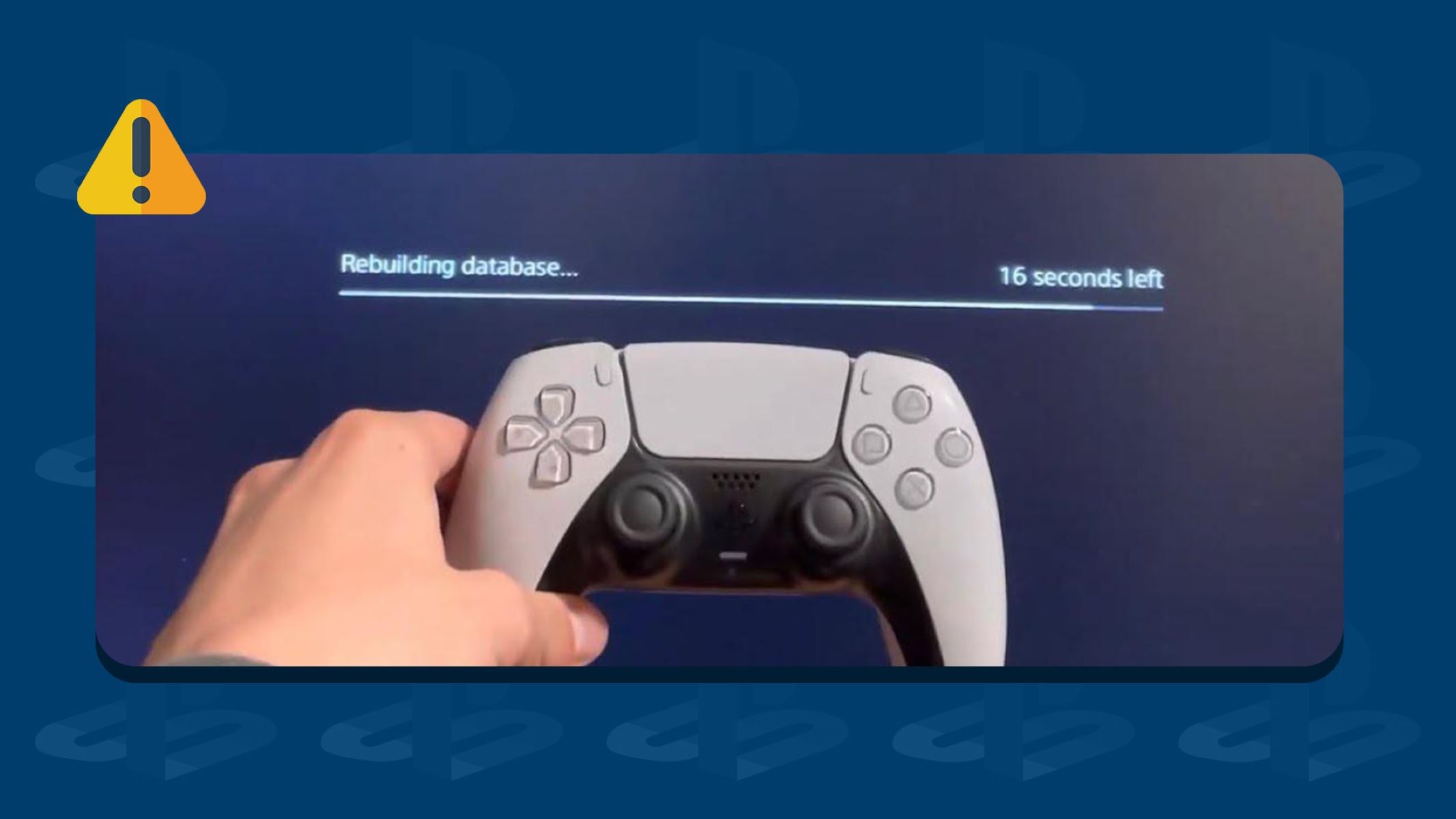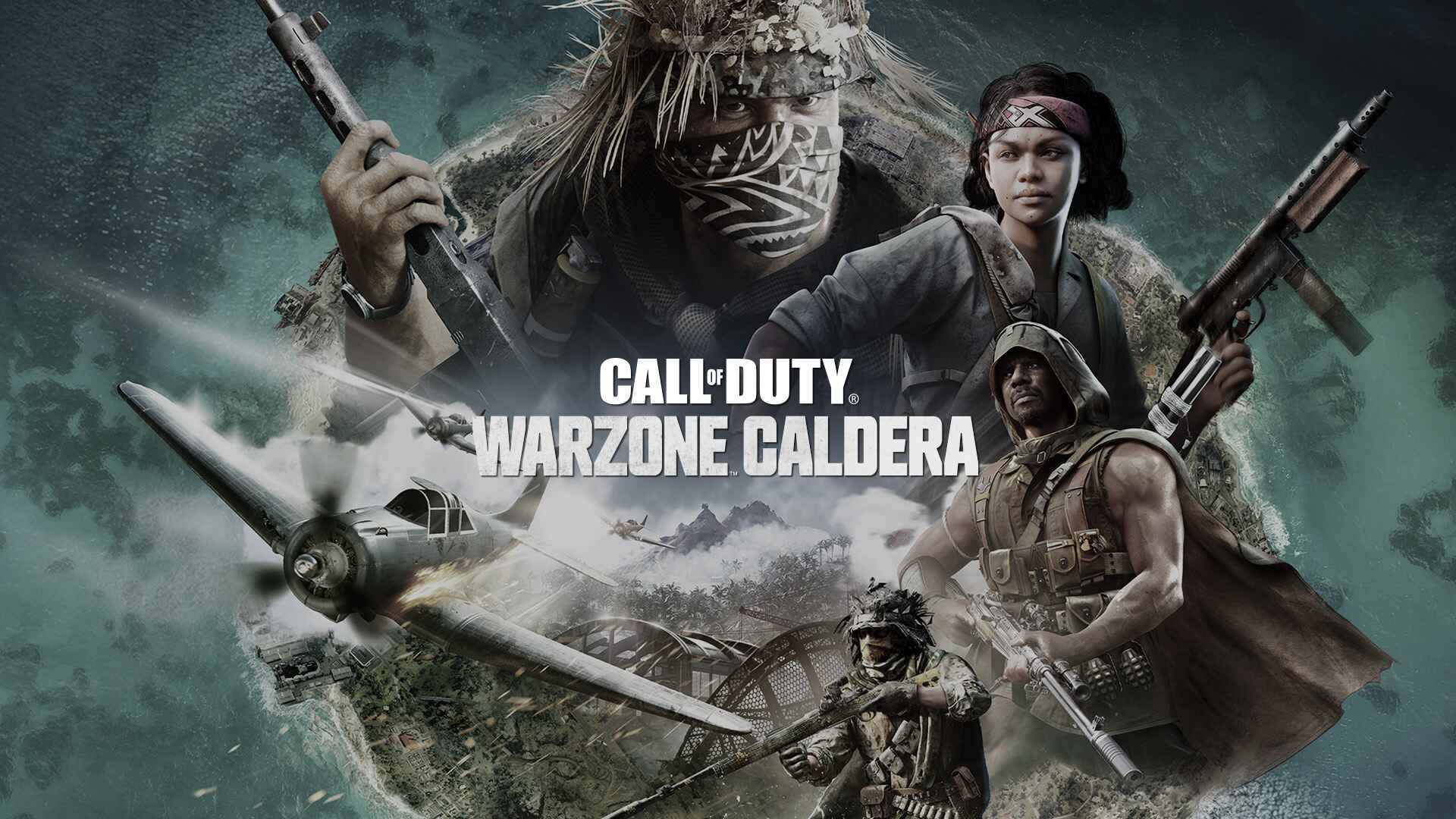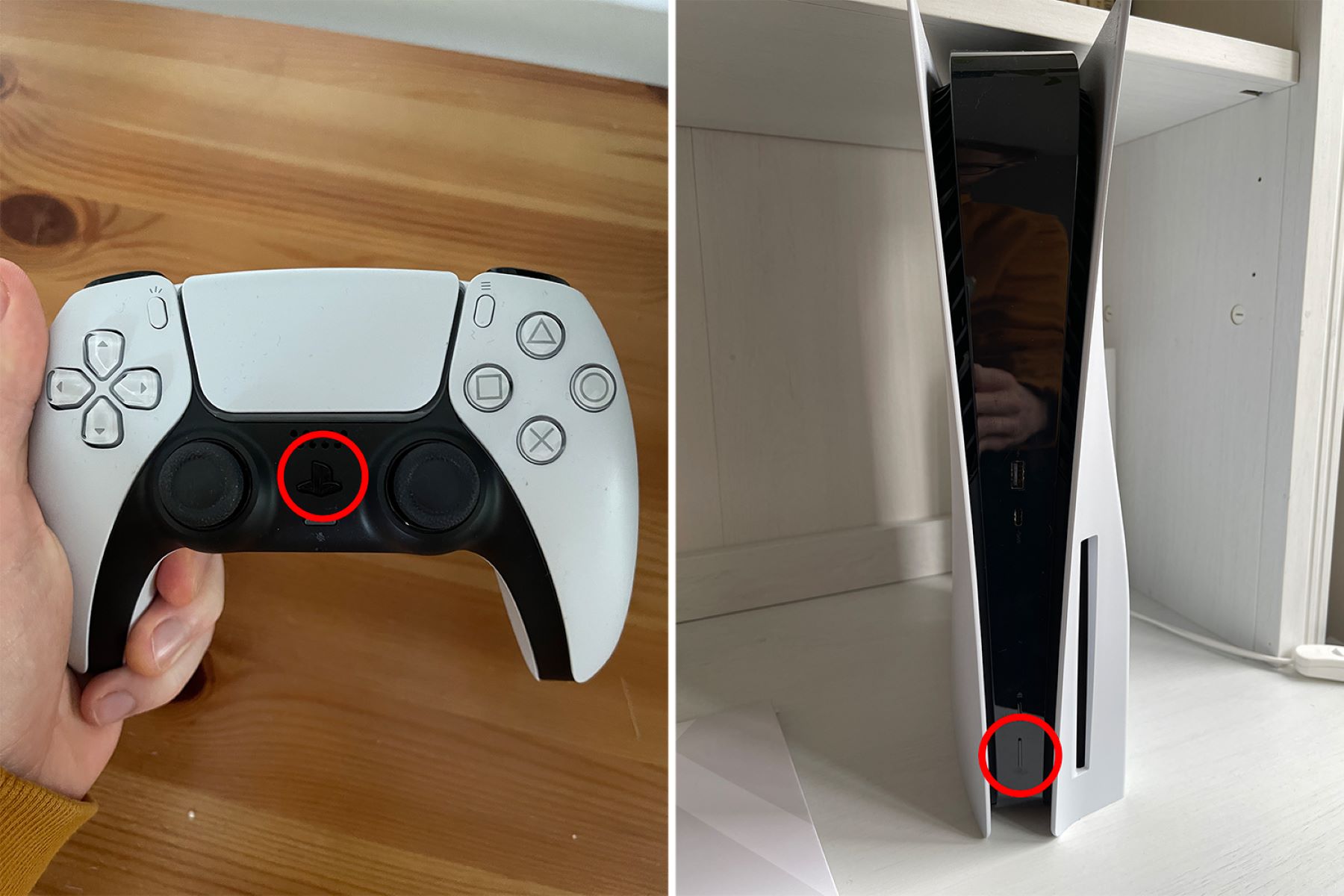Introduction
The PlayStation 5 (PS5) is a powerhouse of gaming technology, offering an immersive gaming experience like no other. However, just like any complex electronic device, you may encounter issues or glitches from time to time. That’s where Safe Mode on the PS5 comes to the rescue.
Safe Mode is a special booting option that allows users to troubleshoot and fix various system issues on their PS5. It provides a range of tools and options to address problems such as software conflicts, system errors, and even hardware malfunctions. Whether you’re experiencing game freezing, network connectivity issues, or a corrupted system software, Safe Mode can be a lifesaver.
In this guide, we will delve into the details of Safe Mode on the PS5, exploring why and when it should be used, as well as step-by-step instructions on how to start your PS5 in Safe Mode. We will also cover the various options available in Safe Mode and how they can be used to troubleshoot common issues. So, let’s get started and ensure that your PS5 is running smoothly and optimally.
What is Safe Mode on PS5
Safe Mode is a special diagnostic mode on the PlayStation 5 (PS5) that allows users to troubleshoot and fix various system issues. When your PS5 starts in Safe Mode, it loads a limited set of software and device drivers, bypassing any potential problems that may be causing your console to malfunction. It provides a safe environment where you can perform troubleshooting steps to resolve issues without affecting your saved data or settings.
In Safe Mode, the PS5 offers several options to address different types of problems. These options include restarting the console, rebuilding the database, updating the system software, and initializing the PS5, among others. Each option serves a specific purpose and can help you resolve different issues you might encounter while using your PS5.
Safe Mode is especially useful when you encounter issues such as the PS5 freezing or crashing, network connectivity problems, corrupted system software, or other software-related issues. By accessing Safe Mode, you can undertake troubleshooting steps that can rectify these issues and restore your PS5’s normal functionality.
It’s important to note that Safe Mode is not meant for regular use, but rather as a tool for fixing problems. It should only be used when you are experiencing issues that you cannot resolve through normal system operations. Additionally, it’s crucial to follow the instructions provided carefully to avoid any unintended consequences or data loss.
Now that we understand what Safe Mode is and its purpose, let’s explore when and why you might need to use this mode on your PS5. Remember, Safe Mode is a powerful tool that can help you get your PS5 back on track, so it’s essential to be familiar with its functions and features.
Why and when to use Safe Mode
Safe Mode on the PlayStation 5 (PS5) is a valuable tool for troubleshooting and resolving various system issues. There are several scenarios where accessing Safe Mode can be beneficial. Let’s explore some of the common situations where using Safe Mode is recommended:
1. System Crashes and Freezes: If your PS5 is freezing or crashing frequently during gameplay or while navigating the system menus, it could indicate a software conflict or a problem with the system software. Starting your PS5 in Safe Mode can help you diagnose and resolve these issues.
2. Corrupted System Software: If you encounter error messages indicating corrupted system software, Safe Mode provides options to repair and rebuild the system software, fixing any potential issues that may be causing the errors.
3. Troubleshooting Network Connectivity: If you’re having trouble connecting to the internet using your PS5, Safe Mode can assist in troubleshooting network-related issues. You can access network settings and perform troubleshooting tasks to resolve connectivity problems.
4. Software Updates: If you’re having difficulties updating the system software, accessing Safe Mode can help you install updates or perform a system software update from external media, ensuring that your PS5 is up to date.
5. Rebuilding Database: If you experience sluggish performance, long loading times, or other performance-related issues, rebuilding the database through Safe Mode can help optimize your PS5’s performance.
6. Suspected Hardware Issues: If you suspect that a hardware component on your PS5 is causing problems, starting your console in Safe Mode can help you identify the source of the issue. By accessing various Safe Mode options, you can rule out software conflicts and focus on potential hardware-related concerns.
Remember, Safe Mode is not a solution for all problems, and it should only be used when regular troubleshooting methods fail to resolve the issue. It can help you pinpoint and address specific problems effectively and safely, without risking data loss or affecting your saved games and settings. It’s crucial to follow the instructions provided when using Safe Mode and proceed with caution to ensure a successful troubleshooting process.
Now that we understand why and when to use Safe Mode, let’s explore how to start your PS5 in Safe Mode and the various options available to troubleshoot issues.
How to start PS5 in Safe Mode
Starting your PlayStation 5 (PS5) in Safe Mode is a straightforward process. Follow the step-by-step instructions below to access Safe Mode on your PS5:
- Make sure your PS5 is turned completely off. You can do this by pressing and holding the power button on the front of the console until it beeps and shuts down.
- Once the console is turned off, press and hold the power button again. You will hear a beep when you first press the button, and then another beep after about 7 seconds. Release the power button after hearing the second beep.
- Connect your PS5 controller to the console using a USB cable.
- On your TV or monitor, you will see the “Connect the controller using a USB cable” screen. Press the PlayStation button on the controller to connect it to the console.
- The PS5 will now enter Safe Mode, and you will see the Safe Mode menu displayed on your screen.
Congratulations! You have successfully started your PS5 in Safe Mode. Now, let’s take a look at the various options available in Safe Mode to troubleshoot and address different issues you might encounter with your PS5.
Using Safe Mode options to troubleshoot issues
Safe Mode on the PlayStation 5 (PS5) provides several options that can help you troubleshoot and resolve different types of issues. Here are the available Safe Mode options and how they can be used:
- Restart PS5: This option allows you to restart your console. It’s often the first step to try when encountering any issues, as a simple restart can resolve minor glitches and temporary software conflicts.
- Change Resolution: Selecting this option allows you to modify the screen resolution settings of your PS5. If you’re experiencing display issues or incorrect resolution settings, changing the resolution might help rectify the problem.
- Update System Software: This option enables you to update the system software of your PS5. If you’re experiencing difficulties updating the software through normal operations, using Safe Mode to update the system software can resolve any update-related problems.
- Rebuild Database: Rebuilding the PS5 database can help optimize system performance and resolve issues related to slow loading times, freezing, or other performance-related problems. This option can be beneficial if you’re facing performance issues with your console.
- Restore Default Settings: If you’ve made changes to your system settings that have caused issues, selecting this option will restore the PS5’s settings to their default values. It’s a valuable option to try when you’re facing problems due to misconfigured settings.
- Initialize PS5: This option allows you to reset the PS5 to its factory settings. However, it’s important to note that selecting this option will erase all data on your console, including saved games and settings. It should be used as a last resort when all other troubleshooting methods fail.
- Exit: Use this option to exit Safe Mode and restart your PS5 normally. If you have made any changes or performed any troubleshooting steps, make sure to save your progress before exiting Safe Mode.
Each of these Safe Mode options serves a specific purpose and can help you address different issues you might encounter with your PS5. It’s essential to carefully select the appropriate option based on the problem you’re facing. Remember to follow the on-screen instructions provided to ensure a successful troubleshooting process.
Now that you’re familiar with the various Safe Mode options on the PS5, let’s move on to the next section to learn how to exit Safe Mode and resume regular operation of your console.
Exiting Safe Mode on PS5
Exiting Safe Mode on the PlayStation 5 (PS5) is a simple process. Follow the steps below to exit Safe Mode and restart your PS5 for normal operation:
- While your PS5 is in Safe Mode, navigate to the “Exit” option using your controller.
- Press the “X” button on your controller to select the “Exit” option.
- The PS5 will now restart and exit Safe Mode, returning to the regular operating mode.
Once your PS5 has exited Safe Mode, it should start up as it normally would, with all your settings and data intact. You can now resume using your console and continue with your gaming and entertainment activities.
It’s important to note that if you made any changes or performed troubleshooting steps in Safe Mode, such as rebuilding the database or restoring default settings, those changes will still be in effect after exiting Safe Mode.
If you continue to experience issues even after exiting Safe Mode, you may need to consider additional troubleshooting steps or seek further assistance. The PlayStation support website, forums, or contacting customer support directly can provide more specific guidance for your particular issue.
Congratulations! You have successfully exited Safe Mode on your PS5. Now you can enjoy your gaming experience without any disruptions or issues.
Conclusion
Safe Mode on the PlayStation 5 (PS5) is a powerful tool that can help you troubleshoot and resolve various system issues. Whether you’re experiencing crashes, freezing, software conflicts, or network connectivity problems, accessing Safe Mode provides a safe environment to diagnose and fix these issues.
In this guide, we explored what Safe Mode is and why and when it should be used. We also provided step-by-step instructions on how to start your PS5 in Safe Mode and discussed the available options to troubleshoot issues within Safe Mode.
Remember, Safe Mode is not meant for regular use but rather as a troubleshooting tool when you encounter problems that cannot be resolved through normal operations. It’s essential to follow the instructions carefully and proceed with caution to avoid unintended consequences or data loss.
If you continue to experience issues even after using Safe Mode, it may be necessary to seek additional support from PlayStation’s official website, community forums, or customer support channels. They can provide you with further assistance and guidance tailored to your specific situation.
By utilizing Safe Mode effectively, you can ensure that your PS5 is running smoothly and optimally, providing you with an uninterrupted and enjoyable gaming experience. Don’t let technical issues spoil your gaming fun – harness the power of Safe Mode and get back into the game!