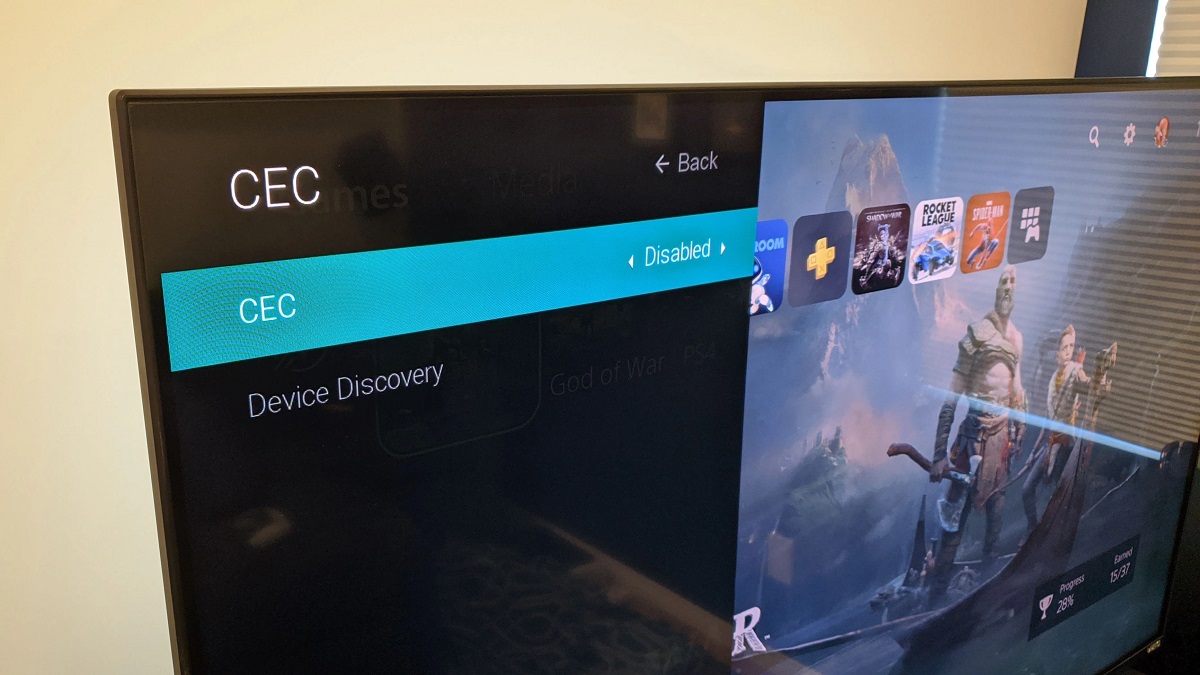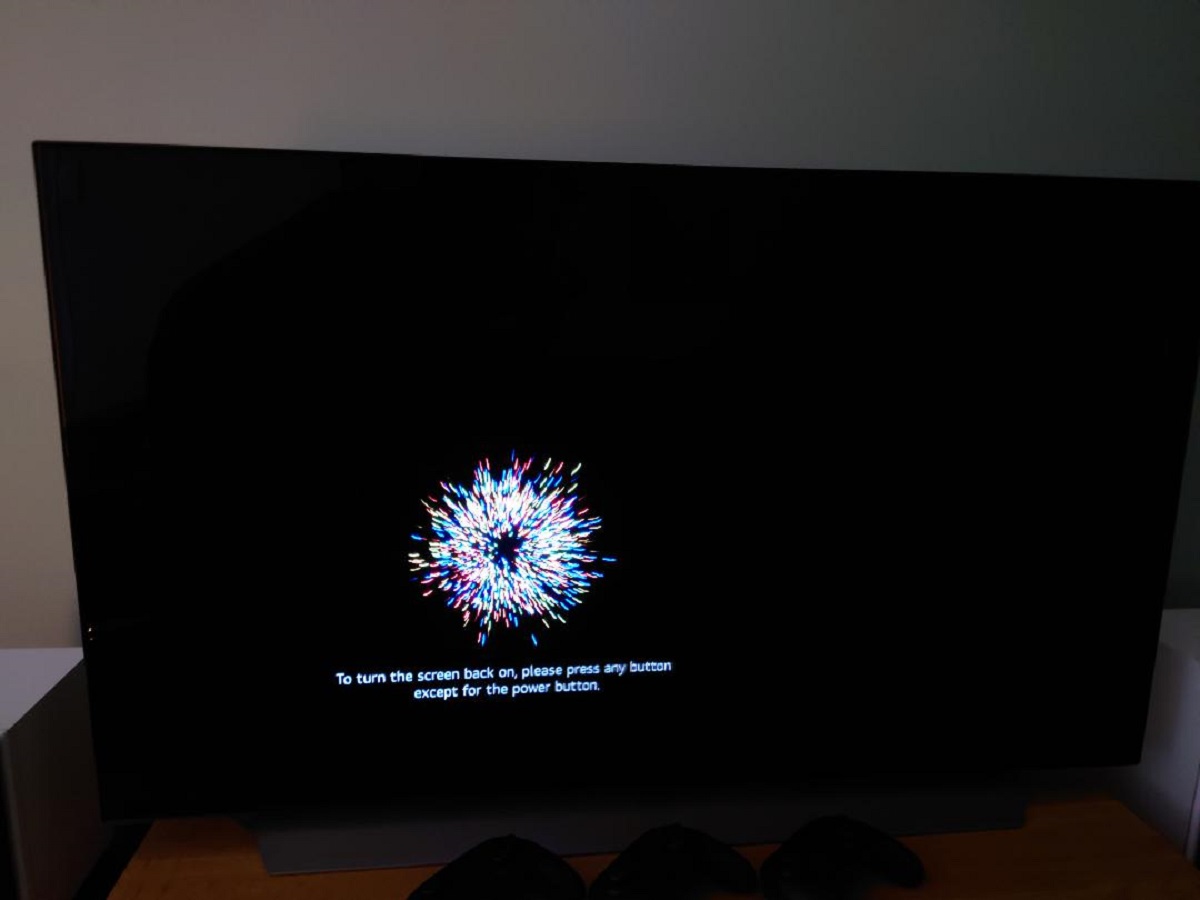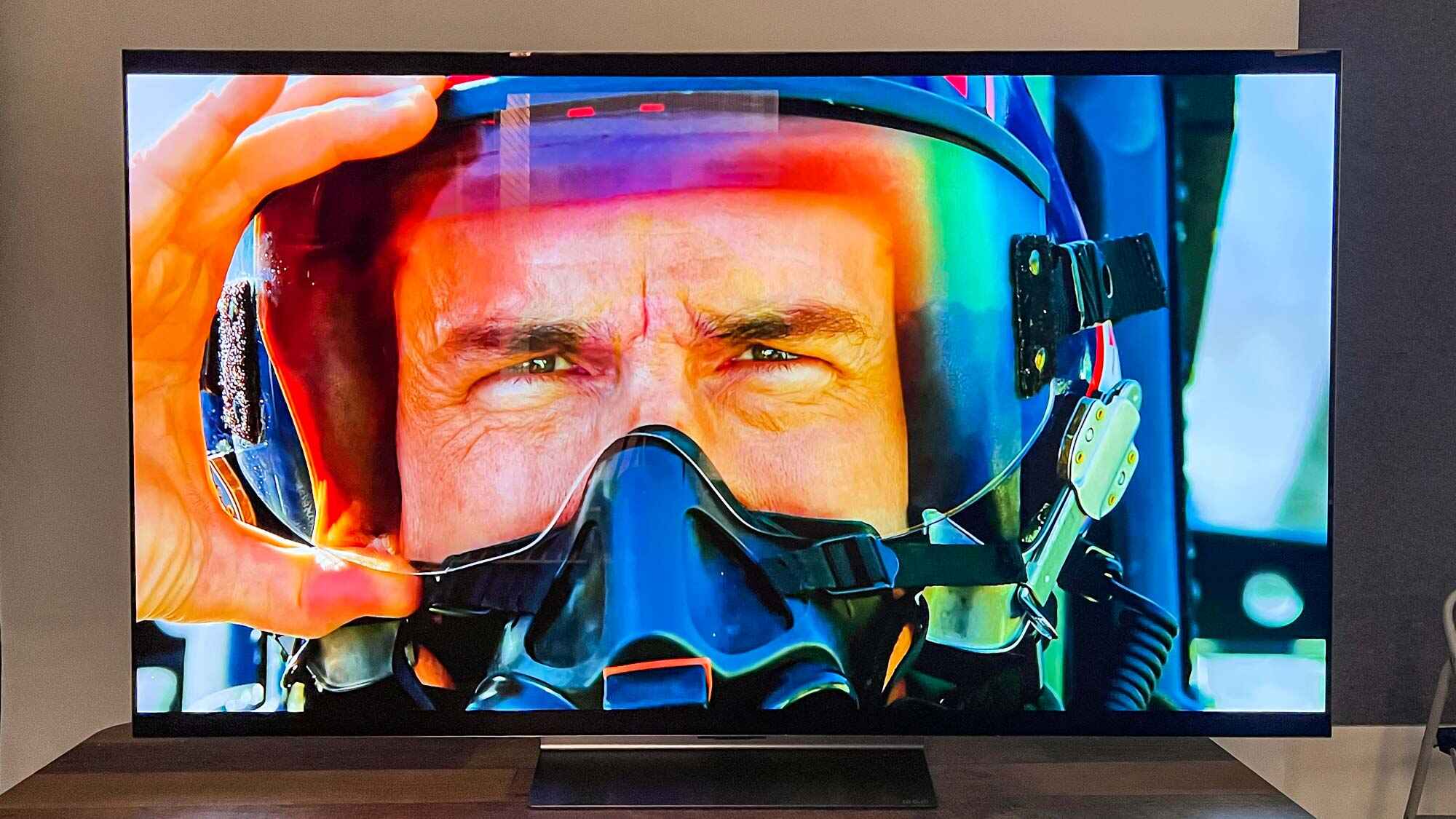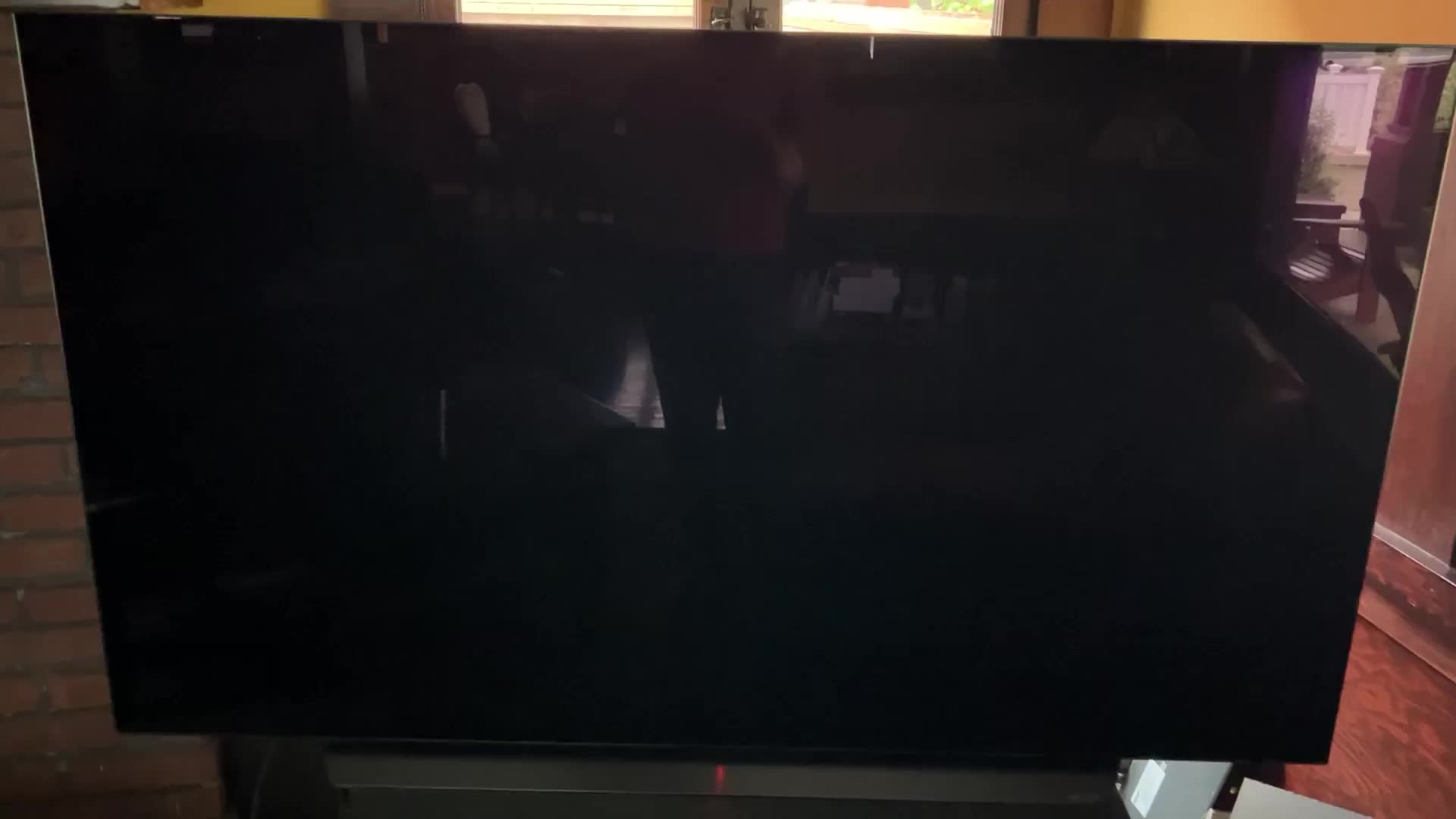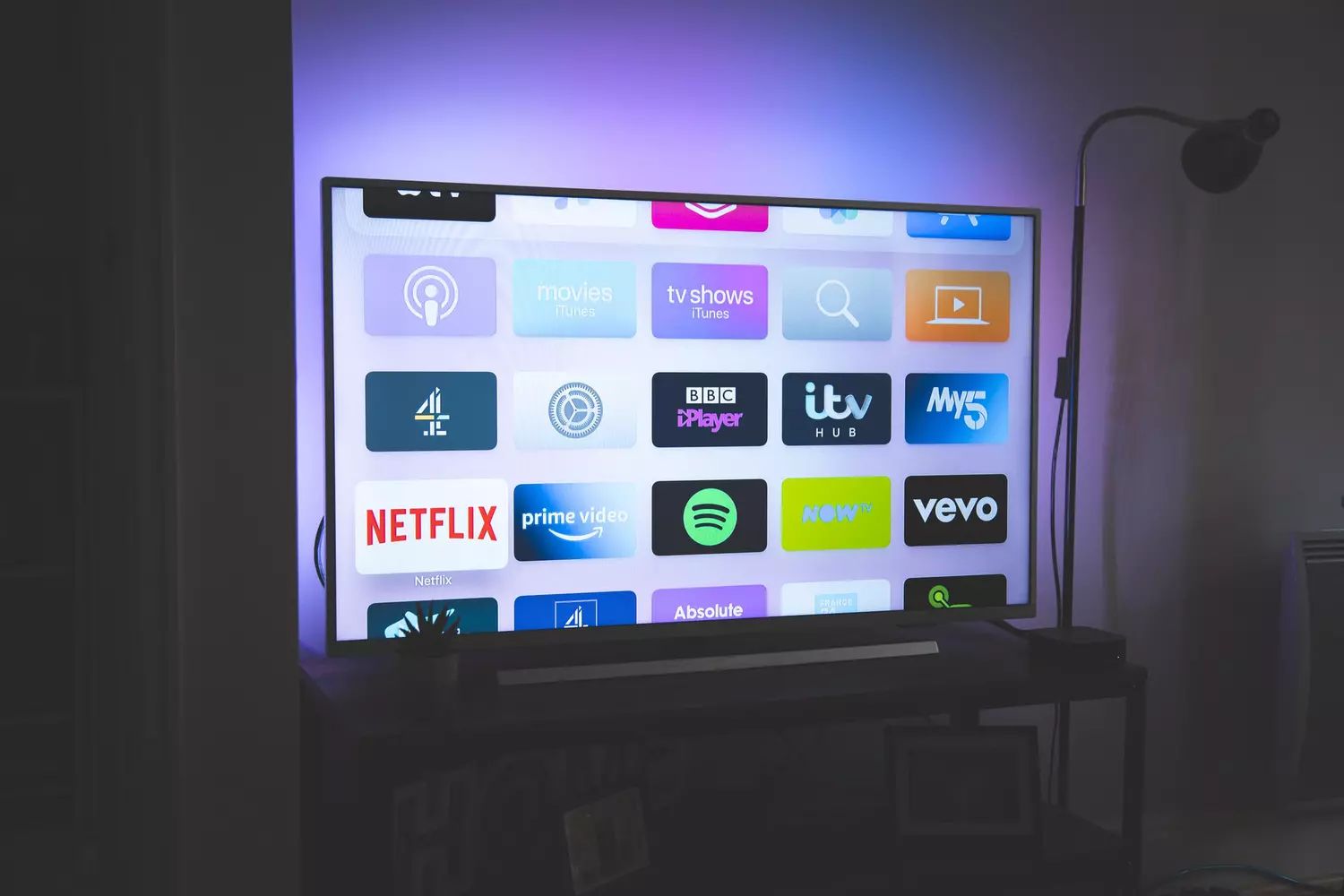Introduction
Are you experiencing the frustrating issue of your LG OLED TV turning on by itself? You’re not alone. This perplexing problem has been reported by numerous LG OLED TV owners, leaving them puzzled and seeking answers. In this article, we will explore the possible reasons behind this issue and discuss potential solutions to help you regain control over your TV.
LG OLED TVs are known for their exceptional picture quality and advanced features. However, the unexpected behavior of turning on without any input can be quite inconvenient. It can disrupt your viewing experience, drain power unnecessarily, and even disturb your sleep if it happens in the middle of the night.
While this issue may seem baffling at first, there are several factors that could be causing your LG OLED TV to turn on by itself. It could be due to certain settings, power issues, signal interference, software glitches, or even a faulty remote control. Understanding these possible causes can help you troubleshoot and resolve the problem effectively.
In the following sections, we will delve deeper into each potential reason for your LG OLED TV’s auto power-on feature. We will provide detailed explanations and offer practical solutions to help you rectify the issue and prevent it from recurring. By following our step-by-step guide, you’ll be able to restore your LG OLED TV to normal operation and regain peace of mind.
Let’s now explore the potential reasons for your LG OLED TV turning on by itself and the corresponding solutions to address each one.
Possible Reasons for LG OLED TV Turning On by Itself
There can be several reasons why your LG OLED TV is turning on by itself. Understanding these factors will help you determine the root cause and find an appropriate solution. Let’s explore the potential reasons behind this issue:
- CEC (Consumer Electronics Control) Settings: One possible reason for your LG OLED TV turning on automatically is the CEC feature. CEC allows devices connected via HDMI to control each other’s functions. If your TV is receiving a signal from another HDMI-connected device, it may interpret it as a command to turn on. Check your TV’s CEC settings and disable any unnecessary options.
- Power Issues: Another common cause for random power-on events is power fluctuations or instability. Ensure that your TV is plugged into a stable power outlet and that the power cable is securely connected. Unstable power sources, faulty cables, or power surges can trigger your TV to turn on unexpectedly.
- Signal Interference: Signal interference from nearby electronic devices can also contribute to your LG OLED TV turning on by itself. Other devices emitting similar frequencies, such as wireless routers or microwave ovens, can interfere with your TV’s remote control signals, causing it to power on unintentionally. Try moving these devices away from your TV or using shielding techniques to minimize interference.
- Firmware Update: Outdated firmware can sometimes cause software glitches, resulting in unexpected behavior like automatic power-on. Check for any available firmware updates for your LG OLED TV. Updating the firmware can often resolve software-related issues and improve the overall performance of your TV.
- Remote Control Malfunction: A faulty or malfunctioning remote control can also be a culprit behind your TV turning on by itself. The remote control may be sending intermittent or unintentional signals to your TV, triggering the power-on command. Replace the batteries in your remote control or try using a different remote control to see if the issue persists.
- Scheduled Timers: LG OLED TVs come with a feature that allows you to set timers for turning on or off the TV automatically. If you have mistakenly set a timer or if the timer settings are incorrect, your TV may be turning on unexpectedly. Check the scheduled timers in your TV’s settings and disable them if necessary.
- Software Glitches: Like any electronic device, LG OLED TVs can occasionally experience software glitches. These glitches can cause irregular behavior, including automatic power-on events. If you suspect a software glitch, try resetting your TV to its factory default settings. This will clear any temporary software issues and restore your TV to its original state.
By understanding these potential reasons for your LG OLED TV turning on by itself, you can now proceed to the next section, where we will discuss the appropriate solutions to address each possible cause.
CEC (Consumer Electronics Control) Settings
The CEC feature, also known as HDMI-CEC, allows devices connected via HDMI to control each other’s functions. While this feature can be convenient, it can sometimes lead to your LG OLED TV turning on by itself. Here’s what you need to know about CEC settings and how to address the issue:
First, navigate to your LG OLED TV’s settings menu and look for the CEC settings. The location of these settings may vary depending on your TV model, but they are typically found in the “General” or “System” settings section.
Within the CEC settings, you’ll find different options such as “Enable CEC” or “Device Control.” Disable these options if you don’t require them or if you’re experiencing unwanted power-on events. By disabling CEC, you prevent any HDMI-connected devices from sending commands to your TV that may inadvertently trigger it to turn on.
It’s worth noting that disabling CEC may also prevent other HDMI-connected devices from controlling your TV’s functions, such as adjusting volume or switching inputs. If you rely on HDMI-CEC for device control, you may need to find a balance between functionality and the occurrence of your TV turning on by itself.
After disabling the CEC settings, monitor your TV to see if the issue persists. If the automatic power-on problem is resolved, then the CEC settings were likely the cause. However, if the problem continues, proceed to the next possible reason for your LG OLED TV’s unexpected power-on events.
If you still want to use HDMI-CEC but want to selectively disable certain features, consult your TV’s user manual or the manufacturer’s support documentation for detailed instructions. Different TV models may offer different options and customization possibilities within the CEC settings.
By examining and adjusting the CEC settings on your LG OLED TV, you can eliminate this potential cause and move closer to finding the solution that works best for you. Now, let’s explore the next potential reason for your TV’s automatic power-on behavior.
Power Issues
Power issues can often be the culprit behind your LG OLED TV turning on by itself. Fluctuations in power supply or faulty connections can trigger the TV to power on unexpectedly. Here’s what you can do to address power-related causes:
Start by ensuring that your TV is connected to a stable power source. Unplug the power cable from the wall outlet and plug it back in, ensuring a secure connection. If you’re using a power strip or surge protector, make sure it’s functioning properly and supplying consistent power to your TV.
If possible, try connecting your LG OLED TV to a different power outlet to rule out any issues with the current outlet. Sometimes, faulty or damaged outlets can cause intermittent power supply, leading to power-on events.
Inspect the power cable for any visible damage or wear. If you notice frayed or damaged sections, replace the cable with a new one. A damaged power cable can cause power fluctuations and trigger the TV to turn on unexpectedly.
In addition, power surges can also contribute to the issue. Consider using a surge protector to safeguard your TV from sudden voltage spikes. This can help prevent power disruptions that may be causing the TV to power on spontaneously.
If you’ve checked the power source and cable, and the issue persists, it’s recommended to contact a professional technician or LG customer support for further assistance. They can help diagnose and resolve any internal power-related issues that may be causing the automatic power-on events.
Eliminating power issues as a potential cause will bring you closer to resolving the problem. Remember, power fluctuations can be common, especially in areas with unstable electrical infrastructure. By taking these steps, you ensure that your TV is receiving a reliable and consistent power supply, reducing the chances of it turning on unexpectedly.
Now that we’ve covered power issues, let’s move on to the next possible reason for your LG OLED TV’s automatic power-on behavior.
Signal Interference
Signal interference from nearby electronic devices can often be a cause of your LG OLED TV turning on by itself. Other devices emitting similar frequencies can interfere with your TV’s remote control signals, leading to unintentional power-on events. Here’s what you can do to address signal interference:
First, identify any electronic devices in close proximity to your TV that may be causing interference. Common culprits include wireless routers, cordless phones, baby monitors, and even microwave ovens. These devices operate on similar frequencies as your TV’s remote control and can disrupt the signals.
Try moving these interfering devices away from your TV and its vicinity. Increasing the distance can minimize the interference and reduce the chances of your TV’s automatic power-on events. If that’s not possible or doesn’t resolve the issue, consider using shielding techniques.
You can purchase specialized shielded cables for HDMI connections. These cables are designed to minimize signal interference caused by nearby electronic devices. Installing shielded cables between your TV and other devices can help reduce the chances of interference and prevent your TV from turning on unexpectedly.
If you still experience signal interference, another option is to use an IR (infrared) remote control extender. This device allows you to control your TV using an IR signal, which is less prone to interference compared to radiofrequency-based remote controls. By using an IR extender, you can bypass any potential interference and regain control over when your TV powers on and off.
If you’ve ruled out signal interference as the cause and the issue persists, it’s advisable to contact LG customer support for further assistance. They can provide you with additional troubleshooting steps or recommend professional help if needed.
By identifying and minimizing potential sources of signal interference, you can reduce the instances of your LG OLED TV turning on by itself. Now, let’s explore the next potential reason for this behavior – firmware updates.
Firmware Update
Outdated firmware can sometimes cause software glitches, leading to various issues, including your LG OLED TV turning on by itself. Manufacturers regularly release firmware updates to improve the performance, stability, and functionality of their devices. Here’s what you should do to address firmware-related causes:
Check if there are any available firmware updates for your LG OLED TV. Start by navigating to the settings menu on your TV and look for the “Software Update” or “Firmware Update” option. Follow the prompts to check for any updates and install them if available.
If you’re unable to find the firmware update option or your TV doesn’t have internet connectivity, visit the LG website and search for your specific TV model’s support page. Look for any available firmware updates listed for your model and follow the instructions provided to download and install the update manually.
Updating the firmware can address software glitches that may be causing your TV to turn on unexpectedly. It’s important to note that the steps and procedures for firmware updates may vary depending on your TV model. Refer to the user manual or contact LG customer support for detailed instructions specific to your device.
After updating the firmware, monitor your TV to see if the issue persists. In many cases, a firmware update can resolve software-related issues and provide improved stability, thereby preventing unwanted automatic power-ons.
If you’ve updated the firmware but the problem continues, it’s advisable to reach out to LG customer support for further assistance. They can provide additional troubleshooting steps or advise if there are any specific firmware versions known to address this issue.
By keeping your LG OLED TV’s firmware up to date, you ensure that you have the latest features and bug fixes installed. This can help rectify any potential software-related causes and reduce the occurrences of your TV turning on by itself.
Now that we’ve covered firmware updates, let’s move on to the next potential reason – remote control malfunction.
Remote Control Malfunction
A faulty or malfunctioning remote control can be another potential reason for your LG OLED TV turning on by itself. If the remote control is sending intermittent or unintentional signals to your TV, it can trigger the power-on command. Here’s what you can do to address remote control-related causes:
Begin by replacing the batteries in your remote control. Weak or depleted batteries can cause erratic behavior, leading to unintended power-on events. Replace the old batteries with new ones and ensure they are inserted correctly.
If replacing the batteries doesn’t resolve the issue, try using a different remote control. Borrow a remote control from another LG OLED TV or use a universal remote compatible with your TV. This step helps determine if the problem lies with your original remote control or the TV itself.
If the issue persists even with a different remote control, consider removing the batteries from the remote control completely. This will help isolate whether the remote control is causing the issue or if there’s a different underlying cause.
Alternatively, if you’re able to control the TV without the remote control, use the TV’s onboard controls to navigate the settings menu and disable any unnecessary features or settings that may relate to the remote control’s behavior.
If none of these steps resolve the problem, it’s recommended to contact LG customer support for further assistance. They can provide additional guidance or recommend professional help if needed.
Addressing remote control malfunctions is crucial in preventing your LG OLED TV from turning on unexpectedly. By replacing the batteries, using a different remote control, or disabling features related to remote control functionality, you can regain control over when your TV powers on and eliminate any unintended power-on events.
Now that we’ve explored remote control malfunctions, let’s move on to the next potential reason – scheduled timers.
Scheduled Timers
LG OLED TVs come equipped with a feature that allows you to schedule timers for automatically turning on or off the TV. If the scheduled timers are set incorrectly or you mistakenly enabled them, they can contribute to your TV turning on by itself. Here’s how you can address this potential cause:
Start by accessing the settings menu on your LG OLED TV. Look for the “Timers” or “Scheduled Events” option. The location of these settings may vary depending on the TV model.
Once you locate the timers or scheduled events settings, review the existing timer settings to ensure they are configured correctly. Pay attention to the time, duration, and days of the week when the TV is scheduled to turn on or off. Disable any timers that are unnecessary or not aligned with your viewing preferences.
If you don’t recall setting any timers or if the existing timers seem incorrect, it’s possible that they were set inadvertently. In such cases, disable all the timers to prevent any unintended power-on events. This will ensure that your TV doesn’t turn on automatically at specific times.
After disabling the timers, monitor your TV to see if it continues to turn on by itself. If the issue persists, proceed to the next potential reason. However, if the automatic power-on events stop, the scheduled timers were likely the cause of the problem.
Remember to reconfigure the timers later if you need to use them for specific purposes, such as waking up to your TV or scheduling it to turn off after a specific time.
If you’ve thoroughly checked the scheduled timers and disabled them, but the issue remains unresolved, it’s advisable to contact LG customer support for further assistance. They can provide you with additional troubleshooting steps or recommend further actions specific to your TV model.
Eliminating scheduled timers as a potential cause helps narrow down the possibilities and brings you closer to resolving the issue. Now, let’s move on to the final potential reason for your LG OLED TV’s automatic power-on behavior – software glitches.
Software Glitches
Like any electronic device, LG OLED TVs can experience software glitches from time to time, causing unexpected behavior such as automatic power-on events. These glitches can be frustrating, but fortunately, there are steps you can take to address them. Here’s what you can do:
Start by resetting your LG OLED TV to its factory default settings. This procedure will clear any temporary software issues and restore the TV to its original state. You can typically perform a factory reset by accessing the settings menu on your TV, locating the “Reset” or “Initial Setup” option, and following the on-screen prompts.
Before initiating a factory reset, it’s essential to back up any important settings or personal data, as the reset will revert the TV to its default configuration. Take note of your preferred display settings, picture settings, and any personalized settings you may have adjusted.
After the factory reset, reconfigure the TV according to your preferences and usage requirements. Monitor the TV to see if the automatic power-on issue persists. In most cases, a factory reset will resolve software glitches and eliminate any unwanted power-on events.
If the problem continues even after a factory reset, it’s recommended to check for any available software updates for your LG OLED TV. Manufacturers regularly release software updates to address known issues and improve overall performance. Check the settings menu, specifically the “Software Update” or “Firmware Update” section, for any available updates. Install them if available and monitor the TV once again.
If the issue persists despite a factory reset and the latest software updates, it’s advisable to contact LG customer support for further assistance. They can provide additional troubleshooting steps or recommend professional assistance if needed.
Dealing with software glitches can be challenging, but performing a factory reset and keeping the software up to date are essential steps in addressing them. By taking these measures, you increase the likelihood of resolving the automatic power-on issue and ensuring the smooth operation of your LG OLED TV.
Now that we’ve discussed the potential reasons behind your LG OLED TV turning on by itself and explored various solutions, let’s move on to the next section, where we’ll provide guidance on how to fix this issue.
How to Fix LG OLED TV Turning On by Itself
Dealing with a LG OLED TV that turns on by itself can be frustrating, but there are steps you can take to fix the issue. Here’s a guide to help you regain control over your TV:
- Disable CEC Settings: Access the TV’s settings and disable the CEC (Consumer Electronics Control) feature to prevent HDMI-connected devices from inadvertently powering on your TV.
- Check Power Sources and Cables: Ensure that your TV is connected to a stable power outlet, and check the power cable for any damage. Unstable power and faulty cables can contribute to unwanted power-on events.
- Avoid Signal Interference: Move electronic devices emitting similar frequencies away from your TV, and consider using shielded HDMI cables to minimize signal interference.
- Update TV Firmware: Check for firmware updates for your LG OLED TV and install them to resolve software glitches and improve performance.
- Replace Remote Control or Remove Battery: If the remote control is malfunctioning, replace the batteries or try using a different remote control to eliminate it as the cause of the automatic power-on behavior.
- Disable Scheduled Timers: Check your TV’s timer settings and disable any unnecessary or incorrectly configured timers that may be triggering the TV to turn on unexpectedly.
- Reset TV to Factory Settings: Perform a factory reset to clear any software glitches. Note that a factory reset will revert the TV to its default settings, so make sure to back up any important settings or data.
Try each step in the order presented, and monitor the TV after implementing each solution to see if the issue persists. If the problem continues, it’s recommended to contact LG customer support or seek professional assistance for further guidance.
By following these steps, you can troubleshoot and fix the issue of your LG OLED TV turning on by itself. Restoring control over your TV will enhance your overall viewing experience and prevent unnecessary power consumption.
Remember, electronic devices can sometimes exhibit unexpected behavior, but with the right troubleshooting approach, you can overcome such challenges and enjoy seamless operation of your LG OLED TV.
Disable CEC Settings
One potential reason for your LG OLED TV turning on by itself is the CEC (Consumer Electronics Control) feature. CEC allows HDMI-connected devices to control each other’s functions. While this feature can be convenient, it can also inadvertently trigger your TV to power on. Here’s how you can disable the CEC settings and prevent this issue:
Navigate to the settings menu on your LG OLED TV. The location of these settings may vary depending on the model, but they are typically found under the “General” or “System” settings.
Within the CEC settings, you’ll find options such as “Enable CEC,” “Device Control,” or a similar label. Disable these options to prevent HDMI-connected devices from sending commands that can unintentionally turn on your TV.
Keep in mind that disabling CEC settings may limit the control that other devices have over your TV, such as adjusting volume or switching inputs. If you rely on these features, you may need to find a balance by selectively enabling only the necessary CEC functions.
After disabling the CEC settings, monitor your TV to see if it still turns on by itself. If the issue persists, proceed to the next potential cause. However, if the automatic power-on events stop, the CEC settings were likely responsible.
If you wish to continue using HDMI-CEC functionality but want to prevent unintentional power-on events, consult your TV’s user manual or reach out to LG customer support for guidance specific to your model. They can provide more detailed instructions on customizing the CEC settings for better control over your TV.
By disabling the CEC settings, you can eliminate this potential cause and take a step closer to resolving the problem of your LG OLED TV turning on by itself. Now, let’s move on to the next section to explore other possible solutions.
Check Power Sources and Cables
Power issues can often contribute to your LG OLED TV turning on by itself. Fluctuations in power supply or faulty connections can trigger the TV to power on unexpectedly. To address this potential cause, you should perform the following checks:
Start by ensuring that your LG OLED TV is connected to a stable power source. Check if the power cable is securely plugged into both the TV and the wall outlet. Sometimes, a loose or poorly connected power cable can result in intermittent power supply, leading to the TV turning on by itself. Reconnect it firmly to ensure a secure connection.
Inspect the power cable for any visible damage or wear. Look for frayed sections, cuts, or any signs of physical damage. If you notice any issues with the power cable, replace it with a new one. A damaged power cable can cause power fluctuations, resulting in unexpected power-on events.
Consider the power outlet you are using. Unstable power outlets or those with faulty wiring may cause power disruptions, triggering the TV to turn on spontaneously. Try plugging your TV into a different power outlet to see if the issue persists. This will help determine if the problem lies with the current power outlet.
If you are using a power strip or surge protector, ensure that it is functioning properly and providing consistent power to your TV. Sometimes, faulty power strips can cause power fluctuations that lead to unintended power-on events. Try connecting your TV directly to a wall outlet to rule out any issues with the power strip.
If you’ve checked the power sources and cable connections, and the issue continues, it’s advisable to contact LG customer support for further assistance. They can provide additional troubleshooting steps or recommend professional help if needed.
By verifying the power sources and cables, you can eliminate potential power-related causes and move closer to resolving the issue of your LG OLED TV turning on by itself. Now, let’s proceed to the next section to explore signal interference as another potential cause.
Avoid Signal Interference
Signal interference from nearby electronic devices can often contribute to your LG OLED TV turning on by itself. Other devices emitting similar frequencies can interfere with the TV’s remote control signals, leading to unintentional power-on events. Here are some steps you can take to avoid signal interference:
Start by identifying any electronic devices located in close proximity to your LG OLED TV that may be causing interference. Common culprits include wireless routers, cordless phones, baby monitors, and even microwave ovens. These devices operate on similar frequencies as your TV’s remote control and can disrupt the signals being sent.
Once you’ve identified the interfering devices, try to move them away from your TV and its immediate vicinity. Increasing the distance between these devices and your TV can minimize the interference and reduce the chances of your TV turning on unexpectedly.
If simply moving the interfering devices isn’t feasible or doesn’t resolve the issue entirely, consider using shielded HDMI cables to connect your TV to other devices. Shielded cables are designed to minimize signal interference caused by nearby electronics. This can help ensure a clearer, uninterrupted signal between your TV and the connected devices, reducing the likelihood of your TV turning on by itself.
It may also be helpful to change the wireless channel on your router. Interference from neighboring routers operating on the same channel can impact the performance of your TV’s remote control signals. Access your router’s settings and switch to a less congested channel to minimize interference.
Furthermore, you can try adjusting the positioning of your router to minimize interference. Avoid placing it near your TV or in close proximity to other electronics. Experiment with different locations to find the optimal placement that reduces signal interference.
If you’ve taken these measures to mitigate signal interference, but the issue persists, it’s advisable to contact LG customer support for further assistance. They can provide additional troubleshooting steps or recommend professional help if needed.
By minimizing signal interference, you can improve the reliability of your TV’s remote control signals and reduce the occurrences of it turning on by itself. Now, let’s move on to the next section to explore firmware updates as another potential solution.
Update TV Firmware
Outdated firmware can sometimes result in software glitches that cause your LG OLED TV to turn on by itself. Manufacturers regularly release firmware updates to address known issues and improve overall performance. Updating the TV’s firmware can help resolve these glitches and prevent automatic power-on events. Here’s how you can update the firmware:
Start by accessing the settings menu on your LG OLED TV. Look for the “Software Update” or “Firmware Update” option. The location of these settings may vary depending on your TV model.
Once you locate the firmware update option, you can check for any available updates. Your TV may provide options to check for updates automatically or manually. Select the appropriate option and follow the prompts to start the update process.
If your LG OLED TV does not have internet connectivity or you are unable to find the firmware update option within the settings, you can visit the LG support website. Look for your specific TV model’s support page and search for available firmware updates listed for your model.
Download the firmware update file and follow the instructions provided to install the update on your TV. Make sure to carefully read and follow all the specified steps to avoid any potential issues during the update process.
After the firmware update is complete, restart your TV and monitor it to see if the automatic power-on issue persists. In many cases, a firmware update can resolve software-related issues, including those that cause unintended power-on events.
If the problem continues after updating the firmware, it’s recommended to contact LG customer support for further assistance. They can provide you with additional troubleshooting steps or recommend professional help if necessary.
By ensuring your LG OLED TV has the latest firmware installed, you can address software glitches and improve the overall performance of your TV. Keeping the firmware up to date allows you to enjoy a more stable and reliable viewing experience.
Now that we’ve covered firmware updates, let’s move on to the next section to explore the possibility of a malfunctioning remote control.
Replace Remote Control or Remove Battery
A malfunctioning remote control can be a potential cause for your LG OLED TV turning on by itself. If the remote control is sending intermittent or unintentional signals to your TV, it can trigger the power-on command. Here’s what you can do to address this issue:
Start by replacing the batteries in your remote control. Weak or depleted batteries can cause erratic behavior, leading to unintended power-on events. Remove the old batteries and replace them with new ones, ensuring they are inserted correctly.
If replacing the batteries doesn’t resolve the issue, try using a different remote control. Borrow a remote control from another LG OLED TV or use a universal remote that is compatible with your TV. Testing with a different remote control will help determine if the problem lies with your original remote control or with the TV itself.
If the automatic power-on events stop when using a different remote control, this indicates the issue is with the original remote control. In this case, you may try disassembling the remote and inspecting for any visible damage or sticking buttons. Clean the remote control and ensure all buttons are functioning properly. If the remote appears to be faulty, consider replacing it with a new one.
Alternatively, you can remove the batteries from the remote control completely and use the TV’s onboard controls to navigate the settings menu. This will help determine if the remote control is causing the issue or if there’s an underlying cause unrelated to the remote.
If you’ve tried these steps and the problem persists, it’s advisable to contact LG customer support for further assistance. They can provide additional troubleshooting steps or recommend professional help if needed.
By replacing the batteries, using a different remote control, or eliminating the remote control as a potential cause, you can effectively address the issue of your LG OLED TV turning on by itself. Regaining control over your TV’s power will ensure a more reliable and convenient viewing experience.
Now, let’s move on to the next section to explore the possibility of scheduled timers causing the automatic power-on behavior.
Disable Scheduled Timers
Scheduled timers on your LG OLED TV can be a potential cause for it turning on by itself. These timers allow you to automatically turn on or off the TV at specific times. If the timers are incorrectly set or enabled when they are not needed, they can trigger the TV to power on unexpectedly. To address this issue, follow these steps:
Access the settings menu on your LG OLED TV. Look for options related to timers or scheduled events. The exact location of these settings may vary depending on your TV model.
Check the existing timer settings and ensure they are correctly configured. Pay attention to the specific time, duration, and days of the week when the TV is scheduled to turn on or off. Disable any timers that are unnecessary or incorrectly set, as they may be the cause of your TV’s automatic power-on events.
If you don’t recall setting any timers or if the existing ones appear to be incorrect, it’s possible that they were enabled inadvertently. In such cases, disabling all the timers will prevent any unintentional power-on events and stop the TV from turning on automatically at specific times.
After disabling the timers, monitor your TV to see if it still turns on by itself. If the issue persists, proceed to the next potential cause. However, if the automatic power-on events stop, the scheduled timers were likely responsible.
Keep in mind that if you use timers for specific purposes, such as waking up to your TV or scheduling it to turn off after a specific time, you should reconfigure them appropriately after ensuring they are accurately set.
If you’ve thoroughly checked the scheduled timers and disabled them, but the issue continues, it’s advisable to contact LG customer support for further assistance. They can provide additional troubleshooting steps or recommend further actions specific to your TV model.
By disabling scheduled timers, you can eliminate them as a potential cause and move closer to resolving the issue of your LG OLED TV turning on by itself. Now, let’s move on to the next section to explore software glitches as another possible solution.
Reset TV to Factory Settings
If you’ve tried the previous solutions and are still experiencing your LG OLED TV turning on by itself, a potential solution is to reset the TV to its factory settings. Performing a factory reset can help resolve any underlying software glitches that may be causing the issue. Here’s how you can reset your TV:
Access the settings menu on your LG OLED TV. The location of this menu may vary depending on your TV model, but it is typically found in the “General” or “System” settings.
Look for the “Reset” or “Initial Setup” option within the settings menu. Click on it to initiate the factory reset process. Follow the on-screen prompts to confirm and proceed with the reset.
It’s important to note that a factory reset will erase all personalized settings and restore the TV to its original state. Before performing the reset, take note of any preferred display settings, picture settings, or other customized configurations you wish to restore later.
Once the factory reset is complete, the TV will restart and prompt you to complete the initial setup process. Follow the on-screen prompts to configure the TV according to your preferences.
After the factory reset, monitor the TV to see if it continues to turn on by itself. In many cases, a factory reset can resolve software-related issues and eliminate any unwanted power-on events.
If the problem persists even after the factory reset, it is recommended to contact LG customer support for further assistance. They can provide additional troubleshooting steps or recommend professional help if needed.
Resetting your LG OLED TV to its factory settings can help address software glitches that may be causing the automatic power-on behavior. By doing so, you ensure a fresh start for your TV and increase the likelihood of resolving the issue.
Now that we’ve covered the potential solutions to fix your LG OLED TV turning on by itself, it’s time to put these steps into action and regain control over your TV’s power.