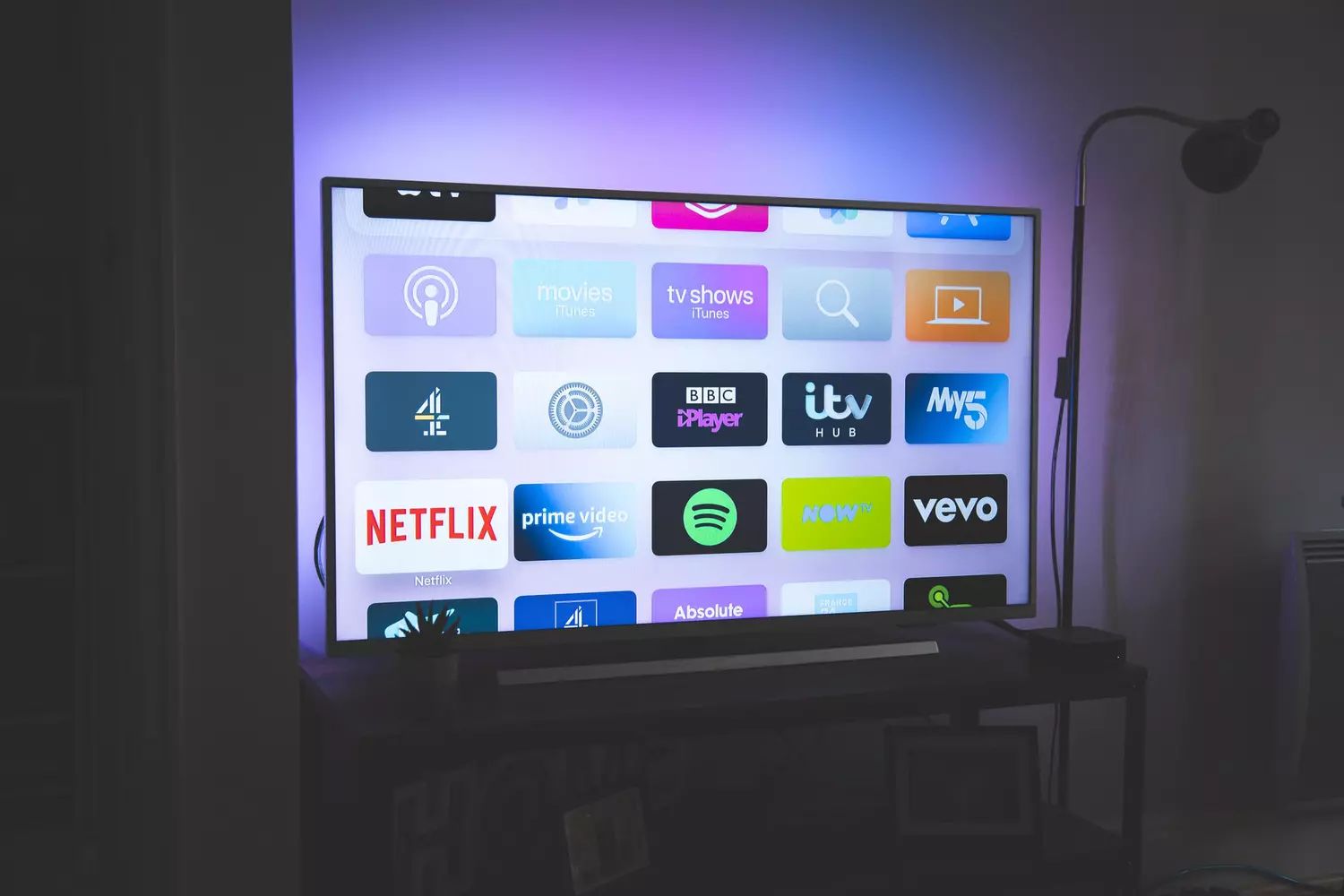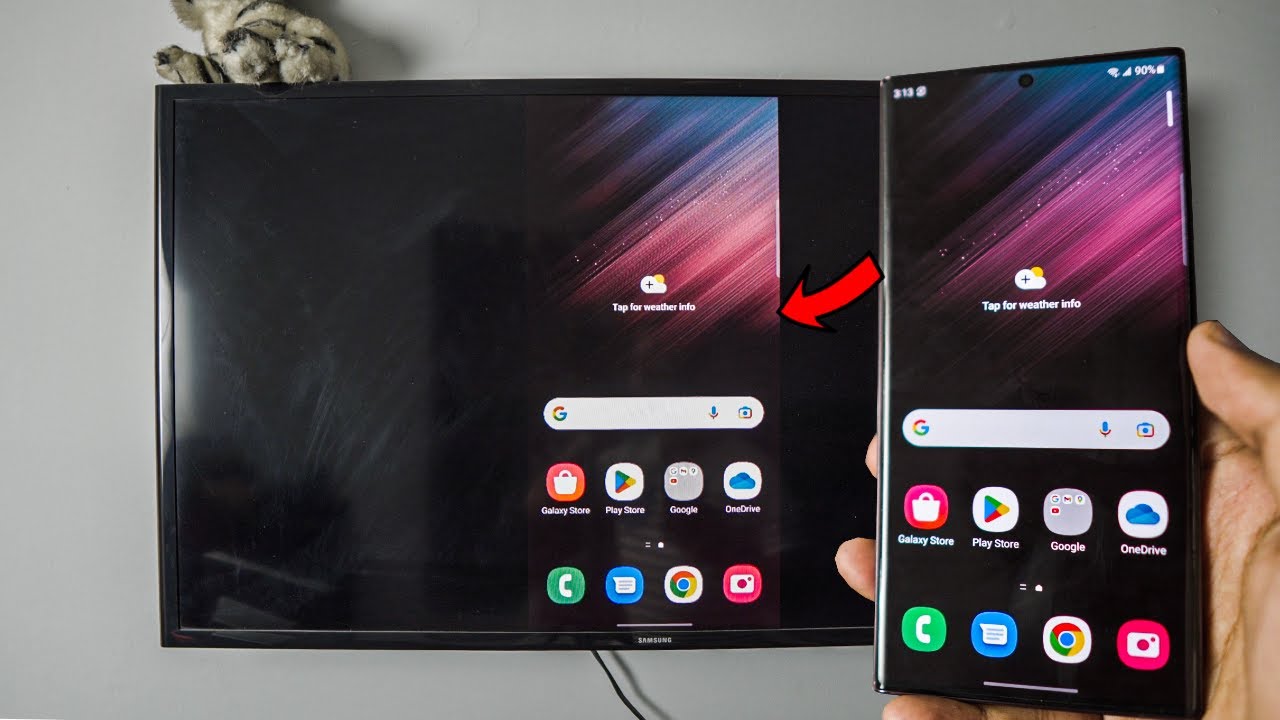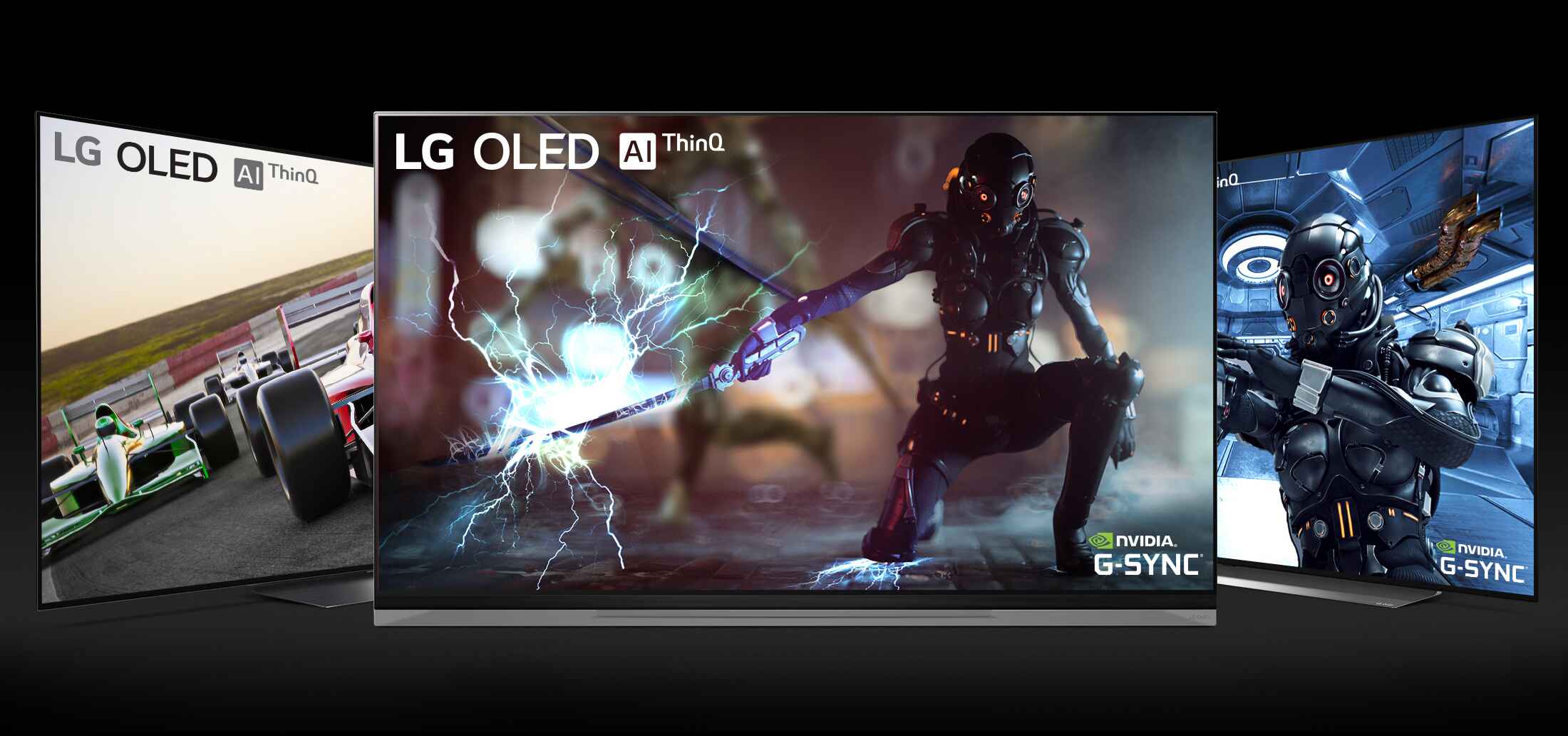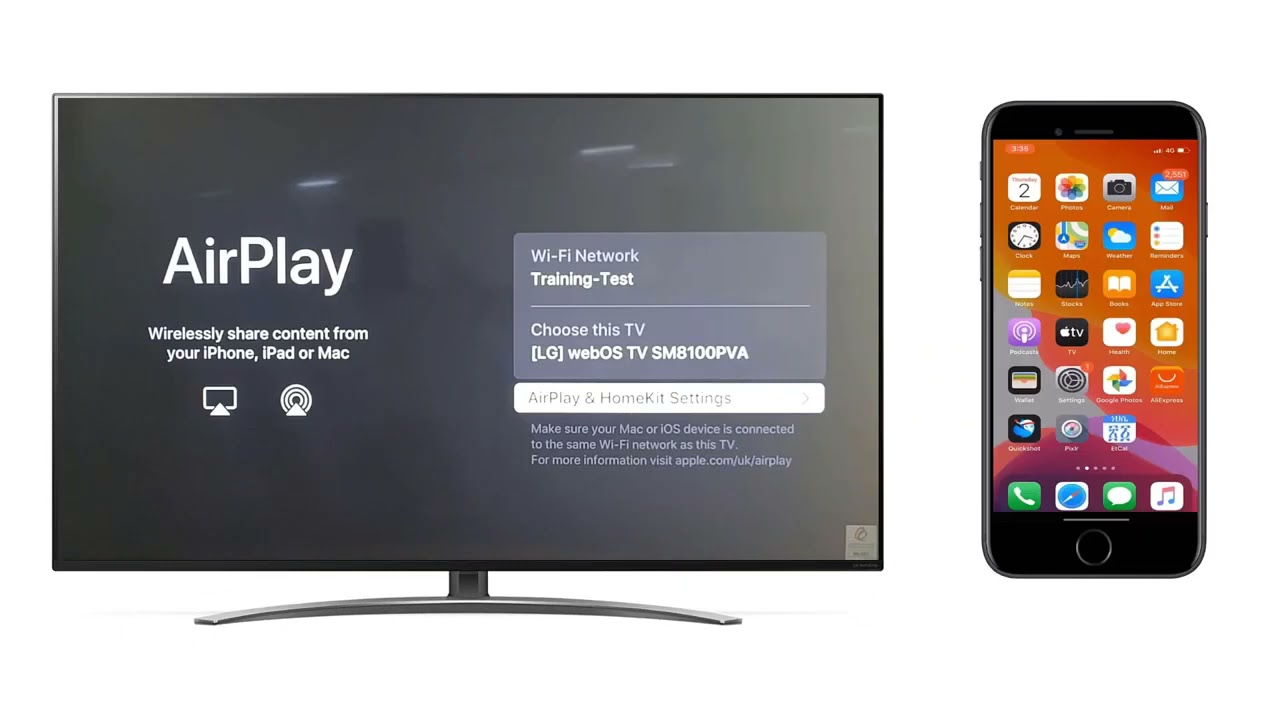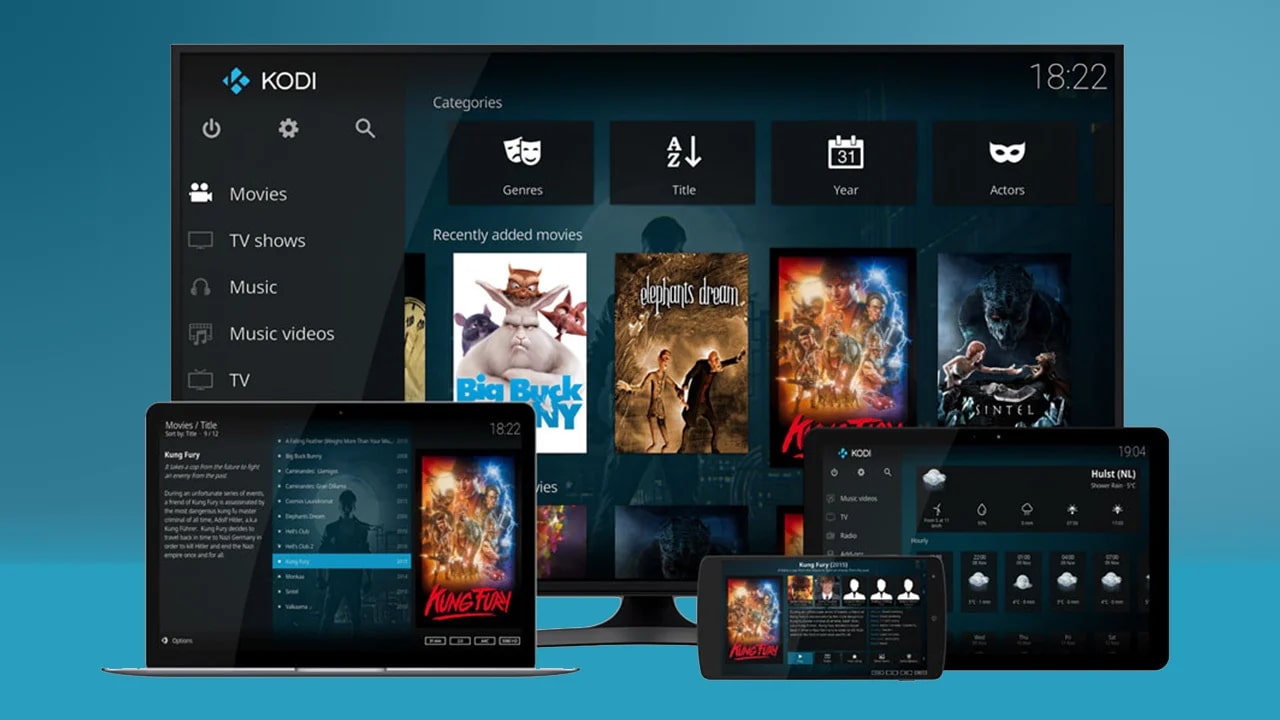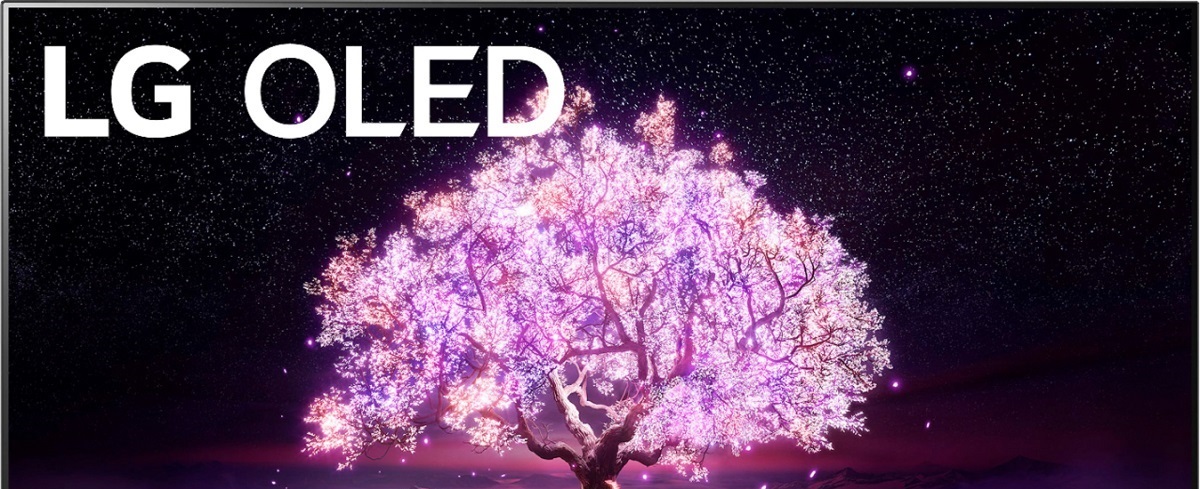Introduction
Welcome to the world of LG OLED TV, where stunning visuals and immersive entertainment await you. As a proud owner of an LG OLED TV, you already know the joy of experiencing movies, shows, and games in lifelike detail. However, to take full advantage of your TV’s capabilities, it’s crucial to keep the browser on your LG OLED TV up to date.
The browser on your LG OLED TV allows you to surf the web, access online streaming platforms, and explore a wide range of content. Just like any software, the browser periodically receives updates from LG to enhance its performance, security, and compatibility with the latest web technologies. By updating the browser, you can ensure that you enjoy a seamless browsing experience and have access to all the latest features offered by LG.
In this article, we will guide you on how to check for browser updates on your LG OLED TV and provide step-by-step instructions on how to update the browser. We’ll also address common issues that may arise during the update process and provide troubleshooting tips to help you overcome them.
But before we delve into the details, let’s take a moment to understand the importance of keeping your LG OLED TV browser up to date. By staying up to date, you not only enhance your browsing experience but also ensure the security of your personal information and protect yourself from potential vulnerabilities. Additionally, a well-maintained browser provides access to the latest web features and technologies, allowing you to enjoy the best that the internet has to offer.
So, let’s get started on your journey to updating the browser on your LG OLED TV and unlocking its full potential!
Why Update the Browser on LG OLED TV
Updating the browser on your LG OLED TV is essential for several important reasons. Let’s explore why it’s important to keep your TV’s browser up to date:
- Improved Performance: Browser updates often come with performance optimizations that enhance the speed and responsiveness of your browsing experience. These improvements can lead to faster loading times, smoother navigation, and overall improved performance.
- Enhanced Security: Security is a top priority when it comes to browsing the web. Browser updates frequently include patches for known security vulnerabilities, protecting you from potential threats. By updating the browser on your LG OLED TV, you can ensure that you’re using the most secure version available and minimize the risk of malicious attacks.
- Compatibility with Modern Websites: The internet is constantly evolving, with websites utilizing the latest technologies and features to deliver engaging content. Without regular browser updates, your LG OLED TV’s browser may struggle to display certain web pages correctly or may not be compatible with new web technologies. Update your browser to ensure compatibility with modern websites and enjoy a seamless browsing experience.
- Access to New Features and Functionality: Browser updates often introduce new features and functionality that can enhance your browsing experience. These may include improved user interfaces, new customization options, advanced privacy settings, and more. Updating your LG OLED TV’s browser ensures that you have access to these exciting new features.
- Bug Fixes and Stability: Like any software, browsers may have bugs that can result in crashes or limit certain features. Updates often include bug fixes and stability improvements, addressing known issues and providing a smoother and more reliable browsing experience. Keeping your LG OLED TV’s browser up to date helps ensure stability and a seamless browsing experience.
By understanding the importance of updating the browser on your LG OLED TV, you can take full advantage of the features, security enhancements, and performance improvements that come with each update. Now that we’ve explored why it’s crucial to update your TV’s browser, let’s move on to the practical steps of checking for updates and updating your browser.
How to Check for Browser Updates
Before updating the browser on your LG OLED TV, it’s important to first check if there are any available updates. Here’s how you can check for browser updates:
- Turn on your LG OLED TV and navigate to the home screen.
- Using your remote control, navigate to the “Settings” menu. This is usually represented by a gear or a cog icon.
- Within the “Settings” menu, look for the “General” or “System” option and select it.
- In the “General” or “System” section, you should find a “Software Update” or “Update” option. Select it.
- The TV will now check for available updates. If there’s a browser update available, it will be listed along with any other system updates.
- Select the browser update and follow the on-screen prompts to download and install the update.
Note that the steps mentioned above may vary slightly depending on the model and firmware version of your LG OLED TV. However, the general process should be similar across most models.
Once the update is downloaded and installed, your LG OLED TV’s browser will be up to date, ensuring that you can enjoy a smooth and secure browsing experience. In the next section, we’ll walk you through the process of updating the browser on your LG OLED TV in more detail.
How to Update the Browser on LG OLED TV
Updating the browser on your LG OLED TV is a straightforward process. Follow these step-by-step instructions to update the browser on your TV:
- Power on your LG OLED TV and navigate to the home screen.
- Using your remote control, locate and open the “Settings” menu. This is typically represented by a gear or cog icon.
- In the “Settings” menu, navigate to the “General” or “System” section and select it.
- Look for the “Software Update” or “Update” option and choose it.
- Your LG OLED TV will now check for available updates, including any available browser updates.
- If a browser update is available, select it and follow the on-screen prompts to download and install the update.
- Once the update is complete, your LG OLED TV’s browser will be up to date.
It’s important to note that during the update process, your LG OLED TV may reboot or display progress indicators. This is normal and part of the update procedure. Make sure not to turn off your TV or interrupt the update process to avoid any potential issues.
If you encounter any difficulties during the update process or if the update fails, try the following troubleshooting steps:
- Check your internet connection: Ensure that your LG OLED TV is connected to a stable internet connection to download the update successfully.
- Restart the TV: Turn off your LG OLED TV, unplug it from the power source, wait for a few moments, then plug it back in and power it on. This simple restart can resolve many software-related issues.
- Contact LG Support: If you continue to experience issues with updating the browser on your LG OLED TV, reach out to LG support for further assistance. They can provide specific troubleshooting steps for your TV model.
By following these steps and troubleshooting tips, you can ensure that your LG OLED TV’s browser is updated and ready to deliver an enhanced browsing experience. In the next section, we’ll explore the benefits of keeping your browser updated.
Troubleshooting Browser Update Issues
While updating the browser on your LG OLED TV is usually a smooth process, you may encounter some issues along the way. Here are some common troubleshooting steps to help you resolve any browser update issues:
- Check your internet connection: A stable internet connection is crucial for downloading and installing updates. Ensure that your LG OLED TV is connected to a reliable network. If you’re using a wireless connection, try moving closer to the router or connecting via an Ethernet cable.
- Restart your LG OLED TV: Sometimes a simple restart can resolve software glitches. Turn off your TV, unplug it from the power source, wait for a few moments, and then plug it back in and power it on. After the restart, try updating the browser again.
- Clear browser cache: Clearing the cache can help resolve issues with the browser update. To do this, open the browser on your LG OLED TV and navigate to the settings menu. Look for the option to clear the cache or browsing data, select it, and follow the on-screen instructions. Once the cache is cleared, attempt the update once more.
- Reset your LG OLED TV: If the above steps didn’t resolve the issue, you can try resetting your LG OLED TV to factory settings. Keep in mind that this will erase all your settings and personal data, so it’s important to back up any important files and settings before proceeding. Consult your TV’s user manual or LG support for instructions on how to perform a factory reset.
- Contact LG support: If you’ve tried all the troubleshooting steps and still can’t update the browser on your LG OLED TV, it’s time to reach out to LG support. They have a dedicated team of experts who can provide further assistance and guide you through any additional troubleshooting steps specific to your TV model.
Remember, it’s essential to follow the instructions carefully, take note of any error messages or codes you encounter, and provide as much detail as possible when seeking support. With the right troubleshooting steps and assistance, you’ll be able to overcome any browser update issues and ensure that your LG OLED TV is running on the latest software.
Now that we’ve explored troubleshooting steps, let’s move on to the benefits of keeping your LG OLED TV’s browser updated.
Benefits of Keeping Your Browser Updated
Keeping the browser on your LG OLED TV updated offers numerous benefits that enhance your browsing experience and security. Here are some key advantages of regularly updating your browser:
- Improved Performance: Browser updates often include optimizations that improve speed, responsiveness, and overall performance. With each update, you can expect faster page loading times, smoother scrolling, and a more seamless browsing experience.
- Enhanced Security: Security is a paramount concern when browsing the internet. Browser updates frequently include security patches that address vulnerabilities and protect you from potential threats, such as malware and phishing attacks. By staying up to date, you can browse with peace of mind, knowing that you have the latest security features.
- Compatibility with Modern Web Technologies: The internet is constantly evolving, with new web technologies being introduced regularly. Outdated browsers may struggle to display certain websites correctly or support advanced features. By updating your LG OLED TV’s browser, you ensure compatibility with modern web standards and technologies, enabling you to access a wider range of websites and enjoy their full functionality.
- Access to New Features: Browser updates often introduce exciting new features and functionalities to enhance your browsing experience. These may include improved privacy settings, customizable interfaces, integrated content blockers, and more. Updating your LG OLED TV’s browser ensures that you have access to these latest features, enabling you to customize your browsing experience to suit your preferences.
- Bug Fixes and Stability: Like any software, browsers may have bugs that can lead to crashes or other performance issues. Browser updates typically come with bug fixes and stability improvements, addressing known issues and providing a smoother and more reliable browsing experience. Keeping your browser regularly updated helps ensure stability and uninterrupted browsing sessions.
- Extended Support: Browser updates also extend the support lifecycle of your LG OLED TV’s browser. As new web technologies and functionalities emerge over time, older versions of browsers may no longer be supported. By updating the browser, you ensure that you can continue to receive support and access online services without interruptions.
By reaping the benefits of keeping your browser updated, you can enjoy a faster, more secure, and feature-rich browsing experience on your LG OLED TV. With each update, you unlock new possibilities and ensure that you’re always at the forefront of the web’s advancements.
Now that you understand the importance of updating your browser and the advantages it brings, let’s conclude our guide on updating the browser on your LG OLED TV.
Conclusion
Updating the browser on your LG OLED TV is a crucial step to ensure optimal performance, security, and compatibility with the ever-evolving web. By following the step-by-step instructions provided in this guide, you can easily check for browser updates and install them on your TV.
We discussed the importance of keeping your browser updated, highlighting the improved performance, enhanced security, compatibility with modern web technologies, access to new features, bug fixes, stability, and extended support that come with regular updates.
If you encounter any issues during the update process, we provided troubleshooting tips such as checking your internet connection, restarting your TV, clearing the browser cache, and contacting LG support for further assistance.
Remember, keeping your LG OLED TV’s browser up to date not only ensures a smooth and enjoyable browsing experience but also protects your personal information from potential vulnerabilities. It allows you to access the latest web features and enjoy the best that the internet has to offer.
So, take a moment to check for browser updates on your LG OLED TV and keep your TV’s browsing experience at its peak. Stay up to date, explore the web with confidence, and unlock the full potential of your LG OLED TV.