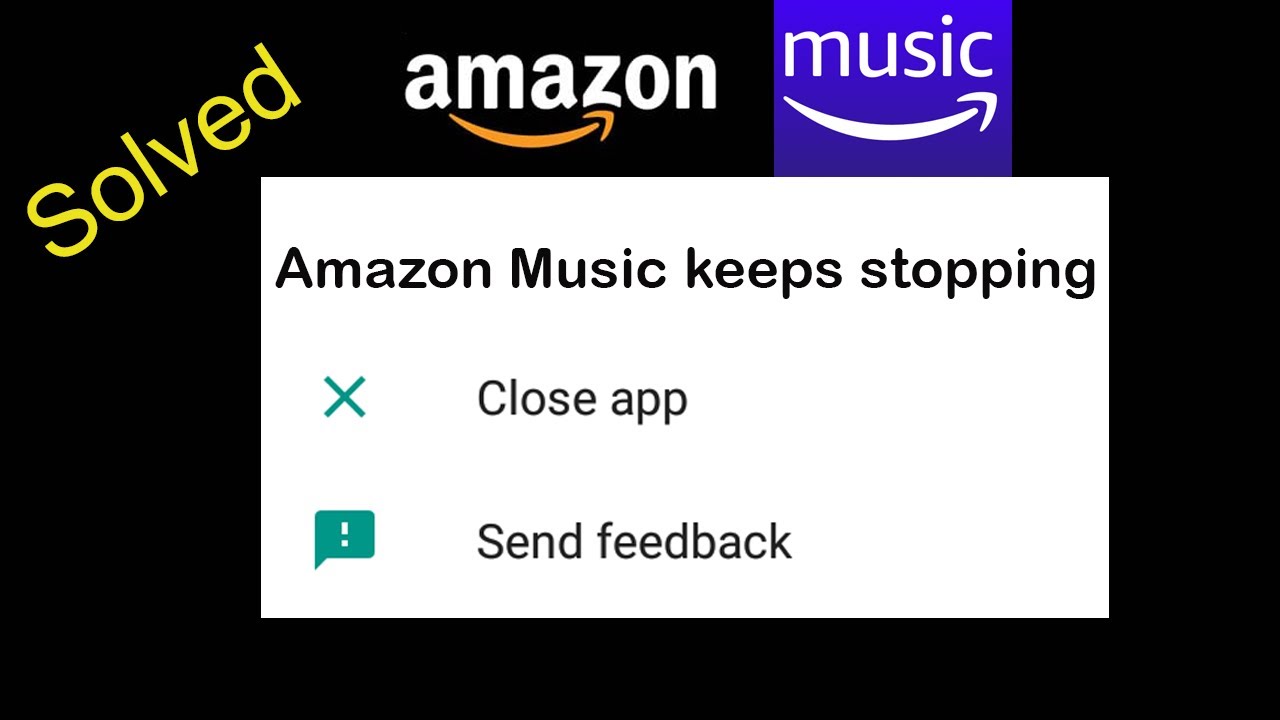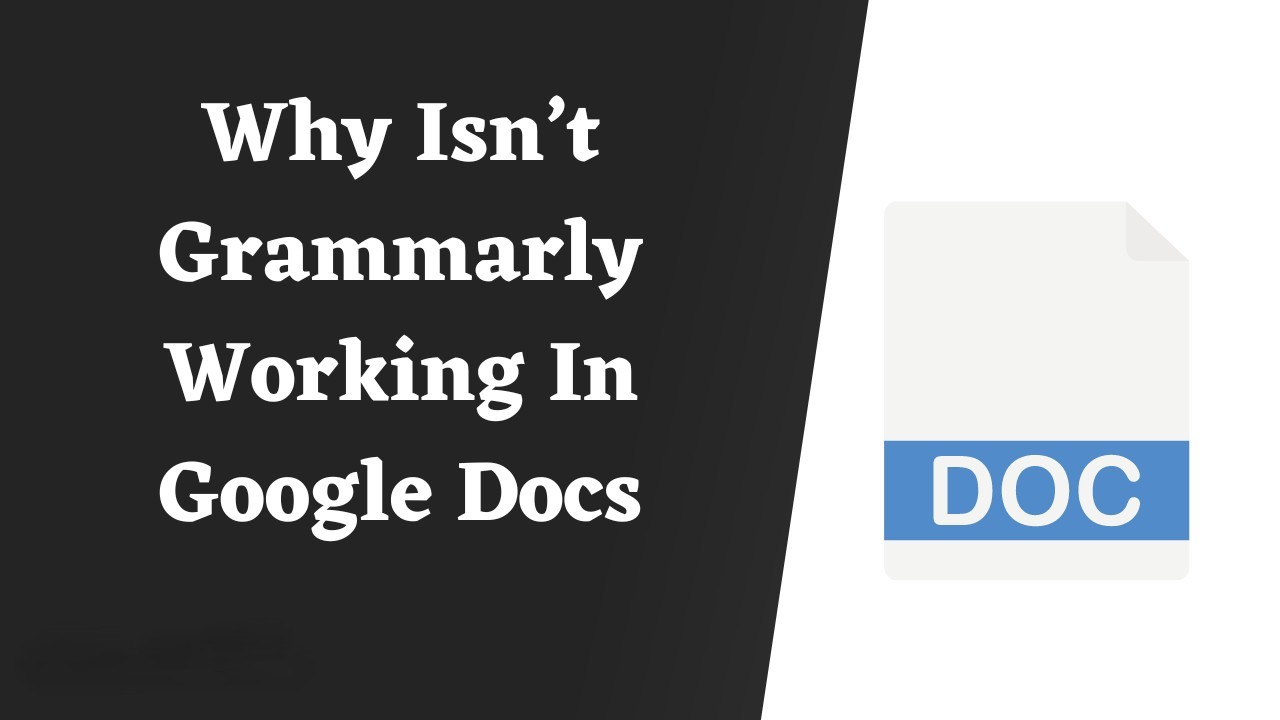Common Causes of Router Failure
When it comes to internet connectivity, routers play a crucial role in ensuring our devices are connected to the world wide web. However, just like any other electronic device, routers can sometimes encounter issues that cause them to stop working. Understanding the common causes of router failure can help you troubleshoot and potentially avoid these problems. Let’s explore some of the most frequent culprits:
- Power Outages: Sudden power outages or surges can disrupt the router’s functioning. It is essential to protect your router with a surge protector and consider using an uninterruptible power supply (UPS) to maintain power during outages.
- Overheating: Routers generate heat during operation, and excessive heat can lead to malfunctions or even permanent damage. Ensure proper ventilation and avoid placing your router in enclosed spaces.
- Outdated Firmware: Firmware is the software that controls the router’s operation. Using outdated firmware can result in compatibility issues and security vulnerabilities. Regularly check for firmware updates and apply them as needed.
- Physical Damage: Accidental damage such as dropping the router or exposing it to moisture can disrupt its functionality. Handle your router with care and keep it in a safe location away from potential hazards.
- Network Congestion: If you notice slow internet speeds or intermittent connectivity, network congestion may be the culprit. It can occur when multiple devices are connected to the network simultaneously or when your ISP experiences high traffic. Consider limiting the number of devices connected or switching to a less crowded frequency band.
- ISP Issues: Sometimes, router problems can be attributed to your internet service provider (ISP). Check if there are any reported outages in your area or contact your ISP’s customer support for assistance.
- Incorrect Configuration: Router settings can be complex, and a misconfiguration can lead to connection issues. Double-check your router’s settings, including Wi-Fi encryption, network name (SSID), and password, to ensure they are correctly set up.
- Software Bugs: Like any software, router firmware can have bugs that affect its performance. Keeping the firmware up to date can help mitigate known issues and improve overall stability.
- DNS Problems: Domain Name System (DNS) translates website addresses into IP addresses. Problems with DNS settings can lead to website loading failures. Try using an alternate DNS server or contact your ISP for assistance.
- Security Breaches: Unsecured routers are vulnerable to hacking attempts, which can cause connectivity problems or compromise your network’s security. Ensure that your router has strong security protocols enabled, such as WPA2 encryption, and regularly update your Wi-Fi password.
By being aware of these common causes of router failure, you can take proactive measures to prevent them and troubleshoot connectivity issues when they occur. Remember to keep your router firmware up to date, protect your router from physical damage, and optimize its settings for optimal performance. If you encounter persistent problems, consult your router’s manual or reach out to the manufacturer’s support for further assistance.
Power Outages
One of the most common causes of router failure is power outages or sudden power surges. These events can disrupt the router’s functioning and cause it to stop working altogether. As a result, your internet connection will be lost, and you won’t be able to access the internet from any of your devices.
To protect your router from power-related issues, it’s essential to take certain precautions. Firstly, consider using a surge protector specifically designed for electronics such as routers. A surge protector acts as a barrier between your router and the power source, protecting it from sudden voltage spikes during a power surge.
In addition to a surge protector, you can also use an uninterruptible power supply (UPS) for your router. A UPS is essentially a battery backup that provides temporary power in case of an outage. With a UPS, even if the electricity goes out, your router will still be able to function for a short period, allowing you to stay connected until the power is restored.
It’s worth noting that power outages can sometimes cause damage to the router’s internal components, particularly if the outage is accompanied by a power surge. If you suspect that your router has been damaged during a power outage, it’s best to contact your router’s manufacturer or a professional technician to assess the extent of the damage and determine the necessary repairs.
Prevention is always better than cure, and there are proactive steps you can take to minimize the risk of power-related router failure. Firstly, ensure that your router is plugged into a properly grounded electrical outlet. Avoid plugging it into an overloaded power strip or an extension cord, as these can increase the chances of a power-related issue.
Secondly, consider investing in a backup power generator for your home or office. A backup generator can provide a continuous power supply during extended outages, ensuring that your router remains operational along with other essential devices.
Lastly, it’s crucial to regularly save and backup any important data stored on your router. Power outages can sometimes cause data loss or corruption, and having backups in place can help protect your valuable information.
In summary, power outages can be a significant cause of router failure and can disrupt your internet connectivity. To protect your router, use a surge protector, consider investing in a UPS, and ensure your router is properly grounded. Taking proactive measures can help minimize the impact of power-related issues and keep your router functioning smoothly.
Overheating
Overheating is another common cause of router failure. When a router operates for an extended period, it generates heat, and if it doesn’t have adequate ventilation or airflow, this heat can build up and lead to malfunctions or even permanent damage.
To prevent your router from overheating, it’s important to ensure proper ventilation. Avoid placing your router in enclosed spaces or in locations where airflow is restricted, such as inside a cabinet or behind other objects. Instead, position it in an open area with sufficient airflow to dissipate heat effectively.
If the router feels hot to the touch, it’s a clear indication that it is overheating. In such cases, you can take several steps to cool it down. Start by turning off the router and unplugging it from the power source. Allow it to cool down for a while before touching or handling it.
While the router is off, check the vents for any obstructions or dust accumulation. Use a can of compressed air or a soft brush to carefully remove any dust or debris that may be blocking the vents. This simple cleaning process can significantly improve the router’s cooling efficiency.
If you live in a particularly hot climate or have a high-demand network setup, consider investing in a cooling solution for your router. This could include using external fans or even attaching heat sinks to the router’s chips to help dissipate heat more effectively. However, make sure to follow the manufacturer’s guidelines and avoid any modifications that could void the warranty.
It’s also important to note that some routers come with built-in temperature sensors and automatic shutdown features to protect against overheating. If your router has these features, they can help prevent any serious damage by shutting down the device when it reaches a certain temperature threshold.
Regular maintenance of your router’s ventilation system, coupled with proper positioning, can go a long way in preventing overheating issues. By ensuring a cool operating environment for your router, you can help prolong its lifespan and maintain optimal performance.
In summary, overheating can cause routers to malfunction and stop working. To prevent overheating, ensure proper ventilation, clean the vents regularly, and consider additional cooling solutions if necessary. By taking these steps, you can help protect your router from overheating and minimize the risk of failure.
Outdated Firmware
Firmware is the software that controls the operation and functionality of your router. Just like any other software, firmware can become outdated over time, leading to compatibility issues, performance problems, and even security vulnerabilities. Therefore, having outdated firmware can be a significant cause of router failure.
To ensure your router operates optimally, it’s important to regularly check for firmware updates provided by the router’s manufacturer. These updates often include bug fixes, performance improvements, and security patches that address any known issues with the firmware.
Updating the firmware is a relatively straightforward process. Start by accessing your router’s web-based administration interface, usually through a browser by using the router’s IP address. Once logged in, navigate to the firmware update section and check for any available updates. If there is an update, follow the manufacturer’s instructions to download and install it.
Before updating the firmware, it’s crucial to back up your router’s settings. Firmware updates can sometimes reset the settings to their default values, so having a backup will allow you to restore your personalized configurations after the update.
While updating firmware is generally beneficial, it’s important to note that occasionally, firmware updates can introduce new bugs or compatibility issues. Therefore, it’s a good practice to research the specific firmware update and read user feedback or forums to ensure it is stable and free of major issues before proceeding with the update.
It’s worth mentioning that some newer routers come with an automatic firmware update feature, which simplifies the process. These routers regularly check for updates and install them automatically, ensuring you always have the latest firmware version without manual intervention.
Keeping your router’s firmware up to date is essential for maintaining performance, stability, and security. An outdated firmware can lead to various router problems, including connectivity issues, slow speeds, and susceptibility to security threats.
By regularly checking for and installing firmware updates, you can ensure your router remains compatible with the latest technologies, functions optimally, and stays secure. Make it a habit to check for firmware updates periodically or enable automatic updates if your router supports this feature.
In summary, outdated firmware can be a leading cause of router failure. To prevent such issues, regularly check for firmware updates from the router’s manufacturer and install them to keep your router operating in top condition.
Physical Damage
Physical damage is another common cause of router failure. Accidents happen, and routers can be inadvertently dropped, bumped, or exposed to moisture, which can lead to serious damage to their internal components.
When a router experiences physical damage, it may stop working altogether or exhibit intermittent connectivity issues. Signs of physical damage can include visible cracks or dents on the router’s casing, loose connections, or unusual noises coming from the device.
To prevent physical damage, it’s important to handle your router with care and store it in a safe location. Avoid placing it on unstable surfaces or near edges where it could easily fall or get knocked over. Additionally, keep the router away from areas where it may be exposed to moisture, such as bathrooms or kitchens.
If you accidentally drop your router or suspect it has sustained physical damage, it’s crucial to act promptly. Start by turning off the router and unplugging it from the power source. Inspect the device for any visible signs of damage, such as broken antennas or loose connections. In some cases, you may be able to repair minor physical damage yourself, but for more severe cases, seeking professional assistance is recommended.
If your router has experienced water damage, do not attempt to power it on. Instead, disassemble the router if possible and dry it thoroughly by using a soft cloth or placing it in a bag of uncooked rice to absorb any moisture. Once the router is completely dry, reassemble it and test if it functions properly.
In some instances, physical damage may not be immediately apparent, but it can still affect the router’s performance over time. It’s essential to regularly inspect your router for any signs of wear and tear, such as frayed cables or loose connectors. Also, keep an eye out for any unusual noises or overheating, as these can be indicators of internal damage.
In summary, physical damage can cause routers to stop working or experience connectivity issues. To prevent physical damage, handle your router with care, store it in a safe location, and keep it away from moisture-prone areas. If physical damage does occur, turn off the router, inspect it for visible damage, and seek professional assistance if needed.
Network Congestion
Network congestion can be a significant cause of router failure and can lead to slow internet speeds or intermittent connectivity issues. It occurs when there is an excessive amount of data traffic on a network, causing congestion and impacting the router’s ability to effectively handle and process the incoming and outgoing data.
One common cause of network congestion is having too many devices connected to the network simultaneously. Each device consumes a portion of the available bandwidth, and when the network becomes overloaded with devices, it can result in decreased performance and connectivity problems.
To alleviate network congestion and prevent router failure, consider limiting the number of devices connected to your network. Disconnect any unnecessary devices or devices that are not actively being used. This will free up bandwidth and allow the router to distribute the available resources more efficiently.
Another way to address network congestion is by prioritizing network traffic. Some routers offer Quality of Service (QoS) settings that allow you to assign priority levels to specific devices or types of network traffic. For example, you can prioritize video streaming or online gaming traffic over less critical activities like file downloads or web browsing. By doing so, you ensure that essential activities receive adequate bandwidth, minimizing the impact of network congestion.
If your router supports it, you can also consider switching from the crowded 2.4GHz frequency band to the less congested 5GHz band. The 5GHz band provides faster speeds and less interference due to its wider range of available channels.
Occasionally, network congestion can also be attributable to your internet service provider (ISP). High traffic periods or network maintenance on the ISP’s end can cause congestion and result in poor performance. In such cases, contacting your ISP’s customer support can help identify and resolve the congestion issue.
It’s worth noting that routers with outdated hardware or limited processing capabilities may struggle to handle high network traffic, leading to congestion. If you frequently experience network congestion despite following the above steps, it may be worth considering upgrading your router to a more powerful model that can better handle the demands of your network.
In summary, network congestion can cause router failure and impact internet connectivity. To prevent congestion-related issues, limit the number of devices connected to your network, prioritize network traffic, and consider switching to less congested frequency bands. If congestion persists, contact your ISP or consider upgrading your router to a more capable model.
ISP Issues
Sometimes, router problems can be attributed to issues with your internet service provider (ISP). It’s essential to consider ISP-related factors when troubleshooting router failure to ensure you’re addressing the correct source of the problem.
If you experience frequent or prolonged connectivity issues, it’s possible that there may be an outage or service disruption in your area. ISPs often have a system in place to inform customers about known outages, so checking your ISP’s website or contacting their customer support can provide information on any reported issues.
Another common ISP-related issue is a problem with the connection itself. This can be due to faulty cables, damaged infrastructure, or technical issues on the ISP’s end. If you suspect this is the case, you can try power cycling your router by unplugging it from the power source for a few minutes and then plugging it back in. This can help establish a fresh connection with your ISP’s servers.
If power cycling doesn’t resolve the issue, it’s recommended to contact your ISP’s customer support. They can perform remote diagnostics on your connection, check for any issues from their end, and provide guidance on potential next steps.
Intermittent connectivity problems can also occur when the router’s firmware or software is not fully compatible with the ISP’s network. In such cases, updating the router’s firmware to the latest version can help resolve compatibility issues and improve overall connectivity performance.
If you are experiencing consistently slow internet speeds, it’s worth checking if your ISP delivers the promised speeds. You can use online speed test tools to measure your actual download and upload speeds and compare them with the speeds stated in your ISP’s service package. If there is a significant discrepancy, contact your ISP and inform them about the issue.
It’s important to note that some ISPs throttle certain types of traffic, such as peer-to-peer file sharing or streaming services, which can negatively affect your overall internet experience. In these cases, contacting your ISP to understand their traffic management policies can provide insights into any potential limitations or restrictions that may be causing router or network issues.
In summary, problems with your internet service provider can contribute to router failure and impact connectivity. Checking for outages, power cycling your router, updating firmware, and addressing compatibility issues can help resolve ISP-related router problems. Communicating with your ISP about slow speeds or service disruptions can also provide valuable insights and assistance in troubleshooting.
Incorrect Configuration
Incorrect configuration is a common cause of router failure and can lead to connectivity issues or even a complete loss of internet connection. Router settings can be complex, and even a small misconfiguration can have a significant impact on its performance.
One of the most common configuration issues is related to Wi-Fi settings. Incorrectly configured Wi-Fi settings can lead to difficulties in connecting devices to the network or result in slow and unstable connections. Ensure that the Wi-Fi encryption, network name (SSID), and password are correctly set up according to your preferences and security requirements.
Another consideration is the router’s network mode. Depending on the devices you have and their compatibility, you may need to adjust the wireless mode to support the appropriate standards, such as 802.11n or 802.11ac. Verify that the router’s network mode settings are compatible with the devices you’re connecting.
Port forwarding is another aspect that requires correct configuration, especially if you want to access specific services or devices remotely. Misconfigured port forwarding can result in restricted access or issues in connecting to the intended devices. Double-check the port forwarding settings to ensure they are correctly configured and aligned with the services you want to access externally.
It’s also worth mentioning that routers often come with default settings, such as IP addresses, DNS server settings, or firewall configurations. It’s crucial to customize these settings to suit your network requirements and security preferences. Leaving default settings intact can expose your network to potential security risks or cause conflicts with other devices or networks in your vicinity.
If you’re unsure about the correct configuration settings, consult the router’s manual or the manufacturer’s website for detailed instructions. You can also reach out to the manufacturer’s support or consult online forums for guidance.
Regularly reviewing and adjusting your router’s configuration settings can help ensure optimal performance and prevent potential issues. It’s a good practice to periodically check your router’s settings to confirm that they align with your current network requirements and preferences.
In summary, incorrect configuration is a common cause of router failure. Verify that your Wi-Fi settings, network mode, port forwarding, and other configuration settings are correctly set up. Customizing these settings to suit your network requirements and reviewing them periodically can help prevent connectivity issues and optimize your router’s performance.
Software Bugs
Software bugs can cause significant issues with router performance and functionality. Like any software, router firmware may contain bugs that can impact its operation, leading to router failure or erratic behavior.
Router manufacturers regularly release firmware updates to address known bugs and improve stability. It’s crucial to keep your router’s firmware up to date to mitigate the risk of software-related issues. Check the manufacturer’s website periodically or enable automatic firmware updates if available.
If you encounter problems with your router, such as random reboots, frequent disconnects, or unresponsiveness, it’s worth checking if the firmware is corrupted or if there are any known software-related issues. Check the manufacturer’s support forums or release notes for reports of similar issues and possible solutions.
If you suspect that a software bug is causing the router failure, one troubleshooting step is to perform a factory reset. This will revert the router back to its original settings and eliminate any configuration issues or corrupted firmware that may be causing the problem. However, keep in mind that a factory reset will erase all customized settings, so be sure to back up any important configurations beforehand.
If the router continues to exhibit software-related problems after a factory reset, it’s advisable to contact the router’s manufacturer for further support. They may be able to provide specific troubleshooting steps or recommend a firmware rollback or beta update to address the software bug.
It’s worth noting that software bugs are typically identified and resolved through user feedback and testing, so reporting any issues you encounter to the manufacturer can contribute to the improvement of future firmware updates. Be diligent in providing details about the problem, including the router model, firmware version, and a description of the symptoms.
In summary, software bugs can significantly impact the performance and reliability of routers. Keeping the firmware up to date, checking for known software-related issues, and performing a factory reset if necessary can help resolve software-related router failure. Reporting bugs and issues to the manufacturer contributes to the continuous improvement of firmware updates and ensures a more stable router experience.
DNS Problems
DNS (Domain Name System) translates website addresses into IP addresses that computers can understand. DNS problems can cause router failures and result in difficulties accessing websites or a complete loss of internet connectivity.
If you’re experiencing DNS-related issues, one troubleshooting step is to check if the DNS servers configured on your router are functioning correctly. The DNS server addresses can be found in the router’s configuration settings or obtained from your internet service provider (ISP).
If the DNS servers are not responding or are misconfigured, you can try using alternative DNS servers, such as public DNS services like Google DNS (8.8.8.8 and 8.8.4.4), Cloudflare DNS (1.1.1.1 and 1.0.0.1), or OpenDNS (208.67.222.222 and 208.67.220.220). Changing to a different DNS server can often resolve DNS-related issues.
In some cases, the DNS problems may be specific to your ISP. Contact your ISP’s customer support to inquire about any known DNS issues or to request assistance in troubleshooting and resolving DNS-related problems.
It’s also worth mentioning that DNS cache issues can sometimes cause problems. DNS cache is a local temporary storage on the router that stores previously resolved IP addresses for faster future access. However, outdated or corrupted entries in the DNS cache can lead to connectivity problems. Clearing the DNS cache on your router can be done by simply restarting the device or accessing the router’s administration interface and manually clearing the cache.
If DNS problems persist, it might be helpful to check if the issue is specific to the router or if it affects multiple devices on your network. Test connectivity on different devices, such as smartphones or laptops, to determine if the issue is widespread or isolated to a specific device. This can help narrow down the source of the problem and indicate if further troubleshooting is necessary.
If the issue is only occurring on a single device, you can try flushing the DNS cache on that specific device. Instructions for flushing the DNS cache can vary depending on the operating system, so consult the respective documentation or search online for specific instructions.
In summary, DNS problems can lead to router failure and connectivity issues. Troubleshooting steps such as changing DNS servers, clearing the DNS cache, and contacting your ISP can help resolve DNS-related issues. Testing connectivity on multiple devices can also provide insights into the scope of the problem and guide further troubleshooting efforts.
Security Breaches
Security breaches can pose a significant risk to routers and can result in router failure or compromise the security of your network. Unsecured routers are vulnerable to hacking attempts, which can lead to connectivity problems or unauthorized access to your network.
To protect your router from security breaches, it’s crucial to take necessary security measures. Start by ensuring that your router has strong security protocols enabled, such as WPA2 encryption for Wi-Fi connections. Weak or outdated security protocols can make it easier for unauthorized individuals to gain access to your network.
Regularly updating your router’s firmware is also essential for addressing any security vulnerabilities that may have been identified since its release. Firmware updates often include security patches that protect against known threats and help safeguard your router and network.
Changing the default administrator username and password is another vital step in securing your router. Leaving the default credentials unchanged makes it easier for attackers to gain unauthorized access. Choose a strong, unique password that combines letters, numbers, and special characters to enhance security.
Remote management features on routers allow you to access and manage your router’s settings from anywhere. However, leaving remote management enabled without proper security measures can leave your router susceptible to attacks. Disable this feature unless you specifically require it, or enable it only for specific IP addresses that you trust.
Regularly monitor the devices connected to your network to ensure there are no unauthorized devices accessing your router. Most routers provide a list of connected devices in the administration interface, allowing you to identify and remove any unknown or suspicious devices.
It’s also recommended to regularly review the logs provided by your router’s administration interface. Router logs can provide insights on any suspicious activities, attempted attacks, or unauthorized access attempts. Familiarize yourself with the log entries and investigate any unusual or concerning events.
If you suspect that your router has been compromised, take immediate action. Disconnect it from the internet, change all administrative passwords, and perform a factory reset to remove any malicious settings or backdoors. Contact your router manufacturer for support and guidance in recovering from a security breach.
In summary, security breaches can lead to router failure and compromise the security of your network. Implement strong security protocols, keep the firmware up to date, change default credentials, disable unnecessary features, and monitor network activity to protect against security threats. Taking proactive security measures reduces the risk of security breaches and ensures the integrity and stability of your router and network.