Introduction
Gaming laptops have become increasingly popular over the years, providing gamers with the convenience of playing their favorite titles on the go. However, it can be frustrating when your gaming laptop fails to run games smoothly or doesn’t meet the minimum system requirements. While there can be various reasons why your gaming laptop may struggle to run games effectively, it is essential to understand the common issues that may be preventing optimal gaming performance.
Whether you’re experiencing lag, low frame rates, or even system crashes, these issues can significantly impact your gaming experience. In this article, we will explore some of the reasons why your gaming laptop may not be able to run games seamlessly and provide possible solutions to overcome these challenges.
From overheating problems and inadequate graphics cards to outdated drivers and compatibility issues, we will discuss the most common factors that can hinder your gaming laptop’s performance. By identifying these issues and understanding their underlying causes, you can take the necessary steps to optimize your gaming laptop and ensure a smoother gaming experience.
It’s important to note that not all gaming laptops are built equally, and each model comes with its own specifications and limitations. While high-end gaming laptops may offer superior performance, budget-friendly options might struggle with running demanding games at high settings. Therefore, it’s crucial to manage your expectations and understand the capabilities of your specific gaming laptop.
So, if you’ve been wondering why your gaming laptop is struggling to keep up with your gaming needs, this article will shed light on some of the potential reasons behind this issue. By identifying the root cause of the problem, you can take the necessary steps to address the specific factors that are preventing your gaming laptop from running games smoothly. Let’s dive deeper into these common problems and explore possible solutions that can enhance your gaming experience.
Overheating Issues
One of the most common issues that gaming laptops face is overheating. When processors and graphics cards are pushed to their limits while running graphics-intensive games, they generate a significant amount of heat. If your laptop lacks proper cooling mechanisms or if the cooling system is clogged with dust and debris, it can lead to overheating.
Overheating can cause your gaming laptop to throttle its performance, resulting in reduced frame rates, system slowdowns, and even unexpected shutdowns. Continuous overheating can also lead to long-term damage to the components of your laptop.
To address this issue, ensure that the cooling system of your gaming laptop is functioning properly. Clean the vents and fans regularly to remove any accumulated dust. Investing in a cooling pad or a laptop cooling stand can also help improve air circulation and dissipate heat effectively.
Moreover, it’s important to play games in a well-ventilated area to prevent the laptop from trapping heat. Avoid placing it on soft surfaces like beds or couches that can block the vents. Elevating the laptop using a laptop stand or propping it up with non-slip objects can help in maintaining proper airflow.
If your gaming laptop continues to experience overheating issues despite these precautions, you may need to consider using software solutions. There are various applications available that allow you to monitor and control the temperature of your laptop. These programs can help you identify which components are overheating and adjust the system settings accordingly to mitigate the issue.
By addressing overheating issues, you can ensure that your gaming laptop operates within optimal temperature ranges, maximizing its performance and enhancing your gaming experience.
Insufficient Graphics Card
Another common reason why your gaming laptop may struggle to run games is due to an insufficient graphics card. The graphics card, also known as the GPU (Graphics Processing Unit), is responsible for rendering and processing the visual elements of games. If your laptop has an outdated or entry-level graphics card that doesn’t meet the minimum system requirements of the games you’re trying to play, it can result in poor graphics quality and lower frame rates.
When the graphics card is unable to handle the graphical demands of a game, it leads to lagging, stuttering, and visual artifacts. You may experience choppy gameplay with frequent frame drops, making it difficult to enjoy the game as intended.
To address this issue, you may need to upgrade your graphics card. However, it’s important to note that not all gaming laptops allow for easy graphics card upgrades, as many laptops have non-upgradable graphics chips that are soldered onto the motherboard. In such cases, your best option is to consider purchasing a new gaming laptop with a more powerful graphics card.
Prioritize a gaming laptop with a dedicated graphics card, rather than relying on integrated graphics found in most standard laptops. Dedicated graphics cards have their own dedicated memory and processing power, which allows for smoother gameplay and better visuals.
When choosing a gaming laptop, consider the specific requirements of the games you intend to play. Check the recommended system requirements for those games and ensure that your laptop’s graphics card meets or exceeds those specifications.
If upgrading your graphics card or purchasing a new gaming laptop is not an option, consider adjusting the in-game graphics settings to lower quality or resolution. This can help reduce the strain on the graphics card and improve performance. However, keep in mind that lowering the graphics settings may result in a less visually stunning gaming experience.
By addressing the issue of an insufficient graphics card, you can ensure that your gaming laptop is equipped to handle the graphical demands of modern games, allowing for a more immersive and enjoyable gaming experience.
Low Processing Speed
One of the key components of a gaming laptop that directly impacts its performance is the processor. The processor, also known as the CPU (Central Processing Unit), handles all the computations and instructions necessary for running games. If your gaming laptop has a low-end or outdated processor, it can lead to low processing speed, resulting in laggy gameplay and slow response times.
When the processor cannot keep up with the demands of the game, it causes delays in processing game commands and calculations. This can lead to input lag, where your actions may not register immediately in the game, affecting your ability to react quickly and effectively.
To address the issue of low processing speed, upgrading your processor may be necessary. However, it’s important to note that not all gaming laptops allow for easy processor upgrades, as many models have soldered or proprietary processors that cannot be replaced. In such cases, considering a new gaming laptop with a more powerful processor might be the best option.
When choosing a gaming laptop, pay attention to the processor specifications, including the number of cores and the clock speed. Opt for a laptop with a higher number of cores and a faster clock speed for improved processing performance.
If upgrading your processor or purchasing a new laptop is not feasible, there are a few steps you can take to optimize the performance of your current processor. First, make sure that your laptop is not running unnecessary background processes or applications that may consume CPU resources. Close any unnecessary programs and disable startup applications to free up processing power.
Additionally, keeping your laptop clean and free from dust can help prevent overheating, which can impact the processor’s performance. Overheating can cause thermal throttling, where the processor slows down to prevent damage. Regularly clean the laptop’s cooling system, as described in the previous section, to maintain optimal temperatures.
Furthermore, optimizing your game settings can also help alleviate the strain on the processor. Lowering graphics settings, reducing the number of background processes, and closing other resource-intensive applications while gaming can all contribute to improving processing speed.
By addressing the issue of low processing speed, whether through upgrades or optimization, you can enhance your gaming laptop’s performance and enjoy smoother and more responsive gameplay.
Insufficient RAM
Insufficient RAM (Random Access Memory) can be another factor that hampers the performance of your gaming laptop. RAM is a vital component that stores and retrieves data for the CPU to access quickly. When playing games, the system loads various game assets into RAM to ensure smooth gameplay and reduce loading times.
If your gaming laptop doesn’t have enough RAM, it may struggle to handle the demands of the game, leading to frequent stutters, slowdowns, and longer loading times. Insufficient RAM can also limit your ability to run multiple applications simultaneously, adversely affecting multitasking performance.
To address the issue of insufficient RAM, you can consider upgrading the memory in your laptop. Check your laptop’s specifications to determine its maximum RAM capacity and the type of RAM it supports. Adding more RAM modules or replacing existing ones with higher capacity modules can significantly improve your gaming laptop’s performance.
When choosing RAM modules, opt for ones with higher clock speeds, as they provide faster data transfer rates. Additionally, ensure that the new RAM modules are compatible with your laptop’s motherboard. If you’re unsure about the compatibility or installation process, it’s advisable to seek professional assistance.
However, if upgrading the RAM is not an option, there are still measures you can take to optimize the available memory. Close unnecessary applications and background processes before launching a game to free up RAM. You can also adjust the virtual memory settings of your laptop, allowing it to use a portion of the hard drive as virtual RAM when the physical memory runs out.
It’s important to note that while increasing the RAM can enhance your gaming laptop’s performance, it will not provide a significant boost if other components, such as the graphics card or processor, are severely lacking. It’s essential to consider the overall balance of the system when upgrading individual components.
By addressing the issue of insufficient RAM, whether through upgrades or optimization, you can improve your gaming laptop’s ability to handle resource-intensive games, ensuring smoother gameplay and a more enjoyable gaming experience.
Outdated Drivers
Outdated drivers can significantly impact the performance of your gaming laptop. Drivers are software programs that allow the operating system to communicate with and control the hardware components of your laptop. This includes the graphics card, sound card, network adapter, and other essential components for gaming.
When drivers are outdated, they may not be optimized to work efficiently with the latest games or operating system updates. This can result in various issues, including reduced performance, compatibility issues, graphical glitches, and even system crashes. Additionally, outdated drivers may lack critical bug fixes and stability improvements that can affect your gaming experience.
To address the issue of outdated drivers, it’s crucial to regularly update them. You can do this by visiting the manufacturer’s website for your specific hardware component and downloading the latest drivers available. Graphics card manufacturers, such as NVIDIA and AMD, often release driver updates that include performance optimizations for various games.
Another effective way to keep your drivers up to date is by using driver update software. These programs scan your system, identify outdated drivers, and automatically update them for you. However, be cautious and download drivers only from reputable sources to avoid installing potentially malicious software.
It’s recommended to update all drivers, including graphics, sound, chipset, and network drivers, to ensure optimal performance. Keeping your drivers up to date not only improves compatibility with the latest games but also ensures that your gaming laptop is running efficiently with the latest bug fixes and performance enhancements.
Furthermore, it’s important to uninstall any unnecessary or old drivers that may still be present on your system. These conflicting or obsolete drivers can interfere with the proper functioning of your gaming laptop, causing performance issues. Use a driver removal tool or refer to the manufacturer’s instructions to ensure a clean uninstallation process.
By addressing the issue of outdated drivers and ensuring that all drivers are up to date, you can optimize your gaming laptop’s performance, enhance compatibility with modern games, and minimize the risk of encountering driver-related issues during your gaming sessions.
Compatibility Issues
Compatibility issues can arise when your gaming laptop is not compatible with certain games or software. This can occur due to various factors, including outdated hardware, incompatible operating systems, or software conflicts.
One common compatibility issue is when your gaming laptop does not meet the minimum system requirements of a game. Game developers publish specific requirements, including the necessary processor, graphics card, RAM, and storage space. If your laptop falls short in any of these areas, you may experience performance issues or may not be able to run the game at all.
To address compatibility issues, start by checking the system requirements of the games you want to play. Compare these requirements with the specifications of your gaming laptop to identify any potential areas of incompatibility. If your laptop falls short in terms of hardware, consider upgrading the components if possible. Alternatively, you may need to look for games that are compatible with your current hardware configuration.
In some cases, software conflicts can lead to compatibility issues. This can occur when certain applications or programs interfere with the proper functioning of games. To troubleshoot software conflicts, try closing any unnecessary background programs while gaming. Additionally, ensure that your operating system and all software on your laptop are updated to the latest versions to minimize compatibility issues.
Another potential compatibility issue is related to the operating system. Some older games may not be compatible with the latest versions of Windows or macOS. In such cases, you may need to use compatibility modes or emulation software to run the game. It’s worth noting that these workarounds may not always be perfect and may result in reduced performance or other limitations.
When downloading games, be mindful of the platform or store from which you are acquiring them. Not all games are compatible with all platforms, so ensure that you are obtaining the correct version for your gaming laptop’s operating system.
By addressing compatibility issues and ensuring that your gaming laptop meets the required specifications for the games you want to play, you can enjoy a smoother gaming experience without encountering frustrating compatibility problems.
Background Applications
When it comes to gaming performance, the impact of background applications cannot be overlooked. Many programs and applications run in the background of your gaming laptop, utilizing system resources and potentially affecting gaming performance.
Background applications can consume valuable CPU, RAM, and network bandwidth, leading to decreased gaming performance. These applications may include software updaters, antivirus scans, system monitoring tools, instant messaging apps, and more. Even web browsers with multiple tabs open can cause a significant drain on system resources.
To address the issue of background applications, it’s important to identify and close programs that are unnecessary while gaming. Start by closing any open programs or windows that are not directly related to your gaming session. This can include web browsers, communication apps, media players, and other non-essential applications running in the background.
Some background applications may have settings that allow you to minimize their impact on gaming performance. Look for options to reduce system resource usage or to disable certain features temporarily while gaming. For example, antivirus programs often have a gaming mode that suspends scans and notifications, allowing you to free up system resources for a smoother gaming experience.
Moreover, it’s important to ensure that your system is not running unnecessary startup programs. These programs launch automatically when your laptop starts up, consuming system resources from the very beginning. Use the Task Manager or System Configuration (for Windows) or the Activity Monitor (for macOS) to manage startup programs and disable any that are not essential.
Updating your gaming laptop’s software and drivers can also help optimize performance and reduce compatibility issues with background applications. This includes keeping your operating system, graphics drivers, and other essential software up to date. Updated software often includes bug fixes, performance enhancements, and improved compatibility, ensuring a smoother gaming experience.
By addressing the issue of background applications and optimizing your gaming laptop’s resource allocation, you can maximize system performance and ensure that the majority of your resources are dedicated to running your games smoothly.
Insufficient Storage Space
Insufficient storage space can be a significant bottleneck for gaming performance on your laptop. When your storage space is running low, it can impact the loading times of games, cause in-game stutters, and limit your ability to install and run new games.
Gaming laptops often come equipped with solid-state drives (SSDs) or hard disk drives (HDDs) as primary storage. Both types of drives can experience performance degradation when they are nearly full. SSDs may slow down as they approach their capacity, while HDDs may suffer from fragmented data and reduced read/write speeds.
To address the issue of insufficient storage space, start by cleaning up your hard drive. Remove any unnecessary files, such as temporary files, outdated downloads, and unused applications. Emptying the recycle bin can also help free up valuable space. Consider using disk cleanup tools or storage management software to automate this process.
If your gaming laptop has a small SSD as the primary drive, consider offloading less frequently played games or larger files to an external hard drive. This can help free up space on your primary drive without completely uninstalling the games.
It may also be worth considering upgrading your storage capacity if your laptop allows for it. Upgrading to a larger SSD or adding an additional drive can provide ample space for your games and other files.
Alternatively, you can look into cloud storage solutions to offload some of your files. Cloud storage services allow you to store files remotely and access them over the internet, freeing up space on your local storage.
Managing your game installations can also help optimize storage space. Consider uninstalling games that you no longer play or regularly clearing out temporary game files that accumulate over time. Additionally, pay attention to the installation settings of your games and avoid unnecessary add-ons, language packs, or high-resolution textures that can take up valuable space.
It’s also worth checking for large files or folders that may be unexpectedly taking up space. Use disk space analyzer tools to identify large files and folders that can be safely deleted or moved to free up space.
By addressing the issue of insufficient storage space, whether through cleaning up your existing storage or upgrading to a larger capacity, you can ensure that you have enough room to store and install games, resulting in improved gaming performance and a seamless gaming experience.
Conclusion
In conclusion, there are several common issues that can prevent your gaming laptop from running games smoothly. Overheating problems can lead to throttling and performance degradation, while an insufficient graphics card may result in poor graphics quality and lower frame rates. Low processing speed can cause lag and slower response times, and insufficient RAM can limit your multitasking capabilities and game performance. Outdated drivers can lead to compatibility issues and performance setbacks, and background applications can consume valuable system resources. Lastly, insufficient storage space can hinder game installations and affect loading times.
To address these issues, it is important to regularly clean your laptop’s cooling system, ensure your graphics card and processor meet the game requirements, and update your drivers and software. Upgrading hardware components like RAM or storage capacity can significantly improve performance. Properly managing background applications and removing unnecessary files can optimize system resources. Monitoring compatibility with games and ensuring sufficient storage space will also enhance your gaming experience.
Remember, each gaming laptop has its own specifications and limitations, so manage your expectations accordingly. Strive for a balance between system requirements and optimal performance to enjoy a seamless gaming experience.
By addressing these common issues and taking the necessary steps to optimize your gaming laptop, you can overcome performance hurdles and unlock the full potential of your gaming experience.














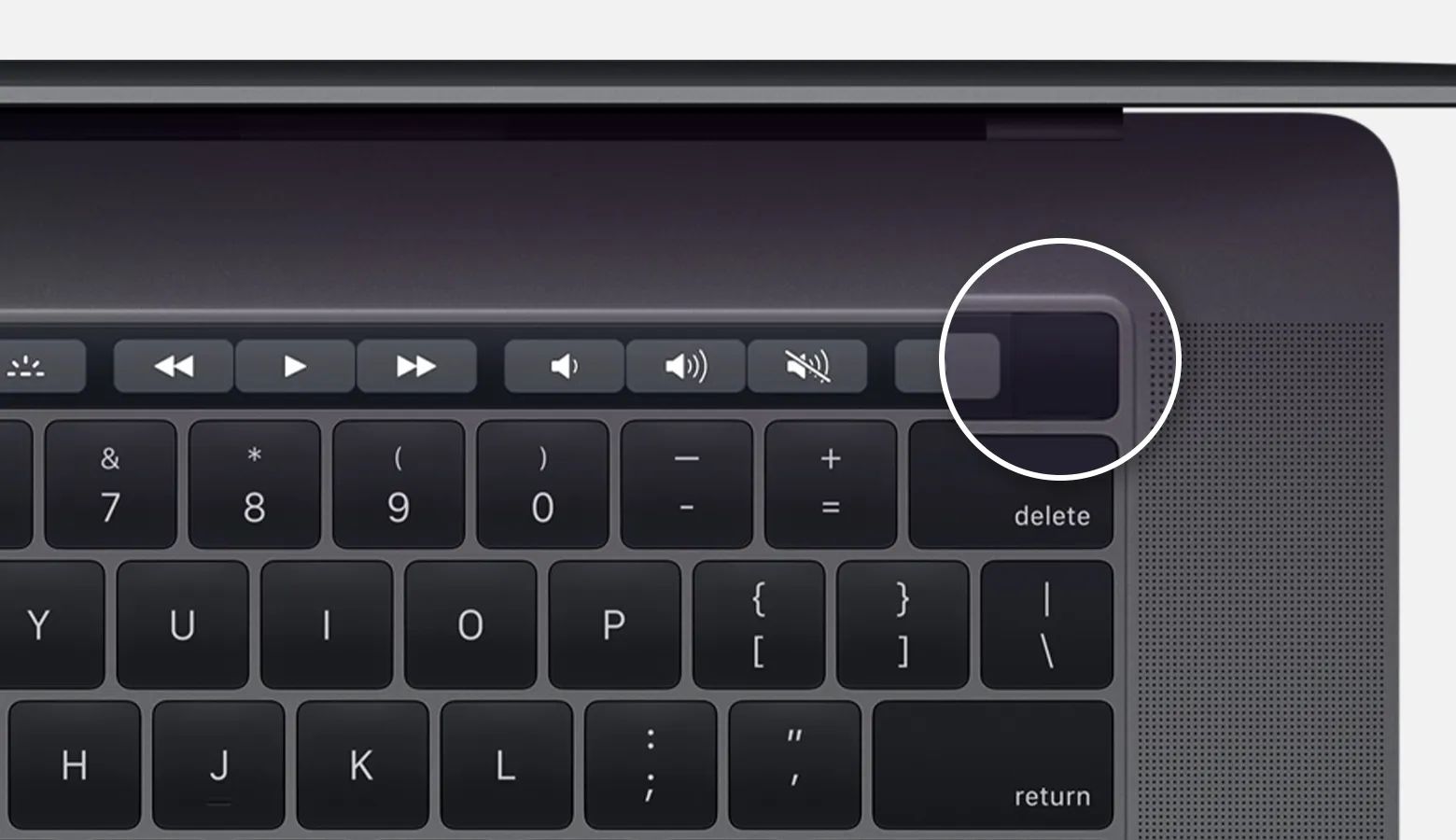
![How to Turn On Developer Mode on Chromebook [Step-by-step Guide]](https://robots.net/wp-content/uploads/2020/09/chrome-os-developer-mode-1-300x200.jpg)









