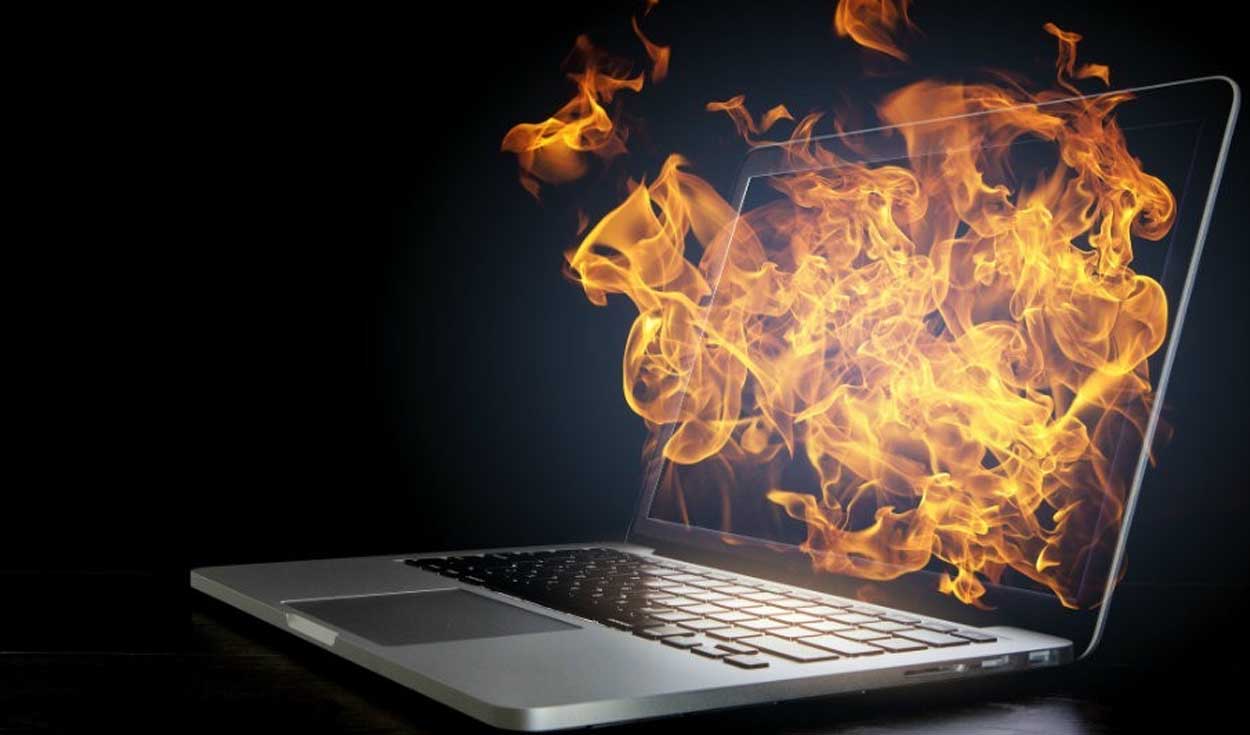Why It’s Important to Clean Your Gaming Laptop Fans
Gaming laptops are known for their powerful performance, delivering smooth graphics and immersive gaming experiences. However, with intense gaming sessions comes the risk of overheating, which can severely impact your laptop’s performance and even cause long-term damage. That’s why it’s crucial to regularly clean your gaming laptop fans to maintain optimal cooling efficiency and ensure the longevity of your device.
When you play graphically demanding games or run resource-intensive applications, your laptop’s CPU and GPU generate a significant amount of heat. The fans inside your laptop are responsible for dissipating this heat and preventing your components from reaching critical temperatures. Over time, these fans can collect dust, dirt, and other debris, hindering their performance and impeding airflow.
If your laptop’s fans are clogged with dust, they can’t efficiently cool down the internal components, leading to overheating issues. Overheating not only causes a noticeable drop in performance but can also result in system crashes, freeze-ups, and even permanent damage to your laptop’s hardware.
Regularly cleaning your gaming laptop fans offers several benefits. Firstly, it helps maintain stable temperatures, ensuring your laptop can handle the most demanding gaming sessions without overheating. This means you can push your hardware to its limit without worrying about performance throttling or unexpected shutdowns.
Cleaning your fans also prolongs the lifespan of your laptop. Overheating can wear down the internal components, shortening their overall lifespan. By keeping your fans clean and running smoothly, you reduce the risk of component failure and extend the longevity of your gaming laptop.
Additionally, regular fan maintenance helps improve the overall performance of your gaming laptop. When your fans are free from dust and debris, they can spin at their optimal speed, maximizing airflow and ensuring efficient cooling. This translates to better performance, as your components can operate at their maximum potential without being hindered by excessive heat.
Not only does cleaning your gaming laptop fans have practical benefits, but it also contributes to a quieter gaming experience. Dust accumulation can cause the fans to work harder, resulting in increased noise levels. By cleaning your fans, you can reduce both the noise generated by the fans and the overall ambient noise while gaming.
In summary, regularly cleaning your gaming laptop fans is essential to maintain optimal cooling performance, prolong the lifespan of your device, enhance overall performance, and ensure a quieter gaming experience. With proper fan maintenance, you can enjoy uninterrupted gaming sessions while keeping your laptop in top shape.
Tools You’ll Need for Cleaning
When it comes to cleaning your gaming laptop fans, having the right tools on hand can make the process much easier and more effective. Here are the essential tools you’ll need to clean your laptop fans:
1. Compressed Air Canister: This is a must-have tool for cleaning laptop fans. The compressed air helps dislodge and remove dust and debris that may be clogging the fans. Look for a canister with a thin, narrow nozzle to easily reach into tight spaces.
2. Microfiber Cloth: A soft microfiber cloth is ideal for wiping down the exterior of your laptop and removing any fingerprints or smudges. Make sure the cloth is clean and lint-free to avoid scratching the surface of your laptop.
3. Isopropyl Alcohol: For stubborn dirt or grease build-up on the exterior of your laptop, a small amount of isopropyl alcohol can be used along with a microfiber cloth to effectively clean the surface. Be sure to use a low-concentration alcohol solution to avoid damaging the laptop’s finish.
4. Cotton Swabs: Sometimes, dust and debris can accumulate in hard-to-reach corners or crevices. A cotton swab dipped in isopropyl alcohol or water can help remove these stubborn particles.
5. Screwdriver (if required): Depending on your laptop model, you may need a screwdriver to remove the bottom panel and gain access to the internal components. Check your laptop’s user manual or online resources to determine if any screws need to be removed.
Remember, when using any cleaning tools or liquids on your laptop, it’s essential to be gentle and cautious to avoid causing damage. Always consult your laptop’s user manual or manufacturer’s guidelines for specific cleaning instructions and recommendations.
Taking the time to gather these essential tools before you begin cleaning your gaming laptop fans will ensure that you can effectively remove dust and debris, and maintain the optimal cooling performance of your device. With the right tools in hand, you’ll be ready to take on the cleaning process and keep your gaming laptop running at its best.
Step-by-Step Guide to Cleaning Your Gaming Laptop Fans
Regularly cleaning your gaming laptop fans is a simple process that can significantly improve cooling performance and prevent overheating issues. Follow these step-by-step instructions to effectively clean your laptop fans:
1. Power Off and Unplug Your Laptop: Before starting the cleaning process, make sure to shut down your laptop and unplug it from the power source. This ensures your safety and prevents any electrical damage while working on the internal components.
2. Prepare Your Workspace: Find a clean and well-lit area to work on your laptop. Use a soft cloth or surface to protect the laptop’s exterior from scratches or damage.
3. Remove the Bottom Panel: If necessary, use a screwdriver to remove the screws holding the bottom panel in place. Refer to your laptop’s user manual or online resources for specific instructions on how to remove the panel. This step may not be required for all laptop models.
4. Locate the Fans: Once you have access to the internal components, locate the fans. They are usually positioned near the CPU and GPU. Identify the intake and exhaust vents where the fans are located.
5. Use Compressed Air: Hold the compressed air canister upright and carefully insert the narrow nozzle into the fan vents. Use short bursts of air to blow away the dust and debris. Pay extra attention to the fan blades, as dust tends to accumulate there. Be sure to keep the canister upright and at a safe distance to avoid spraying any of the liquid propellant.
6. Wipe Down the Fan Vents: After using compressed air, use a microfiber cloth or cotton swabs to gently wipe down the fan vents. This will help remove any remaining loose debris.
7. Clean the Exterior: With the fans now clean, you can also take the opportunity to wipe down the laptop’s exterior using a soft microfiber cloth. This will remove any fingerprints, smudges, or dirt that may have accumulated.
8. Reassemble Your Laptop: Once you are satisfied with the cleaning, carefully reattach the bottom panel (if you removed it) and fasten the screws securely. Make sure not to over-tighten them.
9. Power On and Test: Plug in your laptop and power it on to ensure that the fans are working properly. Run a few demanding tasks or games to check for any overheating issues. If you notice any abnormal fan noises or further heat-related problems, consult a professional technician.
By following these step-by-step instructions, you can effectively clean your gaming laptop fans and maintain optimal cooling performance. Remember to perform this cleaning process regularly to prevent dust build-up and to keep your laptop running smoothly during intense gaming sessions.
Tips for Preventing Dust Build-up
Preventing dust build-up is essential for maintaining clean gaming laptop fans and ensuring consistent cooling performance. Here are some tips to help you minimize dust accumulation:
1. Keep Your Workspace Clean: Regularly clean the area around your gaming setup. Dust and debris in the surroundings can easily find their way into your laptop fans. Wiping down your desk and keeping the area tidy will reduce the amount of dust that can enter your laptop.
2. Elevate Your Laptop: Using a laptop cooling stand or a laptop cooling pad can help elevate your laptop off the surface, allowing for better airflow. This helps reduce the amount of dust and debris that can get sucked into the fan vents.
3. Avoid Smoking and Eating Near Your Laptop: Smoke particles and food crumbs can be major culprits for dust build-up. Avoid smoking or eating near your gaming laptop, as this can introduce additional debris that can clog your fans.
4. Regularly Clean Your Surroundings: Dusting and cleaning the area where you use your gaming laptop can significantly reduce the amount of dust that can enter the system. Use a microfiber cloth or a dusting tool to remove dust from surfaces, including shelves, monitors, and other equipment.
5. Use Air Filters: Consider using air filters or air purifiers in your gaming room. These devices help capture airborne particles, reducing the amount of dust that can settle on your laptop and its fans.
6. Do Not Block Air Vents: Ensure that the air vents of your gaming laptop are not blocked by any objects, such as papers, books, or other devices. Blocking the vents restricts airflow and can lead to dust accumulation and overheating.
7. Avoid Placing Your Laptop on Soft Surfaces: Using your laptop on soft surfaces like beds, pillows, or blankets can obstruct the air vents and trap dust inside the laptop. Opt for a hard and flat surface, like a desk or a laptop cooling pad, to allow proper airflow.
8. Regularly Replace Your Laptop’s Air Filters: Some laptops have removable air filters. Check your laptop’s user manual to determine if it has this feature. If so, clean or replace the filters according to the manufacturer’s instructions.
By following these tips, you can significantly reduce dust accumulation and keep your gaming laptop fans clean. A proactive approach to preventing dust build-up will not only improve cooling performance but also extend the lifespan of your laptop’s components, ensuring optimal gaming experiences for years to come.
Benefits of Regularly Cleaning Your Gaming Laptop Fans
Regularly cleaning your gaming laptop fans offers several benefits that can enhance your gaming experience and extend the lifespan of your device. Here are the key advantages of keeping your laptop fans clean:
1. Improved Cooling Efficiency: When your laptop fans are clean and free from dust and debris, they can operate at their optimal capacity. Proper airflow is crucial for dissipating heat generated by your laptop’s components. Regular cleaning ensures that the fans can effectively cool your laptop, preventing overheating issues and maintaining stable temperatures.
2. Enhanced Performance: Overheating can lead to performance throttling, where your laptop’s CPU and GPU reduce their processing power to cool down. This can negatively impact your gaming experience, causing lag, stuttering, and reduced frame rates. By regularly cleaning your fans, you can maximize cooling efficiency, allowing your components to run at their full potential and deliver the best performance possible.
3. Prolonged Component Lifespan: Excessive heat is one of the main factors that can reduce the lifespan of your laptop’s internal components. When your gaming laptop operates at high temperatures for extended periods, it can lead to component degradation and potential failure. Cleaning your fans helps prevent overheating and minimizes the strain on your laptop’s hardware, ultimately extending the lifespan of your device.
4. Reduced System Crashes: Overheating can cause your gaming laptop to freeze, crash, or shut down unexpectedly. These issues not only interrupt your gaming sessions but can also result in data loss or damage to your files. Regularly cleaning your fans reduces the risk of overheating, ensuring a stable and reliable system that can handle intense gaming sessions without unexpected crashes or shutdowns.
5. Quieter Gaming Experience: Dust build-up on your laptop fans can cause them to work harder and generate more noise. By cleaning your fans, you can reduce fan noise and enjoy a quieter gaming experience. This is especially important for gamers who prefer a more immersive and less distracting gaming environment.
6. Cost Savings: Investing time and effort in regular fan cleaning can save you money in the long run. Overheating and component failures can lead to costly repairs or even the need for a new gaming laptop. By keeping your fans clean and maintaining proper cooling, you can avoid these expenses and prolong the lifespan of your current device.
In summary, regularly cleaning your gaming laptop fans offers multiple benefits, including improved cooling efficiency, enhanced performance, prolonged component lifespan, reduced system crashes, a quieter gaming experience, and cost savings. By incorporating fan maintenance into your regular laptop care routine, you can ensure that your gaming laptop operates at its best and provides a reliable and enjoyable gaming experience.
Common Mistakes to Avoid While Cleaning
When it comes to cleaning your gaming laptop fans, it’s essential to proceed with caution and avoid common mistakes that can potentially damage your device or compromise its performance. Here are some mistakes to avoid while cleaning your laptop fans:
1. Using Excessive Force: Applying too much force when cleaning your laptop fans can lead to unintentional damage. Avoid pressing too hard on the fan blades or using sharp objects that can scratch or bend them. Handle your laptop with care throughout the cleaning process.
2. Using the Wrong Cleaning Solutions: Using harsh or abrasive cleaning solutions can damage the delicate components of your laptop. Avoid using alcohol-based solutions, bleach, or strong cleaning agents. Stick to mild solutions like isopropyl alcohol or water and use them sparingly.
3. Cleaning the Fans While the Laptop Is On: It may seem logical to clean the fans while the laptop is running, but this poses a significant risk of injury and damage. Always turn off your laptop and unplug it from the power source before attempting to clean the fans. This ensures your safety and prevents any electrical mishaps.
4. Not Using Compressed Air Correctly: Compressed air is an effective tool for cleaning laptop fans, but it must be used properly. Avoid tilting the canister, as this can release the liquid propellant and cause damage. Keep the canister upright and at a safe distance from the fans to prevent any liquid from entering the laptop.
5. Neglecting Proper Ventilation: While cleaning your laptop fans, it’s essential to provide proper ventilation to avoid overheating. Avoid covering or obstructing the vents with your hands or any other objects. This ensures that the cooling system can function efficiently and prevents additional heat build-up during the cleaning process.
6. Rushing the Cleaning Process: Taking the time to clean your laptop fans thoroughly is crucial. Rushing the process can lead to improper cleaning or missing areas. Be patient and thorough, ensuring that you clean all sides of the fans and remove as much dust and debris as possible.
7. Not Following Manufacturer Guidelines: Each gaming laptop may have specific cleaning instructions provided by the manufacturer. It’s important to consult your laptop’s user manual or the manufacturer’s website for guidelines and recommendations. Following these instructions will help ensure that you clean your laptop fans correctly and avoid any potential risks.
Remember, if you are unsure about any aspect of cleaning your laptop fans, it’s best to seek professional help or consult with the manufacturer. By avoiding these common mistakes and taking a cautious approach, you can effectively clean your gaming laptop fans without compromising its performance or causing any damage.
How Often Should You Clean Your Gaming Laptop Fans?
The frequency of cleaning your gaming laptop fans depends on various factors, including how often you use your laptop, the environment it’s in, and how dusty the surroundings are. While there isn’t a one-size-fits-all answer, here are some guidelines to help you determine how often you should clean your gaming laptop fans:
1. Regular Maintenance: It’s generally recommended to clean your gaming laptop fans at least every 3-6 months as part of regular maintenance. This allows you to prevent dust build-up that can affect cooling performance. However, if you use your gaming laptop daily or in a dusty environment, you may need to clean the fans more frequently, such as every 2-3 months.
2. Monitor Dust Accumulation: Keep an eye on the dust accumulation inside your laptop. Open the bottom panel and observe the condition of the fans. If you notice a significant amount of dust or debris, even before the recommended timeframe, it’s wise to clean the fans. Accumulated dust can reduce cooling efficiency and increase the risk of overheating.
3. Performance and Temperature Monitoring: If you consistently experience high temperatures during gaming sessions or notice a drop in performance, it might be an indicator that your laptop fans need cleaning. Use monitoring software to monitor the temperatures of your CPU and GPU and keep track of any overheating events.
4. Consider Your Surroundings: If you use your gaming laptop in an environment prone to dust, such as a home with pets, or if your gaming session takes place in an area with poor air quality, you might need to clean your fans more frequently. Keeping your surroundings clean and free from dust can help reduce the amount of dust that accumulates inside your laptop.
5. Follow Manufacturer’s Recommendations: Manufacturers may provide specific cleaning recommendations based on the design and configuration of their laptops. Consult your laptop’s user manual or the manufacturer’s website for any guidelines or suggestions regarding fan cleaning. Following their recommendations ensures that you maintain the warranty and don’t accidentally void it.
Remember, maintaining clean fans is essential for optimal cooling performance and the longevity of your gaming laptop. Cleaning too frequently or not frequently enough can both have negative consequences. Find a balance that suits your usage patterns, surrounding environment, and manufacturer recommendations to ensure that your gaming laptop remains cool and performs at its best.
Troubleshooting Common Fan Issues After Cleaning
After cleaning your gaming laptop fans, you may encounter some common issues that can affect their performance. Here are some troubleshooting tips to help you resolve these problems:
1. Fan Noise or Rattling Sounds: If you notice unusual noises coming from your laptop fans after cleaning, it could indicate that they aren’t properly aligned or secured. Double-check that the fans are correctly seated in their slots and that any screws holding them in place are tightened. If the noise persists, consider seeking professional assistance to diagnose and fix the issue correctly.
2. Fans Not Spinning: If your laptop fans are not spinning after cleaning, there may be a connection issue. Ensure that all cables connecting the fans are securely plugged in. If the issue persists, try restarting your laptop. If the fans still don’t spin, it could indicate a more serious problem, and you may need to consult a professional for further diagnosis and repair.
3. Overheating Issues: If your gaming laptop continues to experience overheating issues even after cleaning the fans, additional steps may be necessary. Check for any obstructions or blockages in the air vents and clean them as needed. Consider using a laptop cooling pad or elevated stand to provide better airflow. If the problem persists, it could be a sign of a more significant underlying issue, such as a malfunctioning heat sink or a faulty temperature sensor. In such cases, it is advisable to seek professional assistance.
4. Fan Speed Control Problems: If you notice that the fans are not ramping up to higher speeds when the laptop’s temperature increases, check your laptop’s power settings and fan control settings. Make sure that the fans are set to operate on automatic mode or a suitable fan curve. Adjusting these settings in your laptop’s BIOS or fan control software can help resolve the issue and ensure effective cooling during demanding tasks.
5. Reduced Cooling Performance: If you find that your gaming laptop’s cooling performance has not improved or has worsened after cleaning the fans, it’s possible that there are underlying issues beyond dust accumulation. In this case, professional assistance may be necessary to diagnose and resolve the problem.
Remember, it’s essential to be cautious when troubleshooting fan issues after cleaning. Mishandling or improper diagnostics can result in further damage to your gaming laptop. If the troubleshooting steps mentioned above do not resolve the problem, or if you’re uncertain about how to proceed, it is recommended to consult a professional technician or contact the laptop manufacturer’s customer support for assistance.