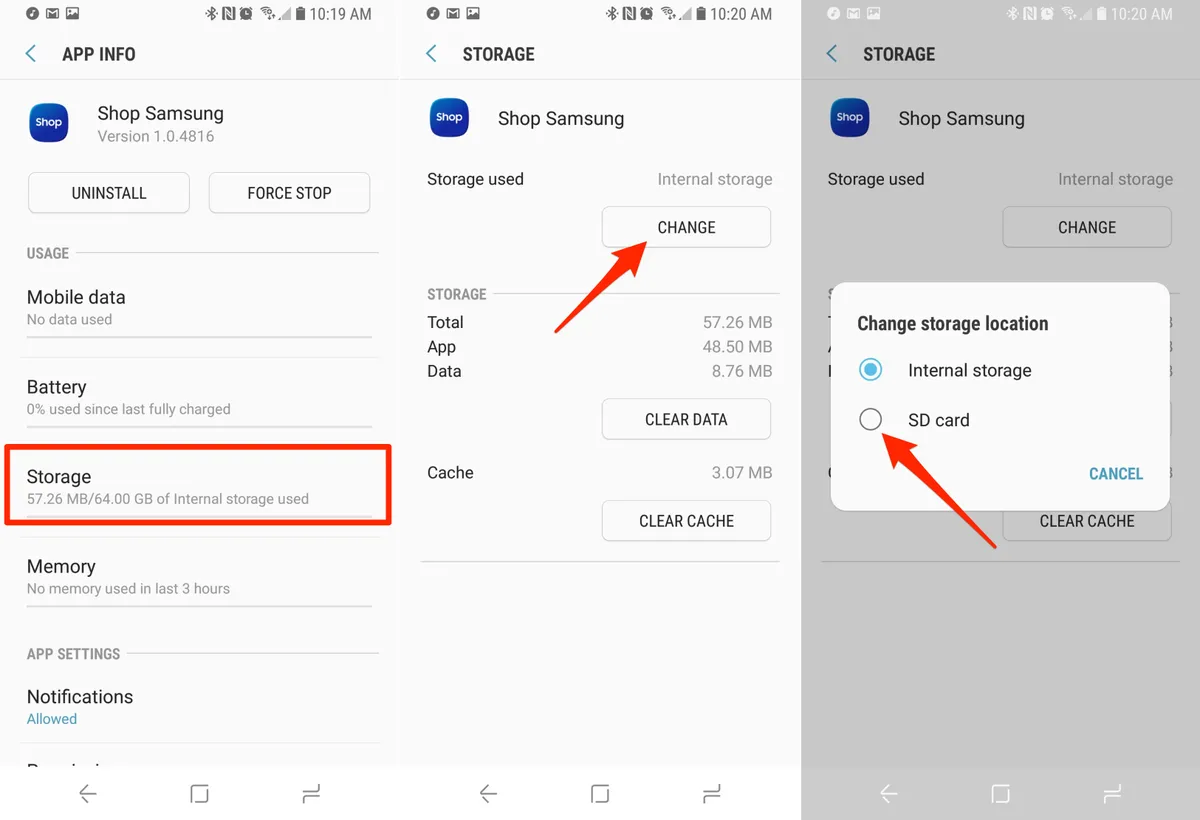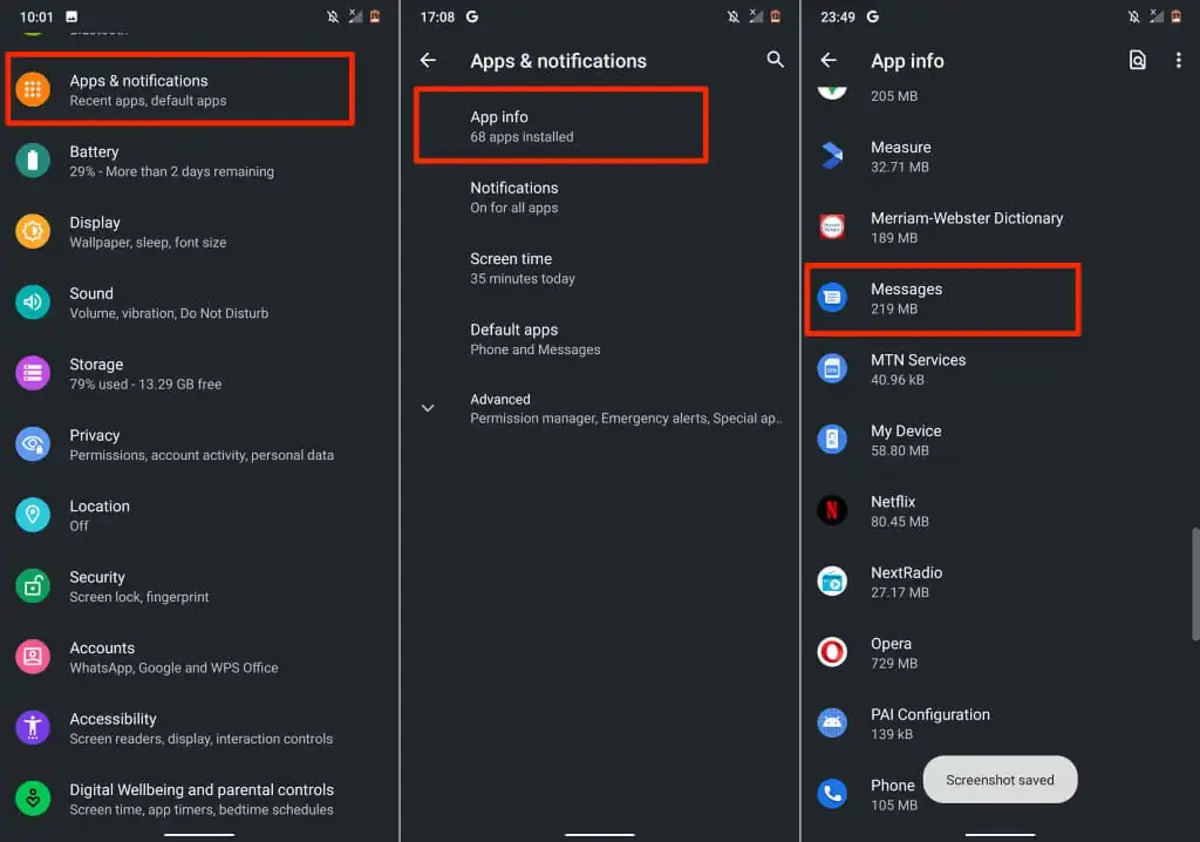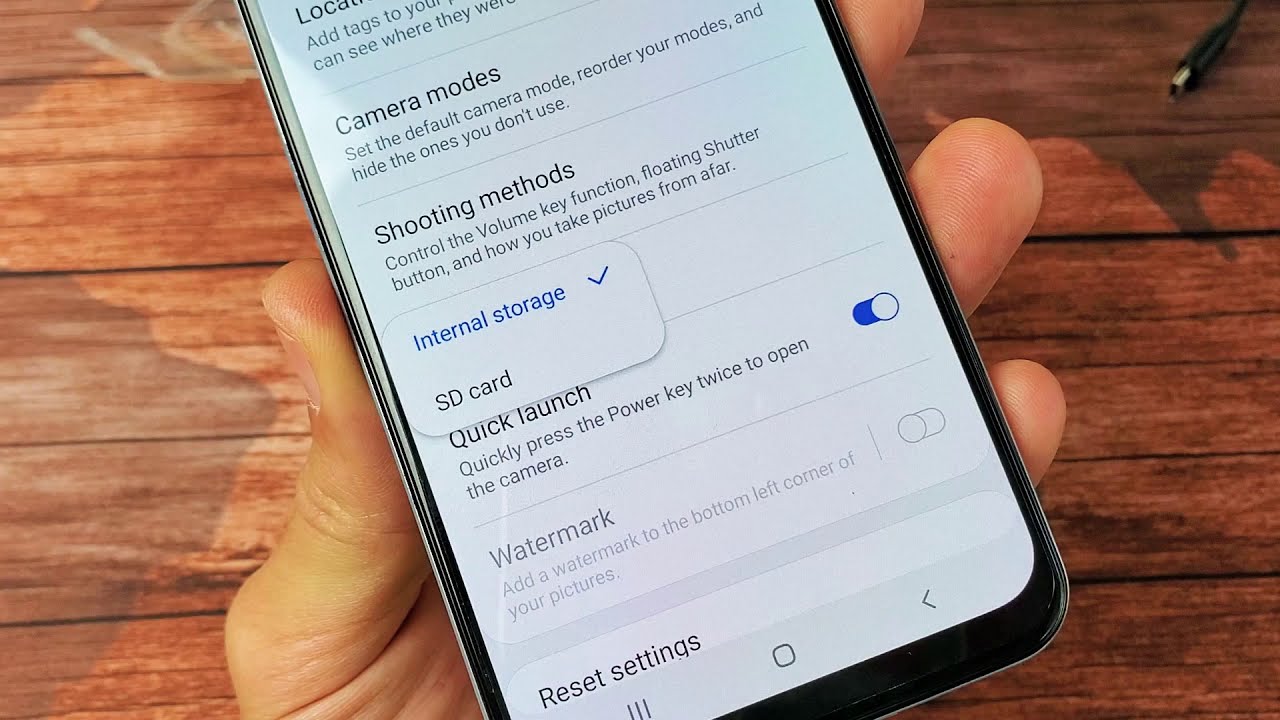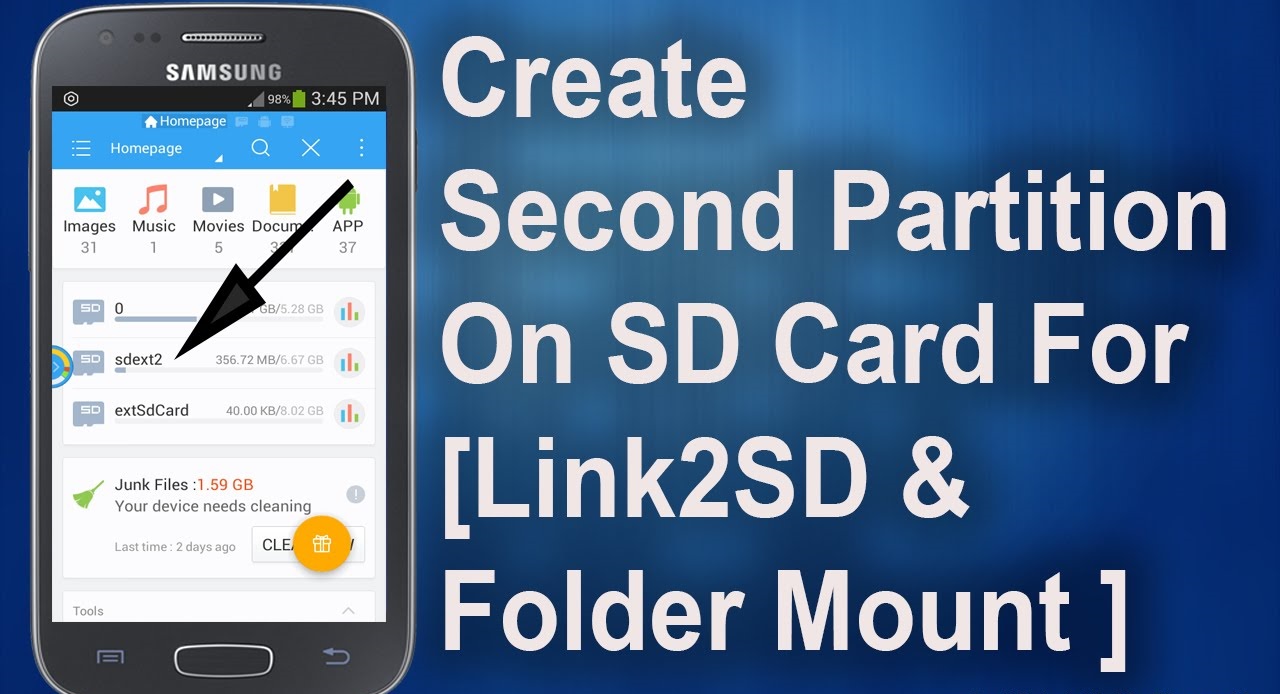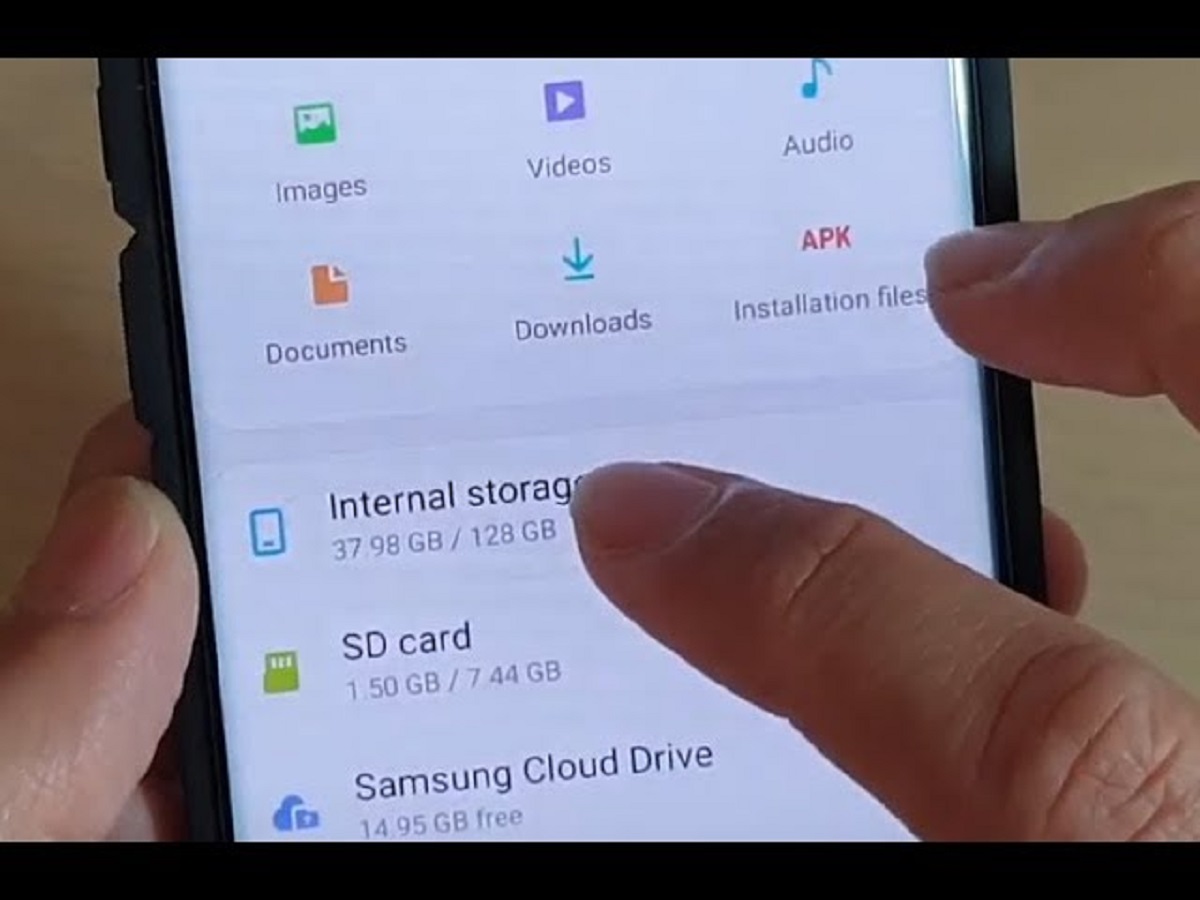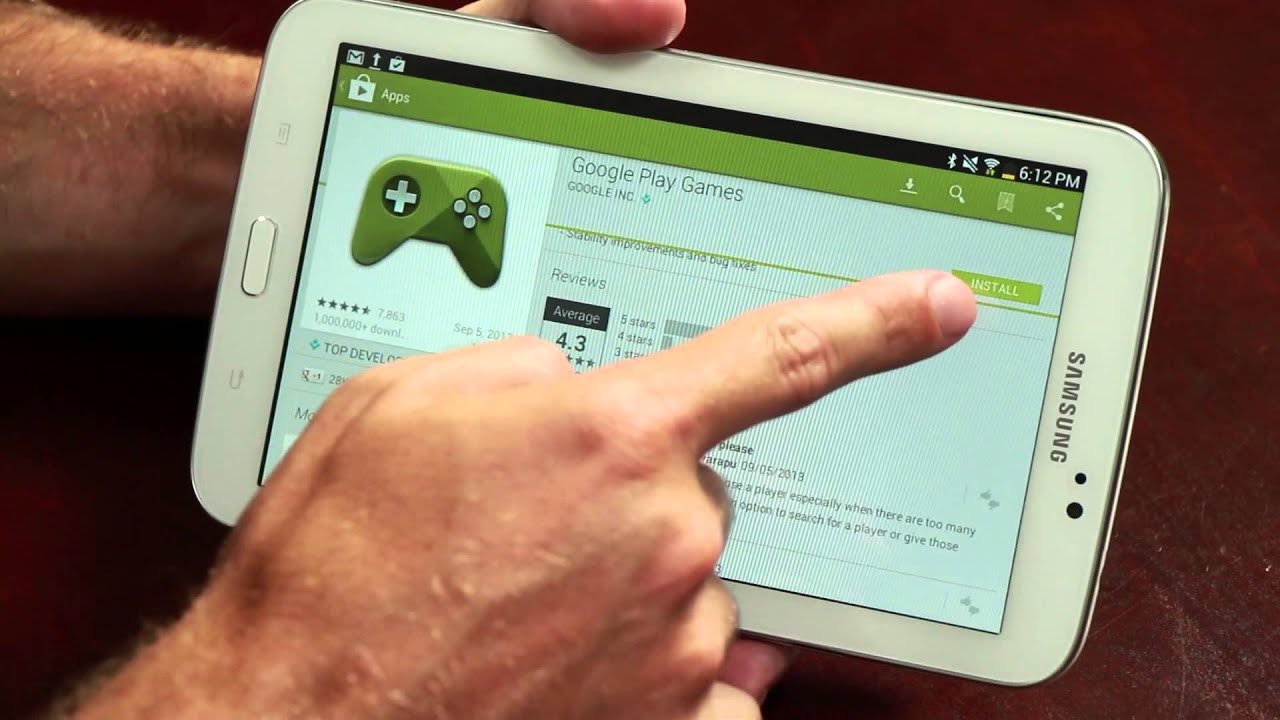Introduction
Many Android smartphone users face the frustrating issue of not being able to move certain apps to the SD card. This limitation can be a significant inconvenience, especially if your device has limited internal storage capacity. Understanding why you can’t move some apps to the SD card is essential to better manage your storage and optimize your device’s performance.
When you install apps on an Android device, they are typically stored in the internal storage by default. However, some apps allow you to move them to the SD card, which provides additional storage space. By moving apps to the SD card, you can free up internal storage and keep your device running smoothly.
Unfortunately, not all apps can be moved to the SD card. This can be due to various reasons, such as developers’ restrictions or technical limitations. In this article, we will explore why some apps cannot be moved to the SD card and discuss potential solutions to address this issue.
Being able to move apps to the SD card can offer several advantages. It allows you to install more apps without worrying about internal storage limitations, enables easier app management, and simplifies the process of transferring apps to a new device. However, it is important to note that not all apps support this feature, and the ability to move apps to the SD card may vary across different Android devices.
In the following sections, we will delve deeper into the reasons behind this limitation and provide potential solutions to help you overcome the inability to move certain apps to the SD card on your Android device. So, let’s explore why some apps cannot be moved to the SD card and find ways to address this issue.
How to Move Apps to SD Card on Android
Moving apps to the SD card on Android can be a simple process if the app supports this feature. However, it’s important to note that not all apps can be moved to the SD card, as it depends on the developer’s decision and the app’s functionality. Here are the general steps to move apps to the SD card:
- Open the “Settings” app on your Android device.
- Scroll down and tap on “Apps” or “Applications”, depending on your device model.
- Select the app that you want to move to the SD card.
- Tap on “Storage” or “Storage & cache” in the app’s settings.
- You will see an option to “Change” or “Move” the app to the SD card. Tap on it.
- Wait for the app to be moved to the SD card. The time taken for the process may vary depending on the size of the app.
Once the app has been successfully moved to the SD card, you will free up internal storage space on your device. This can be particularly beneficial if you have a device with limited internal storage capacity.
It’s worth noting that not all apps can be moved to the SD card. The option to move the app may be greyed out or unavailable for certain apps. This can be due to various reasons, such as the app’s system requirements, restrictions imposed by the app developer, or technical limitations.
Additionally, if you decide to move an app to the SD card, it might not function properly or experience performance issues. This is because the SD card may have slower access speeds than internal storage, leading to slower app loading times or occasional lags.
Some Android devices also have a default option to automatically install apps on the SD card. If this option is enabled, new apps that you download will be automatically installed on the SD card rather than the internal storage. You can check if this option is available and modify it in the “Settings” app under “Storage” or “Storage & USB.”
Now that you know how to move apps to the SD card on Android let’s explore the limitations you might encounter when trying to move certain apps.
Limitations of Moving Apps to SD Card
While moving apps to the SD card can be a convenient way to free up internal storage, there are certain limitations and considerations to keep in mind:
- App Compatibility: Not all apps can be moved to the SD card. This limitation is primarily determined by the app developer. Some developers may restrict the option to move their apps to the SD card due to technical reasons or concerns about app performance.
- System Apps: System apps, which come pre-installed on your Android device, are generally not movable to the SD card. These apps are an integral part of the operating system and moving them can adversely affect the stability and functionality of the device.
- Partial App Movability: Even if an app is moveable to the SD card, only a portion of the app’s data can be moved. While the main app and a part of its data can be relocated, some essential files may still need to be stored in the internal storage for the app to function properly.
- App Functionality: Some apps require constant access to certain system resources and services, which may not be accessible from the SD card. Therefore, moving such apps to external storage can lead to functionality issues or crashes.
- Performance Impact: Moving apps to the SD card may result in slower app loading times and occasional performance lags. This is because SD cards generally have slower read and write speeds compared to internal storage.
- SD Card Removal: If you remove the SD card from your device or format it, the apps that were moved to the SD card will become inaccessible until the SD card is reinserted or properly set up again.
It’s important to be aware of these limitations before deciding to move apps to the SD card. It’s advisable to prioritize non-essential apps for relocation, while critical apps and system apps should be kept in the internal storage to ensure optimal performance and stability. Now, let’s explore the types of apps that cannot be moved to the SD card.
Type of Apps That Can’t Be Moved to SD Card
While many apps can be moved to the SD card, there are certain types of apps that typically cannot be relocated due to technical or security reasons. Here are some examples:
- System Apps: As mentioned earlier, system apps that are an integral part of the Android operating system cannot be moved to the SD card. These apps play crucial roles in the device’s functionality and are usually stored in the internal storage to ensure stability and smooth operation.
- Widgets and Live Wallpapers: Apps that provide widgets or live wallpapers might not have the option to be moved to the SD card. These elements require constant access and interaction with the system, making it necessary for them to remain in the internal storage.
- Apps That Require Licensing or Authentication: Some apps require licensing or authentication through the device’s unique identifier. Moving them to the SD card can lead to issues with licensing or authentication, rendering the app unusable.
- Apps That Run Services: Apps that continuously run background services, such as messaging apps or antivirus software, often need to be stored in the internal storage for optimized performance and uninterrupted functionality.
- Apps with Widgets and Shortcuts on the Home Screen: If you have an app with widgets or shortcuts placed on the device’s home screen, moving the app to the SD card can result in those widgets or shortcuts becoming inaccessible or non-functional.
- Apps That Are Preloaded by Manufacturers or Carriers: In some cases, devices come with preloaded apps that are specifically tailored for the manufacturer or carrier. These preinstalled apps are typically locked to the internal storage and cannot be moved to the SD card.
While these are general types of apps that cannot be moved to the SD card, it’s important to note that the exact list may vary depending on the Android device and the specific app’s developer choices. It’s always recommended to check the app settings or consult the app developer’s documentation for more information on the app’s movability.
Now that we understand the types of apps that cannot be moved, let’s move on to understanding the reasons behind this limitation.
Reasons Why Some Apps Can’t Be Moved to SD Card
There are several reasons why certain apps cannot be moved to the SD card on Android devices. These reasons are determined by a combination of factors, including app development considerations, technical limitations, and potential security risks. Here are some common reasons:
- App Performance and Stability: App developers may choose to restrict moving their apps to the SD card to ensure optimal performance and stability. The SD card may have slower read and write speeds compared to internal storage, which could result in laggy app performance and potential crashes.
- Dependencies on Internal Storage: Some apps have dependencies on specific files or libraries stored in the internal storage. Moving these apps to the SD card could lead to issues with accessing or loading these necessary files, resulting in app malfunctions or failures.
- Security Concerns: Certain apps may contain sensitive data or require secure access to system resources. For security reasons, app developers may disable the option to move the apps to the SD card to prevent unauthorized access or potential data breaches.
- App Update and Compatibility: When apps receive updates, the update process typically requires access to the app’s installation directory in the internal storage. If the app is moved to the SD card, this update process can be disrupted or fail, leading to potential compatibility issues.
- Operating System Limitations: The Android operating system itself may impose certain limitations on moving apps to the SD card. These limitations can be related to technical aspects, such as restrictions on accessing system resources from external storage or limitations on storage permissions for third-party apps.
- App Licensing and Authentication: Some apps use licensing or authentication mechanisms that rely on the device’s unique identifier, such as the IMEI or serial number. Moving such apps to the SD card can disrupt these mechanisms, resulting in licensing or authentication failures.
It’s crucial for app developers to balance the desire for increased internal storage space with considerations for app performance, security, and compatibility. By analyzing these factors, developers make decisions on whether to allow their apps to be moved to the SD card.
Now that we understand the reasons why some apps cannot be moved, let’s explore potential solutions to address the issue of being unable to move apps to the SD card on your Android device.
Solutions to Unable to Move Apps to SD Card
If you find yourself unable to move certain apps to the SD card on your Android device, there are a few potential solutions you can try to address this issue:
- Clear App Cache and Data: Sometimes, clearing the cache and data of an app can resolve issues that prevent it from being moved to the SD card. To do this, go to the “Settings” app, select “Apps” or “Applications”, find the app in question, and tap on the “Clear cache” and “Clear data” buttons. Note that this will erase any app-specific settings or stored data.
- Update or Reinstall the App: Ensuring that you have the latest version of the app installed can sometimes resolve compatibility issues. Update the app through the Google Play Store or reinstall it if necessary. This can help with moving the updated version of the app to the SD card.
- App-Specific Settings: Some apps have their own settings that determine whether they can be moved to the SD card. Look for options within the app’s settings that may enable or disable the SD card transfer. Check the app’s documentation or contact the app developer for guidance on the specific settings related to moving the app to external storage.
- Alternative App Management Solutions: If the app you want to move is a file manager or app manager, consider using alternative file management or app management solutions from the Google Play Store. These third-party apps may offer more flexibility in moving apps to the SD card.
- Rooting Your Device: Rooting your Android device provides you with administrative access to the operating system. With root access, you can use various apps and modifications to gain more control over app management, including the ability to move any app to the SD card. However, note that rooting your device may void warranty and can be a complex process that requires caution and technical knowledge.
It’s important to remember that not all solutions may work for every device or app. The availability of certain options may vary depending on the Android version, device manufacturer, and app-specific configurations. If none of these solutions work, it is likely that the app in question simply does not support moving to the SD card.
Before attempting any solutions, it’s advisable to backup important data and read any warnings or instructions provided by the app developer. Incorrectly modifying app settings or attempting to move apps without proper knowledge can potentially lead to data loss or device instability.
Now that we have explored potential solutions, let’s conclude our discussion on being unable to move apps to the SD card on Android devices.
Conclusion
In conclusion, while moving apps to the SD card on Android can be a helpful way to free up internal storage space, not all apps can be relocated due to various limitations. System apps, apps with dependencies on internal storage, apps with security concerns, and certain types of apps like widgets or live wallpapers are examples of apps that cannot be moved.
We explored the reasons behind this limitation, including considerations for app performance, stability, security, and compatibility. App developers make decisions on whether to allow their apps to be moved to the SD card based on these factors.
However, if you encounter the problem of being unable to move specific apps to the SD card, there are potential solutions you can try. Clearing app cache and data, updating or reinstalling the app, checking app-specific settings, using alternative app management solutions, or rooting your device are some options to explore. It’s important to approach these solutions with caution and backup important data to avoid potential issues.
Though the inability to move certain apps to the SD card can be frustrating, understanding the limitations and exploring possible solutions can help you manage your device’s storage more efficiently. Remember to prioritize non-essential apps for relocation, while keeping critical apps and system apps in the internal storage for optimal performance and stability.
Ultimately, while moving apps to the SD card offers benefits in terms of storage management, it’s important to weigh the advantages against the potential drawbacks, such as slower app loading times and performance issues. By making informed decisions and utilizing the available options, you can optimize your Android device’s storage and enhance its overall usability.