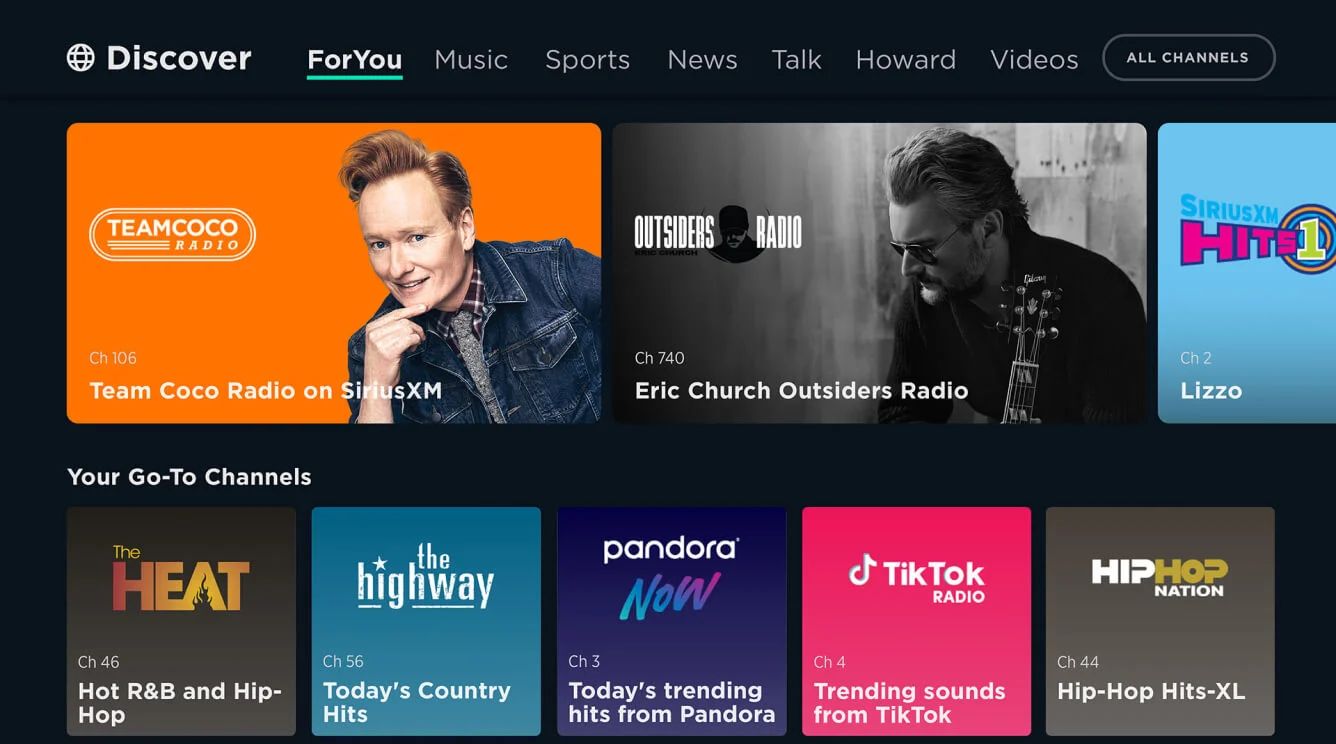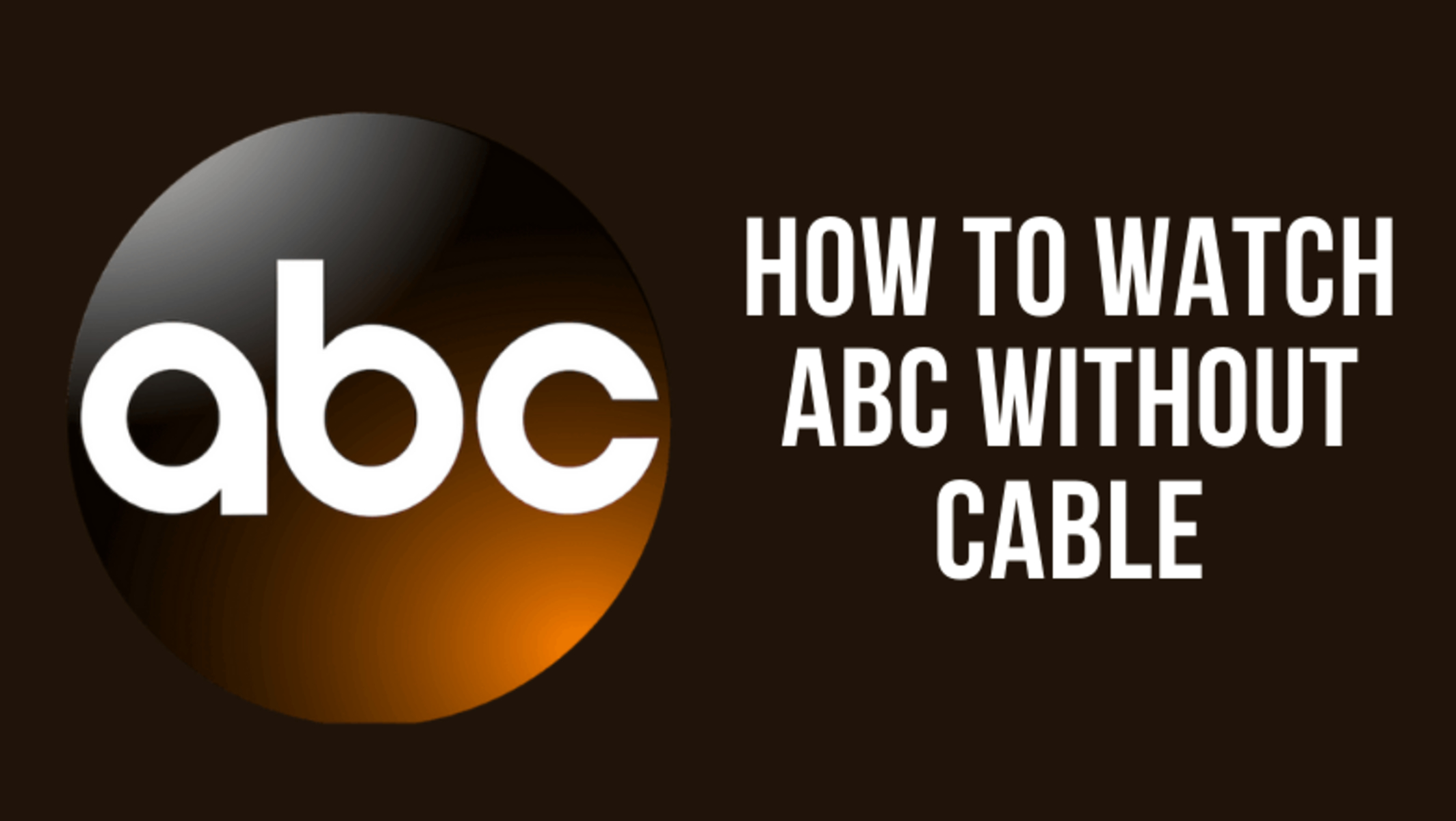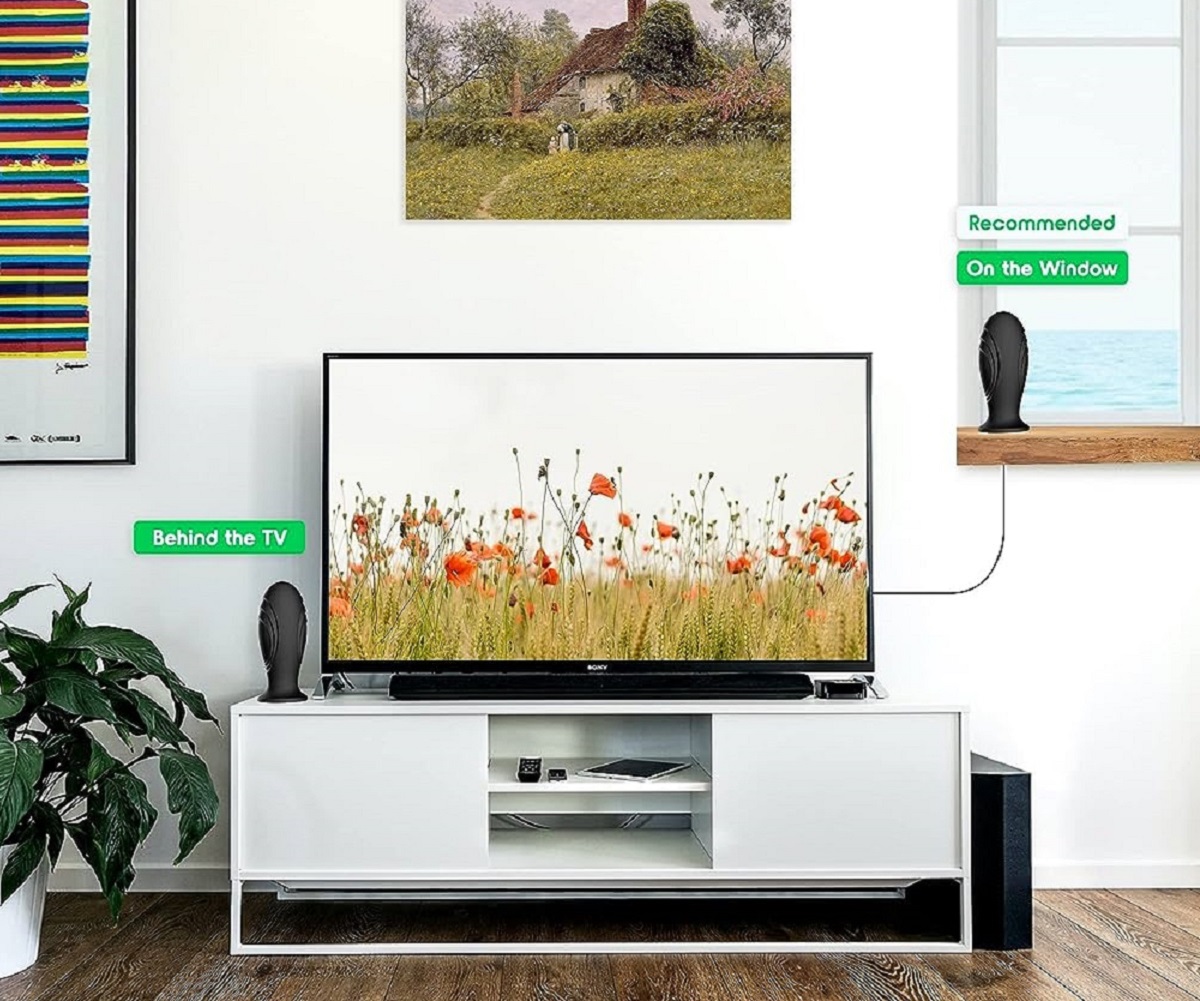Introduction
With the advent of streaming services and cable subscriptions, many people have shifted their attention away from traditional television. However, there are still plenty of individuals who prefer the simplicity and cost-effectiveness of using a TV antenna to access local channels. If you’re one of those individuals and you’re wondering what channel ABC is on using a regular TV antenna, you’ve come to the right place.
ABC, short for the American Broadcasting Company, is one of the major television networks in the United States that airs popular shows, news programs, and sports events. While some cable or satellite providers may offer ABC as part of their package, it is also available for free over-the-air for those who have a TV antenna.
In this article, we will explore how TV antennas work and guide you on how to find ABC on a regular TV antenna. Whether you’re a cord-cutter looking for local programming or simply curious about accessing ABC without a cable subscription, we’ll provide you with the necessary steps to set up your antenna and enjoy watching ABC from the comfort of your own home.
So, if you’re ready to untether yourself from expensive cable bills and discover how to tune into ABC using a regular TV antenna, let’s dive into the world of over-the-air television.
How TV Antennas Work
To understand how TV antennas work, it’s important to grasp the concept of over-the-air broadcasting. Over-the-air television refers to the transmission of television signals through the airwaves. TV networks, like ABC, transmit their programming signals from broadcast towers to the surrounding areas.
TV antennas play a crucial role in receiving these signals. They are designed to capture the electromagnetic waves sent out by the broadcast towers and convert them into audio and video signals that your television can interpret.
The design of a TV antenna consists of two main components: the receiver and the amplifier. The receiver, often referred to as the antenna elements, is responsible for capturing the signals. It is usually composed of metal rods or wires that act as conductors and resonate with the specific frequency transmitted by the TV stations.
The captured signals are then sent to the amplifier, which boosts the strength of the signals to ensure a clearer and more reliable reception. The amplifier helps compensate for any signal loss caused by distance or physical obstructions between the antenna and the broadcast tower.
It’s important to note that TV antennas allow you to access not only major networks like ABC, but also other local channels that may be available in your area. The availability and range of channels you can receive will depend on various factors such as your location, the quality of your antenna, and the strength of the broadcast signals in your area.
Now that you have a basic understanding of how TV antennas work, let’s move on to the next section, where we’ll explore how to find ABC on a regular TV antenna.
What Channel is ABC on Regular TV Antenna?
If you’re wondering what channel ABC is on with a regular TV antenna, the answer may vary depending on where you live. Each television market has its own designated channel number for ABC, which is determined by the Federal Communications Commission (FCC) in the United States.
Generally, ABC is found on VHF channel 7 or 13, but it’s important to note that the specific channel number can differ in different regions. To find the exact channel number for ABC in your area, you may need to perform a channel scan on your TV with your antenna properly set up.
Through a channel scan, your TV will search for all available channels within range and automatically add them to your channel lineup. This process ensures that you have access to all the local channels, including ABC, that your antenna can receive.
Alternatively, you can consult online resources or check with your local TV listings to find the specific channel number for ABC in your area. Many television networks also provide a “Channel Finder” tool on their official websites, where you can enter your zip code or location to determine the corresponding channel number for ABC.
Keep in mind that the channel numbers for ABC and other local channels might occasionally change due to network reconfigurations or digital transitions. Therefore, it’s always a good idea to update your channel lineup periodically to ensure you are receiving the most up-to-date channel information.
Now that you know a bit more about finding the channel for ABC on a regular TV antenna, let’s explore the steps to find and add ABC to your channel list.
Steps to Find ABC on Regular TV Antenna
Now that you’re ready to find ABC on your regular TV antenna, follow these simple steps to ensure a successful setup:
- Check your antenna: Start by ensuring that your TV antenna is properly installed and connected to your television. Make sure it is positioned in a location with good reception and minimal obstructions.
- Access your TV’s menu: Using your TV remote, navigate to the menu or settings options on your TV. Look for the “Channel” or “Antenna” settings.
- Perform a channel scan: Within the channel or antenna settings, select the “Channel Scan” option. This will initiate a scan of all available channels in your area.
- Wait for the scan to complete: The scanning process may take a few minutes as your TV searches for the available channels. It will display a progress bar or indicator to show the scan’s status.
- Review the scanned channels: Once the scan is complete, your TV will display a list of all the channels it detected. Take note of the channel numbers for ABC and other desired local channels.
- Add ABC to your channel list: Using your TV remote, select and highlight the ABC channel from the scanned channels list. Depending on your TV, there may be an “Add” or “Save” option to include the channel in your channel lineup.
- Test the channel: Tune into the ABC channel you just added to verify that it is working properly. Ensure a clear and stable reception for optimal viewing.
By following these steps, you should be able to find and add ABC to your regular TV antenna’s channel list. Remember, if you encounter any difficulties or if ABC is not available in your area, consider repositioning your antenna or upgrading to a higher-quality antenna for improved reception.
Now that you’ve successfully added ABC to your channel lineup, let’s explore some troubleshooting tips in case you encounter any issues.
Using the Channel Scan Feature
The channel scan feature is an essential tool for finding and adding channels, like ABC, to your regular TV antenna’s channel list. Here’s how you can effectively utilize this feature:
- Access the TV menu: Using your TV remote, navigate to the menu or settings options on your television.
- Locate the channel scan feature: Within the menu or settings, look for options related to scanning, channels, or tuning. The specific location and name of this feature may vary depending on your TV’s make and model.
- Select the channel scan option: Once you’ve found the channel scan feature, select it to initiate the scanning process.
- Choose the appropriate scan type: Your TV may offer different scanning options, such as “Auto Scan” or “Manual Scan.” It’s usually recommended to choose the Auto Scan option, as it will scan for all available channels automatically.
- Start the scan: Once you’ve selected the scan type, confirm your choice and start the scan. Your TV will begin searching for all available channels in your area.
- Wait for the scan to complete: Depending on the number of channels and the speed of your TV, the scan may take several minutes to complete. Stay patient and allow the scan to finish.
- Review the scanned channels: Once the scan is finished, your TV will display a list or grid of all the channels it has detected. This will include ABC and other local channels available in your area.
- Add the channels: Using your TV remote, navigate through the scanned channels list and select the channels you want to add to your channel lineup. Follow the on-screen instructions to add and save the selected channels.
- Test the added channels: Once you have added the channels, tune into ABC or any other added channel to ensure they are working properly. Check for clear reception and audio/video quality.
By utilizing the channel scan feature, you can easily discover and add ABC, as well as other local channels, to your regular TV antenna’s channel list. It’s a straightforward process that allows you to enjoy a wide range of programming without the need for a cable subscription.
However, if you encounter any issues during the channel scan process or ABC is not detected, continue reading as we explore how to manually add ABC to your channel list.
Manually Adding ABC to Your Channel List
If you are unable to find ABC through the channel scan feature on your regular TV antenna, you can try manually adding it to your channel list. Here’s a step-by-step guide:
- Access the TV menu: Using your TV remote, navigate to the menu or settings options on your television.
- Locate the manual tuning feature: Within the menu or settings, look for options related to tuning or manual channel setup. The specific location and name of this feature can vary depending on your TV’s make and model.
- Select the manual tuning option: Once you’ve found the manual tuning feature, select it to access the manual setup screen.
- Enter the frequency and channel number: The manual setup screen will require you to input the frequency and channel number for ABC. You can find this information by searching online or contacting your local TV listings provider.
- Save the settings: After entering the correct frequency and channel number for ABC, save the settings to add it to your channel lineup.
- Test the channel: Tune into the manually added ABC channel to ensure that it is functioning properly. Check for clear reception and audio/video quality.
Manually adding ABC to your channel list can be a useful workaround if the channel scan feature does not detect it. However, keep in mind that this method may require more precise information and can be more time-consuming compared to the channel scan option.
If you encounter any difficulties during the manual setup process or are still unable to add ABC, consider adjusting the positioning of your television antenna for improved reception. You may also explore upgrading to a higher-quality antenna or seeking professional assistance to optimize your TV antenna setup.
Now that you know how to manually add ABC to your channel list, let’s explore some troubleshooting tips in case you encounter any issues with your TV antenna.
Troubleshooting Tips
While setting up and using a regular TV antenna to access ABC and other local channels can be straightforward, you may encounter some common issues along the way. Here are a few troubleshooting tips to help you overcome these challenges:
- Reposition your antenna: If you’re experiencing poor reception or missing channels, try repositioning your TV antenna. Place it near a window or in a higher location to improve signal strength.
- Check the antenna connections: Ensure that the cables connecting your TV and antenna are securely plugged in. Loose connections can cause signal disruptions.
- Rescan for channels: Perform another channel scan to update your TV’s channel lineup. Sometimes, new channels may become available or previously unavailable channels may be detected.
- Upgrade your antenna: If you’re consistently having reception issues, consider upgrading to a higher-quality antenna. Antennas vary in terms of range and signal amplification, so a more advanced model might improve your access to ABC and other channels.
- Check for obstacles: Physical obstacles such as buildings, trees, or mountains can affect your antenna’s reception. Try adjusting the antenna position or consider using a taller mast to clear any obstructions.
- Check for signal interference: Other electronic devices near your TV or antenna can cause signal interference. Keep antennas away from sources of interference such as microwaves, cordless phones, or Wi-Fi routers.
- Inspect your antenna: Regularly check your antenna for any signs of damage or wear. A damaged antenna may result in poor reception and require replacement.
- Consult a professional: If you’ve exhausted all troubleshooting options and are still experiencing issues, it may be beneficial to consult a professional TV antenna installer. They can assess your setup and provide expert advice or assistance.
Remember, troubleshooting TV antenna issues can sometimes require patience and experimentation. By following these tips and exploring the best options for your specific situation, you can enhance your antenna’s performance and ensure reliable access to ABC and other local channels.
Now that you’re equipped with some troubleshooting techniques, let’s wrap up this article with a summary of the information we’ve covered.
Conclusion
Accessing ABC on a regular TV antenna is an excellent way to enjoy local programming without the need for a cable subscription. By understanding how TV antennas work and following the necessary steps, you can easily find and add ABC to your channel lineup.
We explored the importance of the channel scan feature, which allows your TV to detect and add available channels automatically. In case the scan doesn’t identify ABC, you can manually add it to your channel list by entering the frequency and channel number.
If you encounter issues during setup, troubleshooting tips such as repositioning the antenna, checking connections, rescanning for channels, upgrading the antenna, and avoiding signal interference can help improve reception quality.
Remember, the availability and channel number of ABC may vary depending on your location and the strength of the broadcasting signals in your area. Consulting online resources, local TV listings, or the official ABC website’s Channel Finder tool can provide you with the accurate channel number for ABC in your region.
Now that you’re equipped with this knowledge, you can confidently enjoy watching ABC on your regular TV antenna. Untether yourself from expensive cable bills and embrace the simplicity and cost-effectiveness of over-the-air television!