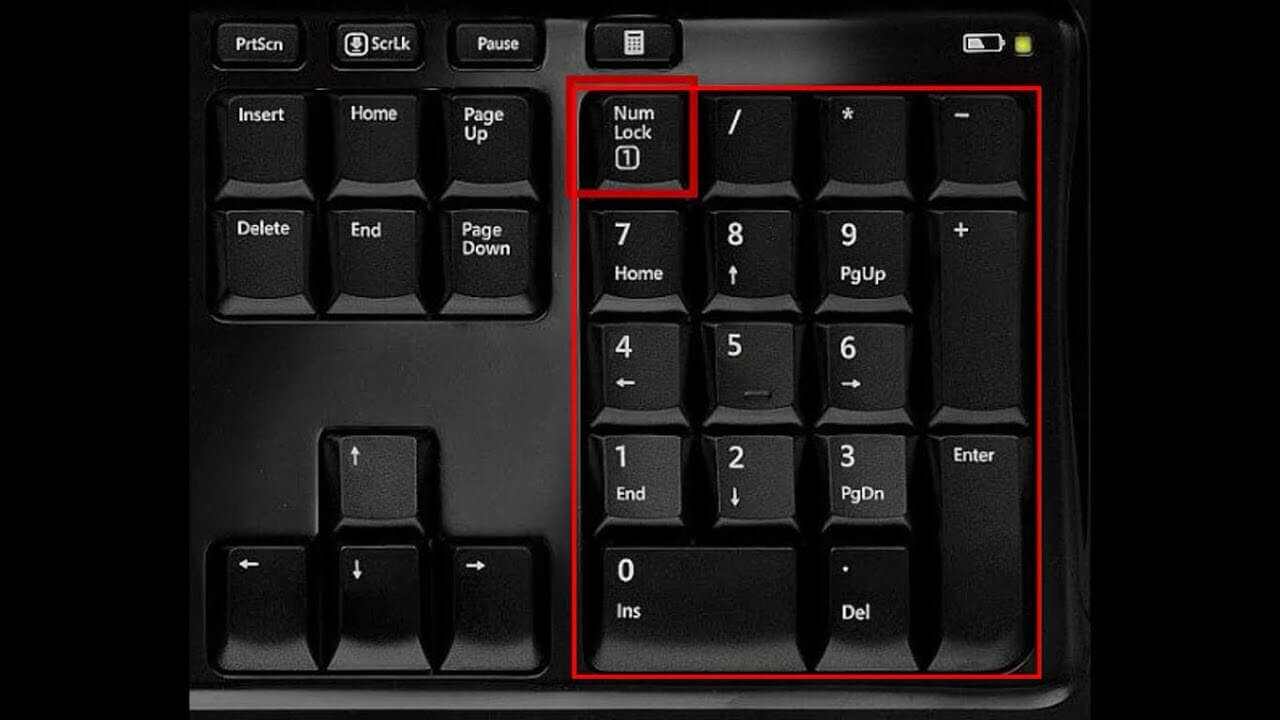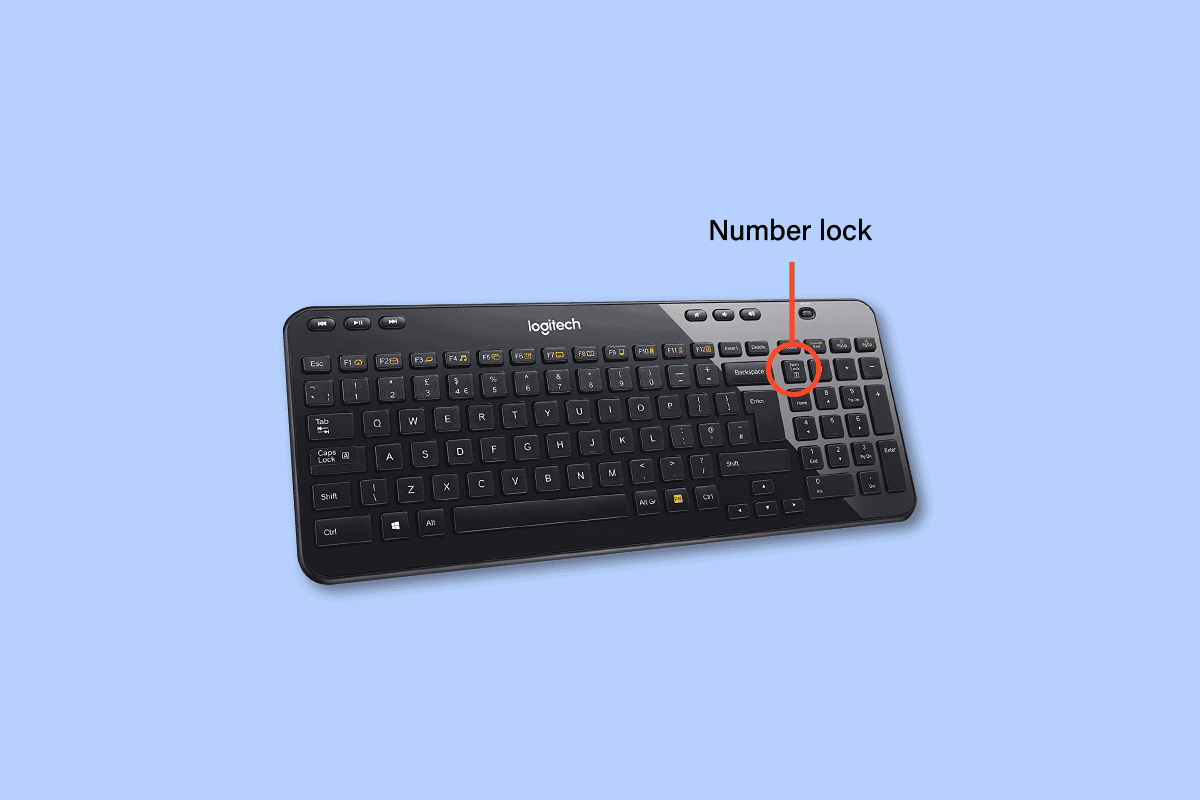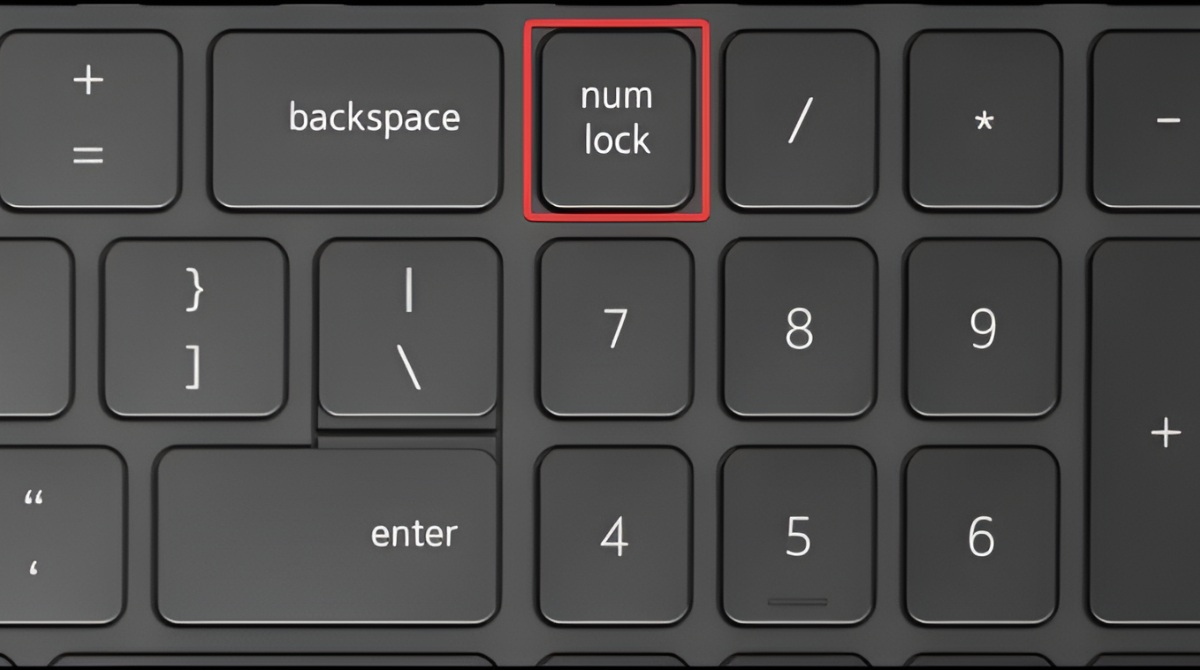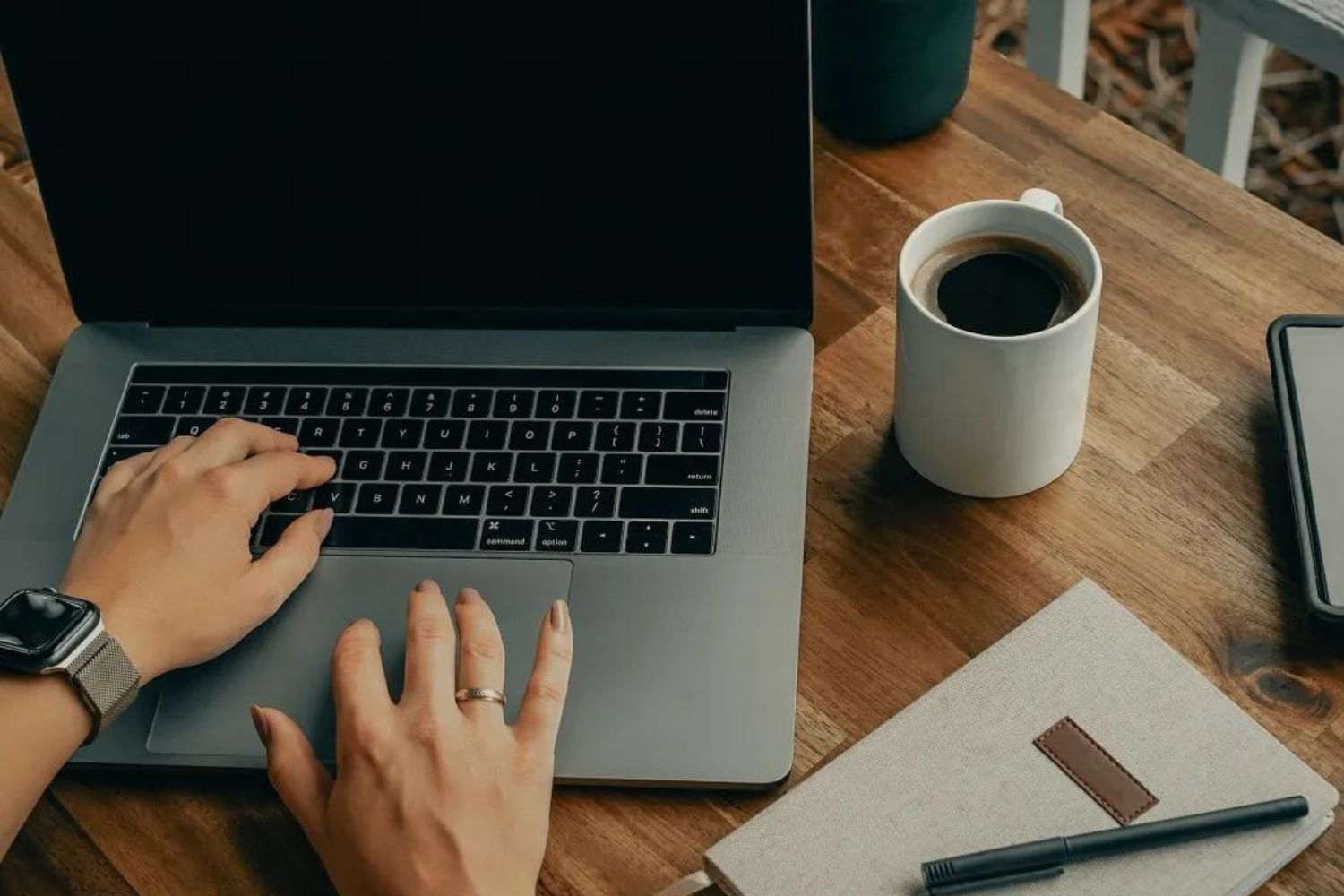Introduction
Welcome to the world of keyboards! Whether you are a computer enthusiast or a casual user, you have likely encountered the mysterious “Num Lock” key on your keyboard. But what exactly is Num Lock, and why is it important?
Num Lock, short for Number Lock, is a function on computer keyboards that allows users to toggle between the numeric keypad and the standard keys on the keyboard. When Num Lock is activated, the keys on the numeric keypad generate numbers, while deactivating it will allow those keys to function as navigational keys, such as Home, End, and arrow keys.
Understanding how to find and use the Num Lock key is crucial, especially when dealing with tasks that involve numeric input, such as data entry, spreadsheets, math calculations, and even gaming. Furthermore, being familiar with Num Lock will help you navigate through various keyboard layouts and troubleshoot any issues that may arise during usage.
In this article, we will explore the different keyboard layouts, guide you in finding the Num Lock key on both desktop and laptop keyboards, provide instructions on toggling Num Lock on and off, and offer troubleshooting tips for common Num Lock issues. Let’s dive in and unravel the mystery of the Num Lock key!
What is Num Lock?
Before we delve into the various aspects of Num Lock, let’s start by understanding its purpose and functionality. Num Lock is a keyboard function that allows users to toggle between the numeric keypad and the standard keys on the keyboard.
When Num Lock is activated, the keys on the numeric keypad, typically located on the right side of the keyboard, function as numbers. This means that pressing the keys on the numeric keypad will input numbers into your document or application.
On the other hand, when Num Lock is deactivated, the keys on the numeric keypad serve a different purpose. They function as navigational keys, enabling you to move the cursor within a document or application. These keys include Home, End, Page Up, Page Down, and the arrow keys.
It’s important to note that not all keyboards have a dedicated numeric keypad. Some compact keyboards or laptop keyboards may have a function key (often labeled “Fn”) that allows users to access the numeric keypad layer. In such cases, pressing the function key along with the appropriate combination of keys will activate the numeric keypad functionality.
The Num Lock key, usually located near the numeric keypad, is used to toggle the Num Lock function on and off. When the Num Lock indicator light is on, it indicates that the Num Lock function is active, allowing you to input numbers. Conversely, when the indicator light is off, the Num Lock function is deactivated, and the keys on the numeric keypad act as navigational keys.
Now that you have a clear understanding of what Num Lock is and how it works, let’s explore its importance and the different keyboard layouts that feature this function. Understanding the layout of your keyboard will help you locate the Num Lock key more easily.
Why is Num Lock important?
The Num Lock function may seem like a small feature on your keyboard, but its importance cannot be overlooked. Here are a few reasons why Num Lock is important:
1. Numeric Input: The primary purpose of the Num Lock key is to enable numeric input. It allows users to efficiently input numbers and perform calculations. Whether you’re working with spreadsheets, entering data, or engaging in online banking, having the ability to easily input numbers is crucial.
2. Navigational Convenience: When Num Lock is deactivated, the keys on the numeric keypad serve as navigational keys. This provides easy access to functions such as scrolling, moving the cursor, and quickly navigating through documents or webpages.
3. Efficient Data Entry: Num Lock enhances the efficiency of data entry tasks. For individuals who frequently work with databases, accounting software, or any application that requires extensive numeric input, having the Num Lock function readily available can significantly speed up the process.
4. Gaming Benefits: Gamers often utilize the numeric keypad for movement controls in certain games. Activating Num Lock allows for seamless navigation using the keypad, enhancing the gaming experience.
5. Accessibility Options: Num Lock can also be beneficial for individuals with certain disabilities or impairments. By customizing the keypad to serve as navigational keys when Num Lock is off, it provides an alternative way to navigate through software or websites without relying heavily on a mouse or touchpad.
Overall, the Num Lock function brings convenience and efficiency to various tasks, from data entry to gaming, making it a vital feature on your keyboard. Familiarizing yourself with the Num Lock key and understanding its functionality can help maximize your productivity and streamline your workflow.
Different Keyboard Layouts
When it comes to keyboard layouts, there are several variations across different regions and languages. While the basic QWERTY layout remains standard, the placement of certain keys, including the Num Lock key, may differ. Let’s explore some of the common keyboard layouts:
1. Standard US Layout: The standard US keyboard layout features a dedicated numeric keypad on the right side of the keyboard. The Num Lock key is typically located above the numeric keypad, often labeled “Num Lock” or abbreviated as “Num Lk.”
2. Laptop Layout: Laptop keyboards are usually more compact, which means they may not have a dedicated numeric keypad. In this case, the Num Lock function can be accessed by using the “Fn” key in combination with other keys. The specific key combination may vary among different laptop models.
3. International Layouts: Different regions have their own keyboard layouts and variations. For example, the UK keyboard layout may have a slightly different arrangement of keys compared to the US layout. However, the placement of the Num Lock key remains fairly consistent across these variations.
It’s important to note that keyboard layouts can also be customized. With the rise of programmable keyboards, users have the option to remap keys and create their own personalized layouts, including the placement and function of the Num Lock key.
When using a keyboard with a different layout, locating the Num Lock key may require a quick visual inspection or referring to the keyboard manual. However, with a basic understanding of keyboard layouts and the placement of the Num Lock key, you will be able to find it easily, regardless of the specific layout you are using.
Now that you are familiar with the various keyboard layouts, let’s explore how to find the Num Lock key on both desktop and laptop keyboards in the next sections.
Finding Num Lock on a Desktop Keyboard
Locating the Num Lock key on a desktop keyboard is relatively straightforward. Here’s a step-by-step guide to finding it:
- Start by identifying the numeric keypad on your keyboard. It is usually located on the right side and is separate from the main block of keys.
- Look for the key labeled “Num Lock” or abbreviated as “Num Lk.” It is typically positioned above the numeric keypad.
- The Num Lock key may have an indicator light next to it, which illuminates when the function is activated.
- To activate the Num Lock function, simply press the Num Lock key. The indicator light should turn on, indicating that it is now active.
- To deactivate the Num Lock function, press the Num Lock key again. The indicator light should turn off, indicating that it is now deactivated.
It’s important to note that the exact placement of the Num Lock key may vary slightly depending on the keyboard manufacturer or model. In some cases, it may be positioned on the left side of the numeric keypad or have a different label, such as “Num.” However, with a bit of exploration, you should be able to locate it easily.
Remember to check your keyboard’s user manual or manufacturer’s website for specific instructions if you are having difficulty finding the Num Lock key on your desktop keyboard. Additionally, the on-screen keyboard on your computer may also display the Num Lock status, providing a visual confirmation of its activation or deactivation.
Now that you know how to locate the Num Lock key on a desktop keyboard, let’s move on to finding it on a laptop keyboard in the next section.
Finding Num Lock on a Laptop Keyboard
Locating the Num Lock key on a laptop keyboard requires a slightly different approach compared to a desktop keyboard. Here’s a step-by-step guide to finding it:
- Take a closer look at your laptop keyboard and locate the keys that have dual functionalities. These keys are usually located near the top row of the keyboard and are typically labeled with a secondary function in small font or with a colored icon.
- Look for the “Fn” key, usually located in the bottom-left corner of the keyboard, next to the “Ctrl” key. The “Fn” key is used to access the secondary functions of the other keys on the keyboard.
- While holding down the “Fn” key, search for the key that has the label or icon related to Num Lock. It is commonly located in the top row of keys, above the function keys (F1-F12).
- Once you have identified the key, press it while still holding down the “Fn” key to toggle the Num Lock function on or off. Some laptops may also have an indicator light that illuminates when the Num Lock function is active.
It’s worth noting that the exact key combination for toggling the Num Lock function may vary depending on the laptop manufacturer or model. If you’re uncertain about which key to use or having trouble locating the Num Lock functionality, consult your laptop’s user manual or visit the manufacturer’s website for specific instructions.
Furthermore, some laptops may offer the option to change the behavior of the Num Lock key in the BIOS or UEFI settings. This means you can set the Num Lock function to be either always on or always off when the laptop starts up.
By following these steps and referring to the documentation provided by your laptop manufacturer, you can easily find and utilize the Num Lock function on your laptop keyboard.
Now that you know how to find the Num Lock key on both desktop and laptop keyboards, let’s move on to the next section, where we’ll explore how to toggle Num Lock on and off.
Toggling Num Lock On and Off
Now that you know where to find the Num Lock key on your keyboard, let’s explore how to toggle the Num Lock function on and off.
To activate the Num Lock function, simply press the Num Lock key once. You will typically see an indicator light, either on the Num Lock key itself or elsewhere on the keyboard, indicating that the function is now active. When the Num Lock is on, the keys on the numeric keypad will input numbers.
If you want to deactivate the Num Lock function, press the Num Lock key again. The indicator light will turn off, indicating that the Num Lock function is now inactive. With Num Lock turned off, the keys on the numeric keypad will function as navigational keys, allowing you to move the cursor and navigate through documents or web pages.
It’s important to note that the Num Lock key’s behavior may vary slightly depending on your keyboard model or computer settings. For example, some keyboards or computer systems may have the Num Lock function enabled by default upon startup, while others may have it disabled.
In some cases, your computer’s operating system may also provide options for controlling the Num Lock function. You can check your computer’s settings or control panel for additional Num Lock options or customize its behavior to suit your preference.
Remember that the Num Lock function is specific to the keyboard connected to your computer. If you are using a wireless or external keyboard, make sure to activate or deactivate the Num Lock function on that specific keyboard.
By understanding how to toggle the Num Lock function on and off, you can conveniently switch between numeric input and navigational functions, depending on your specific needs and tasks.
However, if you encounter any issues with the Num Lock function or need further assistance, don’t worry. The next section will provide troubleshooting tips to resolve common Num Lock issues.
Troubleshooting Num Lock Issues
While the Num Lock function is generally straightforward to use, there can be situations where you may encounter issues. Here are some common troubleshooting tips to help you resolve Num Lock problems:
1. Check Num Lock Indicator: Ensure that you can see the Num Lock indicator light, either on the Num Lock key itself or elsewhere on the keyboard. If the indicator light is not lit up when Num Lock should be active, press the Num Lock key again to turn it on.
2. Use the Fn Key: If you’re using a laptop with a compact keyboard that does not have a dedicated numeric keypad, make sure to use the “Fn” key in combination with the Num Lock key. Press and hold the “Fn” key, then press the key labeled with Num Lock function or the associated icon.
3. Update Keyboard Drivers: Outdated or incorrect keyboard drivers can cause Num Lock issues. Check for driver updates either through the manufacturer’s website or via your operating system’s update utility.
4. Disable Sticky Keys: Sticky Keys is an accessibility feature that allows you to press one key at a time for keyboard shortcuts. However, Sticky Keys can interfere with the Num Lock function. To disable Sticky Keys, go to your computer’s accessibility settings and make sure the option is turned off.
5. Check BIOS Settings: In some cases, Num Lock behavior can be controlled within the BIOS or UEFI settings of your computer. Consult your computer’s user manual or manufacturer’s website for instructions on accessing and adjusting these settings.
6. Try Different Keyboard: If the Num Lock issue persists, try connecting a different keyboard to your computer. This will determine whether the problem lies with the keyboard itself or with the computer system.
7. Restart Your Computer: Sometimes, a simple restart can resolve temporary glitches or conflicts that may be affecting the Num Lock function. Restart your computer and check if the Num Lock issue persists.
If none of these troubleshooting steps resolve the Num Lock problem, it may be necessary to consult technical support or a computer technician for further assistance. They can help diagnose any underlying hardware or software issues that may be causing the problem.
By following these troubleshooting tips, you can often resolve Num Lock issues and ensure seamless functionality for numeric input on your keyboard.
With our troubleshooting section complete, it’s time to wrap up by summarizing the key points discussed in this article.
Conclusion
In this article, we explored the world of the Num Lock key on keyboards. We learned that Num Lock, short for Number Lock, is a function that allows users to toggle between the numeric keypad and the standard keys on the keyboard. It plays a crucial role in facilitating numeric input, enhancing navigation, and improving efficiency for tasks such as data entry, calculations, and gaming.
We discussed how to find the Num Lock key on both desktop and laptop keyboards. On desktop keyboards, it is typically located above the numeric keypad, while on laptop keyboards, it is accessed by using the “Fn” key in combination with another key. We also explored the different keyboard layouts and how the Num Lock key may vary in placement and labeling depending on the region and language.
In addition, we provided instructions on toggling the Num Lock function on and off. Activating Num Lock allows for numeric input, while deactivating it enables the keys on the numeric keypad to function as navigational keys. We also offered troubleshooting tips to resolve common Num Lock issues, such as checking the indicator light, using the correct key combination, updating keyboard drivers, and adjusting system settings.
Understanding the functionality of the Num Lock key and knowing how to locate and use it on your keyboard is essential for efficient computer use. By mastering the Num Lock feature, you can effortlessly switch between numeric input and navigation functions, enhancing your productivity and overall user experience.
So, next time you encounter the Num Lock key on your keyboard, you’ll know exactly what it does and how to utilize it to your advantage. Happy computing!