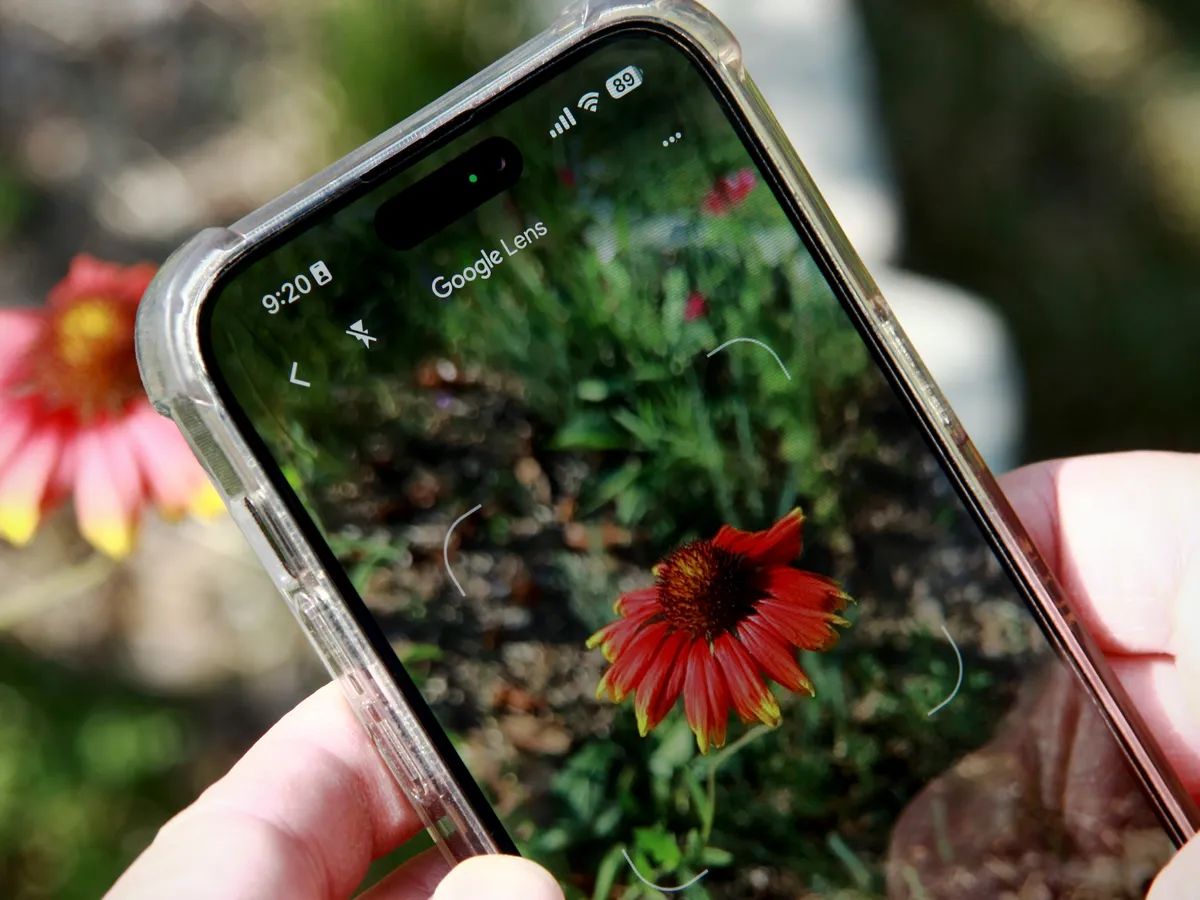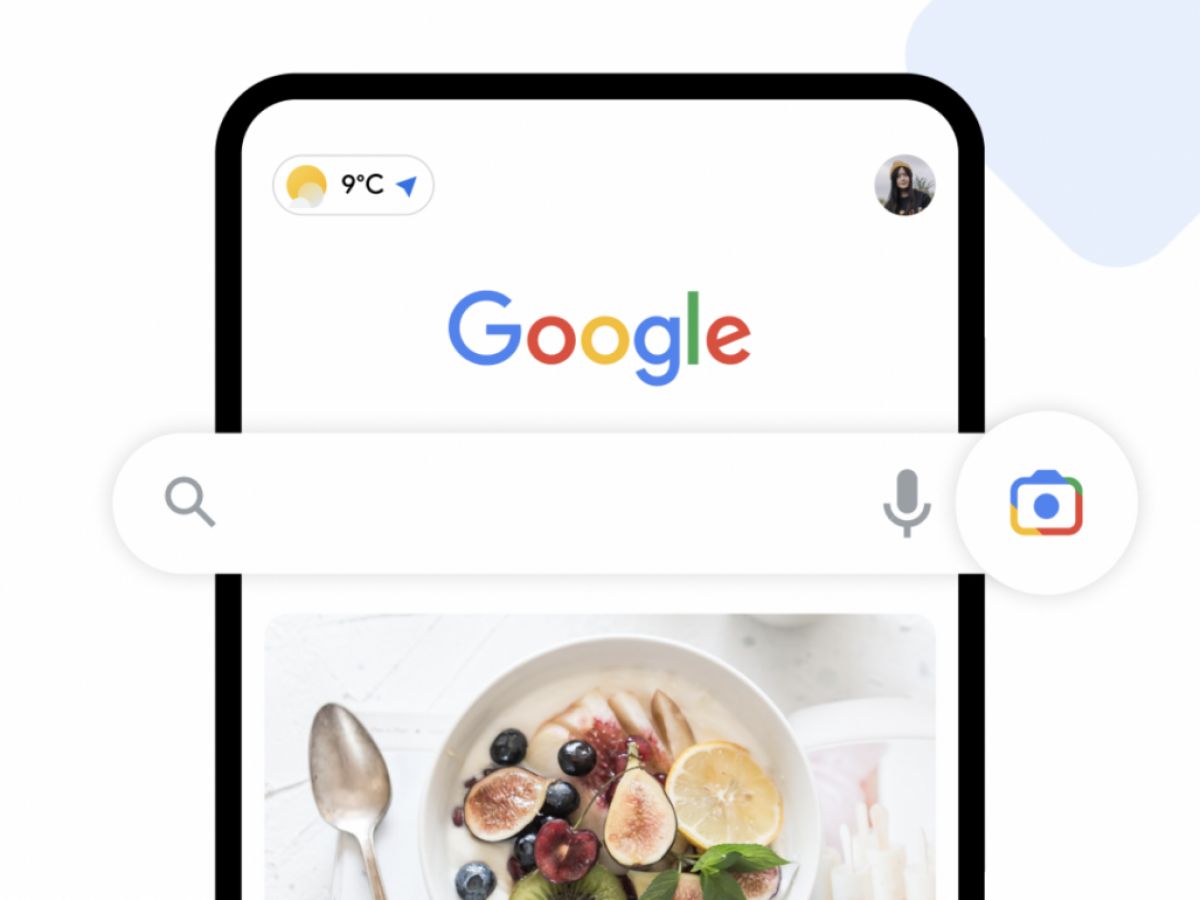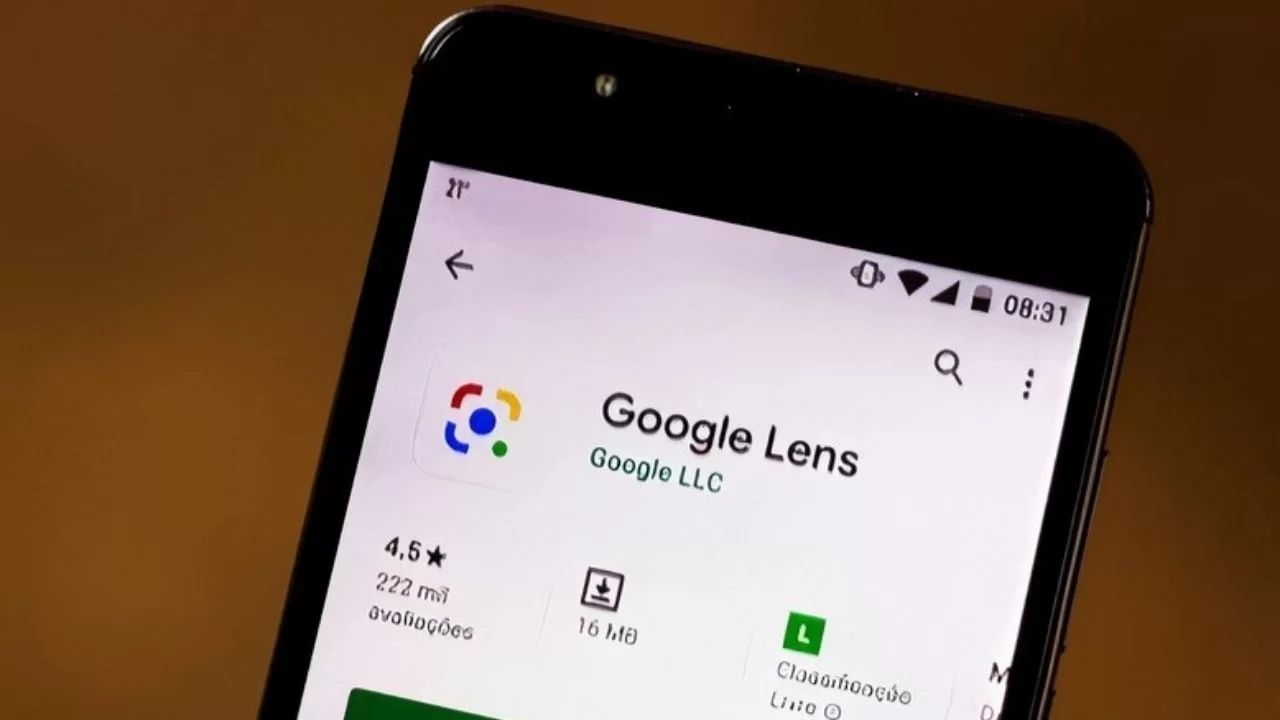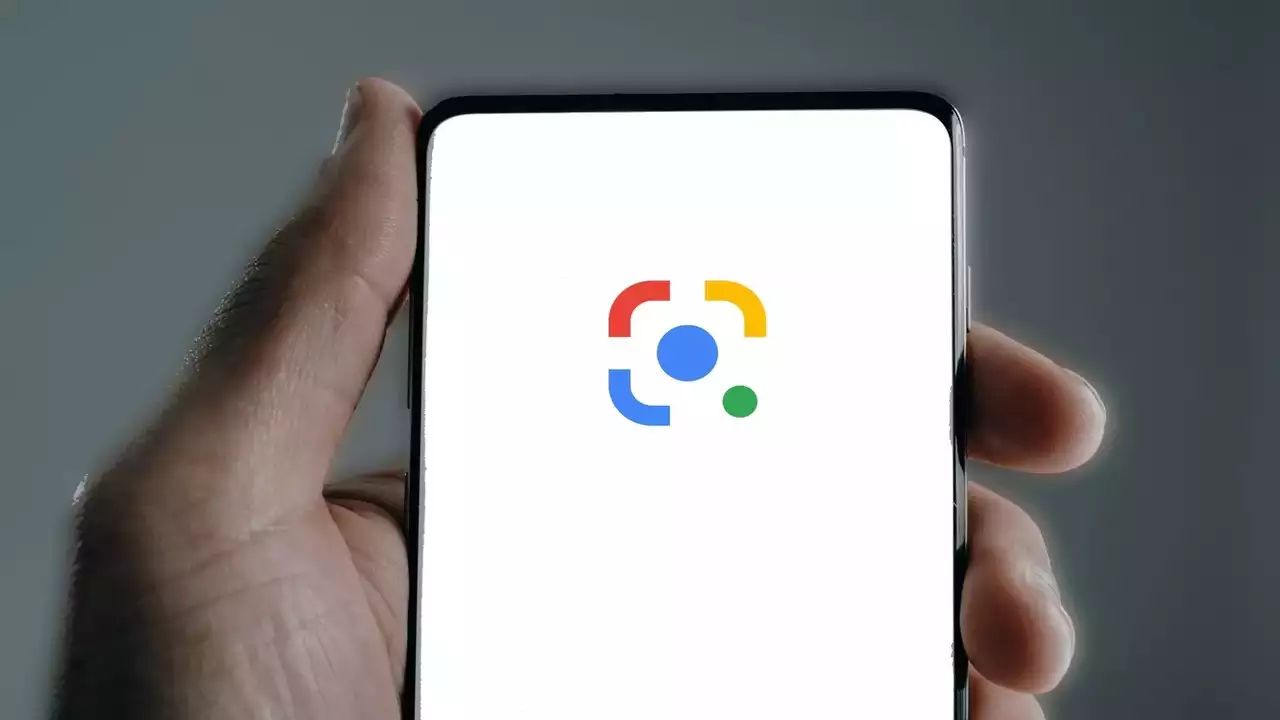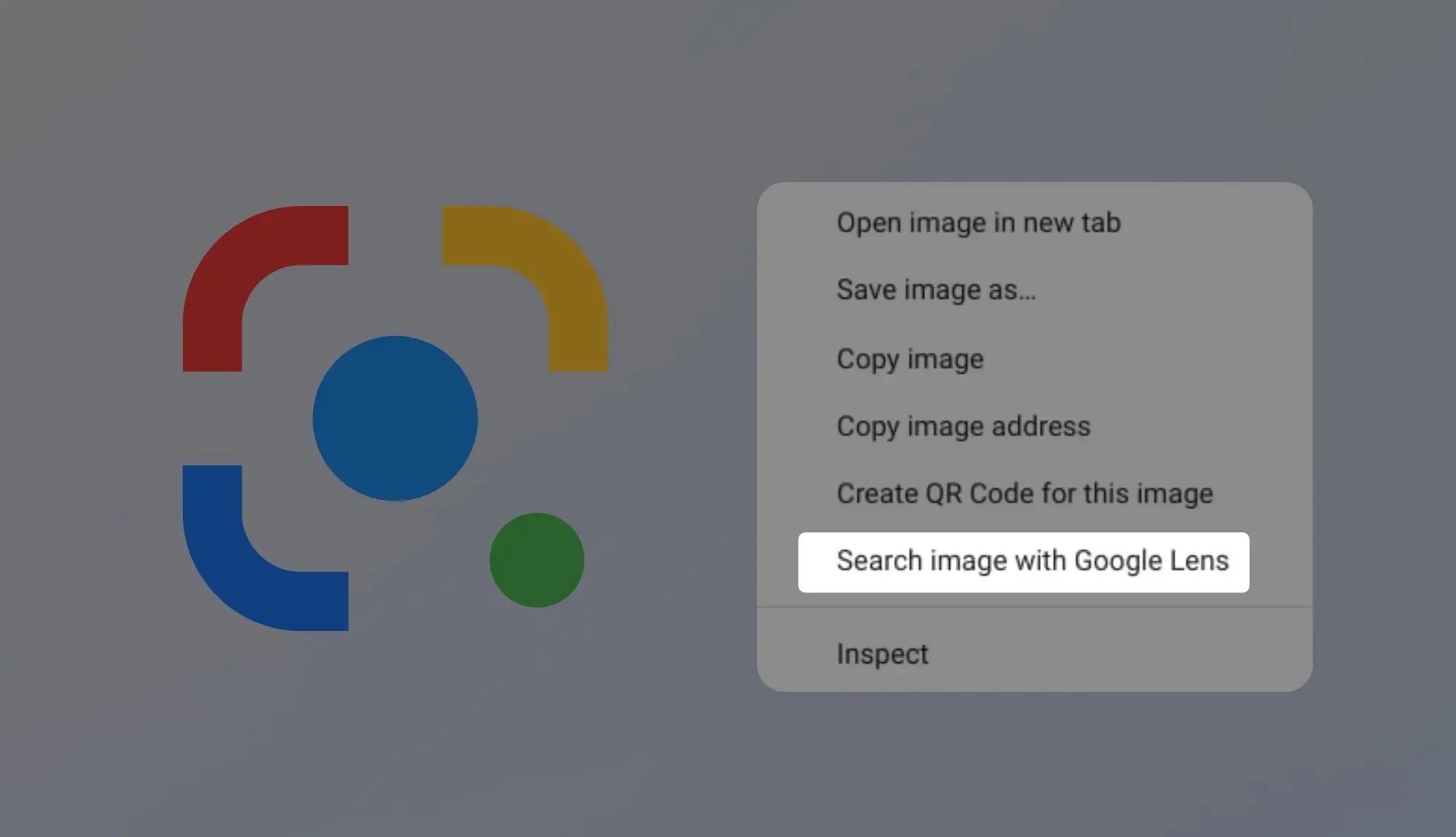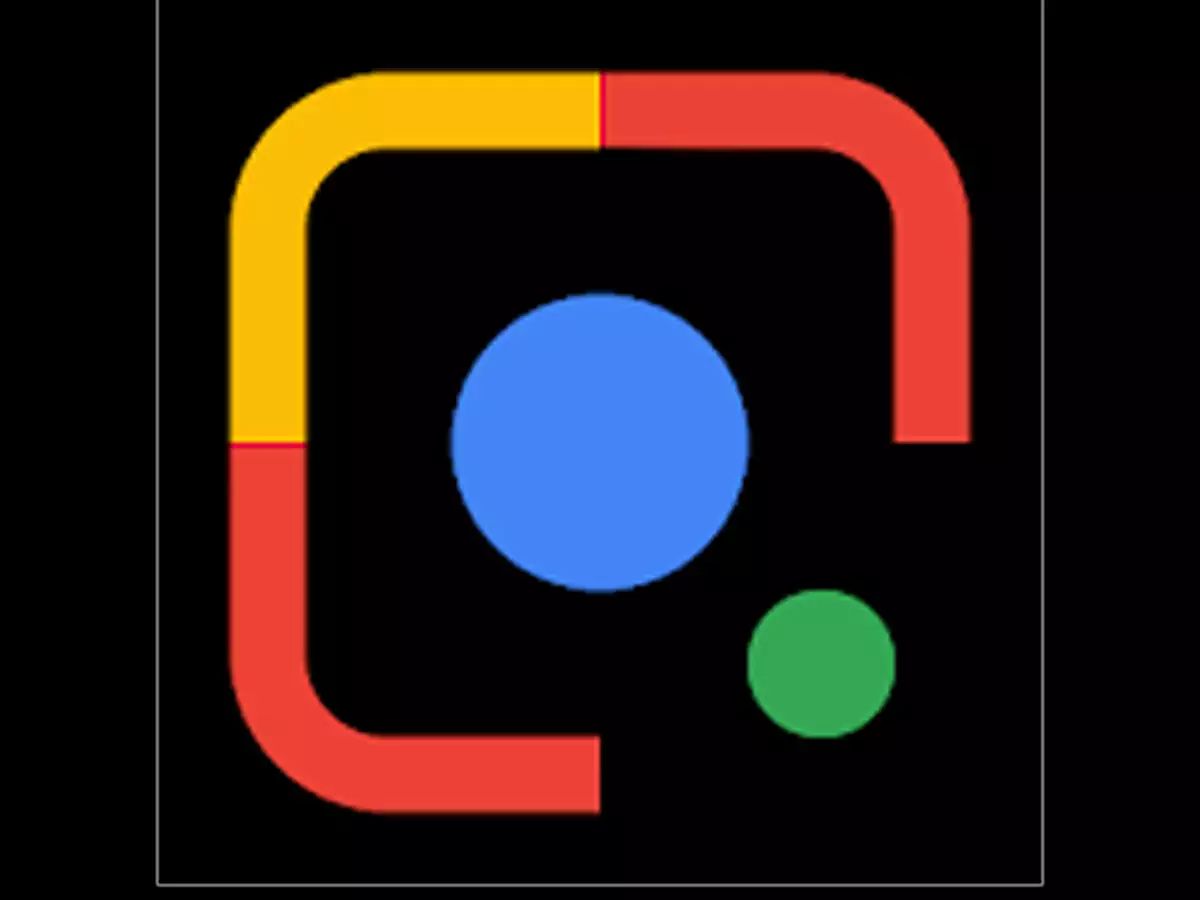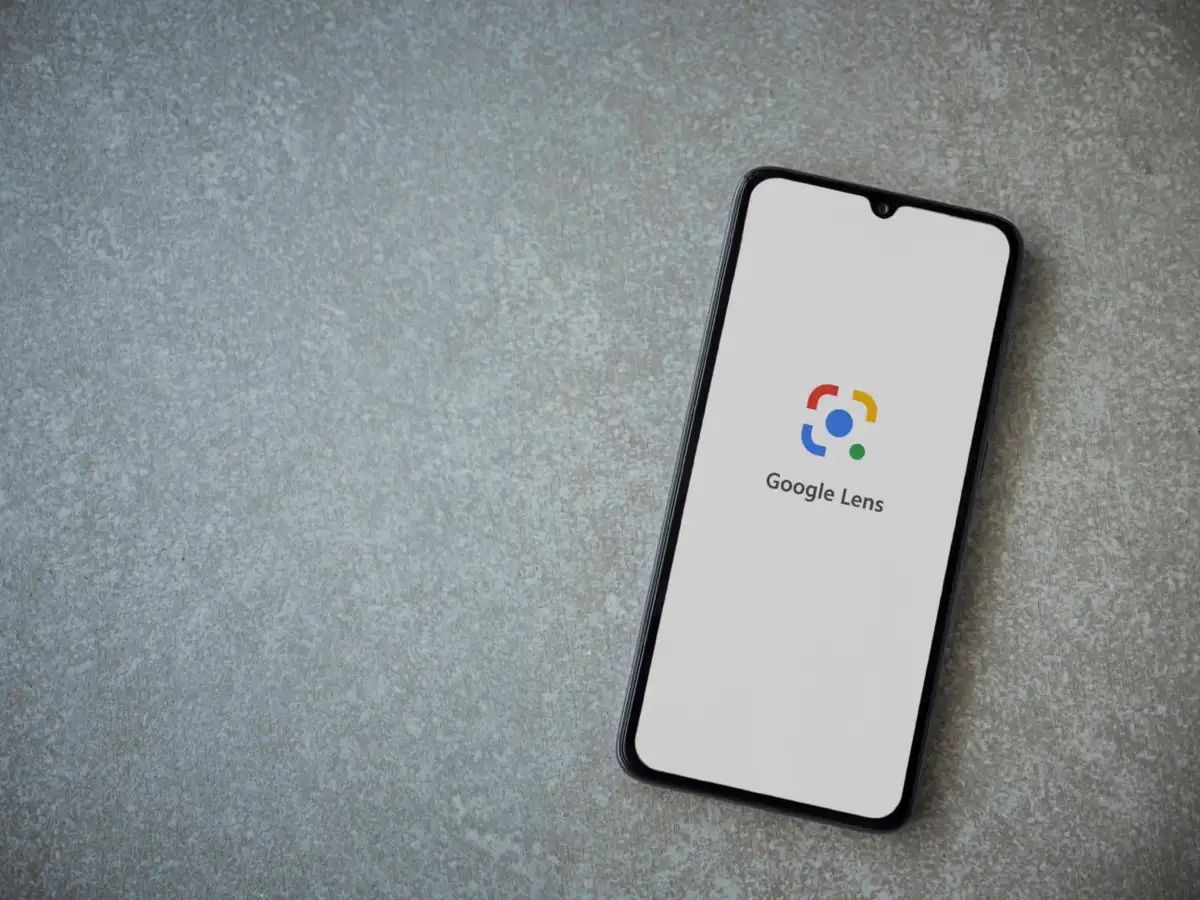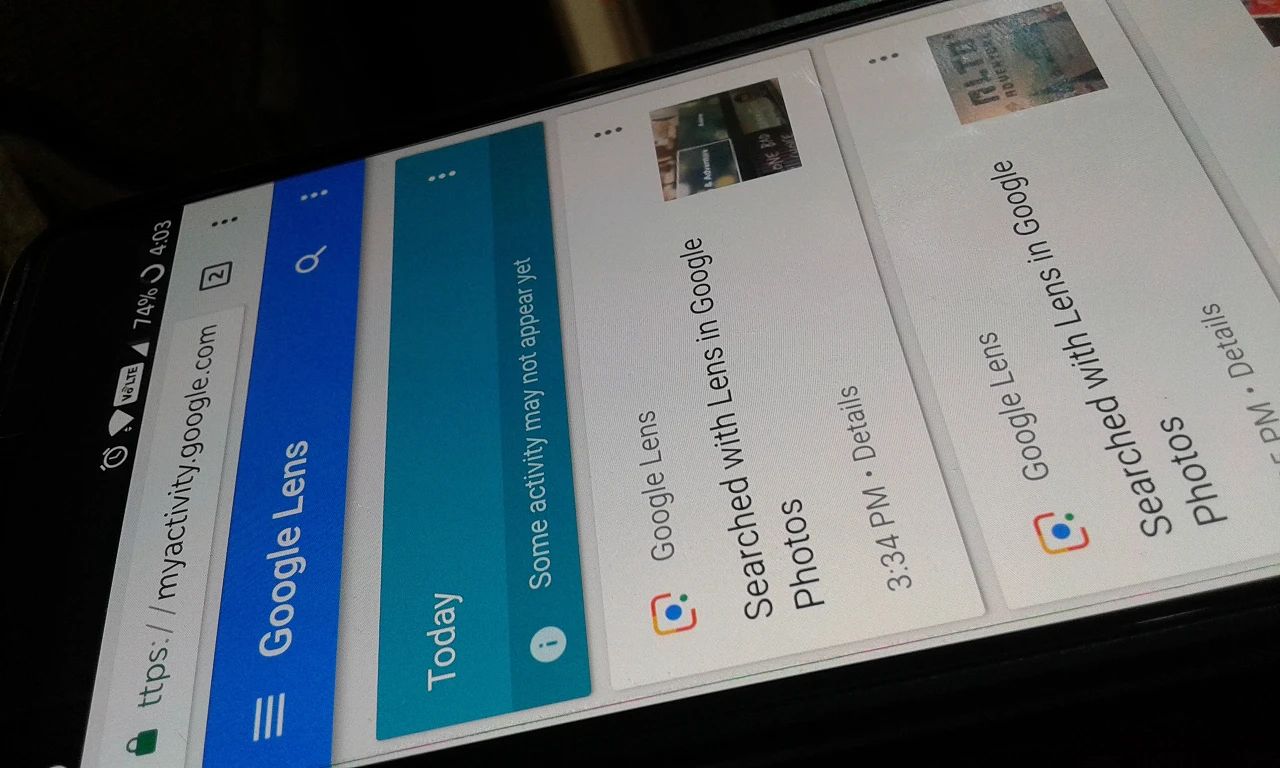What is Google Lens?
Google Lens is an innovative technology developed by Google that uses artificial intelligence and image recognition capabilities to provide users with valuable information about the objects and images they capture with their smartphones. Essentially, it turns your phone’s camera into a powerful search tool, enabling you to learn more about the world around you in real-time.
With Google Lens, you can simply point your phone’s camera at an object, landmark, or even a piece of text, and it will identify and analyze the image to provide you with relevant information. Whether you’re curious about a flower, want to know more about a historical landmark, or need to quickly translate a text, Google Lens can help.
It’s worth noting that Google Lens is not a standalone app, but rather an integrated feature of the Google Photos app on Android devices. On iOS devices, it is integrated into the Google app. This means that if you have the latest version of the Google Photos or Google app installed on your phone, you should have access to Google Lens.
Google Lens leverages machine learning and computer vision technology to recognize objects and scenes in real-time. It can identify a wide range of objects, including plants, animals, landmarks, business cards, and book covers, among others. Furthermore, Google Lens can also extract text from images, allowing you to easily copy, search, or translate the text.
Overall, Google Lens revolutionizes the way we interact with our smartphones by providing us with a powerful visual search tool. Instead of manually typing in search queries, Google Lens allows us to simply use our camera to gather information and discover more about the world around us.
How to Access Google Lens on Android Devices
Accessing Google Lens on Android devices is a straightforward process. Here are the steps to follow:
- Ensure that you have the latest version of the Google Photos app installed on your Android device. If not, download and install it from the Google Play Store.
- Open the Google Photos app on your device.
- Select the desired photo or image by either scrolling through your gallery or taking a new photo using the camera option within the app.
- Once you have the photo or image on your screen, tap on the Google Lens icon, which looks like a small square with a dot inside, usually located at the bottom of the screen.
- Google Lens will then analyze the image and provide you with relevant information and actions based on the content of the photo.
- You can now explore the different features of Google Lens, such as identifying objects, extracting text, and more. Simply tap on the various options that appear on your screen to learn more or take action.
Note that the accessibility of Google Lens may vary depending on the device and its operating system. Some smartphones may have a dedicated physical or virtual button for accessing Google Lens, while others may have it integrated into the camera app. It’s recommended to check your device’s user manual or do a quick online search for specific instructions if you’re having trouble locating Google Lens.
Now that you know how to access Google Lens on your Android device, you can easily harness its power to discover and learn more about the objects and images you encounter in your everyday life.
How to Access Google Lens on iOS Devices
If you’re using an iOS device, accessing Google Lens is slightly different compared to Android devices. Here’s how you can access Google Lens on iOS:
- Make sure you have the latest version of the Google app installed on your iOS device. If not, you can download and install it from the App Store.
- Open the Google app on your iOS device.
- At the bottom of the screen, you will see a search bar. Tap on the search bar to activate it.
- In the search bar, you will find a small square icon with dots inside it. Tap on this icon to access Google Lens.
- Once you’ve tapped on the icon, the camera interface will open in Google Lens mode.
- You can now point your camera at the object or image you want to identify or get more information about.
- Google Lens will analyze the image and provide you with relevant details, including the option to search for similar images, read reviews, or get detailed information about the object.
It’s worth noting that Google Lens on iOS devices is integrated within the Google app. This means that by following the steps mentioned above, you’ll be able to access the powerful features of Google Lens on your iPhone or iPad.
Whether you want to learn more about a specific plant, translate a sign in a different language, or find reviews for a product, Google Lens on iOS can help you access that information effortlessly.
How to Use Google Lens
Once you have accessed Google Lens on your Android or iOS device, using it is a breeze. Here’s a step-by-step guide on how to use Google Lens:
- Open the Google Photos app on your Android device or the Google app on your iOS device and access Google Lens as mentioned in the previous sections.
- Point your camera at the object or image you want to analyze and gather information about.
- Google Lens will quickly analyze the image and provide relevant details on the screen.
- Explore the different options that appear based on the content of the image. For example, if you’ve captured a landmark, Google Lens may give you details about its history, reviews, and nearby attractions.
- If you’re using Google Lens to identify an object, you’ll see information about the object, such as its name, category, and related images. You may also have the option to purchase it online or learn more about it.
- If you want to extract text from an image, like a business card or a menu, Google Lens can do that too. Simply tap on the text within the image, and you’ll have the option to copy, search, translate, or share it.
- You can also use Google Lens to scan barcodes or QR codes. Just point your camera at the code, and Google Lens will provide relevant information or actions associated with it.
By using Google Lens, you can easily gather information, identify objects, extract text, and explore the world around you in a whole new way. Whether you’re traveling, shopping, or simply curious about your environment, Google Lens can be a valuable tool to enhance your knowledge and understanding.
Features of Google Lens
Google Lens offers a range of powerful features that can enhance your smartphone experience. Here are some notable features of Google Lens:
- Object recognition: Google Lens can identify various objects in real-time, including plants, animals, landmarks, and more. It provides you with detailed information about the object, allowing you to learn and explore further.
- Text extraction: With Google Lens, you can extract text from images such as business cards, signs, or documents. This feature allows you to copy, search, translate, or share the extracted text, making it convenient for various purposes.
- Image search: If you come across an interesting image and want to find similar images or learn more about it, Google Lens can help. You can use the “Search similar images” feature to discover related content and gather more information.
- Translate text: Google Lens provides the ability to translate text in real-time. By simply pointing your camera at a piece of text in a different language, Google Lens can translate it on the spot, making it easier for you to understand and communicate.
- Shopping assistance: When you’re out shopping and see a product you like, Google Lens can recognize the item and provide you with details, including pricing, reviews, and options to purchase it online. This feature can be particularly helpful when comparing prices or checking product availability.
- Barcode and QR code scanning: Google Lens allows you to scan barcodes or QR codes, providing you with relevant information or actions associated with the code. Whether it’s to get product details or open a website, Google Lens simplifies these interactions.
These are just a few examples of the powerful features that Google Lens offers. By leveraging artificial intelligence and image recognition technology, Google Lens transforms your smartphone camera into a versatile tool for gathering information, translating text, shopping, and more.
Common Problems and Solutions for Google Lens
While Google Lens is a powerful and innovative tool, it’s not without its potential issues. Here are some common problems you may encounter with Google Lens and their possible solutions:
- Inaccurate object identification: Sometimes, Google Lens may struggle to accurately identify objects in certain conditions, such as low light or complex backgrounds. To improve accuracy, make sure the object is well-lit, positioned clearly in the frame, and has minimal obstruction in the background.
- Poor text extraction accuracy: Google Lens may occasionally have difficulty extracting text from images if the quality is low or the font is obscure. In such cases, try capturing the image again with better lighting and ensuring the text is clear and well-focused.
- Unsupported languages: While Google Lens supports a wide range of languages for translation, there may still be some languages that are not fully supported. If you encounter issues with translation, check if the language is supported and consider using alternative translation apps if necessary.
- Limited compatibility: Google Lens may not be available or fully compatible with all devices, especially older smartphones or models from less popular brands. Ensure that you have the latest version of the Google Photos app (for Android) or the Google app (for iOS) installed on your device to maximize compatibility.
- Slow performance: In some cases, Google Lens may experience slow performance or lag. This could be due to various factors, including network connectivity or the processing power of your device. Try closing unnecessary apps, connecting to a stable network, or restarting your device to improve performance.
- Data privacy concerns: As with any technology that relies on capturing and analyzing images, there may be privacy concerns. Google Lens processes and stores images temporarily to provide its features. To address privacy concerns, review and adjust the privacy settings on your device and ensure that you’re comfortable with the data usage policies of the Google Lens service.
If you encounter any persistent issues with Google Lens, such as crashes or non-functionality, consider updating your operating system, clearing cache and data for the Google Photos (Android) or Google app (iOS), or reaching out to Google support for further assistance. Remember that updates and improvements to Google Lens are released periodically, which may address certain issues.
Alternatives to Google Lens
While Google Lens is a powerful and widely used tool, there are a few alternatives available that offer similar functionalities. Here are some popular alternatives to Google Lens:
- Microsoft Office Lens: Developed by Microsoft, Office Lens is a robust scanning app that allows you to capture and convert images into editable text, PDFs, or Word documents. It offers reliable text recognition capabilities and integrates well with other Microsoft Office apps.
- CamFind: CamFind is an image recognition and visual search app that identifies objects, landmarks, and products. It provides detailed information, user reviews, and shopping options. CamFind also allows users to bookmark and save their searches for future reference.
- Amazon Rekognition: Amazon Rekognition is a comprehensive computer vision service that offers powerful image and video analysis capabilities. It can detect objects, faces, text, and scenes, making it valuable for various applications, including content moderation and sentiment analysis.
- Bing Visual Search: Bing Visual Search, developed by Microsoft, allows users to search the web using images. It can identify objects, provide related information, and show visually similar images. Bing Visual Search works across platforms, including web browsers and the Bing mobile app.
- Samsung Bixby Vision: Bixby Vision is a feature specific to Samsung devices that offers object recognition, text translation, and augmented reality functionalities. It can identify objects, provide shopping suggestions, and assist with language translation.
These alternatives vary in terms of features, availability, and compatibility with different operating systems. It’s worth exploring these options and considering your specific needs and preferences when it comes to visual search and image recognition.
While Google Lens remains a popular choice due to its deep integration with Google services and wide device compatibility, these alternatives offer additional options for users looking for specific features or unique capabilities.
Conclusion
Google Lens is a groundbreaking technology that brings the power of visual search and image recognition to your smartphone. By using artificial intelligence and machine learning, Google Lens allows you to explore and learn more about the world around you with just a simple tap of your camera.
Throughout this article, we have discussed what Google Lens is and how to access it on both Android and iOS devices. We have also explored its features, including object recognition, text extraction, image search, translation, shopping assistance, and barcode scanning.
While Google Lens offers a range of impressive capabilities, it’s important to note that it may encounter some common problems, such as inaccurate object identification or text extraction. However, these can usually be resolved by ensuring optimal conditions or adjusting settings on your device.
If you prefer alternatives to Google Lens, options like Microsoft Office Lens, CamFind, Amazon Rekognition, Bing Visual Search, and Samsung Bixby Vision provide similar functionalities to cater to your specific needs and preferences.
As technology continues to evolve, we can expect Google Lens and its alternatives to become even more powerful, intuitive, and efficient. These tools open up new possibilities for visual search, image recognition, and augmented reality, making it easier than ever to gain information and explore the world through the lens of your smartphone.
So, whether you’re a curious traveler, a savvy shopper, or simply someone who wants to make everyday life a little easier, Google Lens and its alternatives are invaluable tools that can enhance your smartphone experience and unlock a wealth of knowledge at your fingertips.