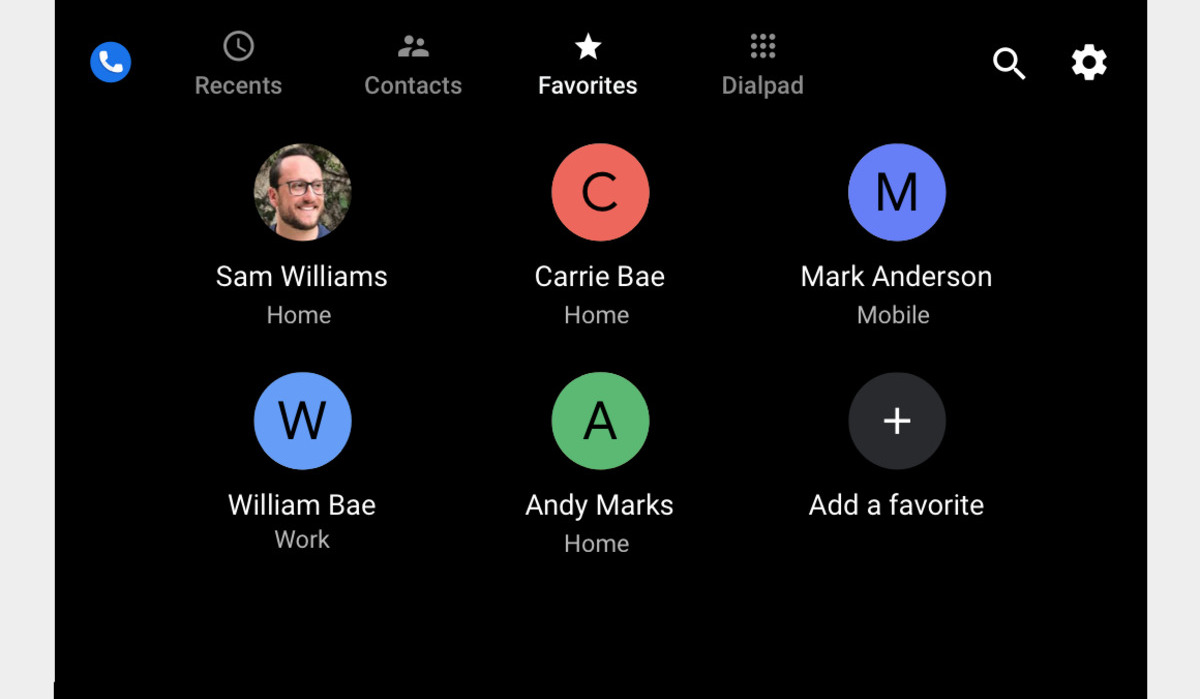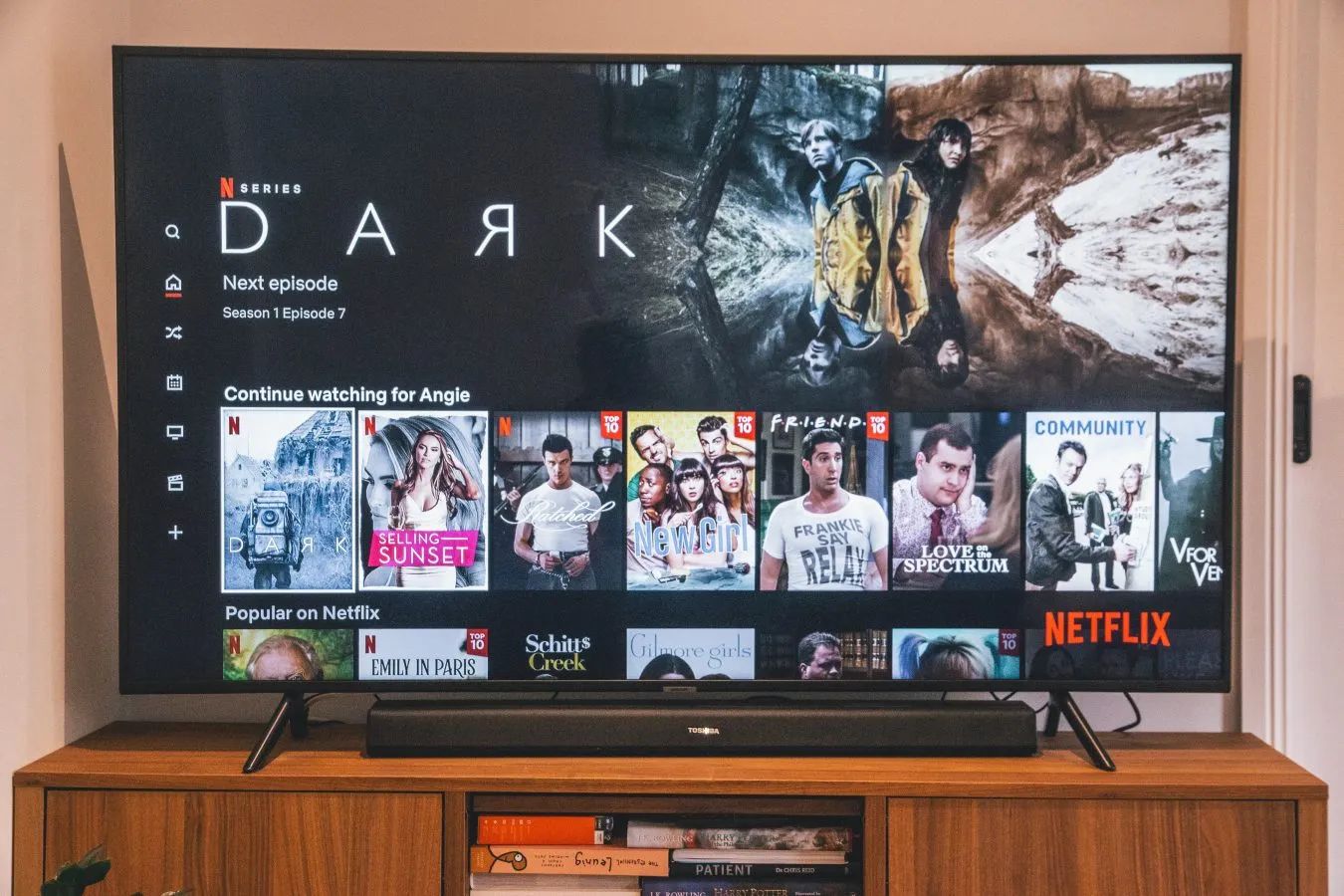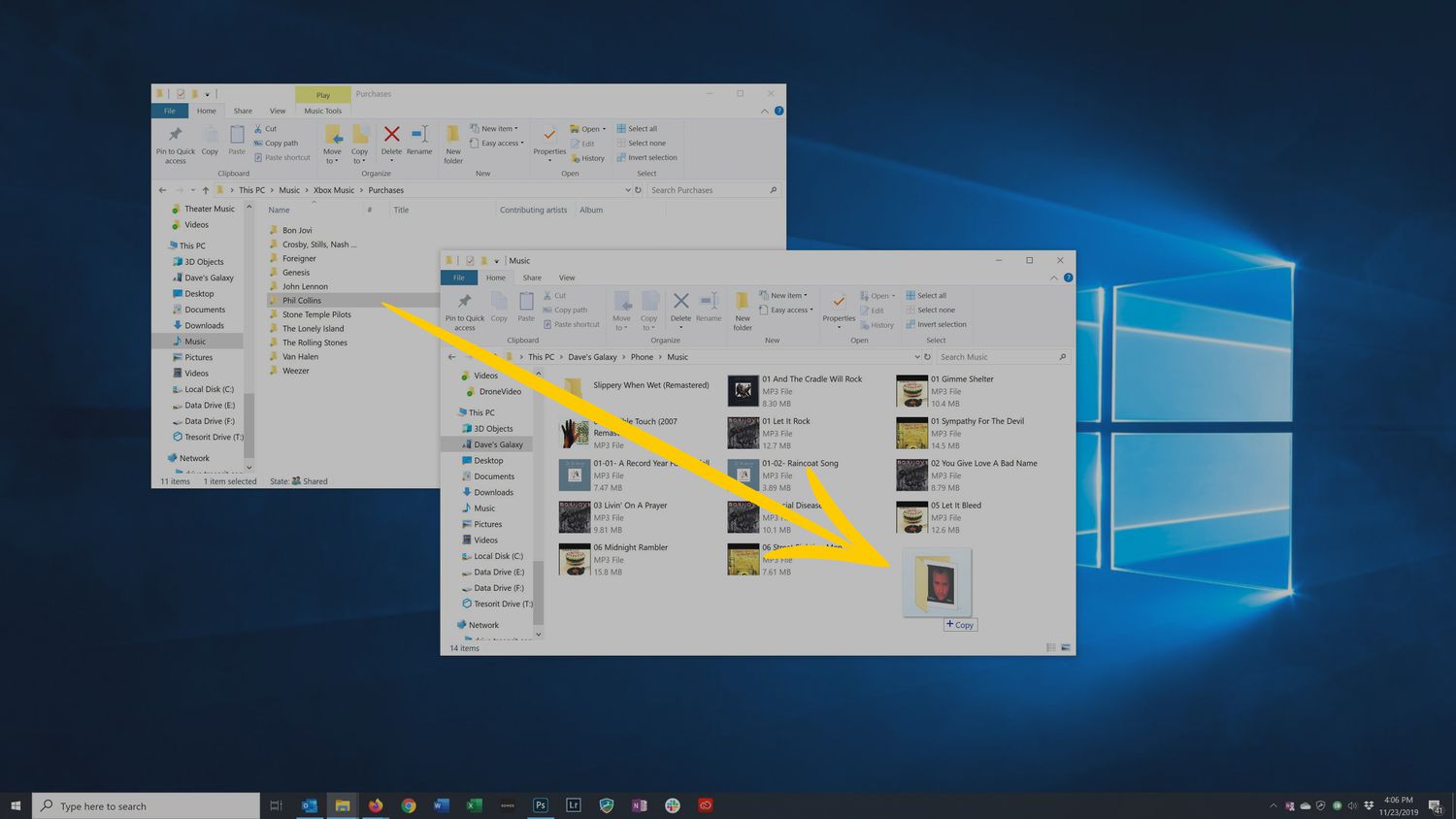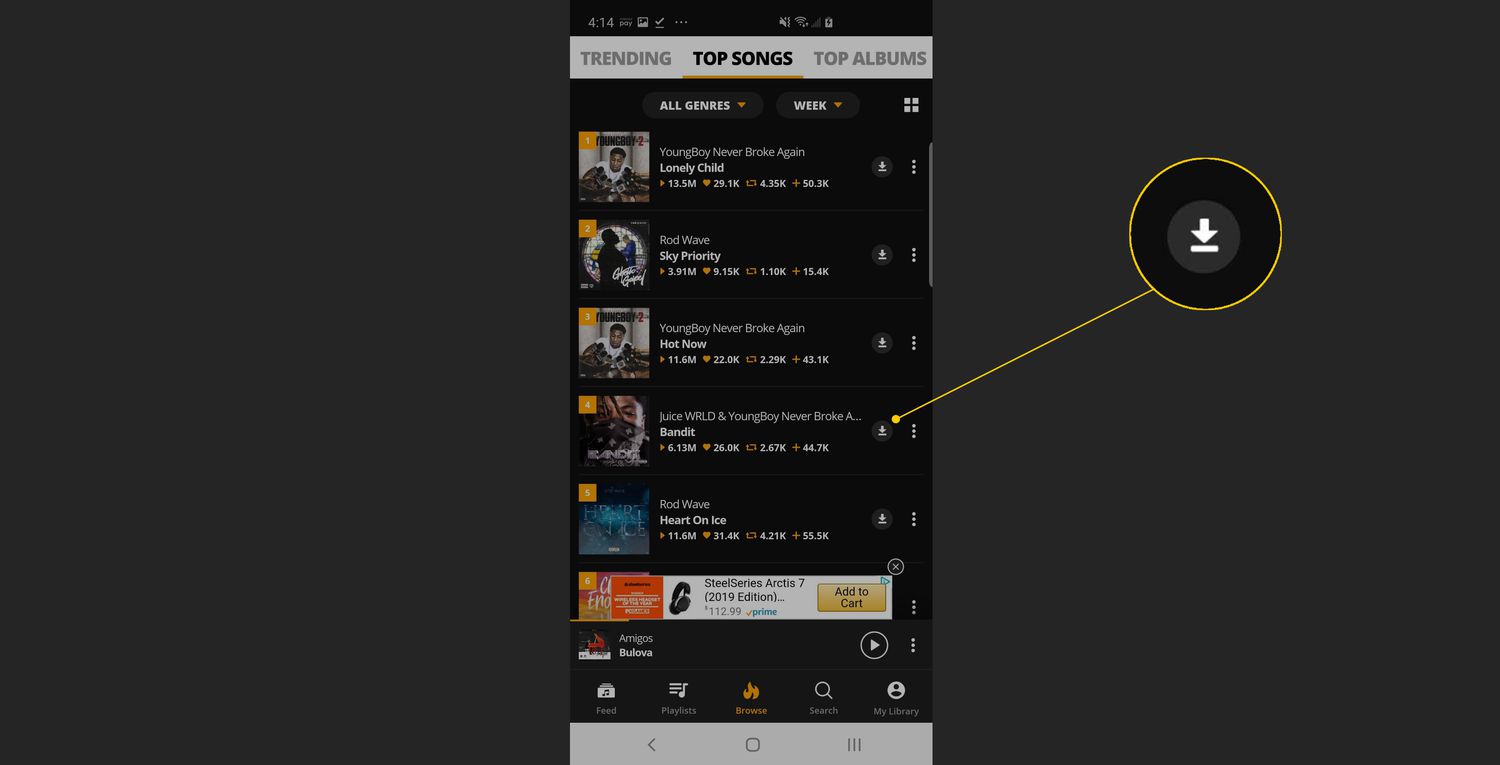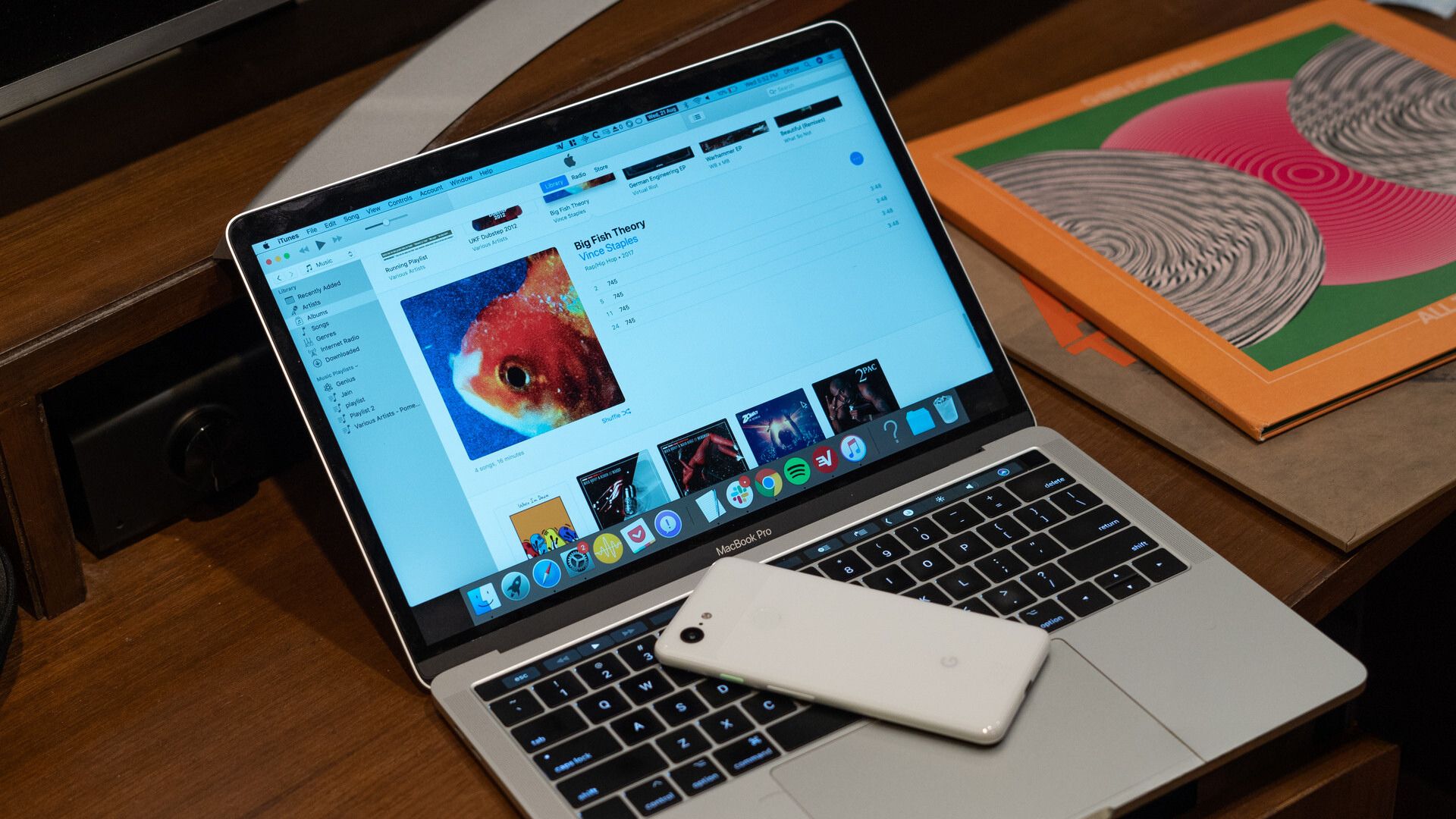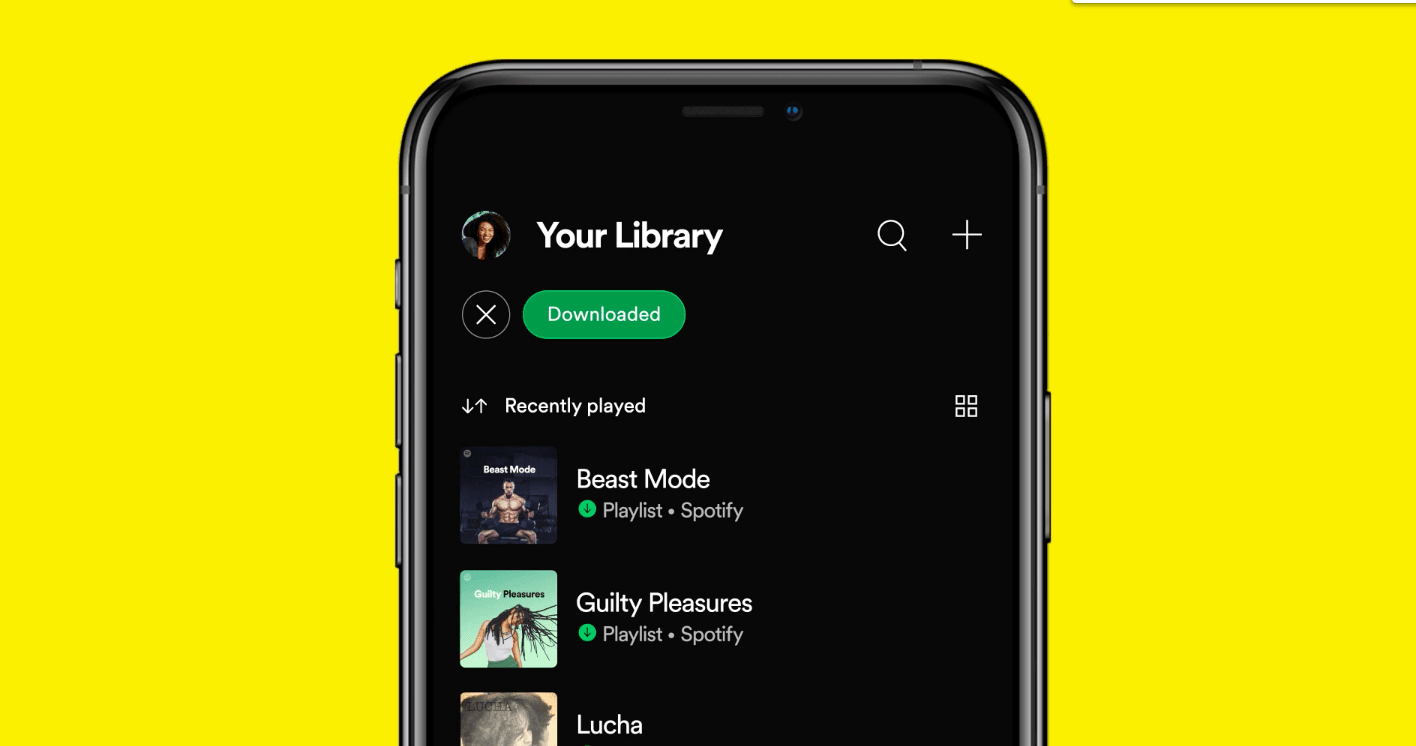Introduction
Having a list of favorite apps, contacts, websites, and files can be a game-changer when it comes to convenience and efficiency. On an Android device, you might be wondering where to find your favorites and access them quickly. In this article, we will explore the various ways to locate your favorite items on your Android device.
Whether it’s your go-to messaging app, frequently contacted friends, frequently visited websites, or important files, knowing how to locate them easily can save you time and effort. Android devices offer different methods to help you organize and access your favorites, ensuring a smooth and personalized user experience.
In the following sections, we will delve into finding your favorite apps, contacts, websites, and files on your Android device. We will also discuss alternative ways to access your favorites, enabling you to tailor your device to your specific needs and preferences.
So, if you’re ready to unlock the full potential of your Android device and streamline your daily interactions, let’s dive in and discover how to locate your favorites effortlessly.
Finding Your Favorite Apps
With countless apps available on the Google Play Store, it can sometimes be challenging to keep track of your favorites. Luckily, Android offers several methods to help you easily access your preferred apps. Here’s how:
- Home Screen: One of the simplest ways to find your favorite apps is by placing them on your home screen. Long-press on an app icon from your app drawer, and then drag and drop it onto an empty area of your home screen. This creates a shortcut for quick access. You can arrange your favorite apps in a layout that suits your preference, making them readily available at your fingertips.
- App Drawer: If you prefer to keep your home screen less cluttered, you can access your favorite apps from the app drawer. Swipe up from the bottom of the screen (or tap the app drawer icon, usually located in the center or at the bottom of the home screen), and you’ll find a list of all your installed apps. Here, you can search for specific apps or scroll through the list to locate your favorites. Some Android devices also allow you to create folders within the app drawer to further organize your apps.
- App Search: If you have a lot of apps installed and find it difficult to locate a specific one, you can use the search feature. Swipe down on the home screen to access the search bar or use the dedicated search button (if available) on your device. Simply type the name of the app you’re looking for, and Android will display relevant results, including the app icon and name. Tap on the app to launch it instantly.
In addition to these methods, Android also allows you to customize your app shortcuts through features like app folders and app shortcuts. With app folders, you can group similar apps together, such as social media or productivity apps, making it easier to locate and access them. App shortcuts, on the other hand, provide quick actions and direct access to specific features of an app. For example, a messaging app may offer a shortcut to compose a new message or jump to a specific conversation.
By utilizing these options, you can effortlessly locate and launch your favorite apps on your Android device, enhancing your productivity and enjoyment.
Finding Your Favorite Contacts
Keeping your frequently contacted friends, family members, or colleagues as favorites can help you stay connected with ease. Android provides various methods to locate and access your preferred contacts quickly. Here’s how:
- Favorites Tab: Many Android devices have a dedicated “Favorites” or “Frequent” tab in the phone or contacts app. This tab displays a list of your most frequently contacted contacts or the ones you have marked as favorites. Simply open your phone or contacts app and navigate to the Favorites tab to find your preferred contacts. From there, you can effortlessly call, message, or view more details about each contact.
- Contact Widgets: Android allows you to add contact widgets to your home screen for instant access. Long-press on an empty area of your home screen, select “Widgets,” and find the contact widget option. Choose the desired contact from your contact list, and a shortcut to that contact will be added to your home screen. You can resize the widget and place it anywhere on your home screen for convenience.
- Search Function: If you have a large list of contacts and need to find a specific person quickly, you can use the search function. Open your phone or contacts app and look for the search bar. Type the name or part of the name of the contact you want to find, and Android will display matching results. Tap on the contact to view their details and communicate with them.
Additionally, many Android devices allow you to assign speed dial numbers to specific contacts. This feature enables you to call your favorite contacts directly by pressing and holding a specific number on the dialer pad. It’s a convenient way to quickly connect with those you frequently communicate with.
Remember, keeping your favorite contacts organized and easily accessible can save you time and enhance your communication experience on your Android device. Whether it’s your closest friends, family members, or essential business contacts, having them at your fingertips ensures seamless connectivity with those who matter most.
Finding Your Favorite Websites
Accessing your favorite websites quickly and efficiently can greatly enhance your browsing experience on your Android device. Whether it’s your go-to news site, social media platform, or online shopping destination, Android offers several ways to find and access your favorite websites. Here’s how:
- Bookmarks: The most straightforward method to find your favorite websites is by using bookmarks. When you come across a website you want to save for future reference, tap the star icon in the browser’s address bar. This will bookmark the webpage and save it to your bookmark list. To access your bookmarks, open your browser app and look for the bookmarks icon (usually represented by a star or a book symbol). Tap on it, and you’ll find a list of all your bookmarked websites. From there, you can select the desired site and open it instantly.
- Home Screen Shortcut: If you frequently visit a specific website, you can create a shortcut on your home screen for quick access. Open your browser, navigate to the desired webpage, and tap on the menu icon (usually represented by three dots or lines). From the menu, select “Add to Home Screen” or a similar option. This will create a shortcut icon on your home screen, allowing you to open the website directly with a single tap.
- Search History: If you have visited a website recently but can’t remember the exact URL, you can rely on your browser’s search history. Open your browser and tap on the search bar. As you start typing, you will see suggestions based on your browsing history. Scroll through the suggestions to find the desired website or tap on the search icon to see a list of relevant search results.
Furthermore, some Android devices offer the ability to sync your browsing data across multiple devices using features like Chrome Sync. This means that your bookmarks, browsing history, and other data will be accessible on all your devices once you sign in to your Google account. This seamless synchronization ensures that your favorite websites are always at your fingertips, no matter which device you’re using.
By utilizing these methods, you can effortlessly find and access your favorite websites on your Android device, providing a smooth and personalized browsing experience.
Finding Your Favorite Files
Locating your favorite files on your Android device is crucial for quick and efficient access to important documents, pictures, music, and more. Android provides multiple ways to find and manage your files, making it easy to locate and open your favorite ones. Here’s how:
- File Manager App: Most Android devices come pre-installed with a file manager app that allows you to browse through your device’s internal storage and external SD card (if available). Open your file manager app, and you’ll see a directory tree structure, displaying different folders and files. Navigate through the folders to find the specific file you’re looking for. You can also use the search function within the file manager app to quickly locate a file by its name.
- Recent Files: If you’ve recently accessed a file but can’t remember its exact location, you can look in the “Recent Files” section. Many file manager apps offer this feature, grouping files based on the most recent access. Open your file manager app, and look for a section or tab labeled “Recent Files” or something similar. Here, you’ll find a list of files you’ve most recently accessed, allowing you to easily find and open your favorite ones.
- Media Library: If you’re specifically looking for your favorite photos, music, or videos, you can use the media library within your file manager or gallery app. These apps often provide dedicated sections for different types of media, allowing you to browse through your files based on categories like images, audio, and videos. Simply open the media library section, and you’ll find your favorite files organized intuitively.
In addition to these methods, many Android devices also support cloud storage services like Google Drive, Dropbox, or OneDrive. By storing your files in the cloud, you can access them from anywhere and easily mark them as favorites for quick retrieval. Syncing your files to the cloud also provides an added layer of backup and security.
It’s important to keep your files organized and easily accessible, especially if you frequently use certain documents or media files. By utilizing the file manager app, recent files section, media library, and cloud storage services, you can effortlessly find and open your favorite files on your Android device.
Other Ways to Access Your Favorites
While the previously mentioned methods are the most common ways to find and access your favorite items on an Android device, there are a few additional options worth exploring. These alternative methods provide further flexibility and customization for accessing your favorites. Here are some of them:
- Gestures and Shortcuts: Some Android devices offer gesture-based controls or customizable shortcuts. This means you can assign specific gestures or shortcuts to open your favorite apps, contacts, websites, or files. For example, you can set a double-tap gesture on your screen to launch your messaging app or assign a specific shortcut key combination to open your favorite website. Check your device’s settings or look for third-party launcher apps that offer advanced customization options.
- Voice Commands: Android devices have built-in voice assistant features like Google Assistant. You can use voice commands to access your favorite items quickly. For example, you can ask Google Assistant to open a specific app, call a favorite contact, or navigate to a favorite website. Activating the voice assistant can be done by either saying a wake word (e.g., “Hey Google”) or manually launching the assistant app.
- Widgets: Android widgets are small applications that can be placed on your home screen for easy access to specific functions. You can find widgets for various apps, including calendars, weather, music players, and more. Some apps also provide their own widgets that allow you to access favorite features or information directly from the home screen. Explore the widget options within your device’s customization settings to add useful widgets and further enhance your favorite access experience.
It’s worth noting that the availability of certain features and options may vary depending on your Android device model and software version. Therefore, it’s advisable to explore your device’s settings and consult the user manual or online guides specific to your device for detailed instructions on accessing and customizing your favorites.
By utilizing these alternative methods, you can tailor your Android device to your preferences and create personalized shortcuts and gestures for effortless access to your favorite apps, contacts, websites, and files.
Conclusion
Locating and accessing your favorite apps, contacts, websites, and files on your Android device is essential for a seamless and efficient user experience. By utilizing the various methods discussed in this article, you can easily find and launch your favorite items, saving valuable time and effort.
Whether it’s placing app shortcuts on your home screen, organizing contacts in the favorites tab, bookmarking websites for quick access, or managing files through a file manager app, Android offers a range of features to help you stay organized and connected.
In addition to the traditional methods, exploring alternative options like gestures and shortcuts, voice commands, and widgets allows for further customization and personalization of your Android device. These advanced features enable you to access your favorites in unique and intuitive ways that align with your preferences and usage habits.
Remember, keeping your favorites easily accessible not only enhances your productivity and convenience but also adds a personal touch to your Android experience. By knowing how to locate and access your favorite items quickly, you can make the most of your device and streamline your daily interactions.
So, make the most of the tips and techniques mentioned in this article to effortlessly find and access your favorite apps, contacts, websites, and files on your Android device. Take advantage of the customization options available to tailor your device to your liking, and enjoy the convenience and efficiency it brings to your daily life.