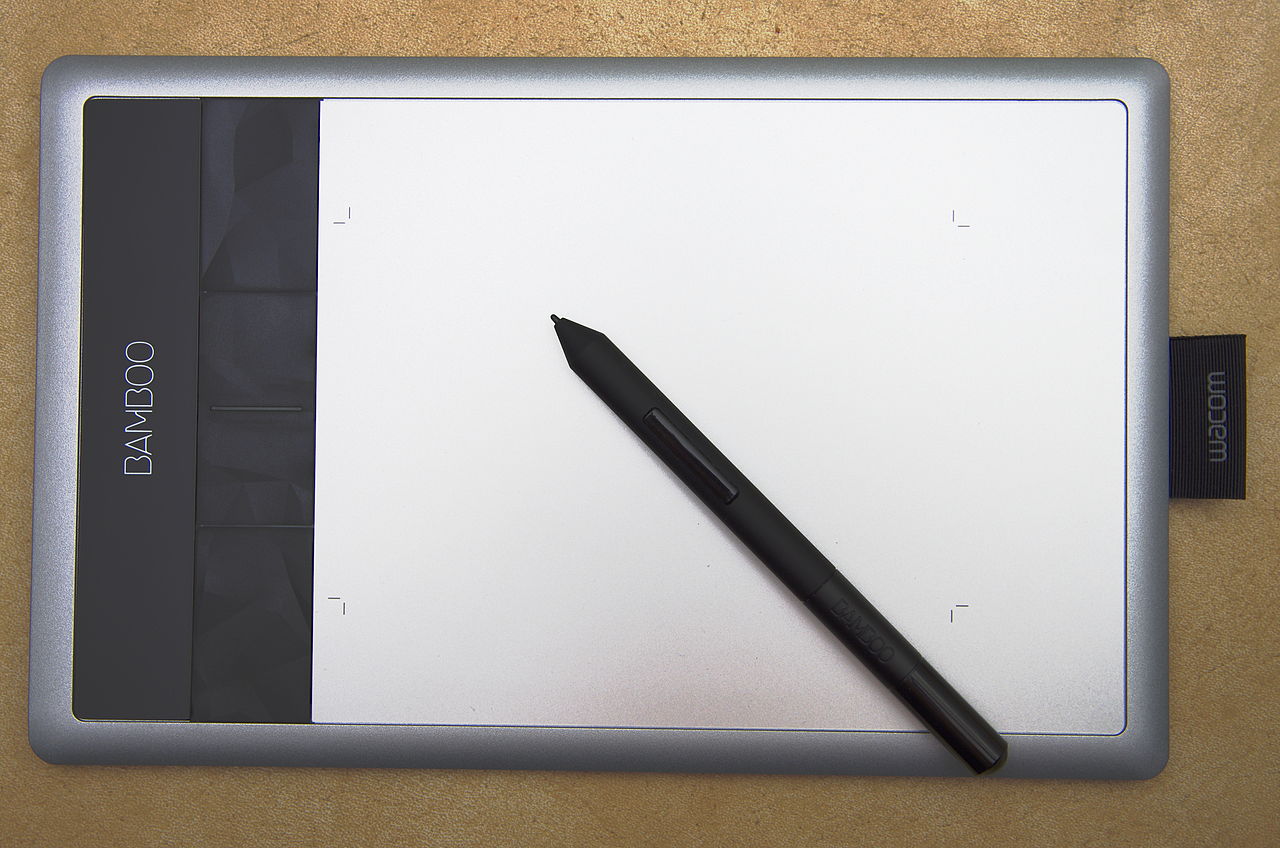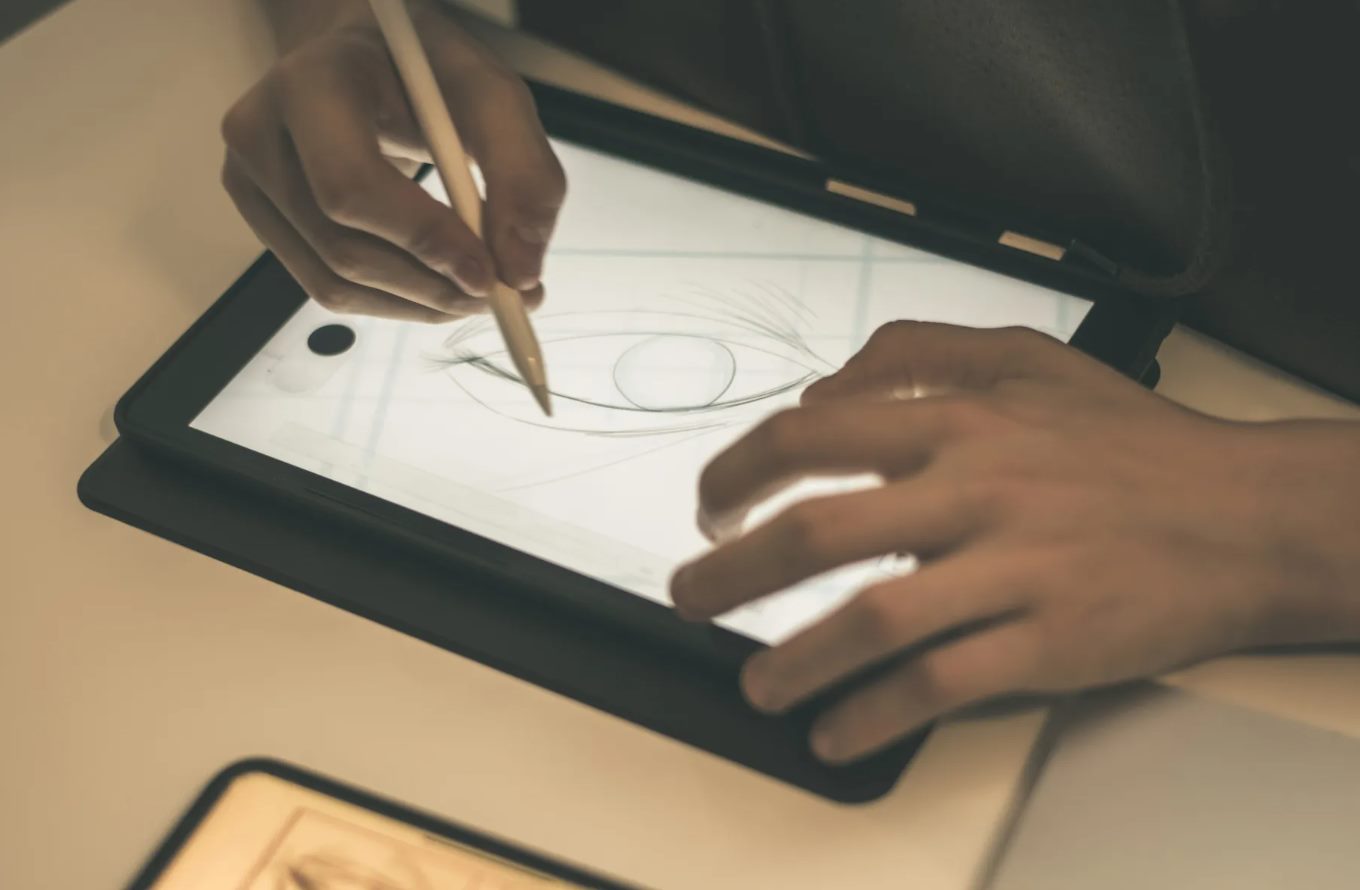Introduction
Are you an aspiring artist, a designer, or a digital content creator? If so, then investing in a Wacom tablet can greatly enhance your creative workflow and take your work to the next level. Wacom, a leading manufacturer of graphic tablets, offers a wide range of options to suit every skill level and budget. However, with so many choices available, it can be overwhelming to decide which Wacom tablet is the right one for you.
In this article, we will explore the factors you should consider before buying a Wacom tablet and provide recommendations for different user levels. Whether you are a beginner just starting out or a seasoned professional seeking a top-of-the-line device, we have got you covered. We will also discuss Wacom tablets with built-in displays, as well as accessories that can further enhance your experience.
Choosing the right Wacom tablet is crucial as it can directly impact your workflow, precision, and overall performance. Factors such as the tablet’s size, pressure sensitivity, compatibility with different software, and connectivity options all play a significant role in your decision-making process. Additionally, your budget and specific artistic needs should also be taken into consideration.
By the end of this article, you will have a better understanding of the different Wacom tablet options available and be equipped with the knowledge to make an informed decision. So, let’s dive in and explore the wonderful world of Wacom tablets!
Factors to Consider Before Buying a Wacom Tablet
When choosing a Wacom tablet, there are several factors you should take into account to ensure you make the right decision for your creative needs. Let’s explore some key considerations:
- 1. Size: Wacom tablets come in various sizes, from small and portable to large and spacious. Consider the amount of desk space you have and your preference for working area. A larger tablet provides more room for precision work, while a smaller one is more portable for on-the-go use.
- 2. Pressure Sensitivity: One of the main advantages of Wacom tablets is their ability to sense pressure levels. The higher the pressure sensitivity, the more control you have over your brush strokes and the ability to create natural-looking lines with varying thickness. Look for tablets with higher pressure sensitivity for more artistic versatility.
- 3. Compatibility: Ensure that the Wacom tablet you choose is compatible with your operating system and preferred software. Whether you use Adobe Photoshop, Illustrator, or other creative applications, it’s essential to check for compatibility to ensure seamless integration into your workflow.
- 4. Connectivity: Consider the types of connections available on the tablet. USB and Bluetooth connectivity options are common. USB provides a stable and reliable connection, while Bluetooth offers wireless convenience, enabling you to work without cables. Choose the type that suits your preferences and workflow.
- 5. Battery Life: If you opt for a wireless or Bluetooth-enabled Wacom tablet, check the battery life. Consider how long you need to use the tablet before needing to recharge it. Longer battery life ensures uninterrupted workflow and prevents any frustration during your creative sessions.
- 6. Additional Features: Some Wacom tablets come with additional features, such as customizable buttons, touch gestures, and tilt sensitivity. These features can greatly enhance your productivity and workflow, allowing you to perform various actions quickly and intuitively.
By carefully considering these factors, you can narrow down your options and select the Wacom tablet that best suits your artistic style, budget, and preferences. Remember, the right tablet will not only enhance your creativity but also provide a seamless and enjoyable experience.
Entry-Level Wacom Tablets for Beginners
If you are just getting started with digital art and looking for an affordable option, entry-level Wacom tablets are a great choice. These tablets offer a balance between functionality and price, making them ideal for beginners. Here are a few recommended options:
- 1. Wacom Intuos: The Wacom Intuos series is specifically designed for beginners. It comes in small, medium, and large sizes to suit different preferences. With features like pressure sensitivity, customizable shortcuts, and compatibility with major creative software, the Wacom Intuos provides a solid foundation for digital art exploration.
- 2. Wacom One: The Wacom One is another beginner-friendly tablet that offers a larger workspace for creative projects. It comes with a pen that supports pressure sensitivity and allows you to draw with ease and precision. The Wacom One is compatible with both Windows and Mac operating systems, making it a versatile choice.
- 3. Wacom Bamboo: The Wacom Bamboo series is known for its user-friendly design and affordability. These tablets are available in various sizes and offer features like multitouch gestures and customizable ExpressKeys to enhance your productivity. The Wacom Bamboo is a great entry-level option for aspiring artists and designers.
These entry-level Wacom tablets provide a solid foundation for beginners to start their journey into digital art. They offer essential features at an affordable price point, allowing you to develop your skills without breaking the bank. While they may not have all the advanced features of higher-end models, they are an excellent starting point for those new to the world of graphic tablets.
Mid-Range Wacom Tablets for Intermediate Users
If you have gained some experience with digital art and are ready to take your skills to the next level, mid-range Wacom tablets offer a perfect balance of features and affordability. Here are some recommended options for intermediate users:
- 1. Wacom Intuos Pro: The Wacom Intuos Pro series is a step up from the entry-level Intuos line. These tablets come in small, medium, and large sizes and offer advanced features like higher pressure sensitivity, tilt recognition, and customizable ExpressKeys. They also come with the Pro Pen 2, which provides exceptional precision and control.
- 2. Wacom Cintiq: The Wacom Cintiq series is a popular choice for intermediate users. These tablets have built-in displays, allowing you to directly draw on the screen. The Cintiq offers a natural and immersive drawing experience. With features like touch functionality, high color accuracy, and adjustable stands, the Wacom Cintiq is a powerful tool for digital artists.
- 3. Wacom MobileStudio Pro: If you need a portable solution with professional-grade features, the Wacom MobileStudio Pro is worth considering. These tablets are standalone devices with powerful processors and high-resolution displays. They offer all the benefits of the Cintiq line along with the freedom to work on the go. The Wacom MobileStudio Pro is a versatile option for intermediate users who need a compact and capable tablet.
These mid-range Wacom tablets provide a significant upgrade in terms of features and performance compared to entry-level models. They offer increased pressure sensitivity, advanced customization options, and, in the case of the Cintiq and MobileStudio Pro, the ability to draw directly on the screen. These tablets are ideal for intermediate users who want to elevate their digital artistry and have more control over their creations.
High-End Wacom Tablets for Professionals
For professional digital artists, designers, and illustrators who require top-of-the-line tools for their work, high-end Wacom tablets deliver the highest levels of performance and functionality. These tablets are designed to meet the demands of the most advanced creative workflows. Here are some recommended high-end options:
- 1. Wacom Intuos Pro (Large): The Wacom Intuos Pro, especially in its large size, offers the ultimate drawing experience for professionals. It features advanced pressure sensitivity, tilt recognition, and customizable ExpressKeys, providing precise and intuitive control over every stroke. The large workspace allows for intricate details and broad strokes, making it a perfect choice for professional artists.
- 2. Wacom Cintiq Pro: The Wacom Cintiq Pro series combines high-resolution displays with immersive drawing capabilities. These tablets allow professionals to directly draw on the screen, offering a seamless and natural experience. With enhanced color accuracy, advanced pen technology, and a range of sizes to choose from, the Cintiq Pro is a go-to option for professionals who demand the best.
- 3. Wacom MobileStudio Pro 16: The Wacom MobileStudio Pro 16 is a powerhouse tablet designed specifically for professionals on the go. It boasts a large, high-resolution display, powerful processors, and ample storage options. With advanced pen technology, customizable shortcuts, and compatibility with professional software, the MobileStudio Pro 16 offers the performance and flexibility needed by professionals.
These high-end Wacom tablets are built with the most advanced features and technologies, ensuring superior precision, control, and performance. They are specifically designed for professionals who rely on their tablets as essential tools of their trade. While they come with a higher price tag, they provide the capabilities and reliability that professional artists and designers demand.
Wacom Tablets with Built-in Displays
For artists who prefer a more direct and immersive drawing experience, Wacom tablets with built-in displays are the perfect choice. These tablets allow you to see your artwork directly on the screen, eliminating the disconnect between your hand and the cursor. Here are some notable options:
- 1. Wacom Cintiq Pro: The Wacom Cintiq Pro series is renowned for its built-in displays. These tablets offer high-resolution screens with excellent color accuracy, providing a true-to-life depiction of your artwork. With levels of pressure sensitivity that rival traditional drawing tools, the Cintiq Pro offers a natural and responsive drawing experience.
- 2. Wacom MobileStudio Pro: The Wacom MobileStudio Pro line combines the portability of a tablet with the power of a built-in display. These standalone devices feature high-resolution screens, powerful processors, and ample storage. With a wide range of screen sizes available, the MobileStudio Pro offers flexibility for artists who work on the go.
- 3. Wacom Cintiq: The Wacom Cintiq series offers a variety of models with built-in displays. These tablets provide an intuitive and immersive drawing experience, allowing you to directly interact with your artwork. With features like touch functionality, adjustable stands, and multi-touch gestures, the Cintiq range ensures a seamless creative workflow.
Wacom tablets with built-in displays offer the closest experience to traditional drawing and painting. By eliminating the disconnect between your hand and the cursor, you can achieve a greater level of control and precision. These tablets are favored by professional artists, illustrators, and designers who require the most accurate and responsive drawing experience.
Wacom Tablet Accessories to Enhance Your Experience
In addition to the Wacom tablet itself, there are various accessories available that can further enhance your digital art experience. These accessories are designed to provide added functionality, comfort, and convenience. Here are some notable accessories worth considering:
- 1. Pen Nibs: Wacom offers a range of pen nibs that you can use to customize your drawing experience. Different nibs provide varying levels of friction and texture, allowing you to find the one that suits your preference. Experimenting with different nibs can greatly enhance the feel and control of your pen strokes.
- 2. Pen Stand: A pen stand is a simple but essential accessory for your Wacom tablet. It provides a convenient and secure place to store your pen when not in use, ensuring that it is always within reach and protected from damage. Some pen stands even come with additional pen nibs or storage compartments.
- 3. Screen Protectors: Applying a screen protector to your Wacom tablet can help protect the screen from scratches and smudges. It also provides a more paper-like texture, enhancing the feel of drawing with a pen. Choose a screen protector that is compatible with your specific Wacom tablet model for the best fit.
- 4. Ergonomic Stand: Using an ergonomic stand for your Wacom tablet can make a significant difference in your comfort and posture during long drawing sessions. These stands allow you to adjust the angle and height of your tablet, reducing strain on your neck, shoulders, and back.
- 5. ExpressKey Remote: The Wacom ExpressKey Remote is a wireless accessory that provides quick and easy access to your tablet’s customizable shortcut buttons. It enables you to have the shortcuts right at your fingertips, allowing for a more efficient and streamlined workflow.
- 6. Cables and Adapters: Depending on the specific model of your Wacom tablet, you may require certain cables or adapters to connect your tablet to your computer or other devices. It’s always a good idea to have spare cables on hand to ensure uninterrupted connectivity.
These accessories can greatly enhance your Wacom tablet experience, providing added comfort, customization options, and protection. Whether it’s experimenting with different pen nibs, ensuring proper storage with a pen stand, or optimizing your ergonomic setup, these accessories can make a noticeable difference in your digital art journey.
Conclusion
Choosing the right Wacom tablet is a crucial decision for artists, designers, and digital content creators. By considering factors such as size, pressure sensitivity, compatibility, connectivity, and additional features, you can narrow down your options and find the perfect tablet to match your needs and budget.
For beginners, entry-level Wacom tablets like the Intuos, Wacom One, and Bamboo series offer affordability and essential features. Intermediate users can explore mid-range options such as the Intuos Pro and Cintiq series for enhanced performance and customization. Professional artists and designers will benefit from the advanced features and immersive experience of high-end Wacom tablets like the Intuos Pro, Cintiq Pro, and MobileStudio Pro.
If you prefer a more direct and natural drawing experience, Wacom tablets with built-in displays, such as the Cintiq Pro and MobileStudio Pro, provide the closest feel to traditional art mediums. Additionally, accessories like pen nibs, pen stands, screen protectors, ergonomic stands, ExpressKey Remotes, and cables can further enhance your tablet experience.
Remember to consider your specific artistic needs, workflow preferences, and budget when making your decision. Prioritize the features that are most important to you and seek a tablet that meets those requirements. With the right Wacom tablet, you can unlock your creativity and take your digital art to new heights.
So, go ahead and explore the wide range of Wacom tablets available, keeping in mind the factors discussed in this article. Happy creating!