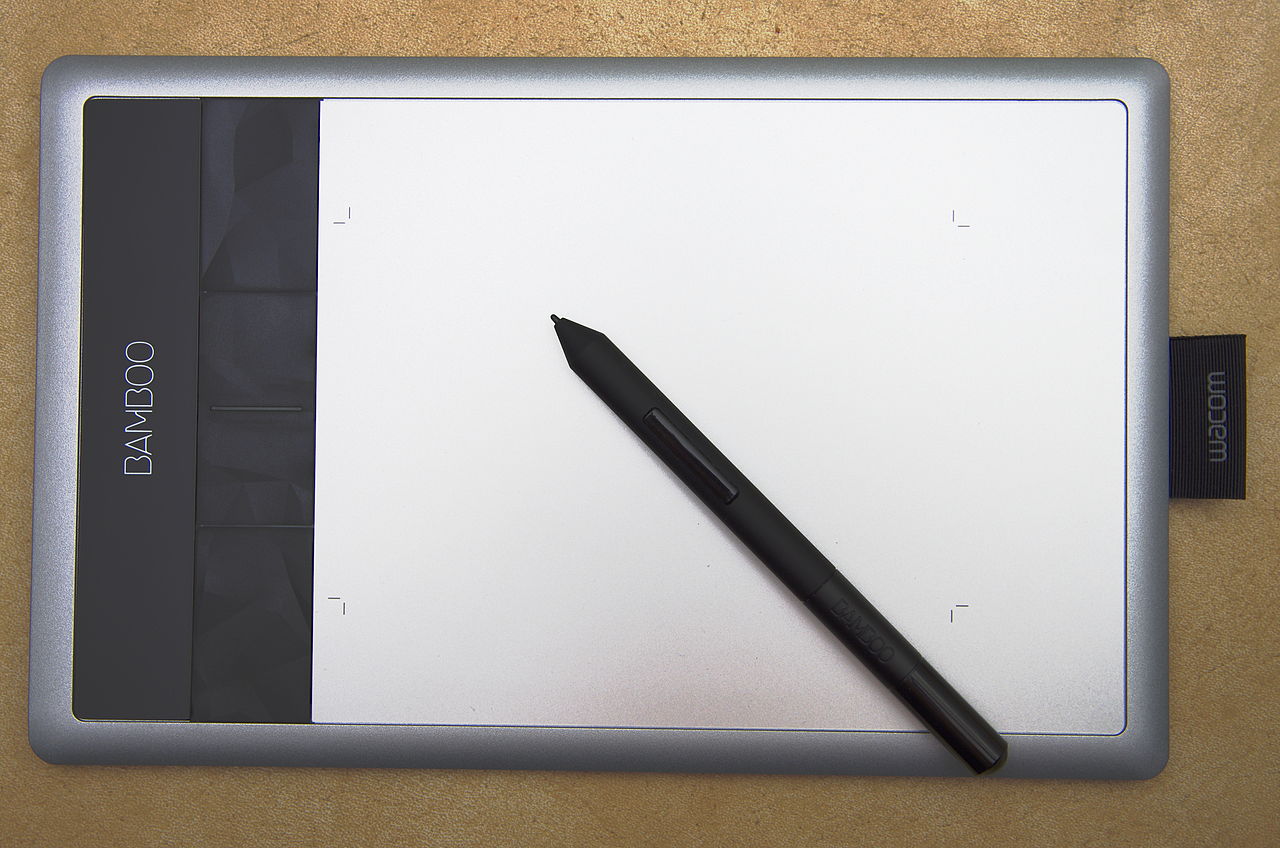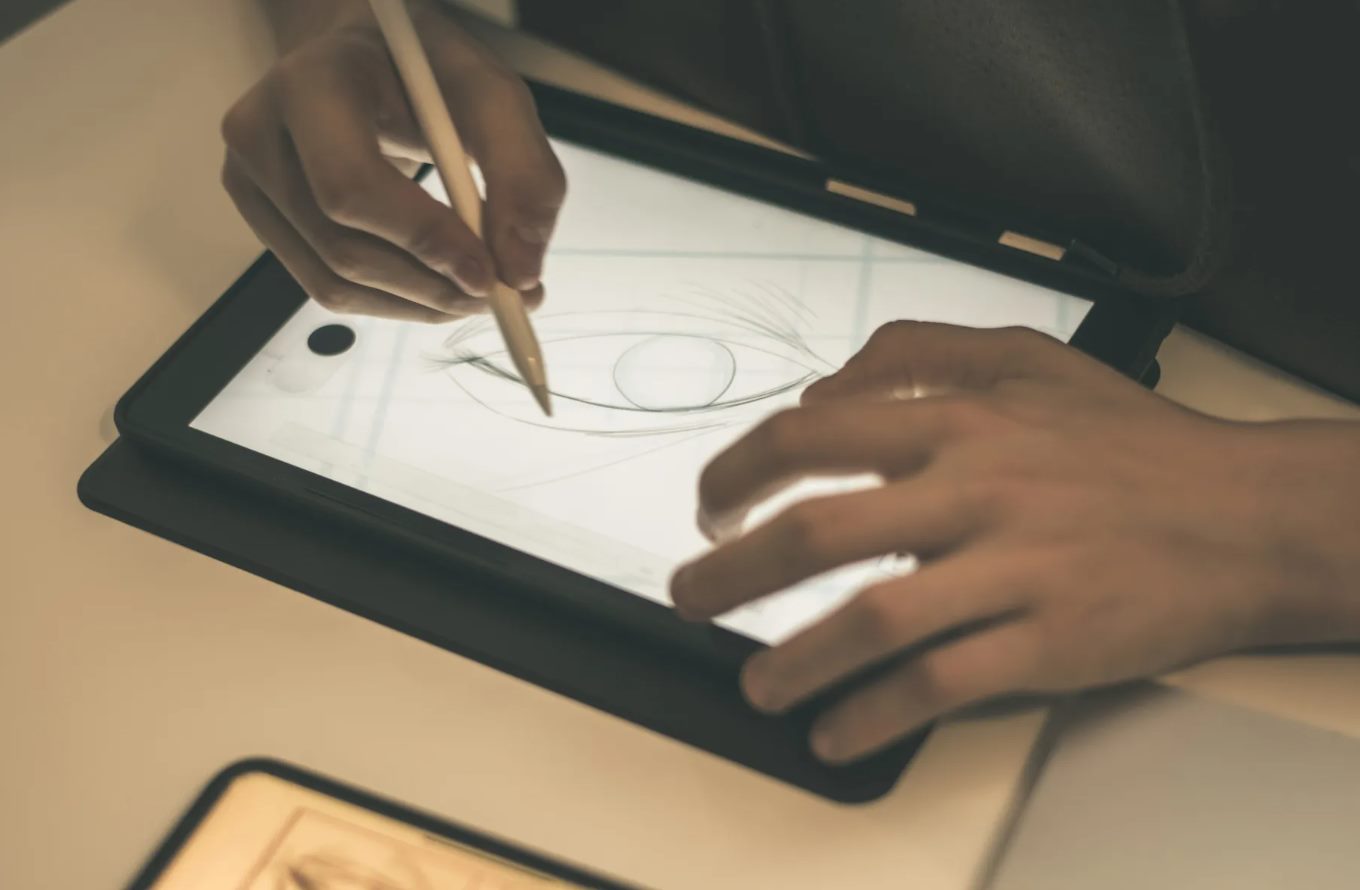Introduction
Choosing the right Wacom tablet can make a significant difference in your digital art experience. With a wide range of options available, each offering unique features and capabilities, it’s important to consider several factors before making a decision. Whether you are a professional artist, a hobbyist, or a graphic designer, finding the perfect Wacom tablet will greatly enhance your creative workflow and productivity.
When selecting a Wacom tablet, there are various aspects to consider, such as size, pressure sensitivity, pen features, connectivity options, compatibility with operating systems, and budget. Each of these factors plays a crucial role in determining which Wacom tablet is best suited for your specific needs.
In this article, we will explore these factors in detail and provide insights into different Wacom tablet models available in the market. By the end, you will have a better understanding of which Wacom tablet is the right choice for you.
Factors to Consider
When deciding which Wacom tablet to buy, there are several important factors to consider. Understanding these factors will help you make an informed decision that aligns with your specific needs and preferences. The following are key factors to consider before making your purchase:
- Size: The size of the Wacom tablet is an essential consideration. Smaller tablets are more portable and ideal for those who work on-the-go, while larger tablets offer more workspace, allowing for greater precision and control.
- Pressure Sensitivity: The pressure sensitivity of a Wacom tablet determines how accurately it can detect the pressure or force applied by the pen. Higher pressure sensitivity allows for more precise and nuanced strokes, making it vital for artists who require finer details in their work.
- Pen Features: The pen that comes with the Wacom tablet can have various features such as tilt recognition, programmable buttons, and eraser functionality. These features enhance the user experience and provide added flexibility and control.
- Connectivity Options: Consider the connectivity options of the Wacom tablet. Some models connect directly to the computer via USB, while others offer wireless connectivity via Bluetooth. Choose the option that best suits your workflow and preference.
- Compatibility with Operating Systems: Ensure that the Wacom tablet you choose is compatible with your operating system. Whether you are using Windows, macOS, or a specific graphic design software, compatibility is crucial for seamless integration and optimal performance.
- Budget: Set a budget for your Wacom tablet purchase. Wacom offers a range of tablets at different price points, catering to various budgets. Determine how much you are willing to invest and find the tablet that offers the best value for your money.
By considering these factors, you will be able to narrow down your options and find a Wacom tablet that perfectly suits your creative requirements. Next, let’s explore the different Wacom tablet models available in the market to help you make an even more informed decision.
Size
The size of a Wacom tablet is an essential consideration when choosing the right one for your needs. Wacom offers a range of sizes, from small and portable tablets to larger, more expansive ones. Understanding how size impacts your workflow will help you make an informed decision.
Smaller tablets, such as the Wacom Intuos S, are compact and highly portable. These are ideal for artists who frequently work on-the-go or have limited desk space. They are also a great option for beginners or hobbyists who are just starting their digital art journey.
On the other hand, larger tablets like the Wacom Intuos Pro L or the Wacom Cintiq Pro 32 offer a larger active area and more workspace. This is beneficial for artists who require precise control and want to work on bigger canvases. The extra space allows for fluid, sweeping gestures and intricate details.
Consider your working style and environment when choosing the size of your Wacom tablet. If you need to carry your tablet with you frequently or have limited space, a smaller size may be more suitable. However, if you work primarily from a stationary setup and prefer a larger screen, a larger tablet will provide a more comfortable and immersive experience.
It’s worth noting that the size of the tablet might also impact the overall price. Larger tablets often come at a higher price point due to the increased screen real estate and advanced features they offer.
To determine which size is right for you, consider factors such as your specific artistic style, the level of detail you require, and your workspace limitations. By choosing the appropriate size, you can optimize your digital art experience and achieve the level of precision and comfort necessary for your creative endeavors.
Pressure Sensitivity
Pressure sensitivity is a crucial aspect of a Wacom tablet that directly affects the precision and control you have over your digital artwork. It refers to the tablet’s ability to detect the amount of pressure applied by the pen and translate it into varying degrees of line thickness or opacity.
Wacom tablets offer different levels of pressure sensitivity, typically ranging from 1,024 to 8,192 levels. Higher levels of pressure sensitivity provide a more natural and responsive drawing experience, allowing for more delicate and nuanced strokes. Artists who require finer details, such as those working on illustrations or digital paintings, may find higher pressure sensitivity beneficial.
The pressure sensitivity of a Wacom tablet enables you to create strokes that mimic traditional art mediums. With lighter pressure, you can draw thin and fine lines, while applying more pressure produces thicker and bolder strokes. This level of control adds depth and dimension to your artwork, enhancing the overall realism and artistic expression.
It is important to note that the pressure sensitivity of a Wacom tablet is also dependent on the software you are using. Most professional illustration software, such as Adobe Photoshop or Corel Painter, fully support and utilize the tablet’s pressure sensitivity capabilities. However, before making a purchase, ensure that the software you intend to use is compatible with the tablet and can take full advantage of its pressure sensitivity.
While higher pressure sensitivity is generally considered favorable for artists, it is essential to evaluate your specific needs and artistic style. If you primarily work with bold, expressive brush strokes, a lower pressure sensitivity might be sufficient for your requirements. However, if you are looking to achieve intricate details and subtle variations in line thickness, a tablet with higher pressure sensitivity would be more suitable.
Ultimately, the pressure sensitivity of a Wacom tablet allows you to have greater control and precision over your digital artwork. Consider your desired level of detail and the nature of your artistic work when choosing a tablet with the appropriate pressure sensitivity level, ensuring that it aligns with your creative vision.
Pen Features
The pen that comes with a Wacom tablet is a vital tool for artists, and understanding its features can greatly enhance your digital art experience. Wacom pens are designed to be intuitive, precise, and ergonomic, offering a range of features that enhance your creativity and workflow.
One key feature of Wacom pens is tilt recognition. This technology allows the tablet to detect the angle at which the pen is held and adjusts the brush stroke accordingly. Tilt recognition provides a more natural drawing experience, particularly for artists who prefer using brushes with varying angles or shading techniques that require different pen orientations.
Many Wacom pens also come with programmable buttons. These buttons can be customized to perform specific functions or shortcuts, such as changing brush size, undo/redo actions, or activating tools within your chosen software. Programmable buttons save time and streamline your workflow by allowing quick access to frequently used functions, reducing the need to switch between different toolbars or menus.
Another useful feature is the eraser functionality. Wacom pens often have an eraser tip on the other end, mimicking the feel and functionality of a traditional pencil. This allows for easy switching between drawing and erasing without needing to select an eraser tool from the software interface.
Comfort and ergonomics are also essential considerations. Wacom pens are engineered to provide a comfortable grip, reducing fatigue even during extended drawing sessions. Some pens have a rubberized grip or a textured surface for added control and comfort, ensuring a more enjoyable and productive creative experience.
It is worth noting that not all Wacom tablets come with the same pen features. Higher-end models, such as the Wacom Intuos Pro or the Wacom Cintiq, often offer more advanced pen features. However, even the entry-level Wacom tablets provide a reliable and responsive pen that delivers an excellent drawing experience.
When choosing a Wacom tablet, consider the pen features that are most important to your artistic workflow. Think about the brush techniques you commonly use, the shortcuts you rely on, and the level of comfort and control you desire. By selecting a tablet with the right pen features, you can optimize your creative process and unlock your artistic potential.
Connectivity Options
Connectivity options are an important aspect to consider when choosing a Wacom tablet. The way your tablet connects to your computer or device can impact convenience, ease of use, and overall flexibility in your creative workflow. Wacom offers various connectivity options to cater to different preferences and requirements.
One common connectivity option is a wired USB connection. This type of connection allows for a stable and reliable connection between the tablet and your computer. Simply plug in the USB cable provided with the tablet, and you’re ready to start creating. This is a popular choice for many artists who prefer a direct and seamless connection, especially in professional studio environments.
For those seeking a wireless experience, Wacom tablets with Bluetooth connectivity are available. Bluetooth-enabled tablets can connect wirelessly to your computer or device, eliminating the need for a physical connection. This provides greater freedom of movement, reducing cable clutter and allowing you to work from a distance. However, it is important to note that Bluetooth connectivity may introduce a slight lag compared to a wired connection.
Additionally, some Wacom tablets, such as the Wacom MobileStudio Pro or the Wacom Cintiq Pro, feature a built-in computer, eliminating the need for an external connection altogether. These tablets come equipped with Wi-Fi connectivity, enabling you to connect to the internet, download software, and access your files seamlessly. This all-in-one solution is ideal for artists who prefer a compact and portable setup.
When choosing a Wacom tablet based on connectivity options, consider your preferred working style and environment. If you value stability and a direct connection, a wired USB tablet might be the best choice. If freedom of movement and a wireless setup are essential, a Bluetooth-enabled tablet would be more suitable. Additionally, if you require an all-in-one solution with built-in connectivity, exploring tablets with integrated computers would be worth considering.
Wacom tablets offer versatile connectivity options to adapt to your specific needs, allowing you to create your digital art effortlessly and efficiently. Choose the connectivity option that aligns with your workflow and enhances your creative process.
Compatibility with Operating Systems
Ensuring compatibility between your Wacom tablet and your operating system is crucial to ensure a seamless and hassle-free digital art experience. Different Wacom tablets have varying levels of compatibility with different operating systems. It’s essential to verify that your chosen tablet is compatible with your specific operating system before making a purchase.
Wacom tablets are widely compatible with popular operating systems such as Windows and macOS. However, it’s important to check if the tablet you are considering supports the specific version of your operating system. Compatibility can vary depending on factors such as drivers, firmware updates, and software compatibility with the tablet’s features.
It’s also important to consider the compatibility of the tablet with your preferred graphic design software. Popular programs such as Adobe Photoshop, Corel Painter, and Clip Studio Paint are typically compatible with Wacom tablets. However, it’s advisable to check the software’s official website or user forums to ensure compatibility with the specific model you’re interested in.
Additionally, if you plan on using the tablet with other devices, such as smartphones or tablets, check for compatibility with the respective operating systems. Some Wacom tablets offer compatibility with Android or iOS devices, providing a versatile and mobile creative workflow.
Compatibility issues can lead to driver conflicts, software glitches, or unsupported functionality, hampering your ability to fully utilize the features of your Wacom tablet. To avoid any complications, it’s always recommended to research and verify the compatibility of the tablet with your operating system and preferred software before making a purchase.
Wacom provides updated drivers and firmware upgrades on their official website, ensuring ongoing compatibility with the latest operating system versions. Stay up to date with these updates to ensure optimal performance and compatibility with your chosen operating system.
By verifying compatibility, you can ensure a stable and seamless integration between your Wacom tablet, operating system, and software, allowing you to focus on your creativity and achieve your artistic vision without any technical obstacles.
Budget
When considering purchasing a Wacom tablet, setting a budget is an important factor to consider. Wacom offers a range of tablets at different price points, catering to various budgets and needs. Determining your budget beforehand will help you narrow down your options and find a tablet that offers the best value for your money.
The price of Wacom tablets can vary based on factors such as size, features, pressure sensitivity levels, and additional accessories. Higher-end models, such as the Wacom Cintiq Pro or the Wacom MobileStudio Pro, tend to be more expensive due to their advanced features and larger screens. These tablets are typically suited for professional artists and designers who require top-of-the-line capabilities.
For those on a tighter budget or just starting out with digital art, Wacom offers more affordable options like the Wacom Intuos or the Wacom Bamboo series. While these entry-level tablets may have fewer features or lower pressure sensitivity levels, they still provide a reliable and responsive drawing experience that is suitable for beginners and casual users.
Consider what features are essential to your creative workflow and prioritize your budget accordingly. If you require advanced features and professional-grade performance, be prepared to invest in a higher-end model. However, if you are primarily focusing on learning and experimentation, starting with a more affordable tablet can still provide a solid foundation for your digital art journey.
Keep in mind that the cost of a Wacom tablet is not limited to the initial purchase price. Additional expenses, such as pen nib replacements, protective cases, or software subscriptions, should also be factored into your budget. It’s important to consider the overall cost of ownership and maintenance to ensure a sustainable and enjoyable digital art experience.
By establishing a budget for your Wacom tablet purchase and considering the features and functionality that align with your needs, you can make a considered decision that strikes the right balance between affordability and the desired capabilities, ultimately leading to a satisfying and rewarding investment.
Different Models Available
Wacom offers a diverse range of tablet models, each designed to cater to specific needs and preferences of digital artists and designers. Understanding the available models can help you make an informed decision about which tablet is best suited for your creative endeavors. Here are some popular Wacom tablet models to consider:
- Wacom Intuos Pro: This professional-grade tablet series offers a range of sizes and features, including high pressure sensitivity levels, customizable ExpressKeys, and wireless connectivity options. It is a versatile and reliable choice for artists and designers seeking precision and flexibility in their work.
- Wacom Cintiq: The Cintiq series combines a display and a tablet into one device, allowing artists to directly draw on the screen. These tablets offer a wide range of screen sizes, high color accuracy, and tilt recognition technology, providing an immersive and intuitive drawing experience.
- Wacom MobileStudio Pro: These tablets incorporate a full computer system, making them standalone devices for artists on-the-go. With powerful specs, a built-in creative software suite, and a pen display, the MobileStudio Pro offers superior performance and portability for professional artists and designers.
- Wacom Bamboo: The Bamboo series is designed with beginners and casual users in mind. These entry-level tablets offer a cost-effective solution without compromising on quality or performance. They provide a reliable and responsive drawing experience with essential features for those new to digital art.
- Wacom One: The Wacom One is a versatile and affordable option for both beginners and professionals. It features a pen display with a natural drawing experience, ample screen size, and compatibility with major operating systems. This compact tablet is ideal for digital art, graphic design, and productivity tasks.
Each Wacom tablet model has its own unique features and specifications, catering to different skill levels, budgets, and requirements. Consider factors such as size, pressure sensitivity, pen features, connectivity, and compatibility when evaluating which model would best suit your needs.
Additionally, it is always advisable to read user reviews, watch demonstrations, and compare specifications to determine which Wacom tablet best fits your specific creative workflow. Understanding the differences between the models will enable you to select a tablet that enhances your artistic expression and brings your digital creations to life.
Wacom Intuos Pro
The Wacom Intuos Pro is a highly regarded and professional-grade tablet series that combines cutting-edge technology with exceptional performance. Available in various sizes, including Small, Medium, and Large, the Intuos Pro offers a range of features that cater to the needs of digital artists and creative professionals.
One of the standout features of the Intuos Pro is its outstanding pressure sensitivity. With up to 8,192 pressure levels, artists have exceptional control and accuracy, allowing for precise and nuanced brush strokes. This level of sensitivity enables a natural and expressive drawing experience, making it suitable for a wide range of artistic styles and techniques.
The Intuos Pro also boasts advanced pen technology, including tilt recognition and customizable pen buttons. Tilt recognition allows the tablet to detect the angle at which the pen is held, resulting in realistic brush and pencil simulations. The programmable pen buttons can be personalized to your preferred shortcuts or functions, increasing efficiency and reducing the need to navigate through software menus.
Connectivity options for the Intuos Pro include both USB and wireless connectivity. This flexibility allows you to choose between a more stable wired connection or the freedom of working wirelessly, depending on your preference and working environment.
The tablet’s sleek design includes a customizable touch ring and ExpressKeys, providing quick access to frequently used commands and shortcuts. These customizable buttons and touch controls offer a streamlined workflow that caters to your individual needs and preferences.
The Wacom Intuos Pro is compatible with leading graphic design software such as Adobe Photoshop, Illustrator, and Corel Painter. It seamlessly integrates with these programs, ensuring a smooth and reliable experience.
The Intuos Pro series is the ideal choice for professional artists and designers who demand precision, responsiveness, and advanced features in their creative workflow. Whether you are a digital illustrator, concept artist, or retoucher, the Wacom Intuos Pro will elevate your artistry to new heights.
When selecting an Intuos Pro tablet, consider factors such as the size that suits your working style, the level of pressure sensitivity that aligns with your artistic needs, and the connectivity options that best fit your setup. By choosing the right model, you can unlock your full creative potential and achieve stunning results with your digital art.
Wacom Cintiq
The Wacom Cintiq is a highly regarded line of pen displays that combines a tablet and a screen into one device, allowing artists to directly draw on the display. Renowned for their exceptional color accuracy, ergonomic design, and superior performance, the Cintiq series offers an immersive and intuitive drawing experience.
Available in various sizes, such as the Cintiq Pro 24 and the Cintiq Pro 32, these pen displays provide ample screen real estate for artists who require extensive workspace and meticulous detailing. The high-resolution displays with wide color gamuts ensure accurate color reproduction, making them ideal for professional artists, animators, and designers who demand precision in their work.
One of the standout features of the Cintiq is its advanced pen technology, which offers exceptional pressure sensitivity and tilt recognition. With up to 8,192 pressure levels, artists can achieve remarkable control over brush strokes, enabling them to capture the finest nuances in their artwork. Tilt recognition allows for natural shading and precise control over line weight, simulating traditional drawing tools directly on the screen.
The Cintiq models also come with customizable ExpressKeys, touch rings, and on-screen controls, providing quick and efficient access to frequently used commands and shortcuts. These features enhance productivity and streamline the creative workflow, allowing artists to focus on their art instead of navigating through menus.
Connectivity options for the Cintiq series include USB and HDMI connections, ensuring compatibility with various computer systems. Some models also offer additional connectivity options such as USB-C or Thunderbolt, providing faster data transfer and reducing latency for smooth and responsive pen input.
Whether you are a digital illustrator, animator, or graphic designer, the Wacom Cintiq offers a powerful and immersive drawing experience that enables you to bring your creative vision to life. It allows for a seamless transition from traditional drawing to digital art, providing the tactile feel of traditional media combined with the endless possibilities offered by digital tools and software.
When selecting a Cintiq pen display, consider factors such as the screen size that suits your working style, the level of pressure sensitivity required for your artistic needs, and the connectivity options that align with your computer setup. With a Wacom Cintiq, your creative potential will flourish as you immerse yourself in the world of digital art.
Wacom MobileStudio Pro
The Wacom MobileStudio Pro is a powerful and portable solution that combines a high-performance tablet and a full-fledged computer into one compact device. Designed for professionals on the go, the MobileStudio Pro offers a range of features tailored to meet the demands of digital artists, designers, and creative individuals seeking a versatile and mobile creative workflow.
Available in various sizes, such as 13.3 inches or 16 inches, the MobileStudio Pro provides a high-resolution display with excellent color accuracy. This ensures that your artwork is displayed with utmost precision, allowing you to fine-tune colors and details with confidence.
With its built-in Intel processor, ample RAM, and fast storage options, the MobileStudio Pro provides top-notch performance and can handle resource-intensive creative applications with ease. This makes it an ideal choice for artists who require a seamless and lag-free experience when working on complex projects.
Mobility is a key feature of the MobileStudio Pro, as it allows you to take your work with you wherever you go. The device is lightweight and slim, making it easy to carry and work on the move. It offers Wi-Fi connectivity, enabling you to access the internet, download software updates, and collaborate with clients or colleagues remotely.
The MobileStudio Pro also features a highly sensitive and precise pen with advanced pressure sensitivity levels. This provides an unparalleled drawing experience, allowing you to create intricate details and achieve exceptional control over your brush strokes. Additionally, the device supports tilt recognition, enabling natural shading and various pen angles for a more lifelike drawing experience.
Connectivity options for the MobileStudio Pro include USB ports, a microSD card slot, and Bluetooth connectivity, providing flexibility for connecting peripherals and transferring files. Some models also offer built-in 3D scanning capabilities or optional 4G connectivity for enhanced versatility and productivity on the go.
With its comprehensive range of features and robust performance, the Wacom MobileStudio Pro empowers artists and creative professionals to work with freedom and flexibility. It offers the convenience and portability of a tablet, combined with the power and functionality of a high-performance computer, all in a single mobile package.
When choosing a MobileStudio Pro, consider the screen size that suits your workflow, the level of performance required for your projects, and the connectivity options that best fit your needs. With this innovative device, you can unleash your creativity wherever inspiration strikes, without compromising on power or artistic control.
Wacom Bamboo
The Wacom Bamboo series is designed to provide an entry-level option for digital artists, hobbyists, and those new to the world of digital art. Despite their affordability, the Bamboo tablets offer a reliable and responsive drawing experience, making them ideal for beginners or casual users looking to explore digital art.
The Bamboo tablets come in various sizes and models, offering a range of features to suit different needs and budgets. Although they may not offer the advanced capabilities of higher-end models, the Bamboo tablets still provide a solid foundation for digital art creation.
One of the key features of the Bamboo series is their ease of use. These tablets are designed to be user-friendly, making them accessible to artists transitioning from traditional art mediums to digital platforms. The intuitive nature of the Bamboo tablets allows for a smooth learning curve, allowing beginners to quickly adapt and improve their digital art skills.
While the pressure sensitivity of the Bamboo series may not reach the levels of more advanced models, they still offer a satisfactory range for most artistic needs. With up to 4,096 levels of pressure sensitivity, artists can create varying line weights and achieve a certain level of control and precision.
Connectivity options for the Bamboo tablets generally include a USB connection to your computer or device. This straightforward connection method ensures compatibility with most operating systems and provides a reliable and steady connection for creating digital art.
The Bamboo tablets also typically come with a user-friendly software bundle, providing access to basic drawing and editing tools. These software packages help beginners get started and offer a platform for experimenting and exploring different artistic techniques.
Overall, the Wacom Bamboo series offers an affordable and accessible entry point for those interested in digital art. While it may lack some of the advanced features found in higher-end models, the Bamboo tablets provide a reliable and enjoyable drawing experience, making them a suitable choice for beginners or artists on a budget.
Consider the size and features offered by the Bamboo tablets that align with your specific needs and artistic aspirations. Whether you are just starting your digital art journey or looking for a more budget-friendly option, the Wacom Bamboo series provides a reliable and capable solution to ignite your creativity.
Wacom One
The Wacom One is a versatile and affordable pen display that offers a great entry point into the world of digital art. Designed for creative individuals with various skill levels, the Wacom One provides a seamless drawing experience and outstanding value for money.
Featuring a compact and lightweight design, the Wacom One is easy to set up and can be used in various creative environments. The pen display comes in a 13.3-inch size, offering a comfortable and portable workspace that fits well on any desk or even on the go.
The full HD display of the Wacom One ensures vivid and accurate colors, enabling artists to see their work in detail. This high-resolution screen brings artwork to life, providing clarity and a true-to-life representation of colors and textures.
With 4,096 levels of pressure sensitivity, the Wacom One pen allows artists to create precise and nuanced brush strokes, resulting in greater control and artistic expression. The pen’s ergonomic design provides a comfortable grip, making long drawing sessions more enjoyable without sacrificing accuracy and control.
Connectivity options for the Wacom One include USB-C and HDMI, allowing you to connect the pen display to a computer or laptop easily. This versatility ensures compatibility with a wide range of devices, including Windows and macOS systems.
The Wacom One also offers multi-touch functionality, enabling gestures for zooming, scrolling, and rotating your artwork. This intuitive touch feature enhances the overall drawing experience and allows for quick navigation and interaction with the digital canvas.
The pen display is compatible with popular creative software, such as Adobe Photoshop, Illustrator, and CorelDRAW, providing a smooth integration into your existing digital art workflow. It also supports Android devices, making it a versatile tool for creating art on various platforms.
Whether you are a beginner exploring the world of digital art or a seasoned artist seeking an affordable yet reliable pen display, the Wacom One offers a compelling solution. It provides an excellent balance between performance, affordability, and portability, enabling you to unleash your creativity and bring your artistic ideas to life.
Consider the features and capabilities of the Wacom One that align with your artistic needs and budget. With this entry-level pen display, you can embark on your digital art journey or expand your creative horizons without compromising on quality or functionality.
Conclusion
Choosing the right Wacom tablet is an important decision that can greatly enhance your digital art experience. By considering factors such as size, pressure sensitivity, pen features, connectivity options, compatibility with operating systems, and budget, you can find a tablet that suits your specific needs and creative requirements.
The Wacom Intuos Pro is a professional-grade tablet series that offers exceptional pressure sensitivity, customizable pen features, and various connectivity options. It is suitable for artists and designers who require precision and flexibility in their work.
The Wacom Cintiq, with its direct pen-on-screen drawing experience and high-resolution displays, provides artists with an immersive and intuitive creative environment.
For professionals on the go, the Wacom MobileStudio Pro offers a powerful all-in-one solution with a built-in computer, allowing artists to work without being tied to a specific location.
The Wacom Bamboo series provides an affordable and user-friendly option for beginners or casual artists looking to explore digital art.
Finally, the Wacom One delivers a versatile and budget-friendly pen display experience, suitable for a wide range of skill levels and creative journeys.
Regardless of your choice, investing in a Wacom tablet opens up a world of artistic possibilities. The precise control, pressure sensitivity, and intuitive design of Wacom tablets allow artists to create intricate and expressive works of art, be it illustrations, digital paintings, or graphic designs.
Consider your specific needs, artistic goals, and budget when selecting the right Wacom tablet for you. By doing so, you can enhance your creativity, improve your workflow, and unlock your full potential as a digital artist.