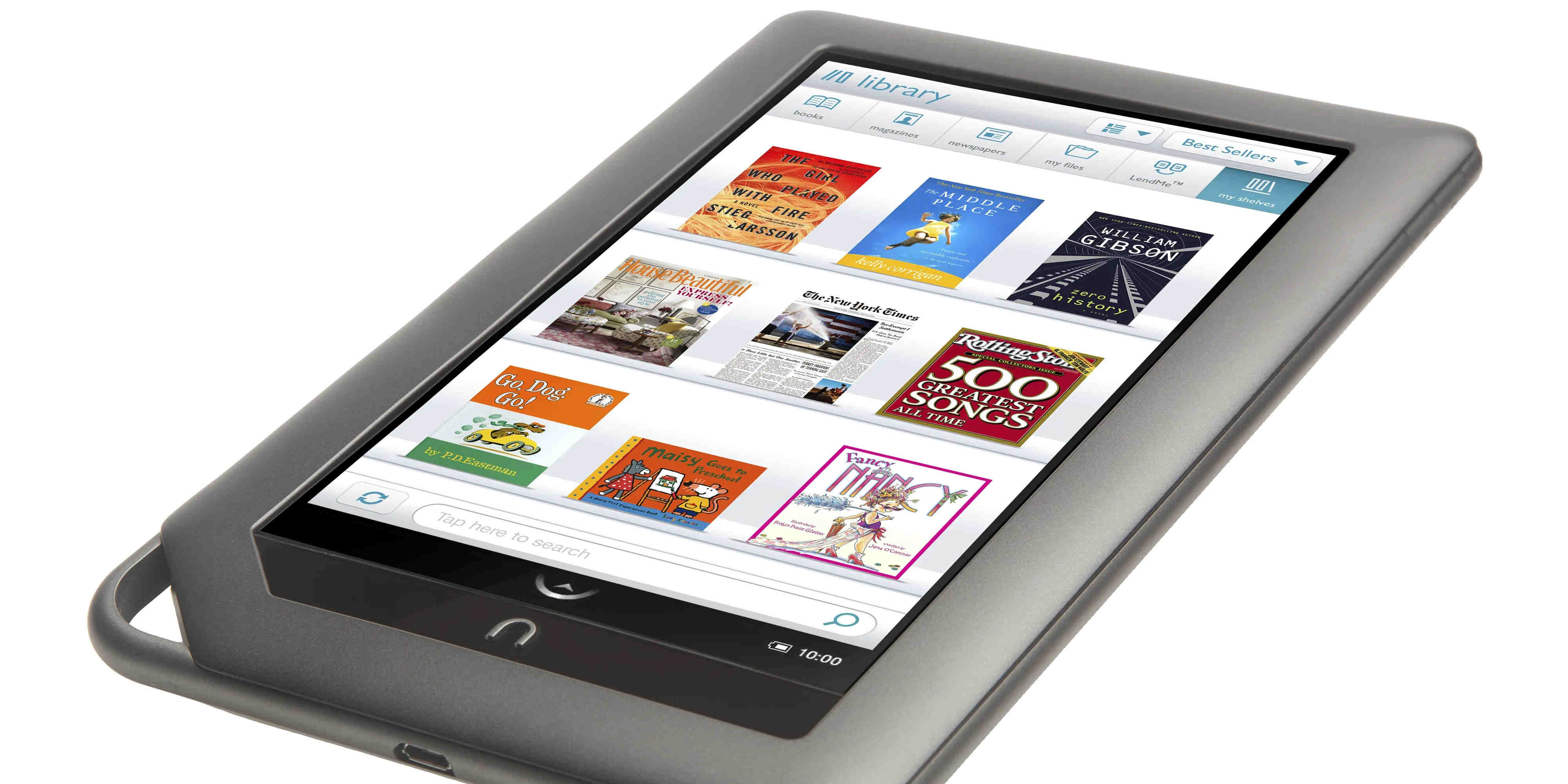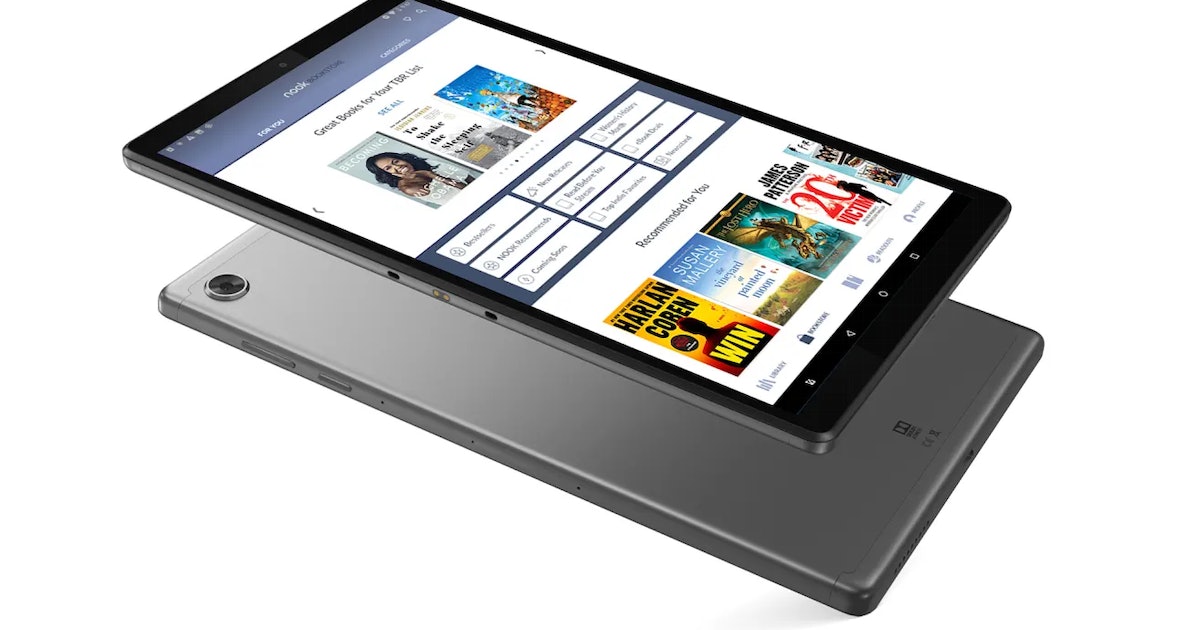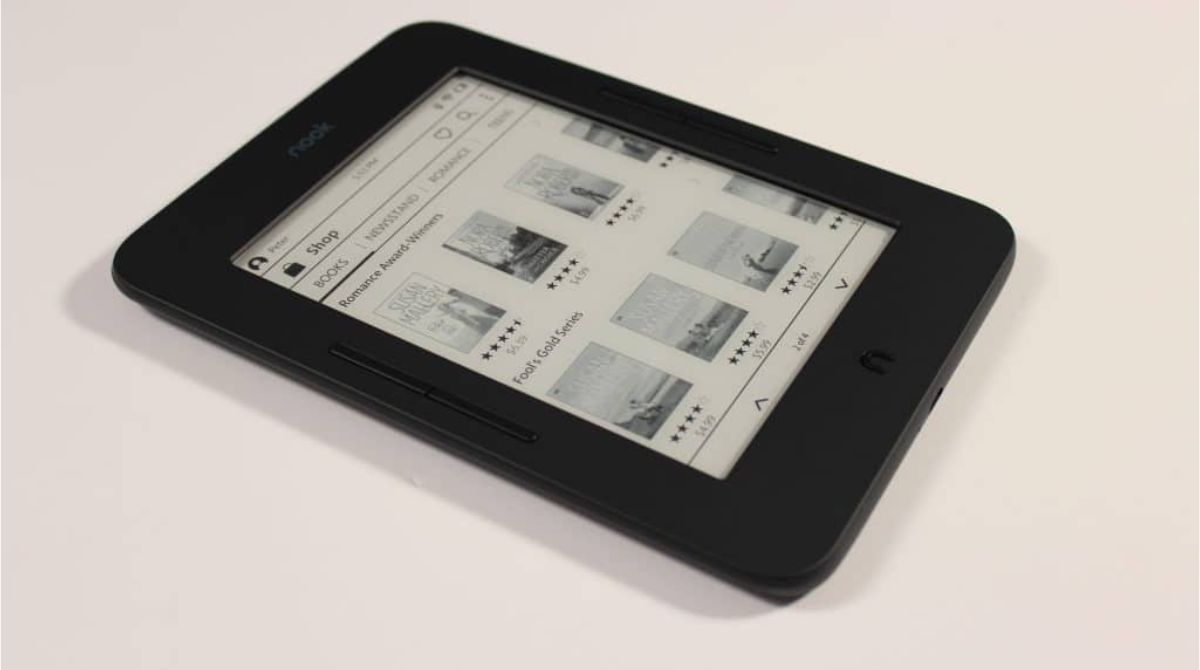Basic Features
The Nook Tablet is a versatile device that offers a range of features to enhance your digital experience. Whether you’re an avid reader, a web surfer, or a multimedia enthusiast, the Nook Tablet has something to offer. Here are some of its basic features:
- Display: The Nook Tablet features a sharp and vibrant display, allowing you to enjoy crisp text and vivid images.
- Storage: With ample storage space, you can store thousands of books, magazines, and digital files on your Nook Tablet.
- Battery Life: The device has a long battery life, ensuring that you can use it for extended periods without worrying about running out of power.
- Wi-Fi Connectivity: The Nook Tablet supports Wi-Fi connectivity, enabling you to browse the internet, access your email, and download new content.
- Easy Navigation: The user-friendly interface makes it easy to navigate through your digital library and access different features with just a few taps.
These basic features form the foundation of the Nook Tablet’s functionality. Whether you’re using it for reading, browsing, or entertainment, these features make the device intuitive and enjoyable to use. The next sections will delve into specific activities you can do with your Nook Tablet.
Reading Options
One of the primary purposes of the Nook Tablet is to provide an exceptional reading experience. With its high-resolution display and customizable settings, you can enjoy your favorite books, magazines, and newspapers like never before.
The Nook Tablet offers a variety of reading options to suit your preferences:
- eBooks: With access to a vast library of eBooks, you can choose from best-selling novels, non-fiction books, self-help guides, and more. The Nook Tablet’s eReader app allows you to adjust the font size, style, and background color, ensuring a comfortable reading experience for your eyes.
- Magazines and Newspapers: Stay up to date with the latest news and trends by subscribing to your favorite magazines and newspapers. The interactive features of the Nook Tablet allow you to zoom in on articles, bookmark pages, and even search for specific content within publications.
- Annotations and Highlights: Make reading a more interactive experience by highlighting important passages, adding notes, or bookmarking pages. The Nook Tablet enables you to effortlessly mark up your eBooks and easily access your annotations whenever you need them.
- Library Borrowing: If you’re a member of a public library, you can take advantage of the Nook Tablet’s integration with library systems. Borrow eBooks from your local library and enjoy them on your device for a limited period.
With its versatile reading options, the Nook Tablet caters to various reading preferences. You can immerse yourself in your favorite genres, customize the reading experience to your liking, and carry an entire library with you wherever you go.
Browsing the Internet
The Nook Tablet allows you to surf the web and stay connected wherever you are. Its built-in web browser provides a seamless browsing experience with features that enhance your internet exploration.
Here are some key features of browsing the internet on the Nook Tablet:
- Web Compatibility: The Nook Tablet’s web browser is designed to support popular websites, ensuring that you can access your favorite sites without any compatibility issues.
- Tabbed Browsing: Open multiple tabs to multitask and switch between different websites effortlessly. This feature allows you to have multiple webpages open simultaneously, making it easy to navigate and compare information.
- Bookmarks and Favorites: Save your frequently visited websites as bookmarks or favorites for quick access. You can organize your bookmarks into folders, making it convenient to find and revisit your favorite sites.
- Search Engine Integration: The Nook Tablet’s web browser integrates with popular search engines, allowing you to perform quick searches and find information efficiently.
- Zoom and Text Reflow: Adjust the zoom level and activate text reflow mode to optimize the readability of web pages. This ensures that you can easily read and navigate through the content, regardless of the screen size.
Browsing the internet on the Nook Tablet opens up a world of information and entertainment. Whether you need to look up a recipe, read the latest news, or explore new websites, the Nook Tablet’s web browser provides a seamless experience for all your online activities.
Downloading Apps
The Nook Tablet offers a wide range of apps that you can download and enjoy to enhance your tablet experience. Whether you’re looking for productivity tools, entertainment apps, or games, the Nook Tablet has something for everyone.
Here’s what you need to know about downloading apps on the Nook Tablet:
- Nook App Store: The Nook Tablet has its own app store, where you can find a curated selection of apps specifically optimized for your device. Browse through various categories like books, entertainment, productivity, and games to find the apps that suit your needs.
- Free and Paid Apps: The Nook App Store offers a combination of free and paid apps. Some apps are completely free to download and use, while others may require a one-time purchase or offer in-app purchases for additional features or content.
- Reviews and Ratings: Before downloading an app, you can read user reviews and check ratings to get an idea of its quality and user satisfaction. This helps you make informed decisions and ensures that you download apps that meet your expectations.
- Updates and Notifications: The Nook Tablet’s app store will notify you when updates for your installed apps are available. This keeps your apps up to date, ensuring that you have access to the latest features and bug fixes.
- App Management: The Nook Tablet allows you to manage your apps easily. You can organize them into folders, uninstall unwanted apps, and rearrange them on your home screen for quick and easy access.
Downloading apps on the Nook Tablet expands its capabilities and opens up a world of possibilities. Whether you need productivity tools for work, entertainment apps for leisure, or educational apps for learning, the Nook Tablet’s app store has you covered.
Watching Videos
The Nook Tablet is not just for reading and browsing; it also offers a great platform for watching videos. With its vivid display and audio capabilities, you can enjoy your favorite movies, TV shows, and online videos with ease.
Here are some key features and options for watching videos on the Nook Tablet:
- Video Streaming: The Nook Tablet supports popular video streaming services, allowing you to access a vast library of movies, TV shows, and videos online. Stream movies and shows directly on your device without the need for physical media.
- Video Playback: The Nook Tablet can play a wide range of video formats, ensuring compatibility with your favorite videos. Whether it’s high-definition movies or home videos, the Nook Tablet delivers a crisp and immersive viewing experience.
- Video Rental and Purchase: Some video services on the Nook Tablet offer the option to rent or purchase movies and TV shows. This allows you to watch the latest releases or catch up on your favorite series at your convenience.
- Video Management and Organization: Easily manage your video library with the Nook Tablet’s intuitive interface. Create playlists, organize videos into categories, and quickly find the content you want to watch.
- External Device Compatibility: The Nook Tablet supports connecting external devices such as USB drives or SD cards, allowing you to access and play videos stored on these devices.
Watching videos on the Nook Tablet provides a cinematic experience in the palm of your hand. Whether you’re enjoying a movie on a long flight or catching up on your favorite TV shows at home, the Nook Tablet delivers stunning visuals and immersive audio to enhance your entertainment experience.
Listening to Music
The Nook Tablet also serves as a portable music player, allowing you to enjoy your favorite tunes wherever you go. With its sleek design and audio capabilities, you can immerse yourself in a rich music experience.
Here’s how you can listen to music on the Nook Tablet:
- Music Apps: The Nook Tablet offers various music apps that allow you to access and stream music from popular platforms. You can explore vast libraries of songs, create playlists, and discover new artists and genres.
- Music Storage: With its ample storage space, the Nook Tablet can hold a substantial collection of music files. You can transfer your existing MP3 or other compatible audio files to the device and listen to your personal music library on the go.
- Audio Quality: The Nook Tablet provides high-quality audio output, ensuring that your music sounds clear and immersive. Whether you prefer using headphones or built-in speakers, the Nook Tablet delivers an enjoyable listening experience.
- Music Organization: The Nook Tablet allows you to organize and manage your music library. Create playlists to group your favorite songs or sort your music by artist, album, or genre for easy navigation.
- Music Recommendations: Some music apps on the Nook Tablet offer personalized recommendations based on your listening habits. Discover new artists and songs that align with your taste and expand your music collection.
Listening to music on the Nook Tablet lets you create your personal soundtrack wherever you are. Whether you’re commuting, working out, or simply relaxing, the device offers a convenient and enjoyable way to enjoy your favorite songs and discover new music.
Personalizing Your Nook Tablet
The Nook Tablet allows you to make it uniquely yours by personalizing its settings and appearance. Adding a personal touch to your device enhances the overall user experience and makes it feel more tailored to your preferences.
Here are some ways you can personalize your Nook Tablet:
- Wallpapers and Screensavers: Customize your device’s visual appeal by selecting different wallpapers and screensavers. Choose from a range of pre-installed options or use your own photos to personalize your device’s background.
- Widgets: Add useful widgets to your home screen to get quick access to information without having to open specific apps. Weather, calendar, and news widgets are just a few examples of the handy tools you can add to your Nook Tablet’s home screen.
- Themes: Change the overall look and feel of your device by applying different themes. Themes allow you to change the color scheme, icons, and other visual elements to suit your style and preference.
- Customization Settings: Explore the various customization settings of the Nook Tablet to fine-tune your experience. Adjust the font size, display brightness, and other settings to make the device more comfortable and tailored to your needs.
- App Arrangement: Arrange your apps in a way that makes sense to you. You can organize them into folders, rearrange their positions on the home screen, and even remove or hide apps that you don’t use.
Personalizing your Nook Tablet allows you to create a device that reflects your unique style and needs. Whether it’s changing the visuals, organizing your apps, or customizing the settings, making your Nook Tablet your own enhances your overall experience and makes it feel like a truly personalized device.
Managing Your Files
The Nook Tablet provides various options for managing and organizing your files, ensuring that you can easily access and manage your digital content.
Here’s how you can manage your files on the Nook Tablet:
- File Explorer: The Nook Tablet comes with a built-in file explorer that allows you to navigate through your device’s storage and external memory. You can view and manage files and folders, rename them, and perform basic file operations.
- Organizing Content: Create folders to categorize and organize your files. This makes it easier to locate specific content and keeps your files structured in a way that makes sense to you.
- Transferring Files: Transfer files to and from your Nook Tablet using various methods. Connect the device to your computer via USB and drag and drop files, or use wireless transfer options such as Bluetooth or cloud storage services.
- Cloud Storage Integration: The Nook Tablet supports integration with popular cloud storage services. Sync your files and access them across multiple devices, ensuring your content is always accessible and up to date.
- File Formats and Compatibility: The Nook Tablet supports a wide range of file formats, allowing you to access and manage different types of content. From documents and eBooks to music and video files, the device ensures compatibility for a seamless file management experience.
Managing your files on the Nook Tablet helps you stay organized and in control of your digital content. Whether it’s organizing your documents, managing your media files, or transferring content between devices, the Nook Tablet provides the tools and flexibility to manage your files effectively.
Using Email and Messages
The Nook Tablet offers convenient ways to stay connected with email and messaging capabilities. Whether you need to send an important email or chat with friends and family, the device provides easy access to these communication channels.
Here’s how you can use email and messaging on the Nook Tablet:
- Email Setup: Set up your email accounts on the Nook Tablet to access your inbox, send and receive emails, and manage your messages. The device supports popular email providers, allowing you to sync your email across devices seamlessly.
- Email Composing and Management: Compose and send emails directly from your Nook Tablet using its intuitive email app. You can organize your inbox with folders and labels, search for specific emails, and manage your email settings.
- Messaging Apps: Install messaging apps on your Nook Tablet to chat with friends and family using various platforms. From text messages to multimedia messaging apps, you can stay connected and engage in real-time conversations.
- Notifications: Stay updated with email and messaging notifications on your Nook Tablet. The device will provide timely alerts for incoming messages, allowing you to respond promptly and stay connected on the go.
- Privacy and Security: The Nook Tablet ensures the privacy and security of your emails and messages. You can set up passcodes or biometric authentication to protect your device and use secure connections for email and messaging apps.
Using email and messaging on the Nook Tablet keeps you connected and makes communication convenient. Whether you need to stay on top of work emails, exchange messages with loved ones, or simply stay in touch with friends, the device provides the necessary tools for effective communication.
Taking Photos and Videos
The Nook Tablet allows you to capture precious moments with its built-in camera and recording capabilities. You can easily take photos or record videos to create lasting memories.
Here’s how you can use the Nook Tablet to take photos and videos:
- Camera App: The Nook Tablet is equipped with a camera app that allows you to capture photos and videos directly from the device. Open the camera app and use the on-screen controls to adjust settings and capture moments with just a tap.
- Photo Capture: Use the Nook Tablet’s camera to take high-quality photos. You can autofocus, adjust exposure, and apply various filters or effects to enhance your photos before saving them to your device’s storage.
- Video Recording: Capture special moments on video with the Nook Tablet’s video recording feature. Record videos in different resolutions and frame rates to suit your needs, ensuring that you can relive those moments in great detail.
- Storage and Transfer: The Nook Tablet offers sufficient storage space to store your photos and videos. You can easily transfer them to your computer or other devices via USB or use wireless transfer options such as Bluetooth or cloud storage services.
- Editing and Sharing: The Nook Tablet provides built-in tools to edit your photos and videos. Crop, rotate, apply filters, and make adjustments to enhance your media before sharing them with friends and family through messaging apps or social media platforms.
Taking photos and videos with the Nook Tablet allows you to capture and preserve memories with convenience. Whether it’s a stunning landscape, a family gathering, or a special occasion, the device’s camera and recording capabilities let you document and relive those moments with ease.