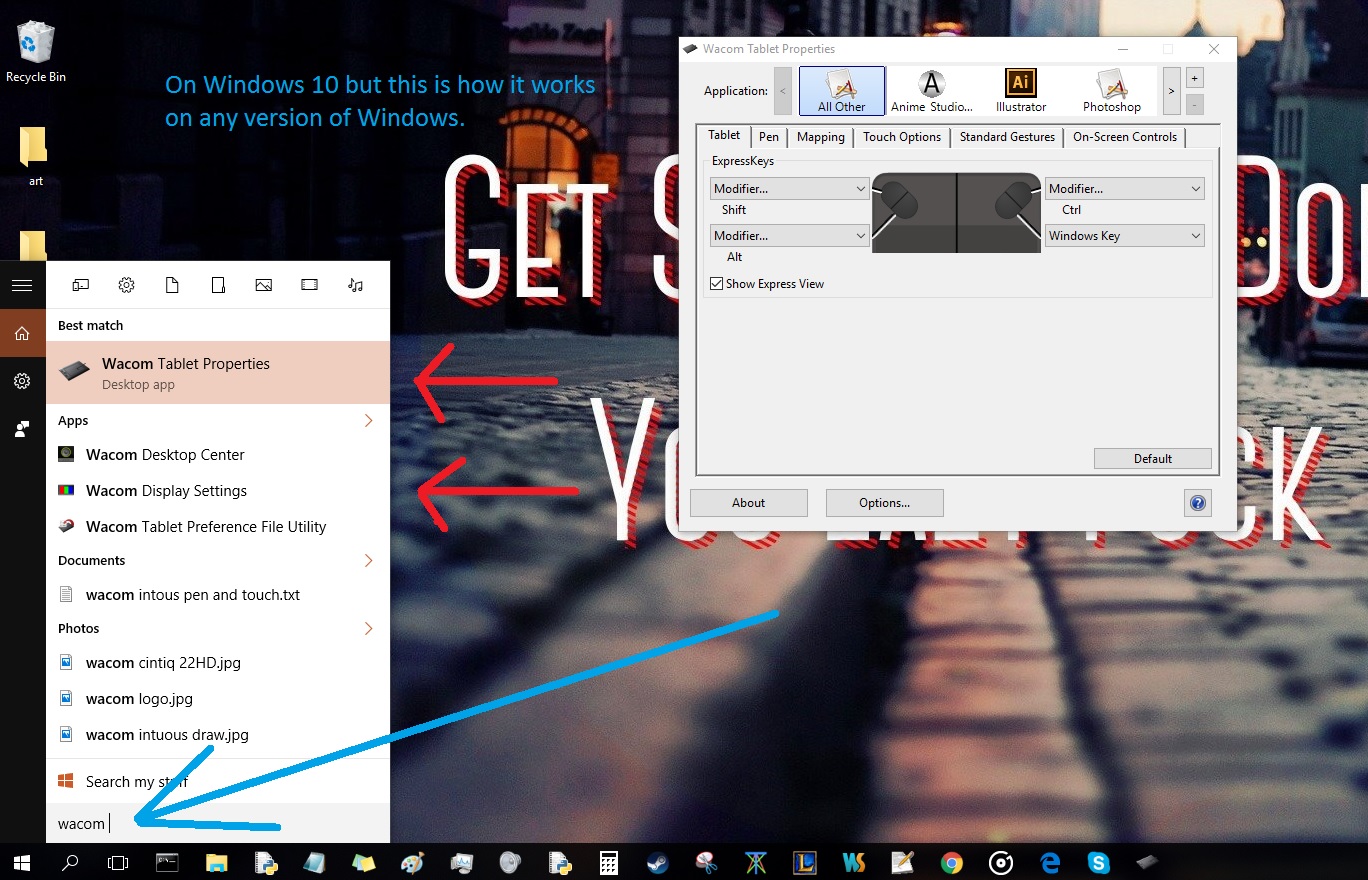Introduction
Welcome to the world of Wacom tablets! As a digital artist or graphic designer, using a Wacom tablet can greatly enhance your creative workflow. However, with a variety of tablet models available in the market, it can be challenging to determine which Wacom tablet you own.
Whether you are a beginner just starting out with digital art or an experienced professional, knowing the exact model of your Wacom tablet is essential for troubleshooting issues, finding compatible software, and taking advantage of the tablet’s features. Thankfully, there are several ways to identify the model of your Wacom tablet, and in this article, we will explore these methods.
From examining the physical appearance and features of your tablet to checking the packaging and documentation, we will guide you through the process of determining the model of your Wacom tablet. Additionally, we will take a look at using the tablet driver software and conducting an online search for the model number. If all else fails, we’ll discuss reaching out to Wacom support for assistance.
By the end of this article, you will have a clear understanding of how to identify the specific model of your Wacom tablet, allowing you to make the most of its capabilities and find the support you need for your creative endeavors.
How to Determine Which Wacom Tablet Model You Have
Identifying the model of your Wacom tablet is an important step in troubleshooting issues, finding compatible software, and understanding its capabilities. Here are several methods you can use to determine the model of your Wacom tablet:
- Check the tablet’s physical appearance and features: Look for any distinguishing marks or features on the tablet itself. Wacom tablets often have model information printed on the back or front of the device. Pay attention to the size, buttons, and other physical characteristics that may be unique to a specific model.
- Examine the tablet’s packaging and documentation: If you still have the original packaging, take a look at the box for any labels or stickers that indicate the model. Additionally, browse through the user manual or any other accompanying documentation that may mention the specific model number.
- Use the tablet driver software to identify the model: Connect your tablet to your computer and access the Wacom tablet driver software. Open the software and navigate to the “About” or “Information” section. Here, you should find details about the tablet model, including the model number and other specifications.
- Search for the model number online: Take the model number you obtained from the tablet itself or the driver software and conduct an online search. Visit Wacom’s official website or reputable online retailers that sell Wacom products. Look for product descriptions or specifications that match your tablet’s features and compare them to determine the model.
- Contact Wacom support for assistance: If you have exhausted all other options or still have doubts about the model of your tablet, reaching out to Wacom support can provide you with accurate information. Visit their official website and look for contact options such as live chat, email support, or phone assistance. Be ready to provide them with any relevant details or photos of your tablet to help their support team identify the model.
By following these methods, you should be able to determine the model of your Wacom tablet with relative ease. Having this information at your disposal will allow you to make the most of your tablet’s capabilities and find the necessary support for your creative needs.
Checking the Tablet’s Physical Appearance and Features
One of the simplest ways to determine the model of your Wacom tablet is by examining its physical appearance and features. Here are some steps you can take:
- Look for model information: Start by inspecting the tablet itself for any labels, stickers, or engravings that display the model number. Check both the front and back of the tablet, as well as the sides. The model number is often printed in a visible location and can provide you with quick identification.
- Take note of the size: Different Wacom tablets come in various sizes, such as small, medium, or large. Measure the dimensions of your tablet and compare them to the available options on the Wacom website or other sources to narrow down the possibilities.
- Observe the buttons and controls: Pay attention to the number and arrangement of buttons on your tablet. Some models have customizable buttons, while others have touch strips or touch rings. These unique features can help you identify the specific model of your tablet.
- Consider additional features: Some Wacom tablets come with additional features like touch sensitivity, tilt recognition, or wireless connectivity. Take note of any notable features that your tablet possesses and search for models with similar characteristics.
- Compare the physical appearance: Look for images of different Wacom tablet models online and compare them to the physical appearance of your tablet. Take note of any similarities in design, color, or logo placement that can help you narrow down the options.
By thoroughly examining the physical appearance and features of your Wacom tablet, you can gather valuable clues to determine its model. Remember to document any information you find and use this as a starting point for further investigation.
Examining the Tablet’s Packaging and Documentation
If you still have the original packaging and documentation for your Wacom tablet, you can gather valuable information to help identify its model. Here’s what you can do:
- Check the box: Look for labels, stickers, or markings on the box that indicate the model number or the specific model of the tablet. Manufacturers often include this information for easy reference.
- Inspect the user manual: Browse through the user manual or any other documentation that came with your tablet. Look for sections that specify the model number, product name, or any unique identifiers. The back page or cover of the manual often includes this information.
- Search for other printed materials: While examining the packaging, make sure to check for any additional printed materials or inserts. These could be marketing brochures, warranty information, or product registration cards, which may contain details about the tablet’s model.
- Look for product labels: Some Wacom tablets have stickers placed on the device’s surface or packaging that provide the model number or other identifying information. These labels are often located near the serial number or product barcode.
- Research online: If you don’t have access to the physical packaging or user manual, try searching for digital copies online. Visit the Wacom website or search for your specific tablet model to see if they provide digital versions of the packaging or user manuals. These online resources can often provide the necessary information to identify your tablet.
By examining the tablet’s packaging and documentation, you can potentially find clear indications of the model number or identify unique features that narrow down the possibilities. Remember to keep a record of any relevant details you find for future reference.
Using the Tablet Driver Software to Identify the Model
If you have your Wacom tablet connected to your computer, you can use the tablet driver software to easily identify its model. Follow these steps:
- Access the tablet driver software: Open the tablet driver software on your computer. This software is typically installed automatically when you connect your Wacom tablet, but you can also download it from the Wacom website if needed.
- Navigate to the “About” or “Information” section: Look for a menu or tab labeled “About” or “Information” within the tablet driver software’s interface. This option is usually located in the settings or preferences section.
- Find the model information: Once you’re in the “About” or “Information” section, search for the specific model details of your Wacom tablet. The software should display the model number along with other specifications, such as the active area size and pen pressure sensitivity.
- Note down the model number: Take note of the model number displayed in the tablet driver software. It typically consists of a combination of letters and numbers that uniquely identify your tablet model.
Using the tablet driver software is a reliable method to identify the model of your Wacom tablet. By accessing the “About” or “Information” section, you can quickly find the model number and other relevant details that will help you confirm the exact model of your tablet.
Searching for the Model Number Online
If you have the model number of your Wacom tablet, conducting an online search can help you gather more information and validate the model. Follow these steps:
- Start with the Wacom website: Visit the official Wacom website and navigate to the product section. Look for a search bar, and enter the model number of your tablet. This will narrow down the search results to the specific model you are looking for.
- Explore product descriptions and specifications: Once you find your tablet model on the Wacom website or other reputable online retailers, click on it to access the product details page. Read through the product description and specifications to confirm that they match the features and capabilities of your tablet.
- Compare images: While examining the product details, take a close look at the product images. Compare them to the physical appearance of your tablet to ensure they are consistent. Look for any unique design elements or buttons that confirm the model.
- Check customer reviews and forums: Browse through customer reviews and online forums to see if other users have mentioned the same model number. This can provide additional validation and insights into the specific features and performance of your tablet.
- Look for official documentation: If available, search for digital copies of the user manual or documentation specific to your tablet model. These resources may provide further confirmation of the model number and offer valuable insights into its functionality.
By conducting a thorough online search, you can cross-reference the information you have and validate the model number of your Wacom tablet. Confirming the model through official sources and customer experiences will give you peace of mind and ensure that you have accurate information about your tablet.
Contacting Wacom Support for Assistance
If you have exhausted all other methods and are still unsure about the model of your Wacom tablet, reaching out to Wacom support can provide you with accurate and reliable information. Here’s how you can get in touch:
- Visit the Wacom website: Go to the official Wacom website and look for the “Support” or “Contact” section. This section usually provides multiple ways to get in touch with their support team.
- Choose your preferred contact method: Wacom typically offers various options for contacting their support team, such as live chat, email support, or phone assistance. Select the method that is convenient for you.
- Prepare relevant information: Before reaching out, gather any relevant details about your tablet, including the physical appearance, possible model numbers, and any other unique features or identifiers that may help in identifying the model.
- Provide necessary information: When contacting Wacom support, be ready to provide them with the information you have collected. Attach any photos of your tablet that may aid in identifying the model.
- Describe the issue: If you have any specific concerns or questions regarding your tablet, describe them clearly to the support team. They will not only assist in identifying the model but can also address any other queries you may have.
By reaching out to Wacom support, you can receive personalized assistance from their knowledgeable team. They have access to extensive product information and can help you determine the model of your tablet with certainty.
Remember to be patient and provide all the necessary details to enable their support team to assist you efficiently. With their expertise, you can resolve any uncertainties about your Wacom tablet and gain valuable insights into its capabilities.
Conclusion
Identifying the model of your Wacom tablet is crucial for troubleshooting, software compatibility, and maximizing its features. By utilizing the methods outlined in this article, you can determine the model with confidence.
Start by examining the tablet’s physical appearance and features. Look for any labels, stickers, or engravings that display the model number. Take note of the tablet’s size, buttons, and unique characteristics that can aid in identification.
Next, check the tablet’s packaging and documentation. Look for labels, stickers, or markings on the box that indicate the model number. Inspect the user manual and any accompanying documentation for references to the specific model.
If you have the tablet connected to your computer, use the tablet driver software to find the model information. Access the “About” or “Information” section in the driver software to locate the model number and other specifications.
If you already have the model number, conduct an online search through the Wacom website or reputable online retailers. Compare product descriptions, specifications, and images to validate the accuracy of the model number.
If all else fails, don’t hesitate to contact Wacom support for assistance. They have the knowledge and resources to help you identify the model based on the information you provide.
By following these methods and utilizing available resources, you can successfully determine the model of your Wacom tablet. Having this information at hand will ensure that you make the most of your device’s capabilities and find the support you need for your creative pursuits.