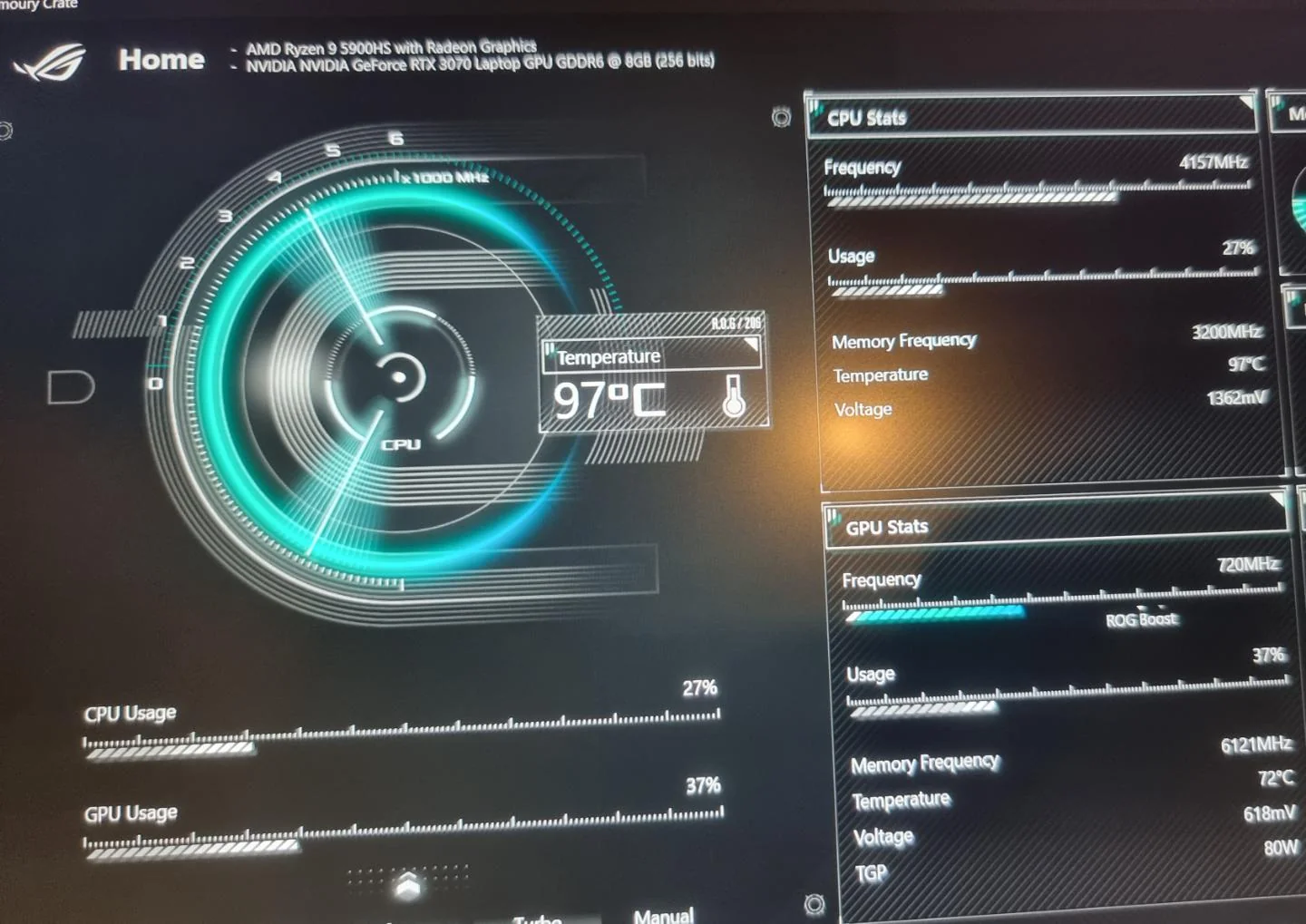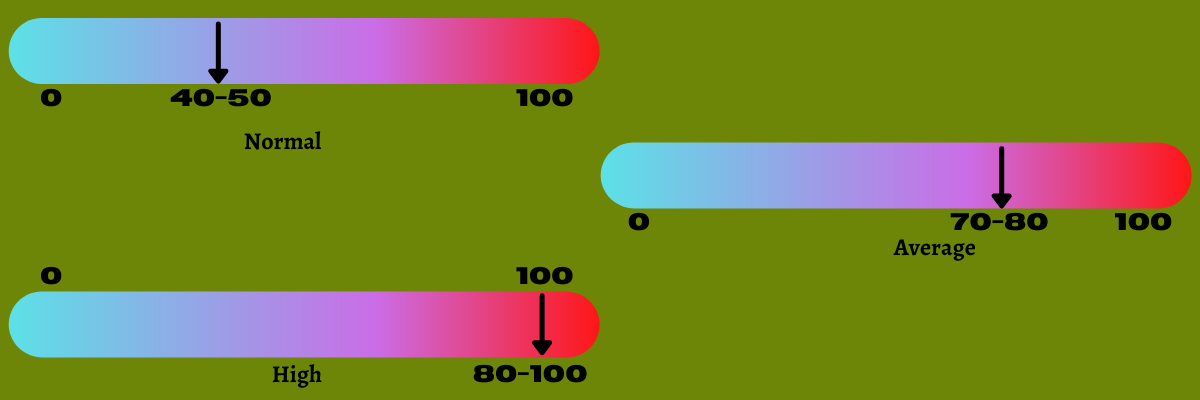Introduction
Welcome to the fascinating world of CPUs! These powerful chips are the brains behind the operation of every computer, handling all the complex calculations and processes that make our digital lives run smoothly. But just like any high-performance machinery, CPUs generate heat as they work, and this heat can have a significant impact on their performance and lifespan.
In this article, we will explore the relationship between CPU temperature and performance and delve into the optimal temperature range for these essential components. We will also discuss the factors that can affect CPU temperature, the potential risks of overheating, and how to keep your CPU cool and running efficiently.
Understanding CPU temperature is crucial for maintaining system stability and ensuring that your computer can handle demanding tasks without encountering any issues. By learning how to monitor and manage CPU temperature effectively, you can enhance your computer’s performance and longevity.
So, whether you’re a tech enthusiast looking to optimize your system or a casual user curious about the inner workings of your computer, join us as we embark on a journey to discover what temperature is considered too hot for a CPU. Let’s dive in and uncover the secrets of CPU temperature management!
How CPUs Work
Before diving into CPU temperature and its impact, let’s first understand the basic workings of a CPU. CPU stands for Central Processing Unit, and it serves as the primary component responsible for executing instructions and performing calculations in a computer system.
A CPU is composed of millions, or even billions, of tiny transistors that work together to process data. These transistors can be thought of as tiny switches that can be turned on or off, representing the binary digits 0 and 1, known as bits. With these bits, the CPU can perform complex operations and manipulate data.
The CPU executes instructions provided by the computer’s software, such as operating systems, applications, and games. These instructions are a series of commands that tell the CPU what specific operations to perform. The CPU comprises several different components, including the control unit, arithmetic logic unit (ALU), and cache memory.
The control unit acts as the “brain” of the CPU, coordinating and managing the execution of instructions. It fetches instructions from memory, decodes them to determine the required operations, and directs the ALU to perform the necessary calculations. The ALU performs various mathematical and logical operations, such as addition, subtraction, multiplication, and comparisons.
CPUs also have cache memory, which is a small, high-speed memory that stores frequently used instructions and data. This cache memory allows the CPU to quickly access and retrieve information, reducing the need to fetch data from slower main memory or storage devices.
Overall, CPUs are incredibly complex and powerful components that are at the core of every computer’s operation. Without a properly functioning CPU, a computer would not be able to perform the tasks we rely on daily, from browsing the internet to running demanding applications or playing video games.
Now that we have a basic understanding of how CPUs work, let’s explore how CPU temperature affects their performance and longevity.
CPU Temperature and Performance
It’s no secret that heat can have a critical impact on the performance of a CPU. When a CPU operates within its optimal temperature range, it can deliver its peak performance. However, when the temperature rises beyond certain thresholds, several issues can arise.
One of the main concerns with high CPU temperatures is thermal throttling. When a CPU gets too hot, it may automatically reduce its clock speed or voltage to prevent overheating. This reduction in performance is known as thermal throttling. Thermal throttling is a protective mechanism implemented by CPUs to avoid potential damage caused by excessive heat.
Thermal throttling can significantly impact the overall responsiveness and speed of a computer system. Tasks that once ran smoothly can become sluggish, and applications may take longer to load. For gamers, thermal throttling can also lead to lower frame rates and increased input lag, resulting in a less enjoyable gaming experience.
In addition to thermal throttling, high CPU temperatures can also increase the risk of system instability and crashes. When a CPU runs at elevated temperatures for extended periods, it can cause the system to become unstable. This instability can manifest as sudden freezes, blue screen errors, or unexpected system shutdowns.
Furthermore, excessive heat can accelerate the degradation of the CPU’s components, reducing their lifespan. Prolonged exposure to high temperatures can cause the delicate transistors within the CPU to deteriorate faster, potentially leading to a shorter lifespan and the need for premature replacements.
To ensure optimal CPU performance and longevity, it is essential to keep the temperature within a safe and manageable range. By monitoring CPU temperature and implementing effective cooling measures, you can mitigate the risks associated with high temperatures and maintain your CPU’s performance over time.
Now that we understand the impact of temperature on CPU performance, let’s explore the ideal temperature range for CPUs and the factors that can influence their temperature.
Ideal CPU Temperature Range
When it comes to CPU temperature, there is no universal “one-size-fits-all” ideal range. The ideal temperature range for a CPU depends on various factors, including the specific model, manufacturer’s specifications, and intended usage. However, there are general guidelines that can help you determine whether your CPU is operating within a safe temperature range.
As a rule of thumb, most CPUs operate optimally at temperatures ranging from 40°C to 70°C (104°F to 158°F). This temperature range ensures that the CPU is running efficiently without encountering thermal throttling or risking damage due to excessive heat.
It’s important to note that different CPUs have different thermal tolerances. Some CPUs may be designed to operate at higher temperatures without compromising performance or longevity. However, it is always best to consult the manufacturer’s specifications for your specific CPU model to determine the recommended temperature range.
In addition to the CPU itself, other components, such as the motherboard and the cooling solution, can also impact the overall temperature of the system. Proper airflow, efficient cooling systems, and good thermal management are crucial for maintaining an optimal CPU temperature.
When it comes to cooling solutions, there are various options available, including air cooling and liquid cooling. Air cooling involves using a CPU cooler, typically consisting of heat sinks and fans, to dissipate heat away from the CPU. Liquid cooling, on the other hand, uses a closed-loop system with a radiator, pump, and liquid coolant to cool the CPU.
It is important to note that while cooler temperatures are generally better, excessively low temperatures can also be detrimental to CPU performance and lifespan. The extreme cold can cause condensation to form, potentially leading to electrical damage or short circuits. Therefore, it’s crucial to strike a balance and maintain temperatures within the recommended range.
Now that we have discussed the ideal temperature range for CPUs, let’s explore the factors that can impact CPU temperature and lead to overheating.
Factors That Impact CPU Temperature
Several factors can influence the temperature of a CPU. Understanding these factors can help you identify potential causes of overheating and take appropriate measures to keep your CPU cool. Let’s explore some of the key factors that can impact CPU temperature:
- CPU Load: The amount of work that a CPU is tasked with can significantly impact its temperature. Running demanding applications or performing resource-intensive tasks, such as gaming or video editing, can cause the CPU to generate more heat. Higher CPU loads often result in increased power consumption and subsequently raise the temperature.
- Clock Speed and Voltage: High clock speeds and voltage levels typically lead to increased power consumption and heat generation. Overclocking, a practice where users manually increase the CPU’s clock speed and voltage beyond the manufacturer’s specifications, can significantly raise the CPU temperature. It is important to note that overclocking should be done with caution and proper cooling measures in place to prevent overheating.
- Cooling Solution: The effectiveness of the cooling solution employed to dissipate heat from the CPU plays a crucial role in managing temperature. Air coolers, liquid coolers, and the quality and placement of fans within the computer case all impact the system’s ability to maintain optimal CPU temperatures.
- Thermal Paste: The thermal paste, applied between the CPU and the cooling solution, helps to improve heat transfer. The quality of the thermal paste and the application technique can affect the efficiency of heat dissipation. Properly applying a thin and even layer of thermal paste can help optimize temperature management.
- Ambient Temperature and Airflow: The temperature of the environment in which the computer is located can impact CPU temperature. Higher ambient temperatures can make it more challenging to keep the CPU cool. Additionally, airflow within the computer case, including proper placement and configuration of fans, affects the circulation of cool air and the removal of hot air.
- Dust and Dirt: Dust accumulation on the CPU cooler and inside the computer case can hinder heat dissipation and impede airflow. Regular maintenance, including cleaning the CPU cooler and ensuring a dust-free environment, is essential for optimal temperature management.
By considering these factors and taking appropriate measures to address them, such as proper cooling solutions, regular cleaning, and efficient airflow management, you can effectively control and maintain a safe CPU temperature.
Now that we understand the factors that impact CPU temperature, let’s examine some common symptoms of an overheating CPU.
Common Symptoms of an Overheating CPU
An overheating CPU can manifest in various symptoms, indicating that the temperature is exceeding safe limits. Recognizing these symptoms is crucial for identifying potential issues and taking timely action to prevent further damage. Here are some common signs to watch out for:
- Frequent System Crashes: If your computer frequently crashes or unexpectedly shuts down, particularly during resource-intensive tasks or when the CPU is under heavy load, it could be an indication of an overheating CPU. The system may automatically shut down to protect itself from heat-related damage.
- High CPU Temperatures: Monitoring software can provide insight into the temperature of your CPU. If you notice consistently high temperatures during normal usage, it suggests that the CPU is running hotter than it should be. Ideally, the CPU temperature should stay within the manufacturer’s specified range.
- Slow Performance: An overheating CPU can lead to decreased performance and responsiveness. If your computer feels sluggish or takes longer to complete tasks that were previously fast, it could be due to thermal throttling caused by high temperatures.
- Noise from Cooling Fans: As the CPU temperature rises, cooling fans may run at faster speeds in an attempt to dissipate heat. This can result in noticeable and excessive fan noise. If you notice that your computer’s fans are consistently running loudly, it could be an indication of a temperature issue.
- Visual Glitches or Artifacts: Overheating CPUs can cause graphical glitches or artifacts to appear on the screen during visually demanding tasks, such as gaming or watching videos. These glitches can manifest as screen tearing, pixelation, or color distortion.
- Increased Power Consumption: If you notice a significant increase in power consumption or higher electricity bills without any notable changes in your usage patterns, it could be a result of an overheating CPU. The CPU may be working harder to compensate for the temperature issue, drawing more power as a result.
If you observe any of these symptoms, it is essential to take immediate action to address the underlying temperature issue. Ignoring high CPU temperatures can lead to permanent damage to the CPU and other components of your computer system.
Now that we are aware of the common symptoms of an overheating CPU, let’s explore the concept of CPU Thermal Design Power (TDP) and its significance in temperature management.
Understanding CPU Thermal Design Power (TDP)
CPU Thermal Design Power (TDP) is a specification provided by CPU manufacturers to indicate the amount of heat generated by a CPU under typical operating conditions. The TDP value represents the maximum amount of power the CPU’s cooling system needs to dissipate. Understanding TDP is crucial for selecting and implementing appropriate cooling solutions.
TDP is expressed in watts and serves as a guideline for system builders and users to ensure that the CPU is adequately cooled. The TDP value is not an exact measurement of the actual power consumption or heat dissipation of the CPU. Instead, it represents the maximum thermal load that the cooling solution should be designed to handle.
A higher TDP value generally implies that the CPU generates more heat during operation, requiring a robust cooling solution to maintain safe temperatures. CPUs with lower TDP values typically generate less heat and are often more energy-efficient, making them suitable for systems where power consumption and heat management are primary concerns.
It is important to note that the TDP value can vary across different CPU models and product generations from the same manufacturer. It can also differ depending on the specific workload and usage scenario. It is advisable to refer to the manufacturer’s specifications or consult reputable sources to determine the TDP value for your CPU.
When selecting a cooling solution, such as a CPU cooler or a case with adequate airflow, it is essential to consider the TDP value of the CPU. The cooling solution should be capable of dissipating the amount of heat generated by the CPU to maintain safe operating temperatures.
While TDP provides valuable information for managing CPU temperature, other factors, such as the ambient temperature, airflow, and CPU load, also need to be considered. These factors can affect the actual temperature reached by the CPU during operation.
By understanding the TDP of your CPU, you can make informed decisions when choosing a cooling solution that can effectively handle the thermal load and ensure that your CPU operates within a safe temperature range.
Now that we have explored the concept of CPU Thermal Design Power (TDP), let’s discuss why excessive heat can potentially damage a CPU.
Why Excessive Heat Can Damage a CPU
Excessive heat can pose a significant risk to the health and longevity of a CPU. CPUs are designed to operate within specific temperature limits, and prolonged exposure to high temperatures can lead to various forms of damage. Let’s explore why excessive heat can be detrimental to a CPU:
- Thermal Degradation: High temperatures can accelerate the degradation of the components within a CPU. The constant exposure to excessive heat can cause transistors and other delicate parts to deteriorate at a faster rate. This degradation can lead to a decrease in performance and potentially result in a shortened lifespan of the CPU.
- Electrical Instability: Excessive heat can disrupt the electrical stability of a CPU. The elevated temperature can cause fluctuations in voltage and lead to unpredictable behaviors, such as system crashes, data corruption, and even permanent damage to the CPU. Increased electrical instability can compromise the overall stability and reliability of the entire computer system.
- Thermal Runaway: In extreme cases, if the CPU temperature continues to rise beyond its thermal limits, it can trigger a phenomenon known as “thermal runaway.” Thermal runaway occurs when the heat generated by the CPU exceeds the cooling capacity of the system, resulting in an uncontrollable increase in temperature. This can cause catastrophic damage to the CPU and other components, potentially rendering them irreparable.
- Solder Joint Failure: Excessive heat can also lead to the failure of solder joints that connect the CPU to the motherboard or other components. When the CPU heats up beyond its operating limits, the expansion and contraction caused by the temperature fluctuations can weaken these solder joints over time. Eventually, this can result in poor electrical connections or complete disconnection, rendering the CPU inoperable.
- Overclocking Risks: Overclocking, a process of running the CPU at higher frequencies than its default settings, can generate significantly more heat, pushing the CPU beyond its design specifications. Without proper cooling and voltage management, the increased heat can cause immediate damage to the CPU. Over time, the sustained exposure to high temperatures can also degrade the CPU’s performance and lifespan.
To ensure the longevity and optimal performance of your CPU, it is crucial to keep it within the recommended temperature range. Monitoring and managing the temperature, utilizing effective cooling solutions, and avoiding excessive overclocking are vital steps in preventing damage caused by excessive heat.
Now that we understand why excessive heat can be damaging to a CPU, let’s discuss how to monitor CPU temperature and ensure optimal temperature management.
How to Monitor CPU Temperature
Monitoring your CPU temperature is crucial for keeping track of its performance and ensuring that it stays within safe operating limits. Fortunately, there are several methods you can use to monitor CPU temperature effectively:
- BIOS/UEFI: Most computer systems have an option to monitor CPU temperature directly from the BIOS or UEFI settings. By accessing the system’s firmware interface during boot-up, you can usually find temperature monitoring options and related settings. However, this method may not provide real-time temperature updates while the system is running.
- Manufacturer’s Software: Many CPU manufacturers provide dedicated software utilities that allow users to monitor CPU temperature and other vital statistics. These software applications, often available for free download from the manufacturer’s website, provide real-time temperature readings and additional features for optimizing CPU performance.
- Third-Party Software: There are numerous third-party software applications available for monitoring CPU temperature. These programs provide real-time temperature readings, along with other useful information such as fan speeds and CPU utilization. Popular options include HWMonitor, Core Temp, and SpeedFan, among others. These applications often offer customizable notifications and alarms to alert you if the CPU temperature exceeds a specified threshold.
- Operating System Monitoring Tools: Some operating systems, such as Windows and macOS, have built-in monitoring tools that allow you to check CPU temperature. In Windows, you can access the Task Manager, which displays CPU usage and temperature under the Performance tab. On macOS, you can use the Activity Monitor or third-party applications like iStat Menus.
- Hardware Monitoring Chips: Certain motherboards and CPUs have built-in hardware monitoring chips that provide accurate temperature readings. These chips can communicate with software utilities or BIOS interfaces, offering real-time temperature updates and advanced monitoring features. Consult your motherboard or CPU documentation to determine if your system has this capability.
Regardless of the method you choose, it is important to monitor CPU temperature regularly, especially during demanding tasks or extended periods of system usage. Keeping an eye on temperature fluctuations can help you identify potential cooling issues early on and take appropriate measures to prevent CPU overheating.
Now that we know how to monitor CPU temperature effectively, let’s explore some steps to keep your CPU cool and maintain optimal temperature management.
Steps to Keep Your CPU Cool
Maintaining a cool CPU is essential for optimal performance and longevity. Here are several steps you can take to keep your CPU cool and ensure efficient temperature management:
- Clean and Dust-Free Environment: Regularly clean the area around your computer and ensure that there is adequate airflow. Dust and debris can accumulate on cooling fans and heat sinks, hindering heat dissipation and impeding airflow. Use compressed air or anti-static brushes to clean these components gently.
- Effective Cooling Solution: Choose an appropriate cooling solution based on your CPU’s thermal requirements. High-performance CPUs may require more robust cooling solutions like aftermarket air coolers or liquid cooling systems. Ensure that the cooling solution is installed correctly and in good working condition.
- Optimal Case Configuration: Properly configure your computer case for efficient airflow. Ensure that fans are appropriately positioned to intake cool air and exhaust hot air. Consider adding additional fans if necessary, or investing in a case with good ventilation and cable management options.
- Quality Thermal Paste: Use a high-quality thermal paste when installing or reseating your CPU cooler. The thermal paste fills in microscopic gaps between the CPU and the cooler, facilitating better heat transfer. Apply a thin and even layer of thermal paste for optimal heat dissipation.
- Avoid Overclocking: Overclocking can significantly increase CPU temperature, placing additional stress on the cooling system. Unless you have sufficient cooling capabilities, it is advisable to avoid or cautiously undertake overclocking to prevent excessive heat generation.
- Monitor CPU Temperature: Use software monitoring tools to keep a close eye on your CPU temperature. Regularly check the temperature readings, especially during resource-intensive tasks. Set up alerts or notifications to notify you if the temperature exceeds a predetermined threshold.
- Manage CPU Load: Minimize unnecessary background processes and close any resource-intensive applications when not in use. Spread out computationally intensive tasks over shorter durations to prevent prolonged periods of high CPU utilization and subsequent heat generation.
- Consider Undervolting: Undervolting involves reducing the voltage supplied to the CPU, which can help lower temperatures while maintaining stable performance. This technique requires careful adjustment of voltage settings and should be approached with caution, as improper undervolting can cause system instability.
- Keep System Drivers and Firmware Updated: Regularly update your system drivers, BIOS/UEFI firmware, and other software components. These updates often include optimizations and bug fixes that can improve system stability and temperature management.
- Monitor Ambient Temperature: Keep an eye on the ambient temperature of the room where your computer is located. High ambient temperatures can make it more challenging to maintain low CPU temperatures. If possible, try to keep the room temperature within a comfortable range.
Implementing these steps can help you maintain a cool CPU and ensure optimal temperature management. By keeping your CPU within its recommended operating temperature range, you can extend its lifespan, enhance performance, and reduce the risk of system instability and damage.
Now that we have explored the steps to keep your CPU cool, let’s determine what temperature is considered too hot for a CPU.
What Temperature Is Too Hot for a CPU?
Determining what temperature is considered too hot for a CPU can vary depending on the specific CPU model, manufacturer specifications, and intended usage. However, there are general guidelines to help you identify when the CPU temperature exceeds safe limits:
As a general rule of thumb, if your CPU consistently reaches temperatures above 80°C (176°F) during regular usage, it is a sign that the CPU is running hotter than desired. While modern CPUs can handle higher temperatures, prolonged operation at extremely high temperatures can increase the risk of damage to the CPU and other components.
A temperature range of 90°C (194°F) and above is typically considered critical and can result in thermal throttling, reduced performance, and potential system instability. Exposing your CPU to such high temperatures for extended periods can also lead to accelerated degradation and a shortened lifespan.
It is essential to note that individual CPU models may have different thermal thresholds, and the manufacturer’s specifications should be consulted for accurate temperature ranges. Some CPUs, especially those designed for higher-performance applications, may have higher default operating temperatures and thermal tolerances.
Moreover, temperature spikes during heavy workload scenarios or brief periods are generally acceptable as long as the CPU quickly returns to a normal temperature range. However, sustained high temperatures or consistent temperatures near the CPU’s thermal limits indicate a potential cooling problem that needs to be addressed.
When assessing CPU temperature, it is crucial to consider the context of the usage. Stress tests, resource-intensive tasks, or overclocking can cause the CPU to run hotter than during typical usage. Monitoring temperatures during different scenarios and ensuring they stay within prescribed limits is essential for the long-term health and performance of the CPU.
It’s important to remember that maintaining optimal CPU temperature is a balancing act. While cooler temperatures are generally better, extremely low temperatures can also have negative implications, such as condensation and potential electrical damage.
Ultimately, keeping your CPU’s temperature within the manufacturer’s recommended range, monitoring for consistent high temperatures, and promptly addressing any cooling issues are key to ensuring a healthy and long-lasting CPU.
Now that we’ve discussed what temperature is considered too hot for a CPU, let’s wrap up our exploration of CPU temperature management.
Conclusion
Managing CPU temperature is crucial for maintaining optimal performance, stability, and longevity of your computer system. By understanding the relationship between CPU temperature and performance, as well as the potential risks of overheating, you can take proactive steps to keep your CPU cool and operating within safe limits.
We explored the ideal CPU temperature range, which typically falls between 40°C to 70°C (104°F to 158°F), although this may vary depending on the CPU model. We also discussed the factors that can impact CPU temperature, including CPU load, cooling solutions, ambient temperature, and more. Recognizing the common symptoms of an overheating CPU, such as system crashes, slow performance, and visual glitches, is essential for early detection and prevention of temperature-related issues.
Furthermore, we delved into the concept of CPU Thermal Design Power (TDP) and its significance in temperature management. Understanding TDP helps in selecting appropriate cooling solutions that can handle the heat generated by the CPU efficiently.
We also provided insights into how to monitor CPU temperature using various methods, including BIOS/UEFI settings, manufacturer software, third-party software, and operating system monitoring tools. Regularly monitoring CPU temperature enables you to identify potential cooling issues and take necessary steps to avoid CPU overheating.
Additionally, we discussed several steps you can take to keep your CPU cool, such as maintaining a clean environment, using effective cooling solutions, optimizing case configuration, and avoiding excessive overclocking. It is important to ensure proper temperature management to prevent CPU damage and maximize performance.
Finally, we addressed what temperature is considered too hot for a CPU, emphasizing the need to stay within manufacturer-specified temperature ranges. Monitoring temperature during different scenarios and promptly addressing cooling issues are instrumental in maintaining a healthy CPU.
By implementing these guidelines and best practices for CPU temperature management, you can optimize your computer system’s performance, prevent heat-related issues, and extend the lifespan of your CPU.