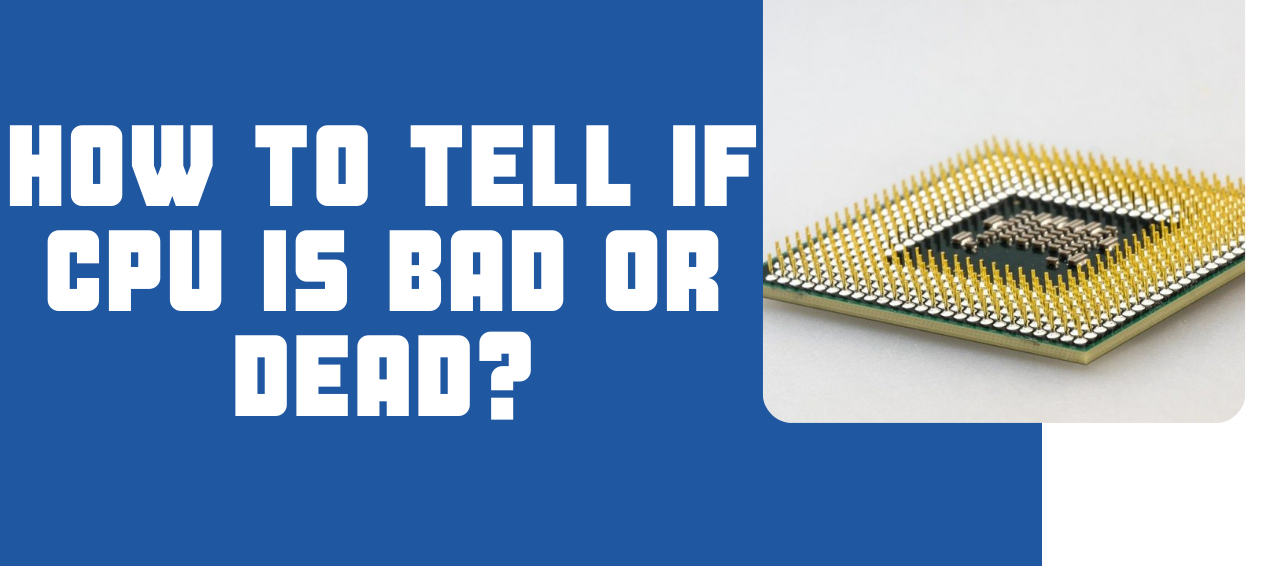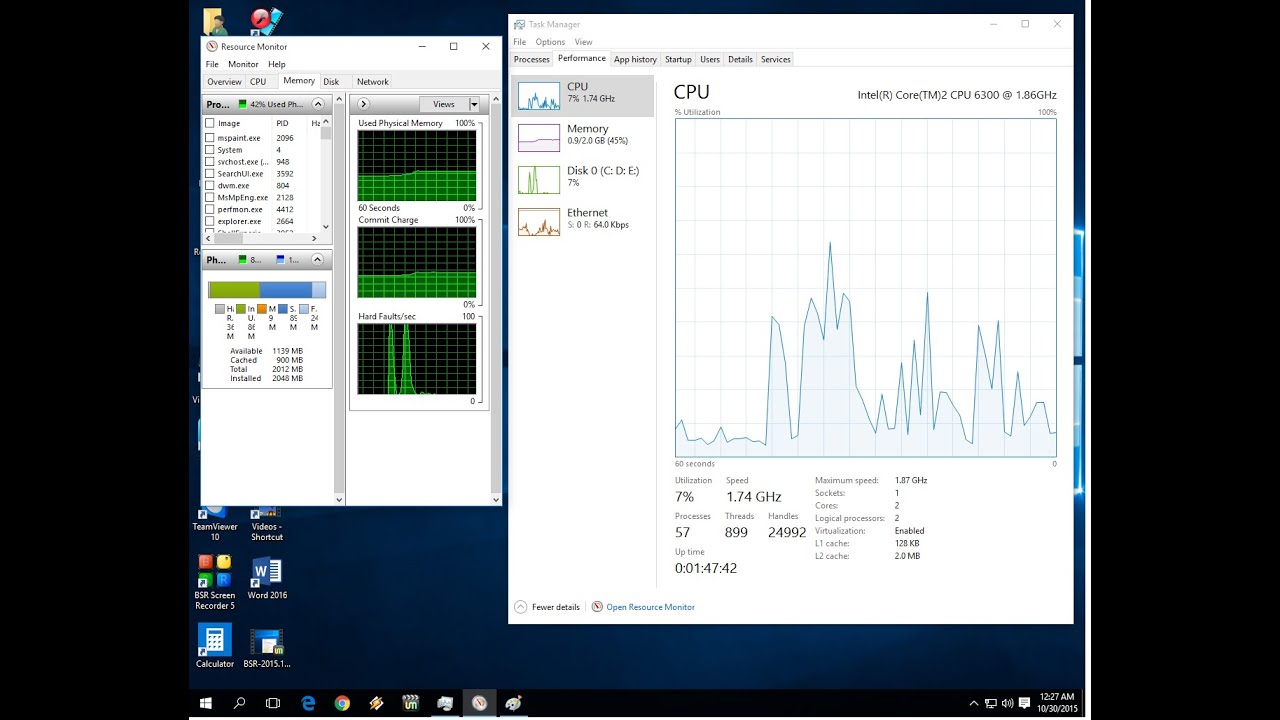Introduction
Welcome to our guide on GPU temperatures! If you’re a gaming enthusiast or someone who uses their computer for graphic-intensive tasks, understanding GPU temperatures is crucial. A GPU, or graphics processing unit, is responsible for rendering images, videos, and animations on your computer. It works hard to deliver smooth and crisp visuals, but just like any other component, it generates heat in the process.
Why should GPU temperatures be a concern? Well, excessive heat can have a detrimental effect on your GPU’s performance and longevity. If not properly managed, high temperatures can lead to reduced performance, graphic artifacts, system crashes, and even permanent damage to your GPU.
In this guide, we will explore the normal operating temperatures for GPUs, the impact of high temperatures on performance, the causes of overheating, warning signs to look out for, and effective cooling methods to keep your GPU running optimally. Whether you’re a seasoned gamer, a content creator, or just someone who wants to ensure their computer stays in top shape, this guide will provide the information you need to understand and manage GPU temperatures.
It’s important to note that different GPUs may have varying safe temperature ranges, and certain factors like ambient room temperature and workload can also affect GPU temperatures. Therefore, it’s essential to monitor your GPU temperatures regularly and take appropriate measures to prevent overheating.
Ready to dive in? Let’s explore the world of GPU temperatures and discover how to keep your graphics card cool and performing at its best!
Understanding GPU Temperatures
Before diving into the specifics of GPU temperatures, let’s first understand the basics. GPUs, as we mentioned earlier, are responsible for rendering graphics on your computer. As they work tirelessly to deliver stunning visuals, they generate heat as a byproduct.
GPU temperatures are a measure of how hot your graphics card is running. Measured in degrees Celsius (°C), these temperatures indicate the level of thermal stress your GPU is experiencing. Keeping your GPU within a safe temperature range is essential to ensure optimal performance and to prevent potential damage.
One important thing to note is that GPUs have different temperature limits based on their design and manufacturers’ recommendations. It’s crucial to refer to your specific GPU model’s documentation or the manufacturer’s website to determine the safe operating temperature range for your card.
Typically, GPUs are designed to handle higher temperatures compared to other components in your computer, such as the CPU. This is because GPUs have larger heatsinks, more powerful cooling solutions, and are built to handle heavy graphics workloads. However, this doesn’t mean that you should ignore high GPU temperatures. Consistently running your GPU at excessively high temperatures can still have negative effects on performance and lifespan.
Gaming, 3D rendering, and other GPU-intensive tasks can push your graphics card to its limits, resulting in increased temperatures. It’s essential to strike a balance between performance and temperature to ensure optimal and reliable operation.
Monitoring GPU temperatures is relatively straightforward. There are many software applications available that allow you to track your GPU’s temperature in real-time. These programs often provide additional features like fan speed control and critical temperature alerts to help you manage your GPU’s heat levels effectively.
Armed with a basic understanding of GPU temperatures, you’re now ready to explore the ideal temperature ranges for your graphics card and learn about the potential consequences of operating outside those limits. Let’s dive into the world of normal GPU temperatures and their impact on performance.
Normal GPU Temperatures
When it comes to GPU temperatures, what is considered “normal” can vary depending on several factors, including the specific GPU model, the cooling system in your computer, and the workload being placed on the graphics card. However, there are some general temperature ranges that can serve as a guideline for what is considered acceptable.
For most modern GPUs under normal operating conditions, temperatures between 40°C and 80°C are generally considered normal. At idle or during light tasks, such as web browsing or word processing, you can expect your GPU temperature to be at the lower end of this range or even lower. As the workload increases, such as during gaming or video editing, the temperature will naturally rise.
Some high-performance graphics cards, especially those designed for overclocking or heavy gaming, might have higher temperature limits. In such cases, GPU temperatures ranging from 80°C to 90°C can still be considered within acceptable limits. However, it is important to check the specific recommendations provided by the GPU manufacturer to ensure you are operating within the approved temperature range.
It’s worth noting that GPU temperatures can fluctuate based on the ambient room temperature, airflow within the computer case, and the type of cooling solution employed (e.g., air or liquid cooling). Additionally, different GPU models from different manufacturers may have different thermal design power (TDP) ratings, which can affect their temperature thresholds.
Monitoring your GPU temperatures is crucial to ensure that they remain within the normal range. As mentioned earlier, there are several software applications available that allow you to track your GPU temperature in real-time. This will help you identify any potential overheating issues and take appropriate action, such as adjusting fan speeds or improving airflow within your computer case.
Now that you understand what temperatures are considered normal for GPUs, let’s delve into the potential impact of high temperatures on GPU performance and longevity.
The Impact of High Temperatures on GPU Performance
High temperatures can have a significant impact on the performance and longevity of your GPU. As the temperature rises, several issues can arise that negatively affect the graphics card’s overall performance and stability.
One of the primary consequences of high GPU temperatures is thermal throttling. When a graphics card reaches its maximum safe temperature, it will automatically reduce its clock speeds and voltage to cool down and prevent damage. Thermal throttling can result in a noticeable drop in performance, leading to lower frame rates, choppy gameplay, and decreased responsiveness in graphically demanding applications.
In addition to thermal throttling, high temperatures can also cause the GPU to experience graphic artifacts. These artifacts manifest as graphical glitches, flickering textures, or distorted visuals. These issues not only detract from the visual experience but can also impact gameplay and productivity.
Prolonged exposure to high temperatures can also reduce the lifespan of your GPU. Heat can degrade the components on the graphics card, especially if they are consistently subjected to excessive temperatures. This can lead to stability issues, hardware failures, and may even render the GPU unusable in severe cases.
Furthermore, high GPU temperatures can have a ripple effect on the overall system. Excessive heat generated by the GPU can increase the ambient temperature within the computer case, affecting other components like the CPU, motherboard, and RAM. This can result in thermal throttling for those components as well, leading to decreased performance and potential system instability.
To mitigate the impacts of high temperatures on GPU performance, it is crucial to ensure adequate cooling for your computer. This includes proper airflow within the case, regular cleaning of dust and debris, and potentially upgrading the cooling system with additional fans or liquid cooling solutions.
Now that we understand how high temperatures can affect GPU performance, it’s essential to address the causes of GPU overheating and explore effective solutions to prevent overheating in the first place.
Overheating Causes and Solutions
GPU overheating can occur due to various factors, ranging from inadequate cooling to environmental factors. Understanding the causes of GPU overheating is essential to address them effectively and prevent potential damage to your graphics card.
One common cause of GPU overheating is poor airflow within the computer case. When hot air generated by the GPU is not effectively expelled, it can recirculate and increase the overall temperature within the case. This can be mitigated by ensuring proper cable management, positioning of components, and utilizing case fans to promote optimal airflow.
Another cause of GPU overheating is a buildup of dust and debris on the cooling components, such as the heatsink or fan. Over time, these obstructions can impede the cooling efficiency, resulting in higher temperatures. Regularly cleaning your computer and components can help prevent this issue. Use compressed air or a soft brush to remove dust from the cooling components, ensuring that airflow is not obstructed.
Faulty or inadequate cooling solutions can also contribute to GPU overheating. If your GPU is equipped with a stock cooler, it may not be sufficient for heavy workloads or overclocking. Consider upgrading to an aftermarket cooling solution, such as an aftermarket cooler or liquid cooling, to provide better heat dissipation and lower temperatures.
Improper overclocking can also lead to GPU overheating. Overclocking a graphics card increases its clock speeds and voltage, resulting in higher temperatures. If you are experiencing overheating issues while overclocking, consider scaling back the overclock or finding a balance between performance and temperature.
Environmental factors can also play a role in GPU overheating. High ambient temperatures, especially during summer months or in poorly ventilated rooms, can contribute to higher GPU temperatures. Ensuring proper ventilation and maintaining a cooler environment can help mitigate this issue.
To prevent GPU overheating, it’s essential to implement appropriate solutions. Here are some tips:
- Ensure proper airflow in your computer case by managing cables and positioning components effectively.
- Clean your computer and components regularly to remove dust and debris that can obstruct cooling.
- Consider upgrading to aftermarket cooling solutions for better heat dissipation.
- Avoid excessive overclocking or find a balance between performance and temperature.
- Maintain a cooler environment by ensuring proper ventilation.
By addressing these causes and implementing the solutions mentioned, you can effectively prevent GPU overheating and ensure optimal performance and longevity for your graphics card.
Warning Signs of an Overheating GPU
Recognizing the warning signs of an overheating GPU is crucial to identify and address potential issues before they escalate. By being proactive, you can prevent performance degradation, system instability, and potential damage to your graphics card. Here are some common warning signs to watch out for:
1. Increased GPU Temperature
The most obvious warning sign of an overheating GPU is an increase in temperature beyond the normal operating range. Monitoring your GPU temperatures using software can help you identify if your graphics card is running hotter than usual.
2. Graphic Artifacts
If you notice graphical glitches, flickering textures, or visual distortions during gaming or graphic-intensive tasks, it could be an indication of an overheating GPU. These artifacts occur when the GPU is unable to function properly due to excessive heat.
3. Reduced Performance
An overheating GPU may experience thermal throttling, resulting in reduced clock speeds and performance. If you notice a sudden drop in frame rates, laggy gameplay, or decreased responsiveness in graphics-intensive applications, it could be a sign of an overheating graphics card.
4. System Crashes or Freezes
Excessive heat can cause system instability, leading to frequent crashes, freezes, or unexpected reboots. If your computer consistently crashes during demanding tasks or when the GPU is under heavy load, it’s likely a symptom of an overheating GPU.
5. Loud Fan Noise
If your GPU fans start to make excessive noise, operating at high speeds consistently, it could indicate that your graphics card is struggling to cool down. This is a common response to high temperatures as the fans try to dissipate heat more quickly.
6. Ticking or Clicking Sounds
Unusual ticking or clicking sounds coming from your GPU can be a sign of overheating. This may indicate that certain components, such as the fan or heatsink, are not functioning properly due to heat-related stress.
If you experience any of these warning signs, it is essential to take immediate action to prevent further damage to your GPU. Start by checking if there is sufficient airflow in your computer case and clean any accumulated dust from the cooling components. Consider adjusting the fan speed or upgrading to a better cooling solution if necessary. If the issue persists, consulting a professional technician may be necessary to diagnose and resolve the problem.
By recognizing these warning signs and promptly addressing them, you can ensure the longevity and optimal performance of your GPU.
Safe Operating Temperatures for GPUs
Knowing the safe operating temperatures for your GPU is crucial to ensure that it runs within acceptable limits and avoids any potential issues. While the specific safe temperature range can vary depending on the GPU model and manufacturer, there are general guidelines to keep in mind.
For most GPUs, it is considered safe to operate within a temperature range of 40°C to 80°C. At idle or during light tasks, such as web browsing or document editing, the GPU temperature tends to be towards the lower end of this range. Under heavy workloads, such as gaming or video editing, the temperature may reach the higher end of the range or slightly exceed it.
Some high-performance graphics cards, designed for overclocking or demanding tasks, may have higher temperature limits. In such cases, safe operating temperatures can range from 80°C to 90°C. However, it is imperative to refer to the specific recommendations provided by the GPU manufacturer to ensure safe operation.
Monitoring your GPU temperatures using software can help you keep track of the current temperature and ensure that it remains within the safe range. Additionally, several programs provide the ability to set alerts when the temperature exceeds a certain threshold, allowing you to take immediate action to prevent overheating.
However, it’s important to note that consistently running your GPU at or near the maximum safe temperature can still have negative effects on performance and longevity. While occasional temperature spikes during demanding tasks are acceptable, sustained high temperatures can lead to thermal throttling, reduced performance, and potential damage to the GPU.
Factors such as ambient room temperature, case airflow, and workload intensity can affect GPU temperatures. High ambient temperatures can increase the overall temperature within the computer case, impacting GPU temperatures. Insufficient case airflow, caused by poor cable management or inadequate cooling solutions, can also contribute to higher than normal temperatures.
To ensure safe operating temperatures for your GPU, it is essential to maintain proper ventilation in your computer case by managing cables effectively, ensuring adequate airflow, and potentially upgrading the cooling system if necessary. Regularly cleaning dust and debris from the cooling components also helps to optimize cooling efficiency.
By adhering to safe operating temperature guidelines, monitoring GPU temperatures, and implementing proper cooling measures, you can maintain the performance, stability, and longevity of your graphics card.
Cooling Methods for GPUs
Effective cooling is crucial to maintain optimal performance and prevent overheating of your GPU. To keep your graphics card running at lower temperatures, there are various cooling methods available that can help dissipate heat efficiently. Let’s explore some of these cooling methods:
1. Air Cooling
Air cooling is the most common method used to cool GPUs. It utilizes a combination of fans and heatsinks to dissipate heat from the graphics card. The fans draw cool air from the environment and blow it across the heatsink, which transfers heat away from the GPU. This method is cost-effective and relatively simple to implement.
2. Liquid Cooling
Liquid cooling, also known as water cooling, is a more advanced cooling solution that can effectively lower GPU temperatures. It involves a closed-loop system with a pump, radiator, and water block. The water block is attached to the GPU, absorbing heat, which is then transferred to the radiator where it is dissipated. Liquid cooling provides better heat dissipation and can keep temperatures significantly lower compared to air cooling. However, it can be more expensive and requires additional components for installation.
3. Hybrid Cooling
Hybrid cooling combines the benefits of air and liquid cooling. It typically uses a combination of a liquid cooling system for the GPU core and fan-based air cooling for the other components, such as VRMs and memory modules. This hybrid approach offers improved cooling performance while remaining relatively cost-effective compared to full liquid cooling solutions.
4. Aftermarket Cooling Solutions
If you find that your GPU is consistently running hot, even with stock cooling, you can consider upgrading to aftermarket cooling solutions. Aftermarket coolers often feature larger heatsinks, multiple fans, and enhanced heat pipes to improve heat dissipation capabilities. These cooling solutions are designed for higher cooling efficiency, allowing you to lower GPU temperatures and potentially achieve better overclocking results.
5. Case Fans and Airflow Optimization
In addition to cooling solutions specifically for the GPU, it’s important to ensure proper airflow within your computer case. Adding case fans in strategic positions can help create positive air pressure, effectively exhausting hot air from the case and bringing in cool air. Optimizing cable management to improve airflow and keeping the case clean from dust and debris also contribute to better cooling efficiency.
When considering different cooling methods, it’s essential to consider compatibility with your GPU, case size, and your specific cooling needs. Additionally, it’s recommended to follow the manufacturer’s guidelines and recommendations to ensure successful installation and operation.
By implementing efficient cooling methods suited to your system, you can effectively manage GPU temperatures, prolong the lifespan of your graphics card, and maintain reliable performance during intense tasks and gaming sessions.
Preventing GPU Overheating
Preventing GPU overheating is essential for maintaining optimal performance and safeguarding the longevity of your graphics card. By implementing the following preventive measures, you can minimize the risk of thermal issues and ensure a cooler operating environment for your GPU:
1. Adequate Case Cooling
Ensure that your computer case has adequate cooling. Installing case fans can improve airflow and help dissipate heat generated by the GPU. Place fans strategically to create a balanced airflow that expels hot air and draws in cool air.
2. Clean Your System Regularly
Dust and debris can accumulate on the cooling components of your GPU, hindering their efficiency. Regularly clean your computer and components, including the GPU fans and heatsinks, to prevent dust buildup. Compressed air or a soft brush can be used to gently remove dust and ensure unrestricted airflow.
3. Optimize Cable Management
Messy cables obstruct airflow within the case, impeding the cooling process. Organize your cables and use cable ties or Velcro straps to keep them tidy, ensuring proper airflow to the GPU and other components.
4. Monitor GPU Temperatures
Regularly monitor your GPU temperatures using software tools. This allows you to keep track of any abnormal temperature fluctuations and take immediate action if necessary. Adjusting fan speeds or reducing workload when temperatures are too high can help prevent overheating.
5. Consider Aftermarket Cooling Solutions
If you’re experiencing consistent overheating issues, consider upgrading to aftermarket cooling solutions, such as aftermarket coolers or liquid cooling systems. These solutions offer improved heat dissipation and can help keep GPU temperatures at bay, especially during intensive tasks or overclocking.
6. Avoid Overclocking Excessively
Overclocking can increase GPU temperatures, especially if done excessively. If you choose to overclock your graphics card, do so cautiously and monitor temperatures closely. Find a balance between performance gains and acceptable temperature levels to prevent overheating.
7. Maintain a Cool Environment
Ensure that your computer is housed in a well-ventilated room with reasonable temperatures. Avoid placing your computer in enclosed spaces or near heat sources like radiators or direct sunlight, as this can raise the ambient temperature and impact GPU temperatures.
By following these preventive measures, you can maintain healthy GPU temperatures and mitigate the risk of overheating. Consistently monitoring and addressing any temperature issues will help ensure that your graphics card operates optimally and lasts longer without performance degradation or potential hardware damage.
Frequently Asked Questions about GPU Temperatures
Understanding GPU temperatures can raise many common questions. Here, we address some frequently asked questions to provide you with a better understanding of GPU temperatures:
1. What is considered a safe GPU temperature?
Safe GPU temperatures can vary based on the specific model and manufacturer. However, as a general guideline, temperatures between 40°C and 80°C are considered normal. Higher temperatures up to 90°C may be acceptable for high-performance GPUs. Consult your GPU manufacturer’s documentation for precise temperature recommendations.
2. How can I monitor my GPU temperature?
There are several software applications available that allow you to monitor your GPU temperature in real-time. Examples include MSI Afterburner, HWMonitor, and GPU-Z. These programs display temperature readings and often provide additional features like fan speed control and critical temperature alerts.
3. What causes GPU temperatures to spike?
GPU temperatures can spike due to various factors, such as heavy gaming or demanding tasks, inadequate cooling, poor airflow within the computer case, overclocking, or high ambient temperatures. Monitoring GPU temperatures and ensuring proper cooling and ventilation can help mitigate temperature spikes.
4. Can high GPU temperatures cause damage?
Consistently running a GPU at high temperatures can have detrimental effects. It can lead to thermal throttling, decreased performance, reduced lifespan, system instability, and potentially permanent damage to the graphics card. It is essential to keep your GPU within safe temperature limits to prevent long-term damage.
5. How can I lower my GPU temperature?
To lower GPU temperatures, ensure proper case cooling with adequate airflow, clean dust from the cooling components, optimize cable management for better airflow, avoid excessive overclocking, and consider upgrading to aftermarket cooling solutions if necessary. Additionally, maintaining a cooler environment and monitoring temperatures are key to maintaining lower GPU temperatures.
6. What temperature should I be concerned about for my GPU?
If your GPU consistently operates at or exceeds its maximum recommended safe temperature, it is a cause for concern. Immediate action should be taken to mitigate the heat, such as improving cooling, cleaning the GPU, optimizing airflow, or reducing the workload on the GPU.
7. How often should I clean my GPU to prevent overheating?
It is recommended to clean your GPU and other components every 3-6 months, or more frequently depending on the environment and dust buildup. Regular cleaning helps ensure efficient heat dissipation and prevents dust from obstructing airflow and increasing GPU temperatures.
By understanding these frequently asked questions about GPU temperatures, you can better manage your graphics card’s heat levels and ensure it operates optimally, resulting in improved performance and a longer lifespan.
Conclusion
Understanding and managing GPU temperatures is a critical aspect of ensuring optimal performance and longevity for your graphics card. By maintaining safe operating temperatures, you can prevent performance degradation, system instability, and potential damage to your GPU.
In this guide, we covered the basics of GPU temperatures and delved into topics such as normal GPU temperatures, the impact of high temperatures on performance, overheating causes and solutions, warning signs of an overheating GPU, safe operating temperatures, cooling methods, and preventive measures.
Remember that GPU temperatures can vary depending on the specific model, workload, and environmental factors. It’s crucial to refer to your GPU manufacturer’s recommendations for the safe temperature range and to monitor your GPU temperatures regularly using software tools.
To prevent GPU overheating, ensure adequate case cooling with proper airflow, clean your system regularly to prevent dust buildup, optimize cable management, monitor GPU temperatures, consider aftermarket cooling solutions if needed, and maintain a cool environment for your computer.
By implementing these preventive measures and effectively managing GPU temperatures, you can optimize performance, extend the lifespan of your graphics card, and enjoy a smoother and more reliable computing experience.
Remember, prevention is key when it comes to GPU temperatures. Taking proactive steps to maintain safe temperatures will help you avoid unnecessary performance issues and potential hardware damage. Stay cool and keep your GPU running smoothly!