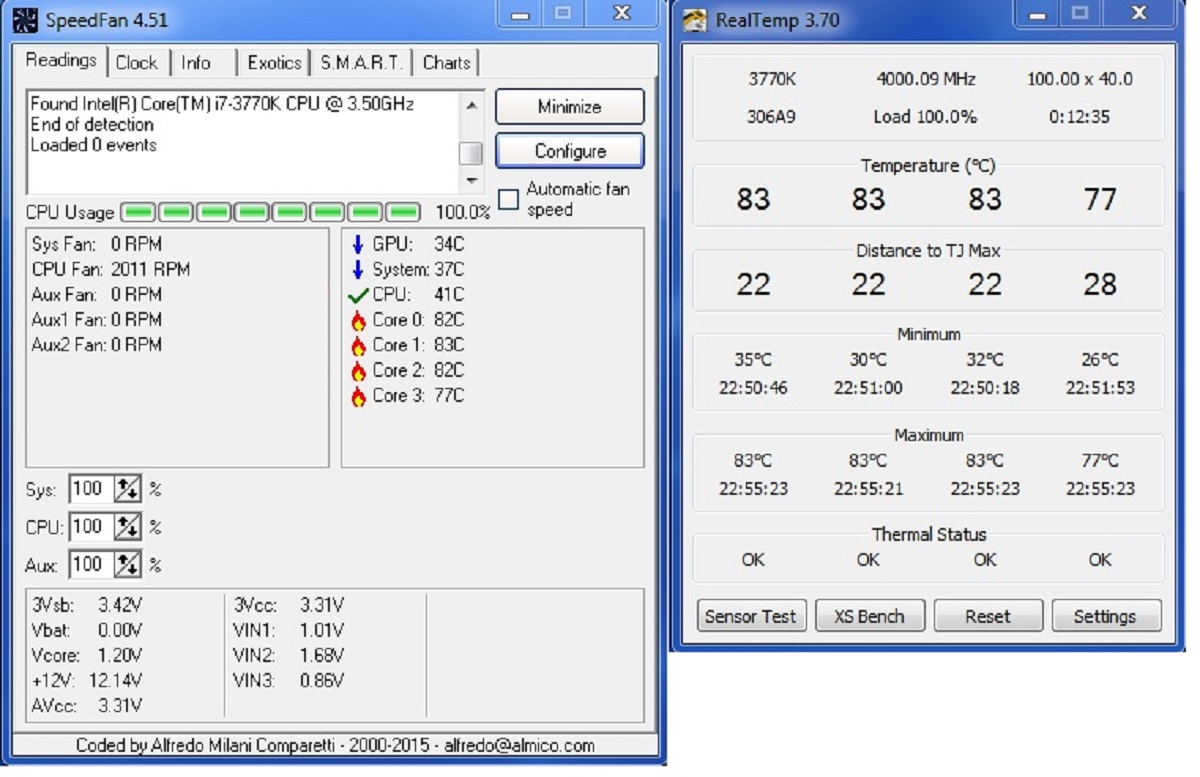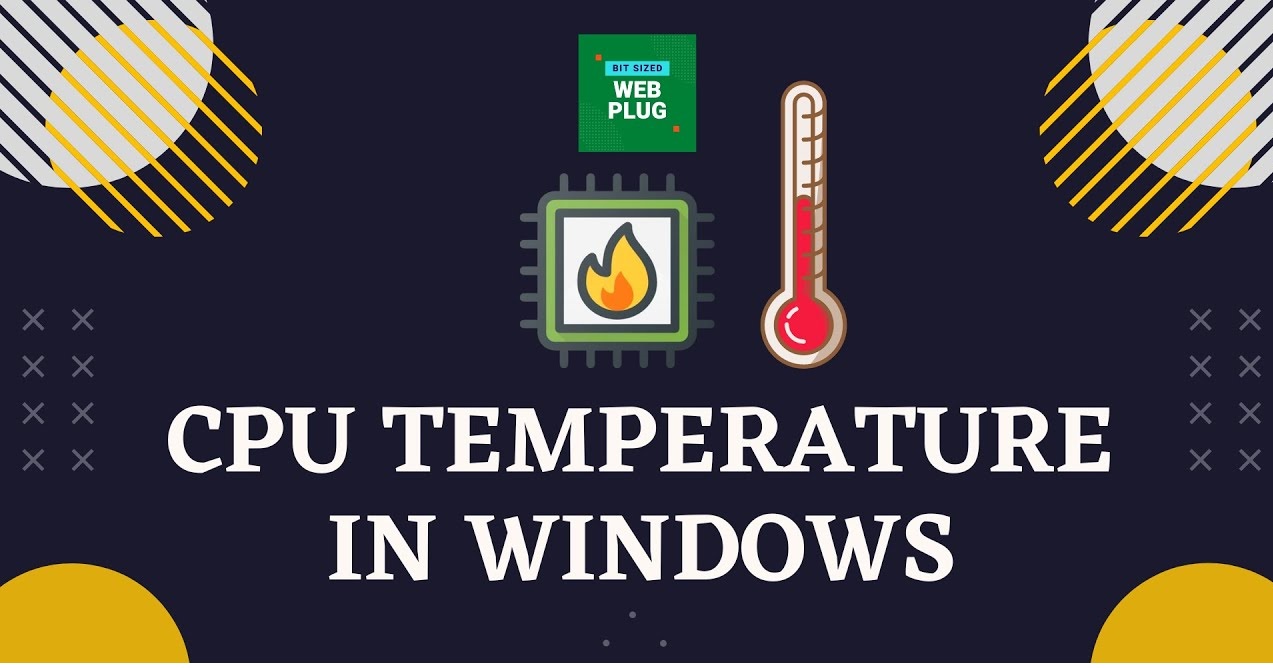Introduction
Welcome to the world of CPUs and temperature! If you’re a computer enthusiast or someone who’s concerned about the health and performance of your i7 CPU, then understanding what the ideal temperature range should be can be crucial. Your CPU’s temperature can impact its performance, stability, and even its lifespan.
When it comes to CPUs, the i7 series from Intel is renowned for its powerful performance, making it a top choice for gamers, professionals, and power users. However, the intense workloads that i7 CPUs handle can generate significant heat, which may lead to thermal throttling or even potential damage if left unchecked.
In this article, we will delve into the world of CPU temperature, focusing specifically on i7 CPUs. We’ll explore the factors that affect CPU temperature, discuss the ideal temperature range for i7 processors, and provide tips for monitoring and addressing high CPU temperatures.
Whether you’re a casual computer user or a seasoned overclocker, understanding CPU temperature and implementing proper cooling solutions can optimize your i7 CPU’s performance and keep it running smoothly. So, let’s dive in and unravel the mysteries of CPU temperature for i7 processors!
Factors that affect CPU temperature
The temperature of your CPU is influenced by various factors, which can be broadly categorized into internal and external factors. Understanding these factors can help you determine the optimal temperature range for your i7 CPU and take appropriate measures to maintain it.
- Processor workload: The amount of work your CPU is tasked with can directly impact its temperature. Running resource-intensive applications or performing demanding tasks like gaming or video rendering can cause your CPU to generate more heat.
- Overclocking: Overclocking, which involves increasing the clock speed of your CPU beyond its factory settings, can significantly increase its temperature. The higher the overclock, the more heat the CPU generates.
- Cooling system: The effectiveness of your computer’s cooling system plays a crucial role in managing CPU temperature. A well-designed cooling system with efficient components like fans, heat sinks, and thermal paste can dissipate heat effectively and maintain lower CPU temperatures.
- Ambient temperature: The temperature of the room or environment where your computer is located can impact CPU temperature. Higher ambient temperatures make it more challenging for the cooling system to dissipate heat, resulting in higher CPU temperatures.
- Dust and debris: Accumulation of dust and debris can restrict airflow and insulate components, including the CPU, leading to higher temperatures. Regular cleaning and maintenance can help prevent this issue.
- Case airflow: The airflow inside your computer case plays a crucial role in cooling the CPU. An optimized airflow design with proper placement of fans and an organized cable management system can help dissipate heat effectively.
It’s important to keep these factors in mind when assessing your i7 CPU’s temperature. By understanding what influences CPU temperature, you can take appropriate steps to optimize cooling and maintain a stable and healthy temperature range for your processor. Now that we’ve explored the factors affecting CPU temperature, let’s move on to discussing the ideal temperature for i7 CPUs.
Ideal temperature for an i7 CPU
When it comes to determining the ideal temperature range for an i7 CPU, it’s important to consider the specifications provided by Intel, as well as the general consensus among computer enthusiasts and professionals.
According to Intel, the maximum temperature (TjMax) for i7 CPUs typically ranges between 85°C to 100°C, depending on the specific model. However, it’s important to note that operating your CPU at or near the maximum temperature for prolonged periods can potentially reduce its lifespan.
For optimal performance and longevity, most experts recommend keeping the temperature of your i7 CPU well below the maximum threshold. A commonly recommended target temperature range for i7 CPUs is between 60°C to 80°C under heavy load. However, it’s worth noting that different i7 CPU models may have slightly different temperature tolerances, so it’s always a good idea to refer to the specific CPU’s documentation if available.
Keeping your i7 CPU within this temperature range ensures that it operates at peak performance without risking thermal throttling, which occurs when a CPU automatically reduces its clock speed to prevent overheating. Thermal throttling can result in a significant decrease in performance, leading to slower and less responsive system operation.
It’s essential to monitor your i7 CPU’s temperature during various tasks, such as gaming or rendering, to gauge its performance, stability, and cooling efficiency. Several software tools and BIOS settings allow you to monitor and control CPU temperature, providing real-time data and warnings if the temperature exceeds safe limits.
Now that we’ve established the ideal temperature range for i7 CPUs, let’s explore the methods and tools available for monitoring the CPU temperature in the next section.
Monitoring CPU temperature
Monitoring your CPU’s temperature is essential to ensure that it stays within the desired range and to detect any potential issues with cooling or performance. Fortunately, there are various methods and tools available to help you keep an eye on your i7 CPU’s temperature.
One of the most common methods of monitoring CPU temperature is by using software applications. There are numerous third-party programs available, both free and paid, that provide real-time temperature readings. Some popular examples include Core Temp, HWMonitor, and SpeedFan. These programs display temperature information for each CPU core, as well as additional details like fan speeds and voltages.
In addition to software applications, many motherboard manufacturers offer their own monitoring tools. These tools often come bundled with the motherboard’s drivers or can be downloaded from the manufacturer’s website. These utilities provide detailed information about the CPU’s temperature, fan speeds, and other vital system stats.
Another method of monitoring CPU temperature is through the BIOS (Basic Input/Output System) settings. Accessing the BIOS allows you to view the temperature readings directly from the motherboard’s sensors. You can typically access the BIOS by restarting your computer and pressing a specific key during the boot process (such as Del, F2, or F10, depending on your motherboard manufacturer).
It’s important to note that while monitoring CPU temperature is crucial, it’s equally important to interpret the readings appropriately. Idle temperatures, when the CPU is at low usage, are typically lower than temperatures recorded under heavy load. However, as long as the temperature stays within the recommended range under heavy usage, there is no need to worry.
Regularly monitoring your i7 CPU’s temperature allows you to identify potential cooling issues or abnormal temperature spikes. If you notice consistently high temperatures or sudden increases in temperature, it may indicate a problem with the cooling system or airflow within your computer case.
Now that we’ve covered the importance of monitoring CPU temperature and the methods available for doing so, let’s move on to discussing the causes of high CPU temperature.
Causes of high CPU temperature
High CPU temperature can be a cause for concern as it can lead to reduced performance, system instability, and potentially even hardware damage. Understanding the causes of high CPU temperature is crucial to implement appropriate measures and prevent any detrimental effects on your i7 processor.
1. Inadequate cooling solution: Insufficient cooling is one of the primary reasons for high CPU temperatures. If your CPU is not adequately cooled by fans, heat sinks, or liquid cooling solutions, heat can accumulate and cause the temperature to rise rapidly.
2. Dust and debris: Dust accumulation on the CPU and its surrounding components can restrict airflow and hinder the effectiveness of cooling systems. Over time, this can lead to higher CPU temperatures. Regular cleaning of your computer’s internals, especially the CPU cooler and fans, is essential to maintain optimal temperatures.
3. Overclocking: Overclocking your i7 CPU beyond its recommended limits can result in significantly higher temperatures. Increased clock speeds lead to more power consumption and heat generation, requiring enhanced cooling solutions to maintain safe temperatures.
4. Inefficient thermal paste: Thermal paste is applied between the CPU and its cooling component to enhance heat transfer. An insufficient or old thermal paste can reduce heat conductivity, resulting in higher CPU temperatures. Reapplying fresh thermal paste can help improve cooling efficiency.
5. System workload: Running demanding applications or tasks that utilize the CPU extensively can cause a significant increase in temperature. Tasks like gaming, video editing, and 3D rendering can push the CPU to its limits and generate excess heat.
6. Improper case airflow: Poor airflow within your computer case can contribute to higher CPU temperatures. Inadequate placement of fans, cluttered cables obstructing airflow, or a restricted ventilation design can hinder the cooling system’s ability to dissipate heat effectively.
7. Faulty cooling components: Defective fans, malfunctioning water cooling pumps, or damaged heat sinks can lead to inadequate heat dissipation and generally high CPU temperatures. Regularly inspecting and maintaining these components can help identify potential issues.
By understanding the various causes of high CPU temperature, you can take proactive steps to address them and ensure that your i7 CPU operates within its recommended temperature range. In the next section, we will explore various cooling solutions to help you combat high CPU temperatures.
Cooling solutions for high CPU temperature
If you’re experiencing high CPU temperatures with your i7 processor, implementing effective cooling solutions can help bring the temperature down and maintain optimal performance. Here are several solutions to consider:
1. Improve airflow: Ensuring proper airflow within your computer case is crucial. Make sure that all fans are clean and functioning correctly. Consider adding additional case fans or upgrading to more powerful ones to enhance airflow and heat dissipation.
2. Clean components: Regularly clean your CPU cooler, fans, and other cooling components to remove dust and debris that can restrict airflow. This simple maintenance task can significantly improve cooling efficiency and reduce CPU temperatures.
3. Apply high-quality thermal paste: Properly apply a high-quality thermal paste between your CPU and the cooling component. This helps to maximize heat transfer and ensure efficient cooling. Be sure to follow manufacturer guidelines for application.
4. Consider liquid cooling: Liquid cooling solutions, such as all-in-one (AIO) coolers, can provide exceptional cooling performance for high-end CPUs. These systems use liquid to transfer heat away from the CPU more efficiently than traditional air cooling solutions.
5. Optimize fan curves: Adjusting the fan curves in your computer’s BIOS or using third-party software allows you to customize fan speed based on CPU temperature. This ensures that cooling fans operate at the appropriate speeds to maintain optimal temperatures.
6. Check CPU cooler installation: Ensure that your CPU cooler is correctly installed with proper contact between the heat sink and the CPU. A loose or incorrectly installed cooler can hinder heat dissipation and result in higher temperatures.
7. Consider upgrading cooling components: If you are consistently experiencing high CPU temperatures, you may need to upgrade your cooling components. Investing in a more powerful CPU cooler or upgrading to liquid cooling can offer better cooling performance for your i7 CPU.
8. Monitor and adjust overclock settings: If you have overclocked your i7 CPU, monitor the temperatures closely. High temperatures may indicate that your overclock settings are too aggressive or that your cooling solution is inadequate. Adjusting the settings or reverting to stock frequencies may help reduce temperatures.
Implementing these cooling solutions can help alleviate high CPU temperatures and ensure that your i7 processor operates within safe temperature ranges. It is crucial to find the right balance between cooling performance and noise levels to meet your specific needs.
Now that we’ve explored various cooling solutions, let’s summarize the key points and wrap up our discussion on CPU temperature management.
Conclusion
Managing CPU temperature is essential for optimal performance and longevity, especially when it comes to i7 CPUs. By understanding the factors that affect CPU temperature, the ideal temperature range for an i7 CPU, and the various cooling solutions available, you can ensure that your CPU operates within safe limits and maintains excellent performance.
Factors such as processor workload, overclocking, cooling system efficiency, ambient temperature, dust accumulation, and case airflow all play a significant role in determining CPU temperature. It’s important to consider these factors and take appropriate measures to maintain optimal temperatures.
The ideal temperature range for an i7 CPU is typically between 60°C to 80°C under heavy load, although specific models may have slightly different tolerances. Regularly monitoring CPU temperature using software applications, BIOS settings, or motherboard manufacturer utilities allows you to assess the performance, stability, and cooling efficiency of your CPU.
High CPU temperatures can be caused by inadequate cooling, dust and debris, overclocking, heavy system workload, inefficient thermal paste, poor case airflow, or faulty cooling components. Identifying the causes of high temperatures is crucial to implementing suitable cooling solutions.
To combat high CPU temperatures, you can improve airflow, clean components, apply high-quality thermal paste, consider liquid cooling, optimize fan curves, ensure proper CPU cooler installation, upgrade cooling components if necessary, and monitor and adjust overclock settings.
By implementing these cooling solutions and addressing high CPU temperatures, you can optimize the performance, stability, and lifespan of your i7 CPU.
Remember, maintaining a healthy CPU temperature is an ongoing process that requires regular monitoring, cleaning, and maintenance. By staying proactive and taking the necessary steps to manage CPU temperature, you can ensure a smooth and reliable computing experience with your i7 processor.