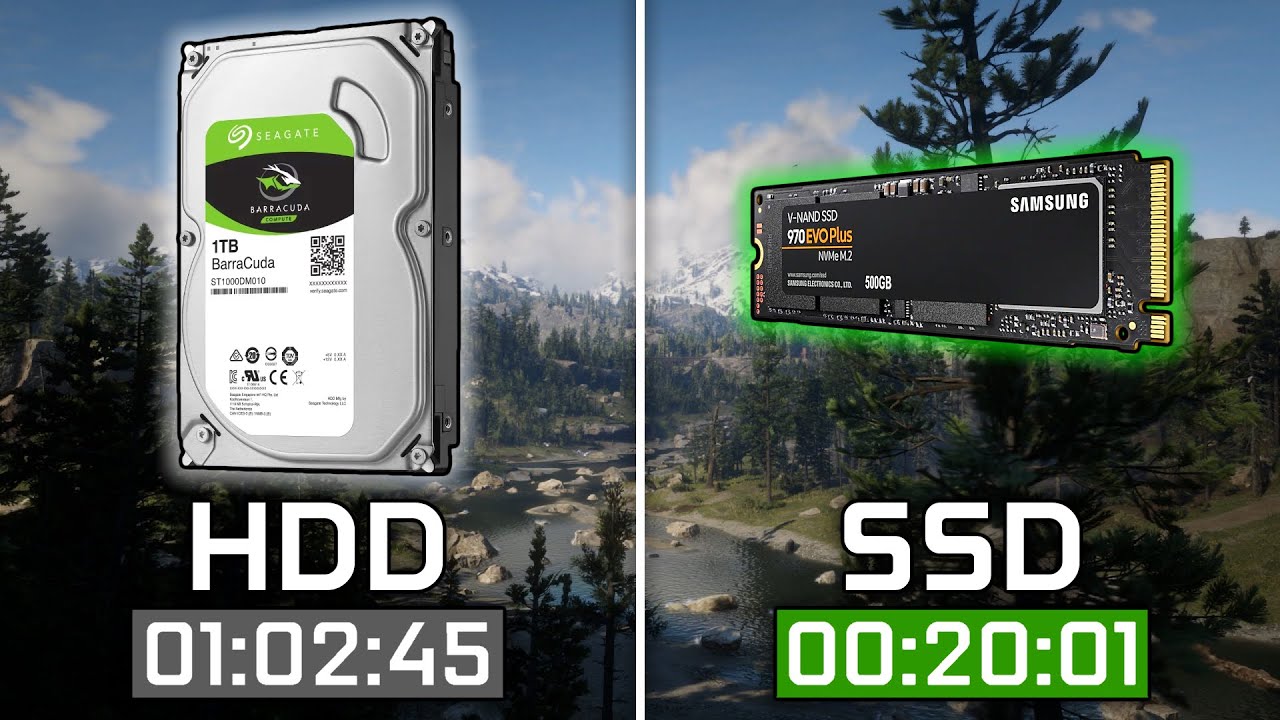Introduction
When it comes to storage for your computer, you may have encountered the terms “SSD” and “HDD.” These acronyms stand for Solid State Drive and Hard Disk Drive, respectively. While both serve the same purpose of storing data, they have distinct differences that make them suitable for different types of files and applications.
In this article, we will delve into the world of SSDs and HDDs, exploring their pros and cons, as well as providing guidance on how to decide what to store on each type of drive. Whether you are a tech enthusiast, a gamer, a professional, or simply a casual computer user, understanding the differences between SSDs and HDDs can help you optimize your storage space and improve the overall performance of your system.
Before we dive into the details, let’s briefly understand what an SSD and HDD are and the fundamental differences between the two.
What is an SSD and HDD?
A Solid State Drive (SSD) is a type of storage device that uses flash memory to store data. Unlike traditional Hard Disk Drives (HDDs), SSDs have no moving parts, which makes them faster, more durable, and less prone to physical damage. SSDs use integrated circuits to store and retrieve data, resulting in quick access times and high data transfer rates.
On the other hand, a Hard Disk Drive (HDD) is a storage device that uses magnetic storage to store data. HDDs consist of spinning disks, called platters, coated with a magnetic material. Data is read and written using a magnetic head that moves across the spinning platters. HDDs have been the standard storage option for decades and offer larger storage capacities at a lower cost compared to SSDs.
The key difference between SSDs and HDDs lies in their technology and performance. SSDs are known for their lightning-fast speed, as they have no mechanical parts that need to move. This results in quicker boot times, faster file transfers, and snappier overall system performance. On the other hand, HDDs have slower access times due to the mechanical nature of their operation. However, HDDs excel in capacity, offering larger storage options at a more affordable price per gigabyte.
Now that we understand what SSDs and HDDs are, let’s explore their pros and cons to help you determine which type of storage is best suited for your specific needs and usage patterns.
SSD vs HDD: Pros and Cons
When it comes to choosing between an SSD and an HDD, it’s essential to consider the advantages and disadvantages of each. Let’s take a look at the pros and cons of both storage options.
Solid State Drive (SSD)
- Pros:
- Lightning-fast speed: SSDs are significantly faster than HDDs, providing quicker boot times, faster file transfers, and snappier overall system performance.
- No moving parts: Since SSDs have no mechanical parts, they are more resistant to physical damage, making them ideal for laptops and portable devices.
- Silent operation: The absence of moving parts in SSDs means they produce no noise, creating a quieter computing experience.
- Energy-efficient: SSDs consume less power than HDDs, resulting in longer battery life for laptops and reduced electricity costs for desktop computers.
- Cons:
- Higher cost per gigabyte: SSDs tend to be more expensive than HDDs, especially when it comes to higher storage capacities.
- Smaller storage capacities: Although SSDs are available in larger capacities, HDDs can provide significantly more storage space at a lower cost.
- Limited write cycles: While modern SSDs have improved durability, they have a limited number of write cycles before they may start degrading in performance. However, for most users, this is not a significant concern.
Hard Disk Drive (HDD)
- Pros:
- Larger storage capacities: HDDs offer more storage space, making them ideal for storing large files, such as videos, photos, and games.
- Lower cost: HDDs are generally more affordable compared to SSDs, especially for high-capacity drives.
- Well-established technology: HDDs have been around for a long time and have a proven track record for reliability.
- Cons:
- Slower performance: HDDs have slower access times due to their mechanical nature, resulting in slower boot times and file transfers.
- Prone to physical damage: The mechanical components in HDDs make them more susceptible to mechanical failure due to shocks, drops, or physical impacts.
- Noisy operation: Since HDDs have moving parts, they produce noise when in operation, which can be noticeable in quiet environments.
- Higher power consumption: HDDs require more power to operate compared to SSDs, resulting in higher electricity bills and reduced battery life for laptops.
Now that we have examined the pros and cons of SSDs and HDDs, it’s time to explore how to decide what to store on each type of drive.
How to Decide What to Store on your SSD and HDD
When it comes to deciding what to store on your SSD and HDD, it’s crucial to consider the nature of your files, your usage patterns, and the limitations of each storage type. Here are some factors to consider when making this decision:
1. System and Application Files
To benefit from the fast boot times and improved system performance of an SSD, it is recommended to install your operating system and frequently used applications on the SSD. This includes the likes of your operating system (such as Windows or macOS), web browsers, productivity tools, and software you use on a day-to-day basis. By doing so, you can enjoy quick access and snappy performance for these essential files.
2. Frequently Accessed Data
Files that you access frequently, such as documents, spreadsheets, and project files, should be stored on your SSD. By keeping these files on the SSD, you can benefit from faster loading times and smoother data retrieval, leading to increased productivity.
3. Large Media Files
SSDs usually have smaller storage capacities compared to HDDs. Therefore, it is advisable to store large media files, such as photos, videos, and music libraries, on the HDD. These files tend to take up a significant amount of space and are not as sensitive to access times as system or application files. By storing them on the HDD, you can free up valuable space on your SSD without compromising on performance.
4. Games
If you are an avid gamer, it’s important to consider the size of modern games, which can reach several tens of gigabytes. Storing games on an SSD can result in faster load times and reduced texture popping, providing a smoother gaming experience. However, for gamers with extensive game libraries, it may be more practical to store games on an HDD to take advantage of the larger storage capacity.
5. Archival and Backup Files
Archival files, such as old documents, photos, or videos that you rarely access, can be stored on the HDD. These files do not require the fast access times provided by an SSD, and by keeping them on the HDD, you can save SSD space for frequently accessed or critical files.
By carefully selecting what to store on your SSD and HDD, you can maximize the performance and storage capacity of both drives. The next sections will provide guidance on ideal files and applications for SSDs and HDDs, as well as tips for optimizing storage on both types of drives.
Important Factors to Consider
When deciding what to store on your SSD and HDD, it’s essential to consider several factors to optimize your storage space and improve overall performance. Here are some important factors to consider:
1. Storage Capacity
The storage capacity of the SSD and HDD plays a vital role in determining what files and applications to store on each drive. SSDs typically have smaller capacities compared to HDDs, so it’s crucial to prioritize storing frequently accessed files and system applications on the SSD, while using the HDD for larger media files and archives.
2. Speed and Performance
The speed and performance of SSDs make them ideal for storing files and applications that require fast access times. This includes the operating system, frequently used software, and files that you access regularly. By keeping these files on the SSD, you can experience quick boot times, faster loading, and improved overall system responsiveness.
3. File Size and Type
Consider the size and type of files you need to store. Large media files, such as videos or high-resolution images, take up a significant amount of space. Storing them on the HDD can help preserve valuable SSD space while not significantly impacting performance. Similarly, small files, such as documents or spreadsheets, can be stored on the SSD to take advantage of its faster access times.
4. Usage Patterns
Analyze your usage patterns and prioritize storing files and applications based on their frequency of use. Files or software that you use daily or frequently should be stored on the SSD to benefit from its speed. On the other hand, files that are rarely accessed can be stored on the HDD without compromising performance.
5. Budget
Consider your budget when deciding what to store on each drive. SSDs tend to be more expensive per gigabyte compared to HDDs. If you have budget constraints and require large storage capacities, it may be more cost-effective to prioritize HDD storage for less critical files, while reserving the SSD for essential applications and frequently accessed data.
By taking these factors into account, you can make informed decisions about what to store on your SSD and HDD, balancing performance, storage capacity, and budget considerations. The next sections will provide guidance on ideal files and applications for SSDs and HDDs, as well as tips for optimizing storage on both types of drives.
Ideal Files and Applications for SSD
Solid State Drives (SSDs) excel in terms of speed and performance, making them ideal for storing files and applications that require quick access and snappy responsiveness. Here are some examples of ideal files and applications to store on an SSD:
1. Operating System
Installing your operating system, such as Windows or macOS, on an SSD can greatly improve boot times and overall system performance. The fast read and write speeds of SSDs allow the operating system to load quickly, resulting in a smoother and more efficient computing experience.
2. Frequently Used Software
Applications that you use on a daily basis or require fast loading times should be stored on the SSD. This includes productivity suites, web browsers, photo and video editing software, programming IDEs, and other frequently accessed applications. Storing these applications on an SSD ensures quick launch times and smooth operation.
3. Project Files and Documents
Files that you frequently work on or access, such as project documents, spreadsheets, and presentations, should be stored on the SSD. By doing so, you can experience faster file loading times and increased productivity when working with these files.
4. Games
If you are a gamer, storing games on an SSD can significantly reduce load times and provide a seamless gaming experience. Games with large file sizes and high-resolution textures greatly benefit from the fast read speeds of SSDs, resulting in quicker level loadings and reduced texture pop-ins.
5. Virtual Machines and Software Development Environments
If you use virtualization software, such as VMware or VirtualBox, or work with software development environments that require running multiple virtual machines simultaneously, storing these virtual machines on an SSD can enhance performance. The high-speed read and write capabilities of SSDs ensure quick boot times and smoother operation of virtual machines and development environments.
By utilizing an SSD for these types of files and applications, you can take full advantage of its speed, resulting in faster system boot times, quicker application launches, and improved overall performance. However, it’s important to consider the available storage capacity on your SSD and prioritize storing critical and frequently accessed files to ensure optimal performance.
Ideal Files and Applications for HDD
While Solid State Drives (SSDs) offer superior speed and performance, Hard Disk Drives (HDDs) shine when it comes to storage capacity and cost-effectiveness. Here are some examples of ideal files and applications to store on an HDD:
1. Media Files
HDDs are an excellent choice for storing large media files like videos, movies, music libraries, and multimedia collections. These files typically have larger sizes, and the slower access times of HDDs do not significantly impact their playback or streaming performance. Additionally, storing media files on an HDD allows ample space on your SSD for frequently accessed files and applications.
2. Backup and Archival Files
HDDs are well-suited for storing backup and archival files that are not accessed regularly. This includes older versions of documents, system backups, and long-term storage of files you don’t need immediate access to. By using your HDD for these purposes, you can free up space on your SSD and ensure your important files are safely stored.
3. Large Software Installers
Software installations, particularly those with large file sizes, can be stored on an HDD. This includes game installers, video editing software, graphic design suites, and other applications that come with significant installation files. Since these files are not accessed frequently after installation, storing them on an HDD does not impact day-to-day performance or speed.
4. Lesser Used Applications
Applications that you don’t use frequently or that do not require fast loading times can be stored on an HDD. This includes specific software tools, utilities, or applications that are not part of your regular workflow. By offloading these applications onto an HDD, you can free up valuable SSD space for files and applications that require quick access.
5. Disk Space Intensive Activities
Activities that require substantial disk space, such as video editing, 3D rendering, or data analysis, can benefit from the larger storage capacities of HDDs. Storing project files, temporary work files, and output files on an HDD enables you to work with large datasets without worrying about running out of space on your SSD.
By leveraging the storage capacity and cost-effectiveness of HDDs for these types of files and applications, you can strike a balance between performance and storage capacity in your computer setup. Remember to regularly assess and manage your storage to ensure optimal usage of both your SSD and HDD.
Tips for Optimizing Storage on SSD and HDD
To make the most of your SSD and HDD storage and ensure optimal performance, consider implementing the following tips:
1. Use SSD for Operating System and Frequently Used Applications
Install your operating system, such as Windows or macOS, on your SSD, along with frequently used applications. This ensures fast boot times and quick access to essential software, improving overall system responsiveness.
2. Keep SSD Storage Space Free
Maintain sufficient free space on your SSD to allow for smooth operations and avoid performance degradation. Aim to keep at least 15-20% of the SSD’s storage capacity free to prevent slowdowns and ensure optimal performance.
3. Move Less Frequently Accessed Files to HDD
Offload files that you do not access frequently or do not require fast read and write speeds to your HDD. This includes large media files, archives, and less critical documents. By doing so, you can free up valuable space on your SSD for more critical and frequently accessed files.
4. Utilize Cloud Storage
Take advantage of cloud storage services for storing files that you don’t need immediate access to. By using cloud storage, you can reduce the reliance on local storage and free up space on both your SSD and HDD.
5. Regularly Clean Up and Organize Files
Create a habit of regularly cleaning up and organizing your files. Remove unnecessary files, delete duplicates, and organize your data into folders to improve overall storage efficiency and make it easier to locate files.
6. Configure Automatic Backups
Set up automatic backups of your critical files to ensure data protection and minimize the risk of losing important data. This redundancy can be especially valuable for files stored on an SSD, as it helps safeguard against potential failures.
7. Utilize HDD for File Backups and Archives
Maximize the larger storage capacity of your HDD by using it to store file backups and archives. Regularly back up your important files to the HDD to protect against data loss and maintain organized data storage.
By following these tips, you can optimize your storage on both your SSD and HDD, ensuring optimal performance, efficient usage of space, and data protection. Remember to regularly monitor your storage usage and make adjustments as needed to maintain an efficient and effective storage setup.
Conclusion
Choosing the right storage solution for your computer is crucial for optimizing performance and storage capacity. Understanding the differences between Solid State Drives (SSDs) and Hard Disk Drives (HDDs) allows you to make informed decisions about what to store on each type of drive.
SSDs offer lightning-fast speed, improved system responsiveness, and durability due to their lack of mechanical parts. They are ideal for storing the operating system, frequently used applications, and files that require quick access. On the other hand, HDDs excel in providing larger storage capacities at a more affordable price, making them suitable for storing large media files, backups, and archives.
To optimize storage on both SSDs and HDDs, consider factors such as storage capacity, speed, file size, and usage patterns. Store frequently accessed files, the operating system, and frequently used applications on the SSD for faster performance. Utilize the larger storage capacity of the HDD to store large media files, backups, and archives.
To make the most of your storage, keep your SSD space free, move less frequently accessed files to the HDD, utilize cloud storage, regularly clean up and organize files, and configure automatic backups. By implementing these strategies, you can maintain an efficient and organized storage system while maximizing the performance of your computer.
Remember that there is no one-size-fits-all solution when it comes to storage. Assess your specific needs, budget, and usage patterns to determine the right balance between SSD and HDD storage for your computer setup. Regularly monitor your storage usage and adjust as needed to ensure optimal performance and storage management.