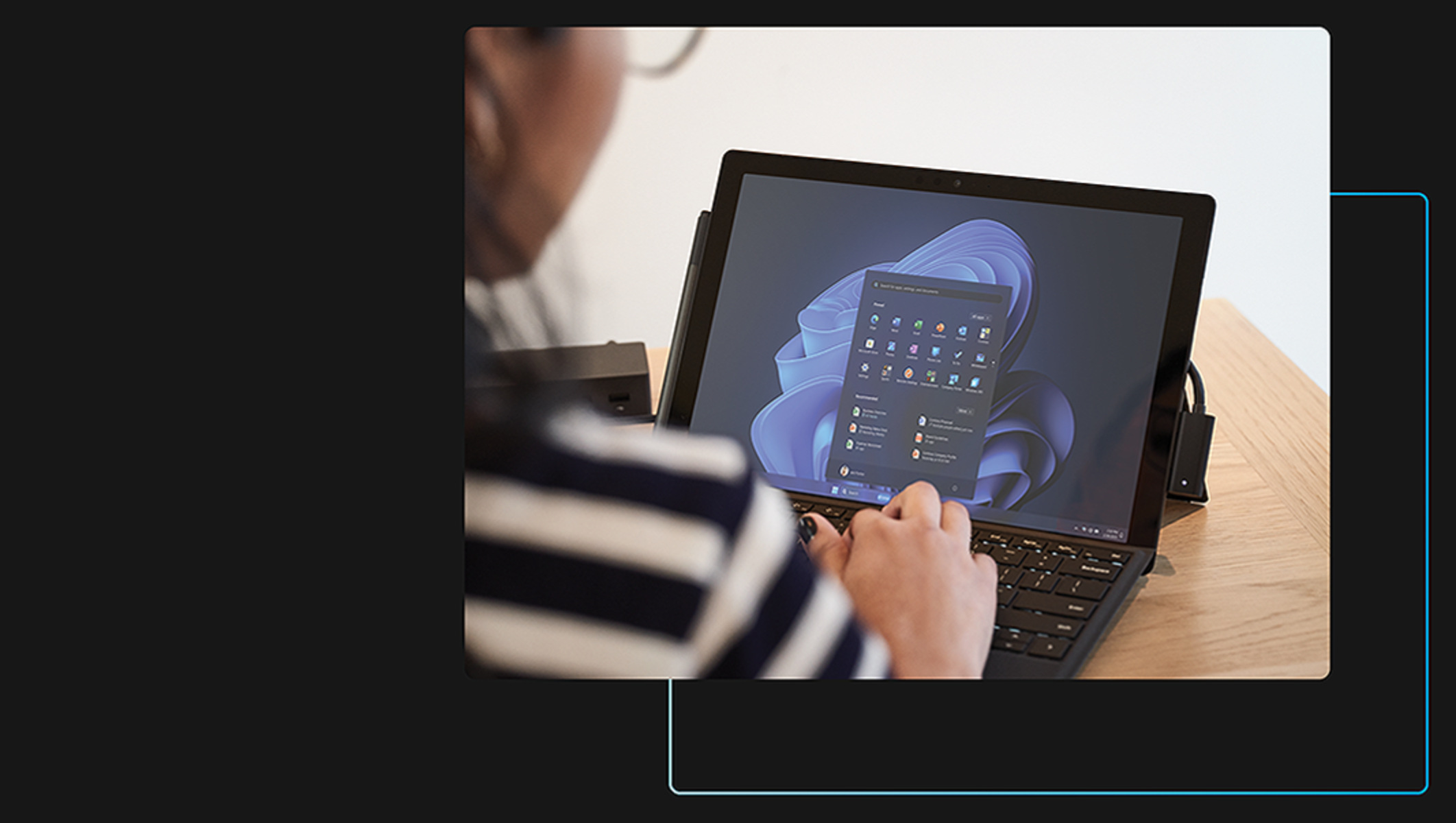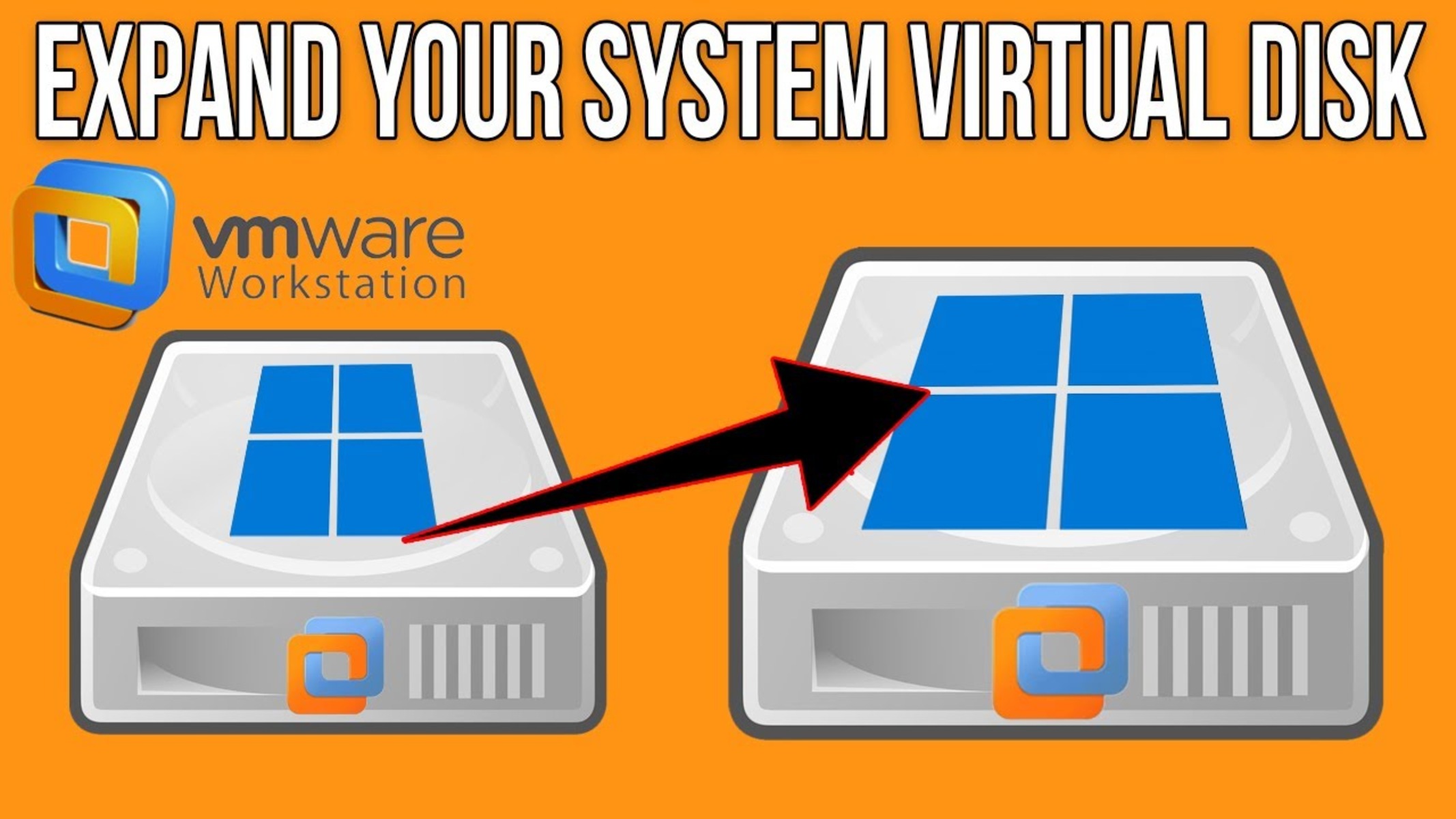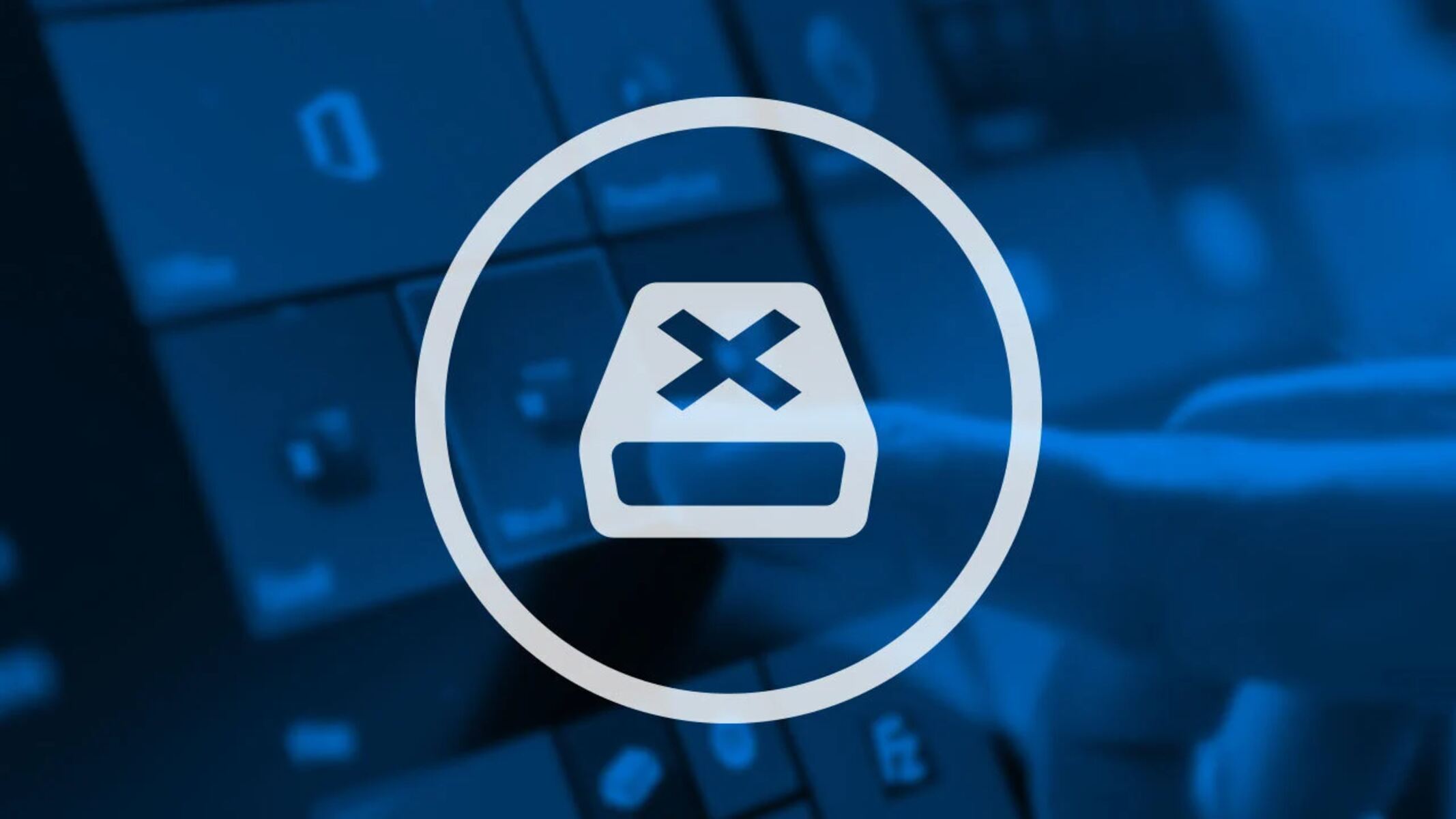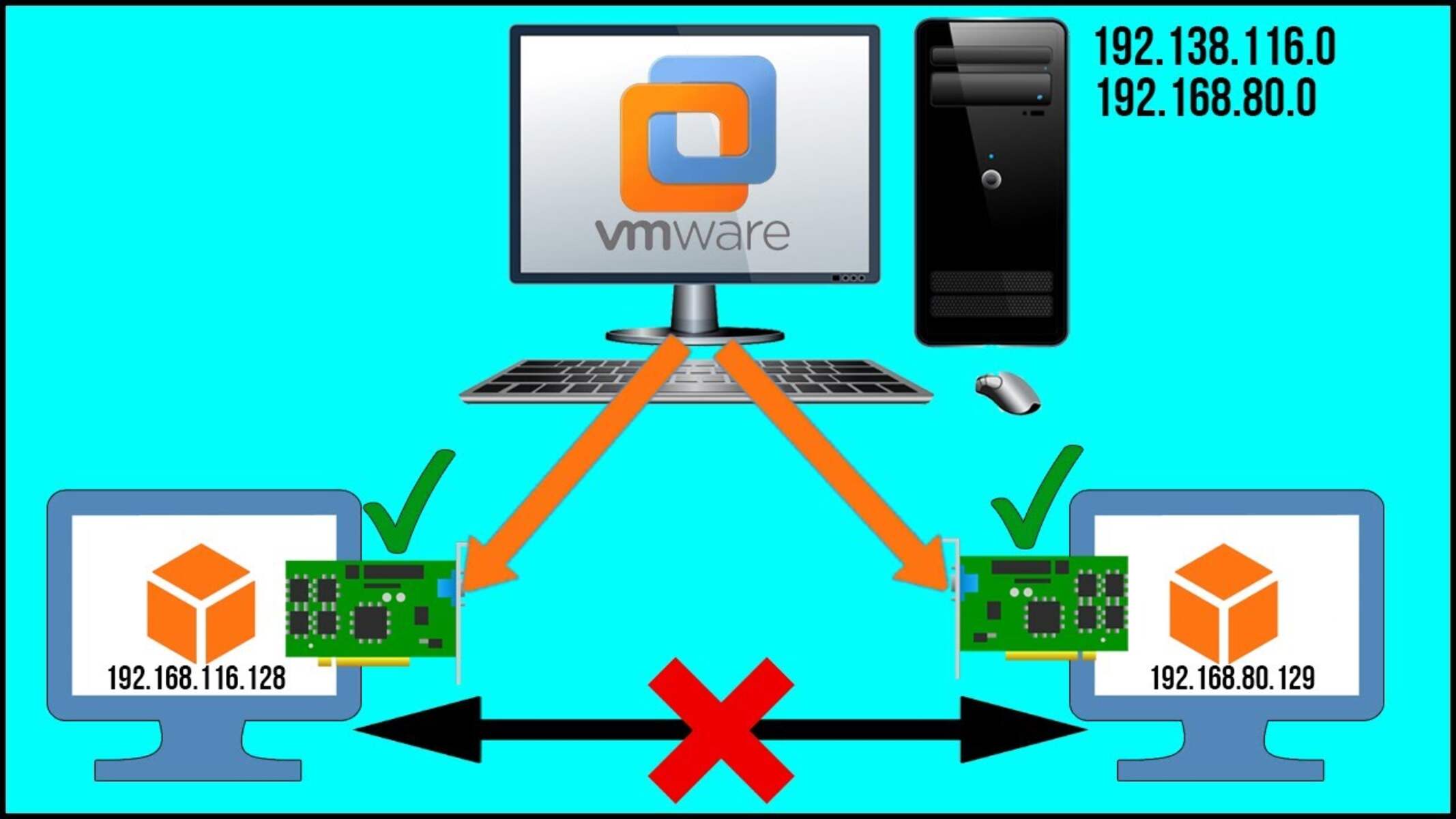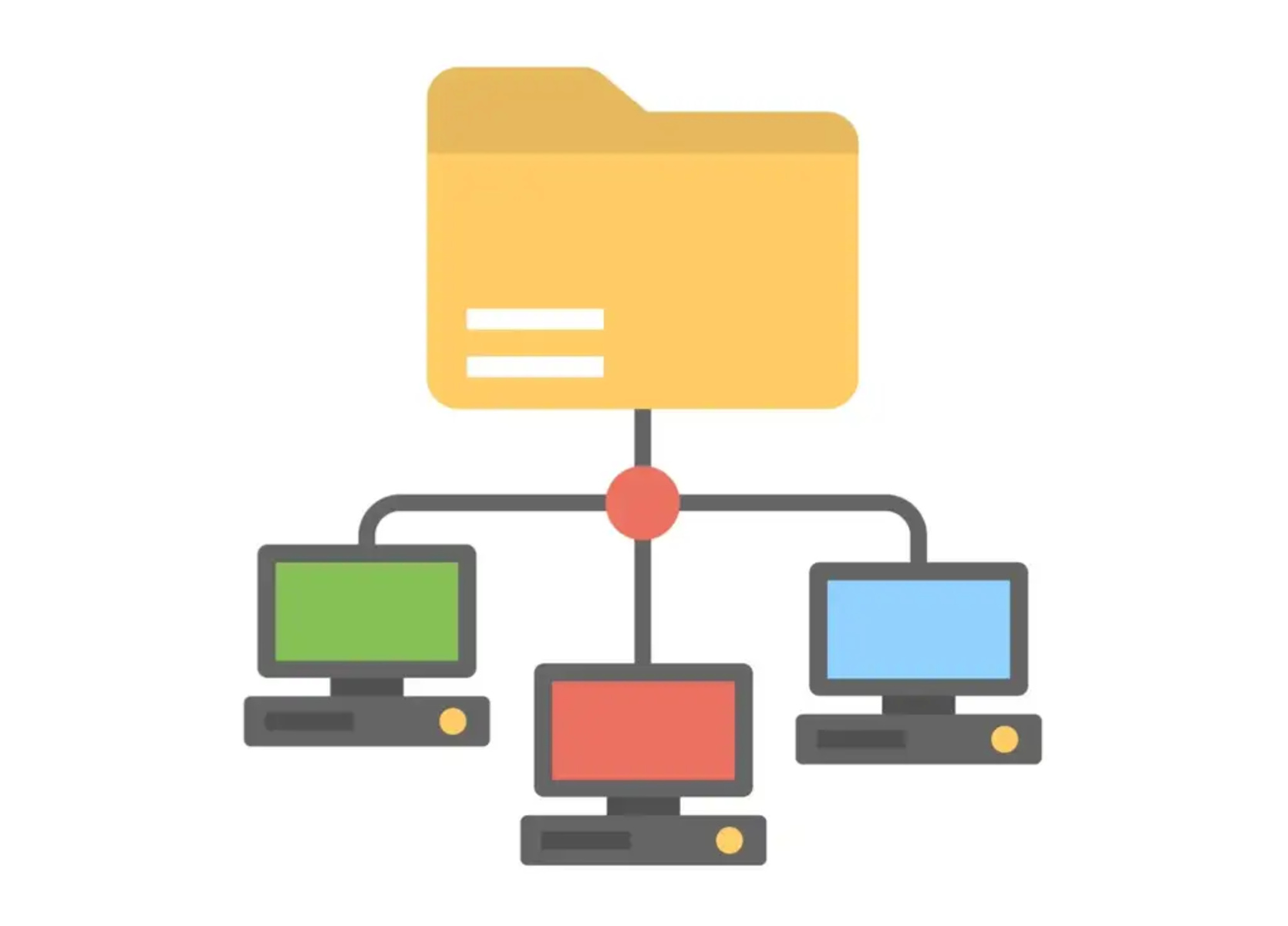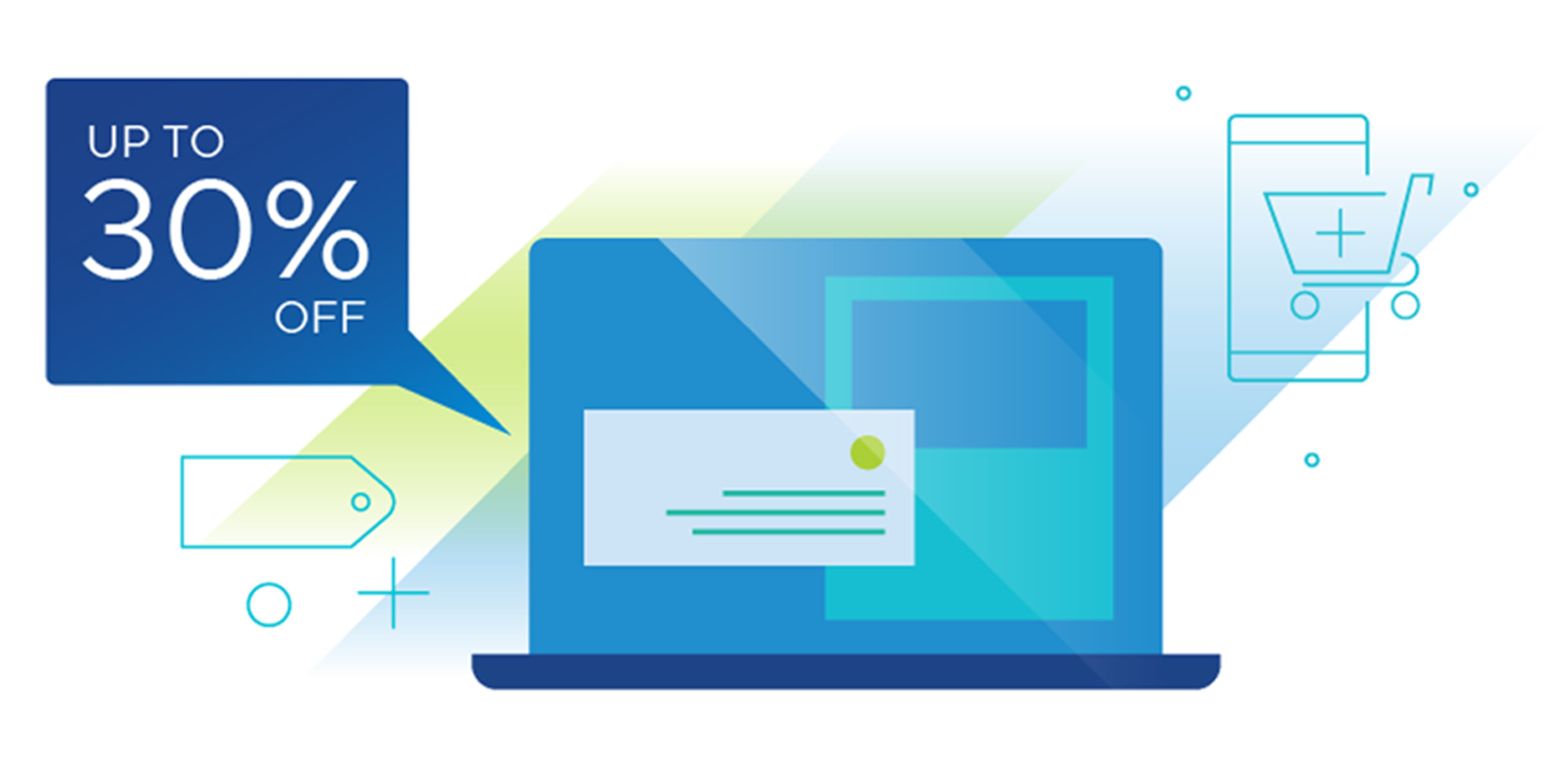Introduction
Welcome to the world of Windows Workstation Edition – a powerful operating system designed to provide superior performance and productivity for professionals and enthusiasts alike.
Windows Workstation Edition is a specialized version of the Windows operating system, tailored specifically for high-end workstations and power users. It offers a range of advanced features and optimizations that enable users to unleash their creativity and accomplish tasks with unprecedented efficiency.
Whether you’re a graphic designer, architect, engineer, or any other professional in need of a robust computing environment, Windows Workstation Edition has got you covered. It combines the familiarity of the Windows interface with enhancements and tools that are specifically designed to meet the demands of resource-intensive workloads.
This article aims to provide a comprehensive overview of Windows Workstation Edition, its key features, benefits, and how it compares to other Windows versions. Whether you’re considering upgrading to Windows Workstation Edition or just curious to learn more about it, this guide will help you make an informed decision.
So, let’s dive in and explore the incredible world of Windows Workstation Edition!
What is Windows Workstation Edition?
Windows Workstation Edition is a specialized version of the Windows operating system that is built to cater to the needs of power users and professionals who require high-performance computing capabilities.
This edition of Windows is designed to run on high-end workstations with powerful hardware configurations, enabling users to take full advantage of the resources available to them. It boasts a range of features and optimizations that are specifically tailored to enhance productivity and efficiency in resource-intensive tasks.
One of the standout features of Windows Workstation Edition is its support for advanced hardware. It can utilize multiple processors, high amounts of RAM, and advanced graphics cards to deliver unparalleled performance. This makes it an ideal choice for professionals in fields such as graphic design, video editing, 3D modeling, and scientific research, where every ounce of computing power counts.
Additionally, Windows Workstation Edition includes a set of tools and features that are specifically designed to improve productivity. For example, it offers enhanced support for multitasking, allowing users to efficiently manage multiple applications and workflows simultaneously. It also includes advanced networking capabilities, making it easier to connect and collaborate with others in a professional environment.
Security is a top priority in Windows Workstation Edition. It incorporates advanced security features such as Windows Hello, which enables secure and convenient biometric authentication, and Windows Defender Antivirus, a robust security solution that provides real-time protection against malware and other threats.
Furthermore, Windows Workstation Edition includes support for virtualization, allowing users to create and manage virtual machines for testing, development, or running legacy applications. This feature is particularly beneficial for software developers and IT professionals who require a flexible and streamlined virtualization environment.
In summary, Windows Workstation Edition is a specialized version of Windows that caters to the needs of power users and professionals. It offers advanced hardware support, productivity-enhancing features, top-notch security, and virtualization capabilities. Whether you’re a creative professional, engineer, or researcher, Windows Workstation Edition provides the tools and performance you need to excel in your field.
Key Features of Windows Workstation Edition
Windows Workstation Edition comes packed with a wide array of features and enhancements that are designed to maximize productivity, performance, and security for power users and professionals. Let’s take a closer look at some of the key features:
- Advanced Hardware Support: Windows Workstation Edition is optimized to take full advantage of high-end workstation hardware configurations, including multiple processors, large amounts of RAM, and advanced graphics cards. This ensures that users can leverage the maximum computing power available to them.
- Enhanced Productivity Tools: Windows Workstation Edition includes a range of tools and features that are specifically aimed at boosting productivity. These include an improved taskbar and start menu, virtual desktops for better organization, and enhanced support for multitasking, allowing users to efficiently manage their workflows and applications.
- Advanced Networking Capabilities: Windows Workstation Edition offers advanced networking features that simplify connectivity and collaboration in professional environments. It supports features like Remote Desktop, allowing users to access their workstations remotely, and DirectAccess, which provides seamless and secure access to corporate networks.
- Enhanced Security Features: Security is a top priority in Windows Workstation Edition. It includes advanced security features such as Windows Hello, which offers secure and convenient biometric authentication, as well as Windows Defender Antivirus, a robust security solution that provides real-time protection against malware and other threats.
- Virtualization Support: Windows Workstation Edition offers built-in support for virtualization, allowing users to create and manage virtual machines. This feature is particularly valuable for software developers and IT professionals, as it enables them to test applications, set up isolated development environments, and run legacy software seamlessly.
These are just a few of the many features that Windows Workstation Edition has to offer. By combining advanced hardware support, productivity tools, enhanced networking capabilities, top-notch security features, and virtualization support, this edition of Windows provides an all-in-one solution for professionals who require high-performance computing power.
Benefits of Using Windows Workstation Edition
Windows Workstation Edition offers a range of benefits that make it an ideal choice for professionals and power users. Let’s explore some of the key advantages of using this edition:
- Unmatched Performance: With Windows Workstation Edition, you get access to advanced hardware support and optimizations that allow you to leverage the full power of your high-end workstation. This results in faster rendering times, smoother multitasking, and overall improved performance in resource-intensive tasks.
- Enhanced Productivity: Windows Workstation Edition is packed with features and tools aimed at maximizing productivity. The improved taskbar and start menu, virtual desktops, and enhanced support for multitasking make it easier to manage workflows and applications, saving you time and boosting efficiency.
- Superior Security: Security is a top priority in Windows Workstation Edition. With features like Windows Hello for secure biometric authentication and Windows Defender Antivirus for real-time protection against malware, you can have peace of mind knowing that your data and systems are well-protected.
- Streamlined Collaboration: The advanced networking capabilities offered by Windows Workstation Edition simplify connectivity and collaboration in professional environments. Features like Remote Desktop and DirectAccess allow you to access your workstation from anywhere and securely connect to corporate networks, enhancing teamwork and productivity.
- Virtualization Flexibility: Windows Workstation Edition includes built-in support for virtualization, making it easy to create and manage virtual machines. This allows you to test applications, set up isolated development environments, and run legacy software, all without the need for additional virtualization software.
- Seamless Integration: Windows Workstation Edition seamlessly integrates with other Windows devices and services, providing a consistent and familiar user experience across different devices and allowing for seamless data sharing and synchronization.
- Developer-Friendly: For software developers, Windows Workstation Edition provides the necessary tools and capabilities to develop, test, and deploy applications with ease. It supports a wide range of development frameworks and tools, making it a preferred choice among developers.
By using Windows Workstation Edition, professionals can benefit from unmatched performance, enhanced productivity, superior security, streamlined collaboration, virtualization flexibility, seamless integration, and a developer-friendly environment. All of these advantages combine to create a powerful and efficient computing experience tailored to meet the needs of power users and professionals.
Comparison with Other Windows Versions
Windows Workstation Edition stands out as a specialized edition of the Windows operating system, designed specifically for power users and professionals. Let’s compare it with other Windows versions to understand its unique offerings:
- Windows Home Edition: Windows Home Edition is targeted towards home users and provides essential features for everyday tasks. It lacks the advanced hardware support, productivity tools, and networking capabilities found in Windows Workstation Edition.
- Windows Professional Edition: Windows Professional Edition is aimed at small businesses and includes additional features like domain connectivity and BitLocker encryption. However, it does not offer the same level of optimization for high-end workstations or the enhanced productivity tools found in Windows Workstation Edition.
- Windows Enterprise Edition: Windows Enterprise Edition offers advanced security features and management tools for large organizations. While it shares some security features with Windows Workstation Edition, it does not include the same level of hardware optimizations or productivity enhancements.
- Windows Server Edition: Windows Server Edition is designed for running servers and providing services for network clients. While it offers features for hosting and managing shared resources, it lacks the advanced hardware support and productivity tools found in Windows Workstation Edition.
Unlike these other Windows versions, Windows Workstation Edition is specifically tailored to meet the needs of power users and professionals who require high-performance computing capabilities. It offers advanced hardware support, enhanced productivity tools, advanced networking capabilities, robust security features, and built-in virtualization support, making it the optimal choice for professionals in fields like graphic design, video editing, and scientific research.
Furthermore, Windows Workstation Edition prioritizes performance optimization and resource utilization, enabling users to harness the maximum computing power of their high-end workstations. This focus on performance sets it apart from other Windows versions that are designed for more general use cases.
In summary, Windows Workstation Edition offers a unique set of features and optimizations that cater specifically to the needs of power users and professionals. Its advanced hardware support, productivity tools, networking capabilities, security features, and virtualization support make it a standout choice compared to other Windows versions that are designed for more general use cases.
How to Install Windows Workstation Edition
Installing Windows Workstation Edition on your high-end workstation is a straightforward process. Here’s a step-by-step guide to help you get started:
- Check System Requirements: Before installing Windows Workstation Edition, ensure that your workstation meets the system requirements. These typically include a compatible processor, sufficient RAM, and available storage space. Refer to the official documentation or Microsoft’s website for the specific requirements for Windows Workstation Edition.
- Back Up Your Data: It’s always a good practice to back up your important data before proceeding with any installation. This can be done by creating a backup on an external storage device or using a cloud backup service.
- Obtain the Installation Media: Acquire a copy of the Windows Workstation Edition installation media. This can be in the form of a DVD or a USB drive. You can purchase it from authorized retailers or download it from the official Microsoft website.
- Start the Installation: Insert the installation media into your workstation and restart the system. Press the designated key to access the boot menu or BIOS settings. Select the option to boot from the installation media and follow the on-screen instructions to start the installation process.
- Select Installation Options: During the installation process, you’ll be prompted to select various options. Choose the language, region, and edition of Windows Workstation Edition that you want to install.
- Agree to the License Terms: Read and accept the license terms presented during the installation process. Be sure to review any additional terms and policies that may be displayed.
- Choose the Installation Type: Select the type of installation you want to perform. You can either perform a clean installation, which erases all data on the target drive, or an upgrade installation if you’re upgrading from a previous version of Windows.
- Configure Settings: Customize the settings according to your preferences. This includes choosing the installation location, creating a user account, and setting up a password.
- Complete the Installation: Once all the settings are configured, proceed with the installation process. The installation may take some time, so be patient. Your workstation will restart multiple times during the process.
- Set Up and Customize: After the installation is complete, follow the on-screen instructions to set up and customize your Windows Workstation Edition. This includes personalizing the desktop, installing essential software, and configuring security settings.
That’s it! You have successfully installed Windows Workstation Edition on your high-end workstation. Enjoy the enhanced performance, productivity tools, and specialized features that this edition has to offer.
Troubleshooting Common Issues
While installing and using Windows Workstation Edition, you may encounter some common issues. Here are a few troubleshooting steps to help you resolve these problems:
- Compatibility Issues: Ensure that your hardware meets the system requirements for Windows Workstation Edition. Incompatible or outdated hardware could cause installation or performance issues. Check with the manufacturer or Microsoft’s website for compatibility information and updated drivers.
- Installation Failures: If the installation fails or encounters errors, make sure you have a stable internet connection and sufficient disk space for the installation. Try restarting the installation process, ensuring that all installation files are intact and not corrupted.
- Hardware Driver Problems: If you experience issues with hardware functionality, such as sound or graphics not working correctly, ensure that you have installed the latest drivers for your hardware components. Visit the manufacturer’s website or use Windows Update to check for and install the latest drivers.
- Software Compatibility: Some software applications may not be compatible with Windows Workstation Edition. If you encounter issues running specific software, check with the software developer for any updates or patches that may resolve the compatibility problem.
- System Errors and Slow Performance: If you experience system errors or slow performance, ensure that your workstation is free from malware or unnecessary programs running in the background. Perform a comprehensive system scan using a reliable antivirus software and consider disabling or removing any unnecessary startup programs.
- Networking and Connectivity: If you encounter problems with networking or connectivity, verify that your network adapter drivers are up to date. Try resetting your router and modem, and check for any firewall or network settings that could be blocking the connection.
- Windows Update Issues: If you’re having trouble with Windows updates, run the Windows Update Troubleshooter. This tool can help diagnose and fix issues related to Windows update installation and configuration.
- System Restore: If all else fails and you’re facing critical system issues, consider using the System Restore feature to revert your system back to a previous stable state. This can help undo recent changes that may have caused the issues.
If you’re unable to resolve the issues on your own, it’s recommended to seek assistance from Microsoft Support or consult with a professional technician who specializes in Windows systems. They can provide further guidance and troubleshooting tailored to your specific situation.
Remember to always keep your Windows Workstation Edition up to date with the latest updates and security patches. Regularly performing system maintenance tasks, such as cleaning up temporary files and optimizing disk space, can also help prevent and resolve common issues.
Conclusion
Windows Workstation Edition is undeniably a game-changer for power users and professionals who require a high-performance computing environment. With its advanced hardware support, productivity tools, enhanced networking capabilities, robust security features, and built-in virtualization support, it provides an all-in-one solution for demanding workloads.
By leveraging the power of Windows Workstation Edition, professionals can experience unrivaled performance, seamless multitasking, and enhanced productivity. The advanced hardware optimizations ensure that every ounce of computing power is harnessed, allowing for faster rendering, smoother workflows, and quicker results.
The productivity tools offered by Windows Workstation Edition enable users to efficiently manage their tasks, applications, and workflows. The enhanced networking capabilities facilitate seamless collaboration and connectivity, whether it’s remotely accessing your workstation or securely connecting to corporate networks.
With a strong emphasis on security, Windows Workstation Edition incorporates advanced features such as biometric authentication and real-time antivirus protection. This ensures that professionals can work with peace of mind, knowing their data and systems are safeguarded from threats.
In addition, the built-in support for virtualization provides professionals with the flexibility to create and manage virtual machines for testing, development, and running legacy software. This simplifies the setup of isolated environments and enhances compatibility with a wide range of applications.
While Windows Workstation Edition outshines other Windows versions in terms of performance and specialized features, it’s essential to consider the specific needs and requirements of your work environment when choosing an operating system.
In conclusion, Windows Workstation Edition serves as a powerhouse for power users and professionals, delivering exceptional performance, productivity enhancements, robust security, enhanced networking, and virtualization support. Its optimization for high-end workstations makes it the go-to choice for professionals in fields such as graphic design, video editing, and scientific research.