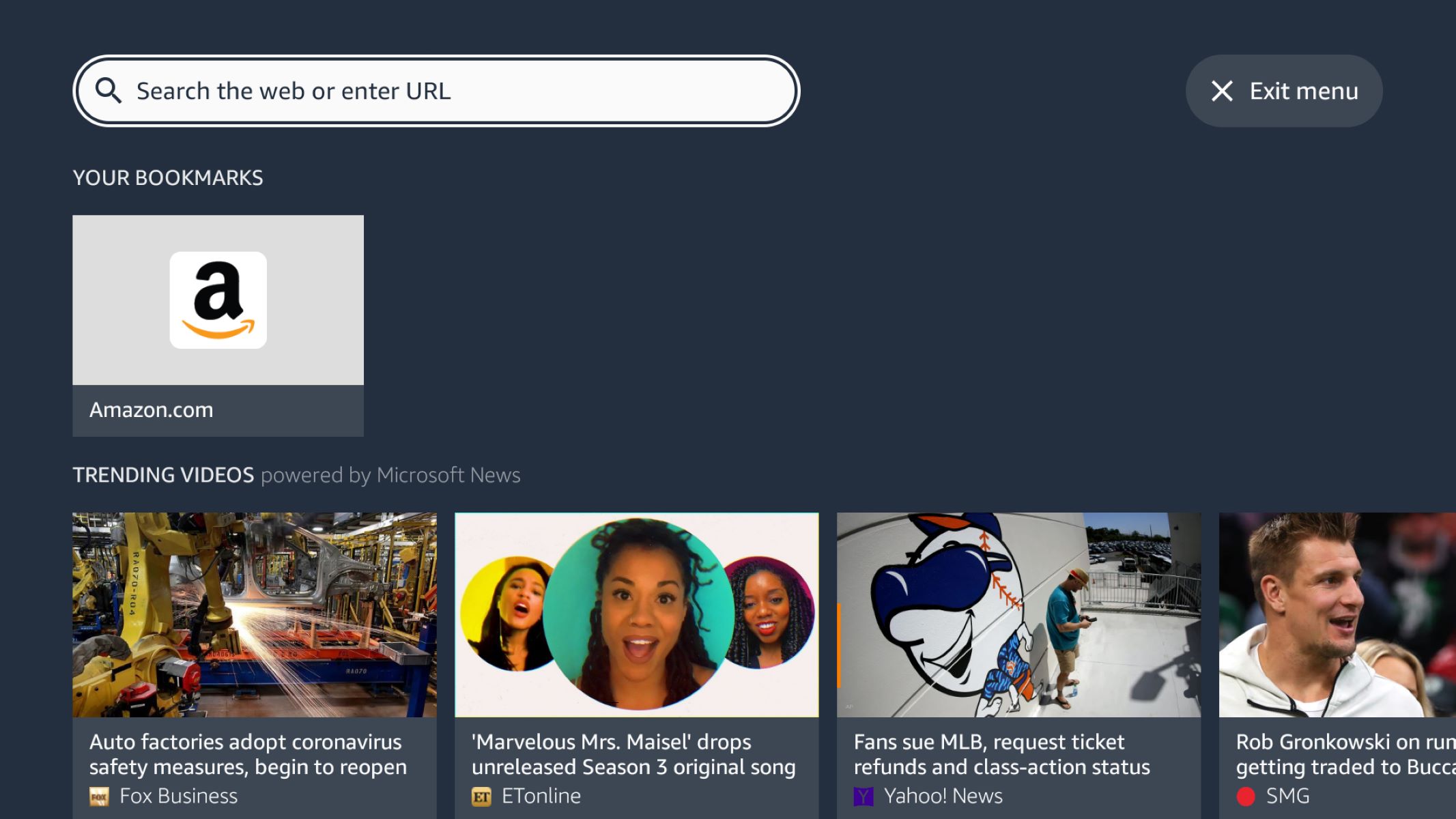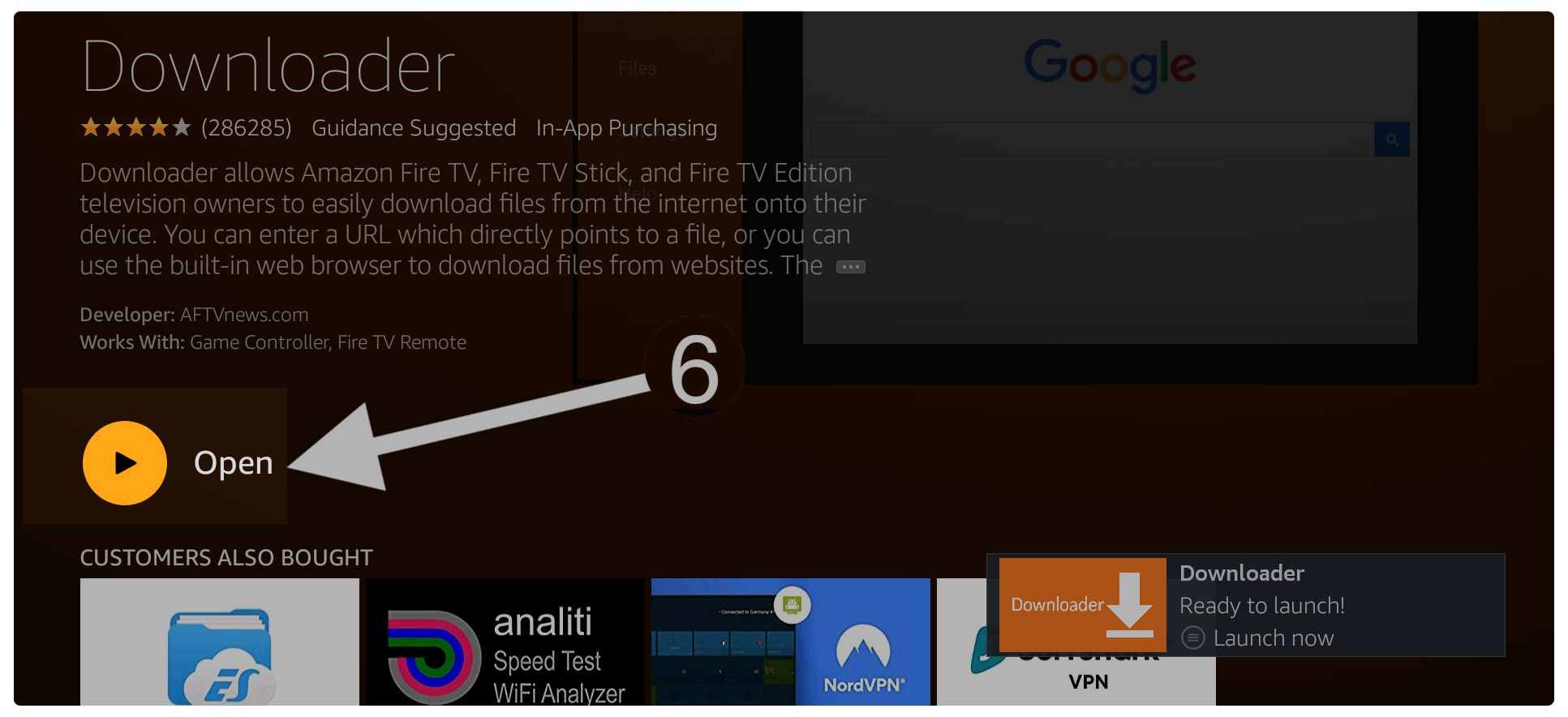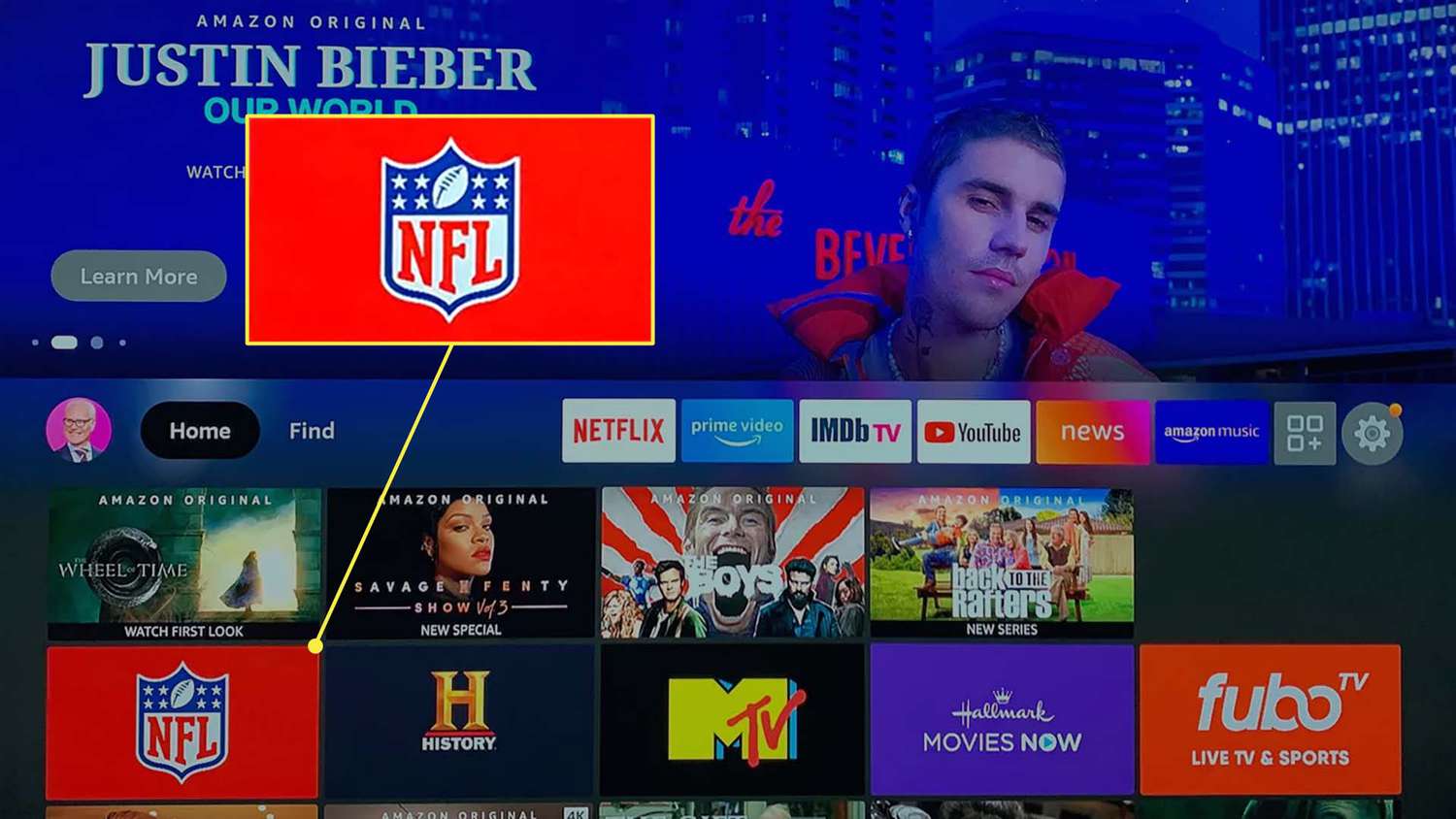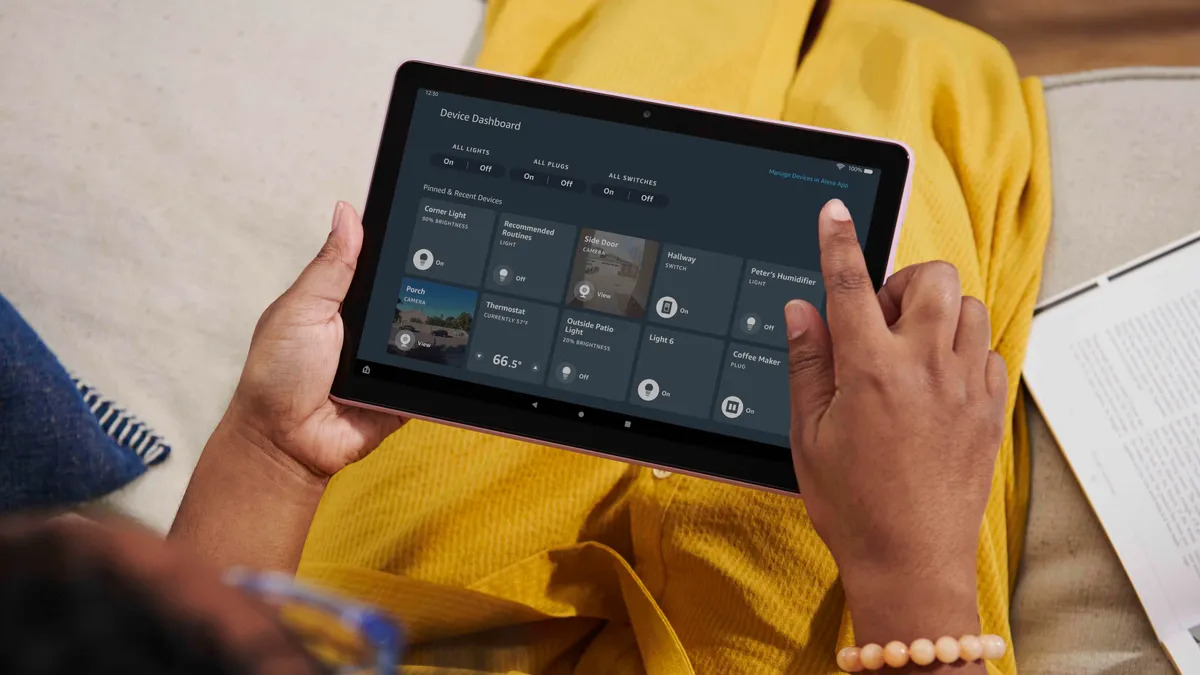Introduction
Welcome to the world of entertainment and convenience, where technology has transformed our lives in numerous ways. One such innovation is the Silk Browser on Firestick, a powerful tool that brings the internet directly to your TV screen. Whether you want to browse websites, stream videos, or access online services, the Silk Browser provides a seamless and user-friendly experience.
Developed by Amazon, the Silk Browser is specifically designed for Firestick, a popular streaming device that turns any regular TV into a smart TV. With the Silk Browser, you can explore the vast expanse of the web without the need for a separate computer or a small smartphone screen. It’s like having the entire internet at your fingertips, all from the comfort of your couch.
While Firestick comes with a pre-installed browser, the Silk Browser offers a range of features and customization options that enhance its functionality. From its seamless integration with Amazon services to its intuitive interface, the Silk Browser provides a superior browsing experience for Firestick users.
In this article, we will dive into the world of the Silk Browser on Firestick, exploring its features, installation process, customization options, and troubleshooting tips. Whether you’re a new Firestick user or someone looking to maximize their browsing experience, this guide will help you navigate the intricacies of the Silk Browser and make the most out of this powerful tool.
So, let’s embark on this digital journey and discover how the Silk Browser on Firestick can revolutionize your streaming and browsing experience. Get ready to unlock the limitless possibilities of the internet, right from the comfort of your living room.
What Is Silk Browser
The Silk Browser is a web browser developed by Amazon specifically for the Firestick streaming device. It enables users to access the internet and browse various websites, stream videos, and perform online activities directly on their TV screens. Unlike traditional web browsers that are designed for computers or smartphones, the Silk Browser is optimized for the Firestick interface, providing a seamless and user-friendly browsing experience.
What sets the Silk Browser apart is its integration with Amazon services. It offers easy access to popular Amazon features like Prime Video, Alexa voice control, and shopping on Amazon.com. This means you can quickly switch between browsing the web and streaming your favorite shows on Prime Video, or use voice commands to search for content without having to type.
Furthermore, the Silk Browser also supports HTML5, JavaScript, and other web technologies, ensuring compatibility with a wide range of websites and web applications. It offers a smooth and responsive browsing experience, allowing you to navigate websites, watch videos, and interact with web content effortlessly on your Firestick.
In terms of security, the Silk Browser provides built-in safeguards to protect your online privacy. It utilizes industry-standard SSL encryption to ensure a secure connection between the browser and websites, safeguarding your personal information from potential threats. Additionally, it incorporates features like private browsing mode and the ability to clear browsing history, cookies, and cached data, giving you control over your online footprint.
With the Silk Browser, you can also take advantage of features like bookmarks and history, allowing you to save and revisit your favorite websites or easily access previously visited pages. This makes it convenient to pick up where you left off and quickly navigate between different webpages.
In summary, the Silk Browser is a powerful web browsing tool designed specifically for the Firestick device. It offers integration with Amazon services, compatibility with various web technologies, enhanced security features, and convenient options for bookmarking and history. By using the Silk Browser, you can transform your TV into a comprehensive entertainment and information hub, expanding your online horizons and bringing the internet directly to your living room.
How to Install Silk Browser on Firestick
Installing the Silk Browser on your Firestick is a straightforward process. Follow the steps below to get started:
- Turn on your Firestick device and navigate to the home screen.
- Using your Firestick remote, scroll to the top menu and select the “Search” option.
- In the search bar, type in “Silk Browser” using the on-screen keyboard.
- As you type, search results will start to appear. Select the “Silk Browser” option from the list of suggestions.
- On the app page, select the “Get” or “Download” button to start the installation process.
- Wait for the Silk Browser to download and install on your Firestick. The progress will be displayed on the screen.
- Once the installation is complete, you will see the “Open” button. Select it to launch the Silk Browser.
That’s it! You have successfully installed the Silk Browser on your Firestick device. You can now start browsing the web, streaming videos, and enjoying a wide range of online activities from your TV screen.
Alternatively, if you have a computer or smartphone handy, you can also install the Silk Browser on your Firestick using the Amazon website. Here’s how:
- On your computer or smartphone, open a web browser and go to the Amazon.com website.
- Sign in using your Amazon account credentials.
- Search for “Silk Browser” in the search bar at the top of the page and select the appropriate result.
- On the Silk Browser product page, locate the “Deliver to” drop-down menu and select your Firestick device.
- Select the “Get App” or “Buy App” button to purchase or download the Silk Browser.
- Within a few moments, the Silk Browser will be sent to your Firestick device and automatically installed.
- Once the installation is complete, you can access the Silk Browser directly from your Firestick’s home screen.
By following these simple steps, you can easily install the Silk Browser on your Firestick and enjoy the benefits of seamless web browsing right on your TV screen.
Features of Silk Browser on Firestick
The Silk Browser on Firestick comes packed with a multitude of features designed to enhance your browsing experience. Let’s explore some of its key features:
- User-Friendly Interface: The Silk Browser offers a clean and intuitive interface, making it easy to navigate websites and access various features. The main menu provides quick access to bookmarks, history, settings, and more.
- Amazon Integration: As an Amazon product, the Silk Browser seamlessly integrates with Amazon services. You can easily switch between browsing the web and streaming content on Prime Video. Additionally, you can use Alexa voice control to search for information, play videos, and more.
- Video Support: The Silk Browser supports HTML5 video playback, allowing you to stream videos from popular websites. Whether it’s watching YouTube videos, catching up on the latest news, or enjoying your favorite streaming platforms, the Silk Browser has got you covered.
- Bookmarks and History: With the Silk Browser, you can save your favorite websites and quickly access them using the bookmarks feature. Plus, the history feature allows you to conveniently revisit previously visited pages and websites.
- Private Browsing: The Silk Browser offers a private browsing mode which enables you to browse the web without leaving any trace of your online activities. This is especially useful if you’re using a shared device or if you want to keep your browsing history confidential.
- Customization Options: You can customize the Silk Browser to suit your preferences. You have the option to change the default search engine, enable or disable cookies, manage the download location, and adjust other settings to enhance your browsing experience.
- Tabbed Browsing: The Silk Browser allows you to open multiple tabs, making it easy to switch between different webpages without losing your place. This feature enhances multitasking and enables you to seamlessly navigate between different websites.
- Full-Screen Browsing: With a simple click of a button, you can toggle the Silk Browser into full-screen mode. This provides an immersive browsing experience, where web content spans across the entire TV screen, eliminating distractions.
These are just a few of the many features that the Silk Browser on Firestick offers. Its combination of user-friendly interface, integration with Amazon services, support for videos and web content, customization options, and privacy features make it a powerful and versatile browsing tool for Firestick users.
Customizing Silk Browser on Firestick
One of the great advantages of the Silk Browser on Firestick is the ability to customize various aspects of its functionality and appearance. Here are some ways you can personalize and enhance your browsing experience:
- Change Default Search Engine: By default, the Silk Browser uses Bing as its search engine. However, if you prefer a different search engine, you can easily change it. Simply go to the Silk Browser Settings, select “Search Engine,” and choose from the available options like Google or Yahoo.
- Enable or Disable Cookies: Cookies are small files that websites store on your device to remember your preferences and enhance your browsing experience. If you wish, you can manage your cookie settings in the Silk Browser. Go to Settings, select “Cookies,” and choose whether to enable or disable them.
- Manage Bookmarks: The Silk Browser allows you to easily manage your bookmarks. You can add new bookmarks, edit existing ones, and organize them into folders for quick access. Simply navigate to the Bookmark section in the main menu to create and organize your bookmarks.
- Clear Browsing History: If you prefer to keep your browsing history clean, you can easily clear it in the Silk Browser. Go to Settings, select “Privacy,” and choose the “Clear Browsing Data” option. From there, you can select which data you want to erase, such as browsing history, cookies, and cached images and files.
- Change Font Size and Style: The Silk Browser allows you to adjust the font size and style for a more comfortable reading experience. In the Settings menu, select “Accessibility” and choose the desired font size and style that suits your preferences.
- Manage Downloads: You can customize the download settings in the Silk Browser to control where downloaded files are saved. Simply go to Settings, select “Downloads,” and choose the desired download location, such as internal storage or an external USB device.
- Enable Full-Screen Browsing: If you prefer a distraction-free browsing experience, you can enable full-screen mode in the Silk Browser. While viewing a web page, press the “Menu” button on your Firestick remote and select the full-screen icon to toggle it on or off.
These are just a few examples of how you can customize the Silk Browser on your Firestick to suit your preferences and enhance your browsing experience. Take the time to explore the various settings and options available in the browser to make it truly personalized and enjoyable for you.
Troubleshooting Silk Browser on Firestick
While the Silk Browser on Firestick is designed to provide a seamless browsing experience, you may encounter some issues or have questions along the way. Here are some common troubleshooting tips to help you resolve any problems you may face:
- Clear Cache and Data: If you’re experiencing slow performance or issues with loading web pages, clearing the cache and data of the Silk Browser can often help. Go to Settings, select “Applications,” then “Manage Installed Applications,” and find the Silk Browser. From there, you can clear the cache and data to start fresh.
- Restart Firestick: Sometimes, a simple restart of your Firestick can resolve minor glitches or temporary issues with the Silk Browser. Navigate to the Firestick settings, select “Device,” then “Restart” to reboot your device.
- Check Internet Connection: Ensure that your Firestick is properly connected to the internet. You can check the connection in the Firestick settings menu under “Network.” If needed, troubleshoot your Wi-Fi connection or consider using an Ethernet cable for a more stable connection.
- Update Silk Browser: Make sure you have the latest version of the Silk Browser installed on your Firestick. To check for updates, go to the Amazon Appstore, search for “Silk Browser,” and see if there’s an update available. If so, install it to ensure you have the latest bug fixes and improvements.
- Contact Customer Support: If you’re encountering persistent issues with the Silk Browser, reaching out to Amazon customer support can provide you with additional assistance. They can help troubleshoot specific issues and provide solutions tailored to your situation.
- Use Alternative Browsers: If all else fails, you can consider using alternative browsers available on the Firestick, such as Mozilla Firefox or Google Chrome. While the Silk Browser is optimized for Firestick, other browsers might offer different features or better compatibility with specific websites.
These troubleshooting tips should help you overcome common issues you may encounter while using the Silk Browser on Firestick. Remember to explore the Silk Browser’s settings and Amazon’s customer support resources for additional guidance specific to your situation.
Conclusion
The Silk Browser on Firestick is a powerful tool that brings the internet directly to your TV screen, offering a seamless and user-friendly browsing experience. With its integration with Amazon services, support for various web technologies, and customization options, the Silk Browser enhances your streaming and browsing capabilities on the Firestick device.
Throughout this article, we have explored the features of the Silk Browser, learned how to install it on Firestick, and discovered how to customize it to suit our preferences. We have also discussed troubleshooting tips to resolve any issues that may arise.
By installing the Silk Browser, you can unlock the endless possibilities of the internet and enjoy a wide range of online activities right from your living room. Whether you want to browse websites, stream videos, or access Amazon services, the Silk Browser provides a seamless and enjoyable experience.
Remember, the Silk Browser is just one of the many web browsers available for Firestick. If you encounter persistent issues or prefer different features, you can explore alternative browsers such as Mozilla Firefox or Google Chrome.
So, take the leap and dive into the world of the Silk Browser on Firestick. Enjoy the convenience, entertainment, and information it brings to your TV screen. Discover new websites, stream your favorite videos, and make the most out of your Firestick device with this powerful browsing tool.
Embrace the digital revolution and let the Silk Browser on Firestick open up a whole new world of possibilities right in the comfort of your living room.