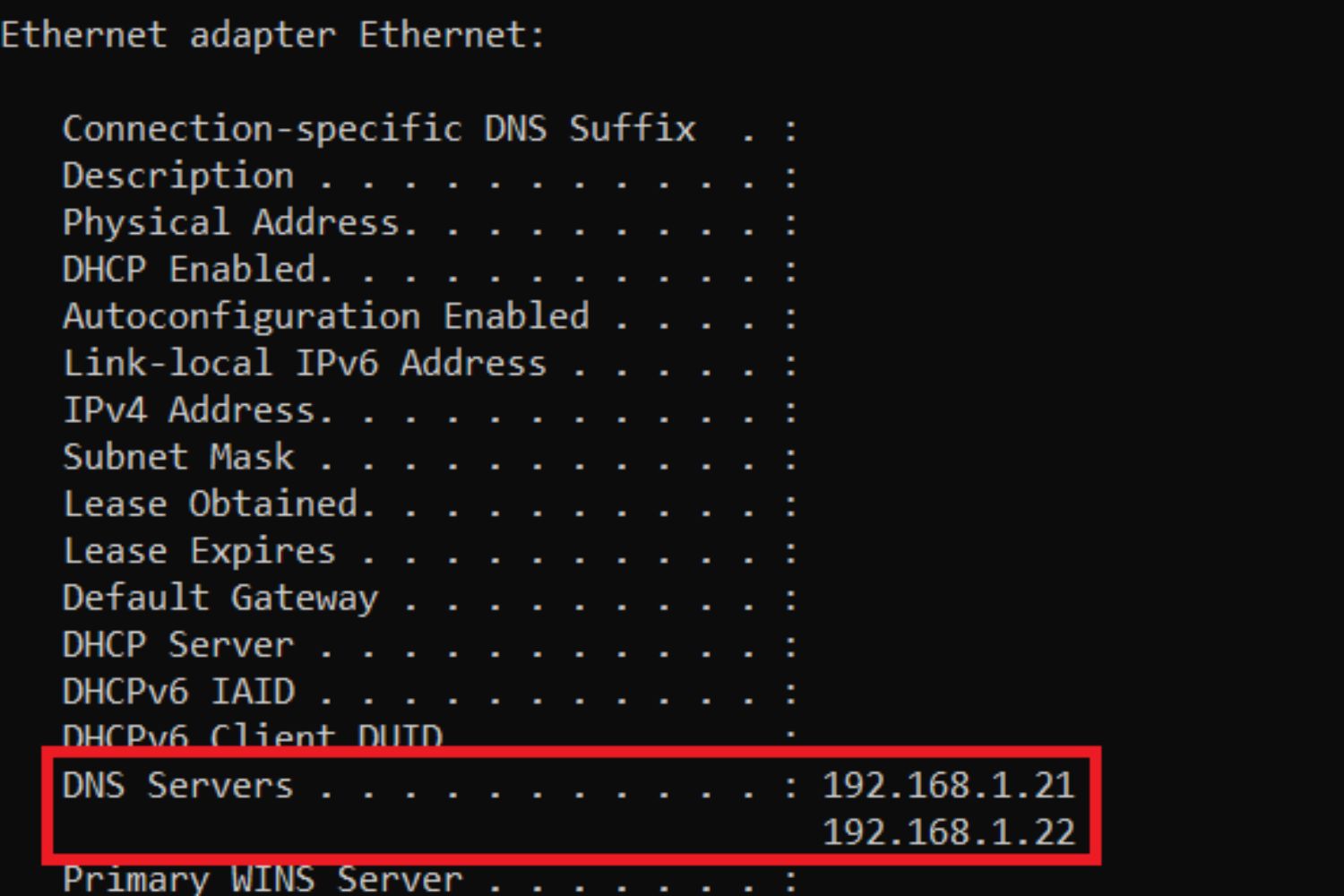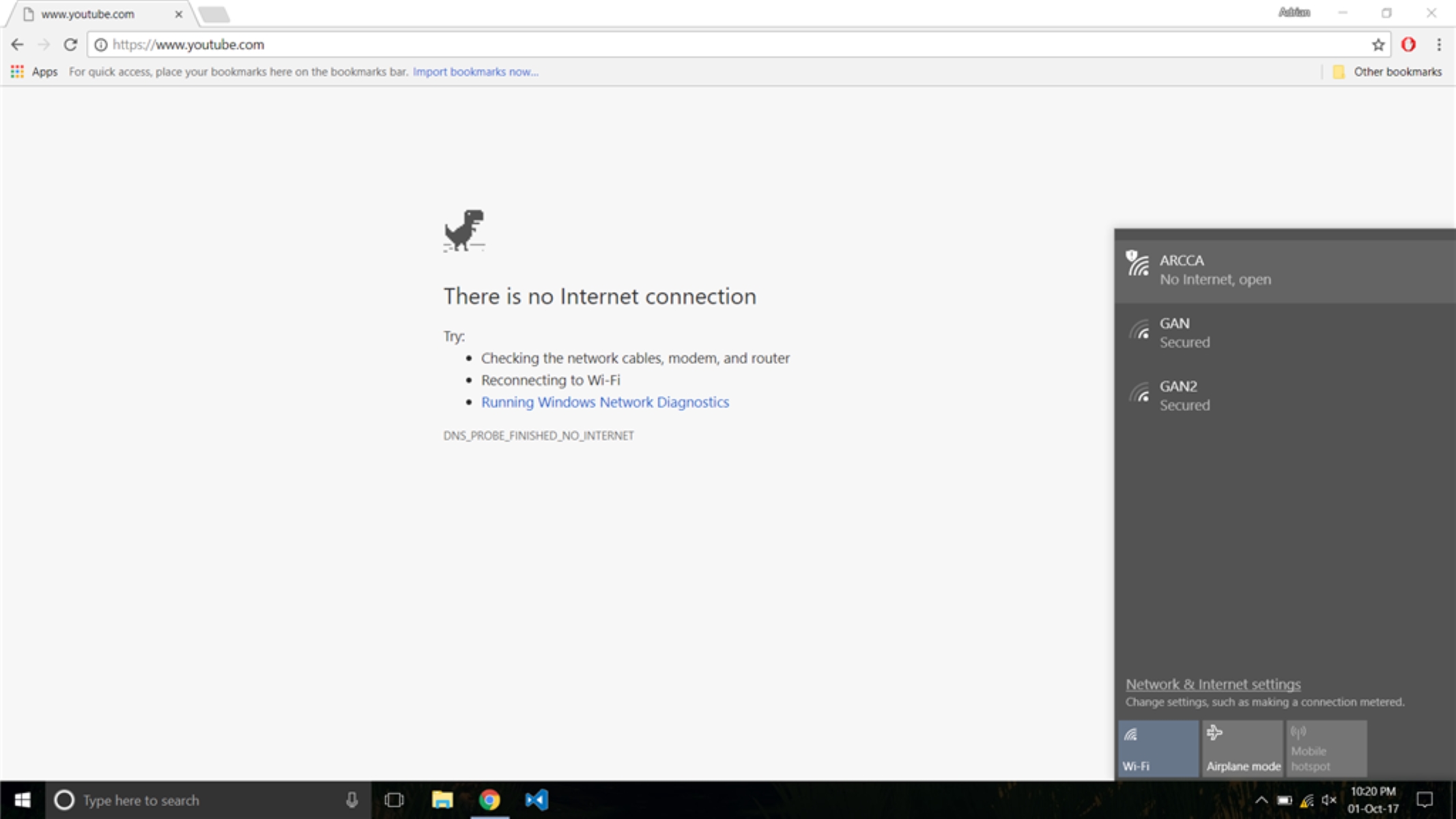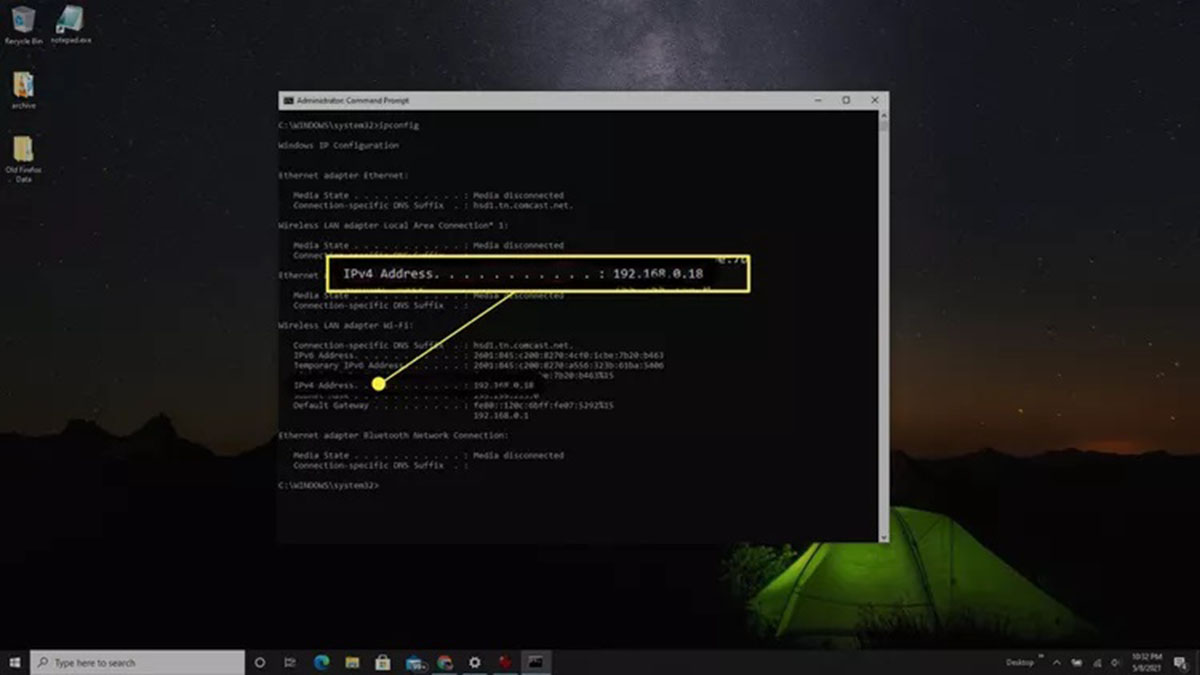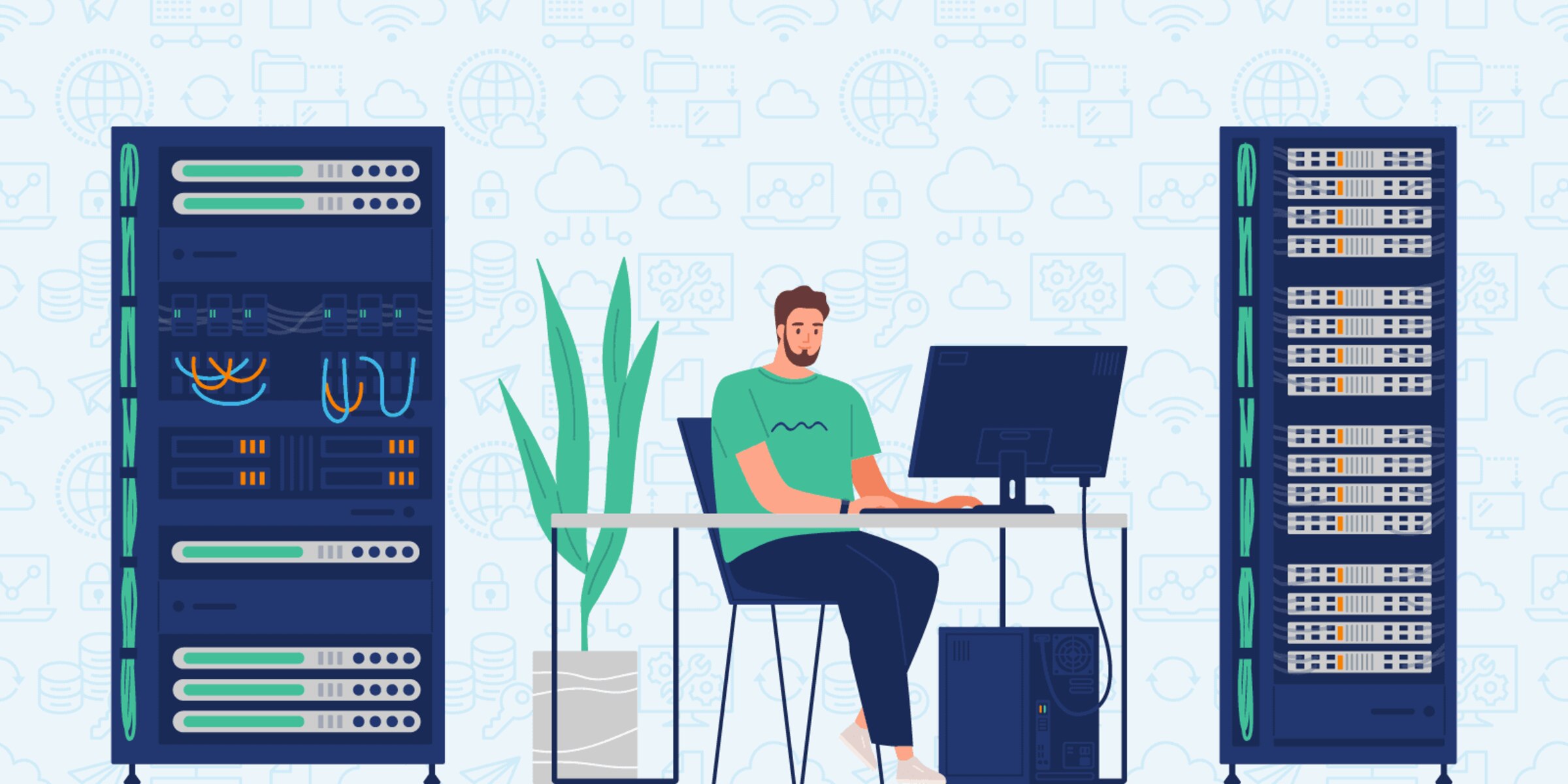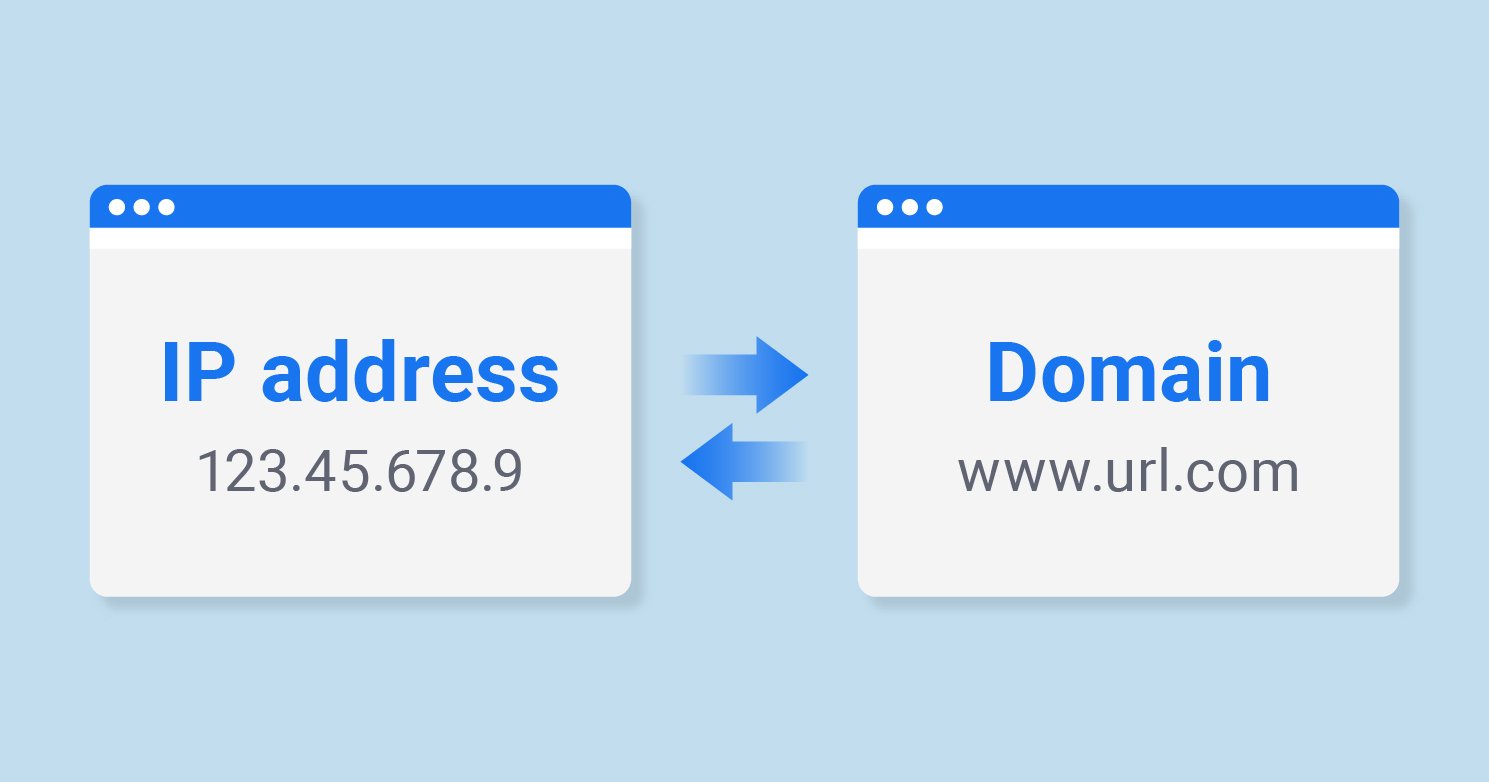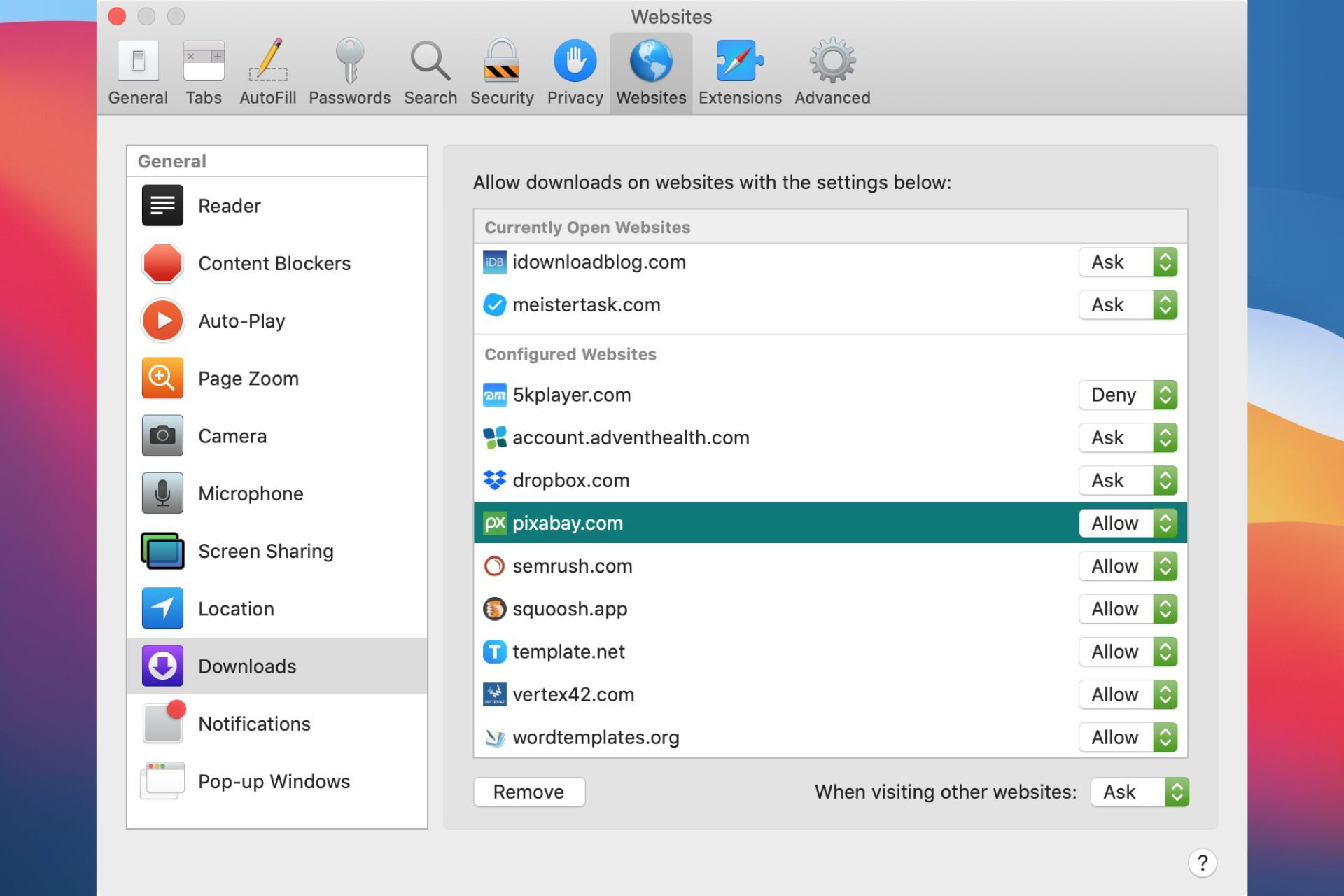Introduction
Welcome to the world of the internet, where every website, app, or online service is just a few clicks away. Whether you’re ordering a new pair of shoes, streaming your favorite TV show, or checking your social media feed, the internet makes it all possible. But have you ever wondered how your computer or mobile device knows where to find the websites and online services you’re looking for?
This is where the Domain Name System (DNS) comes into play. The DNS acts as a phonebook for the internet, translating the domain names you type into your browser (like “www.example.com”) into the corresponding IP addresses. IP addresses, or Internet Protocol addresses, are unique numerical labels assigned to devices connected to a computer network. They serve as the digital identification for websites, servers, and other devices.
In this article, we’ll explore the concept of DNS IP and why it is essential to have a basic understanding of it. We’ll dive into what DNS is, what IP addresses are, and how they work together. We’ll also discuss how to find out your DNS IP and why it’s important to know. So let’s get started and unravel the mysteries of DNS IP!
What is DNS?
The Domain Name System, commonly known as DNS, is a crucial component of the internet infrastructure. It acts as a decentralized system that maps human-friendly domain names to their corresponding IP addresses. Think of DNS as the internet’s phonebook, translating the easy-to-remember domain names (like “google.com”) into the complex numerical IP addresses (like “216.58.216.174”) that computers and servers understand.
When you type a domain name into your browser, such as “www.example.com,” your device sends a request to the DNS server to retrieve the IP address associated with that domain name. The DNS server then responds with the appropriate IP address, allowing your device to establish a connection and load the website or access the requested service. This process happens almost instantly, making web browsing and online activities seamless for users.
One crucial aspect of DNS is that it operates in a hierarchical structure. At the top of the hierarchy are the root servers, which direct queries to the appropriate top-level domain (TLD) servers. Each TLD (like .com, .org, .net) manages its own set of domain names and has its own authoritative name servers. These authoritative name servers, in turn, store the information about specific domain names and their corresponding IP addresses.
Overall, DNS plays a vital role in translating human-readable domain names into machine-readable IP addresses, making it easier for users to access websites and online services without having to remember the complex numerical values. So the next time you enter a website’s domain name into your browser, remember that DNS is working behind the scenes to direct you to the right IP address and ensure a seamless browsing experience.
What is an IP Address?
An IP address, short for Internet Protocol address, is a unique numerical label assigned to every device connected to a computer network. It serves as a digital identifier that allows devices to send and receive data over the internet.
IP addresses come in two primary formats: IPv4 (Internet Protocol version 4) and IPv6 (Internet Protocol version 6). IPv4 addresses are 32-bit numbers written in the format of four sets of digits separated by periods, such as “192.168.0.1”. However, with the exponential growth of internet-connected devices, the availability of IPv4 addresses has become limited. This prompted the development of IPv6, which uses 128-bit addresses written in hexadecimal format, separated by colons.
Each IP address consists of two main components: the network address and the host address. The network address identifies the network or subnet to which the device is connected, while the host address identifies the specific device within that network. This hierarchical structure allows for efficient routing of data packets across the internet.
IP addresses can be static or dynamic. A static IP address is manually assigned to a device and remains unchanged over time. It is commonly used for servers, routers, or devices that require a consistent address. On the other hand, dynamic IP addresses are automatically assigned by a DHCP (Dynamic Host Configuration Protocol) server. They are more commonly used for devices connected to a home network or for mobile devices that connect to different networks.
Aside from identifying devices, IP addresses also play a crucial role in communication protocols such as TCP/IP (Transmission Control Protocol/Internet Protocol). These protocols define how data packets are transmitted and received over a network, ensuring reliable and efficient communication between devices.
Overall, an IP address is a fundamental element of the internet that enables devices to communicate and exchange data. Whether you’re sending an email, browsing a website, or streaming a video, IP addresses facilitate the seamless flow of information across networks.
What is a DNS IP?
A DNS IP refers to the IP address assigned to a DNS server. Just like any other device connected to a network, a DNS server needs an IP address to facilitate the translation of domain names into IP addresses. When you change the DNS settings on your device or router, you are essentially configuring it to use a specific DNS server’s IP address.
By default, devices usually use the DNS server provided by the internet service provider (ISP). However, you can choose to use a different DNS server, known as a third-party DNS server, by changing your DNS IP settings. Third-party DNS servers are typically provided by companies or organizations that specialize in offering DNS resolution services.
When you access a website or service, your device sends a DNS query to the configured DNS server, asking for the IP address associated with the domain name you entered. The DNS server then responds with the corresponding IP address, allowing your device to establish a connection and load the desired content.
Using a different DNS server can offer several advantages. First, it can potentially improve your internet browsing speed. Some third-party DNS servers are optimized for faster DNS resolution, which can result in quicker website loading times. Additionally, certain DNS servers may have additional security measures in place, such as blocking malicious websites or providing protection against phishing attacks.
Furthermore, changing your DNS server can allow you to access region-restricted content. Some DNS servers offer features like DNS-based geolocation, which can help bypass geographical restrictions imposed by websites or streaming services. This can be particularly useful for accessing content that is not available in your country.
Overall, a DNS IP refers to the IP address assigned to a DNS server, and it plays a crucial role in translating domain names into IP addresses. By choosing a different DNS server, you can potentially enhance your browsing speed, improve security, and access region-restricted content.
How to Find Out Your DNS IP?
There are multiple ways to find out your DNS IP, depending on the operating system or device you are using. Below, we will discuss three common methods to help you determine your DNS IP address.
1. Using Command Prompt or Terminal:
– For Windows: Open the Command Prompt by pressing the Windows key + R, typing “cmd” in the Run box, and pressing Enter. In the Command Prompt window, type “ipconfig /all” and press Enter. Look for the “DNS Servers” line under your network adapter’s information to find your DNS IP.
– For macOS or Linux: Open the Terminal application and enter the command “cat /etc/resolv.conf”. Look for the line starting with “nameserver” to find your DNS IP.
2. Checking Router Settings:
– Open your web browser and enter your router’s IP address in the address bar. This IP address is usually printed on the router itself or can be found in the user manual. Once you access the router settings page, navigate to the DNS settings section. The DNS IP address should be listed there.
3. Using Online DNS Lookup Tools:
– Various websites offer DNS lookup tools that allow you to check your DNS IP. Simply open a web browser and search for “DNS IP lookup” or “What is my DNS IP.” Enter the provided information or click on the specified option to retrieve your DNS IP.
Remember that if you are using a third-party DNS service, the DNS IP address you find will be different from the default DNS server provided by your ISP.
By finding out your DNS IP address, you can gain a better understanding of which DNS server your device is using. This knowledge will be valuable if you want to change your DNS settings or troubleshoot any DNS-related issues you may encounter.
Why is Knowing Your DNS IP Important?
Knowing your DNS IP address is important for several reasons. Understanding the DNS server you are using can help you troubleshoot network issues, improve security, and optimize your internet browsing experience.
One of the main reasons for knowing your DNS IP is troubleshooting. If you are experiencing slow internet speeds, frequent connection drops, or difficulty accessing certain websites, the issue could be related to your DNS server. By knowing your DNS IP, you can compare it with the recommended DNS servers or try using a different DNS service to see if it resolves the problem.
In terms of security, certain DNS servers offer enhanced protection against malware, phishing, and other online threats. By understanding and choosing a reliable DNS provider, you can help safeguard your devices and personal information from potential attacks.
Moreover, knowing your DNS IP allows you to assess the level of privacy offered by your DNS provider. Some DNS servers, such as those that support DNS over HTTPS (DoH) or DNS over TLS (DoT), encrypt your DNS queries, making it harder for third parties to monitor or intercept your online activities.
Another benefit of knowing your DNS IP is the ability to bypass region-based restrictions on certain websites or online services. Some DNS servers offer features like DNS-based geolocation, allowing you to access content that may be blocked or limited in your region.
Additionally, being aware of your DNS IP can help you optimize your internet experience by choosing a DNS server that prioritizes speed and reliability. Some DNS providers have a wide network infrastructure, ensuring prompt DNS resolution and faster website loading times.
Overall, knowing your DNS IP empowers you to make informed decisions about your internet connectivity, security, and privacy. It allows you to troubleshoot network issues, enhance your online protection, bypass restrictions, and optimize your browsing experience. So take a few moments to find out your DNS IP and explore the possibilities it offers.
Benefits of Using a Custom DNS IP
Using a custom DNS IP, also known as a third-party DNS server, offers several advantages compared to relying solely on the default DNS server provided by your internet service provider (ISP). Let’s explore some of the benefits of using a custom DNS IP:
1. Improved Speed and Performance: Some third-party DNS servers are optimized for faster DNS resolution, which can lead to improved browsing speed and reduced latency. By using a custom DNS IP, you may experience quicker website loading times and faster access to online services.
2. Enhanced Security: Certain custom DNS servers incorporate additional security features to protect against malware, phishing attacks, and other online threats. These servers can block access to known malicious websites and provide an extra layer of protection for your devices and personal information.
3. Privacy Protection: Using a custom DNS IP can enhance your privacy by encrypting your DNS queries. DNS over HTTPS (DoH) and DNS over TLS (DoT) protocols encrypt your DNS traffic, making it harder for third parties, like your ISP or hackers, to monitor or intercept your online activities.
4. Access to Geographically Restricted Content: Some custom DNS servers offer DNS-based geolocation, allowing you to bypass region-based restrictions imposed by certain websites or streaming services. By using a custom DNS IP, you can access content that may be limited or blocked in your region.
5. Customizable Filtering: Certain custom DNS servers provide customizable filtering options, allowing you to block specific types of content or domains. This feature can be particularly useful for parents who want to restrict access to inappropriate websites for their children or for individuals who want to create a safer browsing environment.
6. Reliability and Redundancy: Custom DNS servers often have robust infrastructure and multiple server locations, ensuring high availability and redundancy. This means that even if one server goes down, there are backup servers to handle DNS queries, reducing the likelihood of experiencing DNS-related issues.
It is important to note that not all custom DNS servers provide the same benefits, so it’s essential to do your research and choose a reputable and reliable provider. Additionally, it’s worth considering factors such as technical support, compatibility with your devices, and any associated costs when selecting a custom DNS IP.
By using a custom DNS IP, you can potentially improve the speed and security of your internet connection, access restricted content, and customize your browsing experience. Consider exploring the different options available and see how a custom DNS IP can enhance your online activities.
How to Change Your DNS IP
Changing your DNS IP address is a relatively straightforward process. Here are the general steps to follow:
1. Identify a Reliable Custom DNS Provider: Research and choose a reputable third-party DNS provider that offers the features and benefits you are looking for. Popular options include Google Public DNS, Cloudflare DNS, and OpenDNS.
2. Determine the DNS IP Addresses: Once you have selected a custom DNS provider, find out the IP addresses of their DNS servers. The provider’s website or support documentation usually provides this information.
3. Change DNS Settings on Your Device:
– For Windows:
– Press the Windows key + R to open the Run dialog box.
– Type “control” and press Enter to open the Control Panel.
– Select “Network and Sharing Center.”
– Click on “Change adapter settings” on the left-hand side.
– Right-click on your network connection and select “Properties.”
– Select “Internet Protocol Version 4 (TCP/IPv4)” and click on “Properties.”
– Choose “Use the following DNS server addresses.”
– Enter the IP addresses of the custom DNS servers you obtained.
– Click “OK” to save the changes.
– For macOS:
– Open “System Preferences” from the Apple menu.
– Select “Network.”
– Choose your network connection, such as Wi-Fi or Ethernet.
– Click on “Advanced,” then navigate to the “DNS” tab.
– Click the “+” button to add a new DNS server.
– Enter the IP addresses of the custom DNS servers.
– Click “OK” to save the changes.
– For Mobile Devices (Android/iOS):
– Go to the “Settings” app on your device.
– Navigate to the “Wi-Fi” or “Network” settings.
– Find your network connection and tap on it.
– Tap on “Advanced” or “Network Settings.”
– Look for “DNS” or “Static IP” and tap on it.
– Enter the DNS IP addresses provided by your custom DNS provider.
– Save the changes and exit the settings.
4. Test Your Internet Connection: After changing your DNS IP, it’s a good idea to test your internet connection to ensure everything is working correctly. Open a web browser, visit different websites, and check if the pages load properly.
Remember that some devices, such as routers, may require different configuration steps to change the DNS settings. Refer to the device’s user manual or the manufacturer’s website for specific instructions.
By following these steps, you can easily change your DNS IP address and start experiencing the benefits provided by a custom DNS server.
Conclusion
Understanding DNS IP and its importance in the world of the internet is crucial for optimizing your online experience. DNS serves as the backbone of the internet, allowing us to access websites, services, and content by translating domain names into the corresponding IP addresses.
In this article, we have explored various aspects of DNS IP, including its definition, the role of IP addresses, and the significance of using a custom DNS server. We have discussed how to find out your DNS IP, the benefits of using a custom DNS IP, and the steps to change your DNS IP address.
Knowing your DNS IP address empowers you to troubleshoot network issues, enhance security, and improve your browsing speed. By using a custom DNS server, you can potentially access region-restricted content, customize filtering options, and enhance your privacy with encrypted DNS queries.
Changing your DNS IP address is a straightforward process, involving selecting a reliable custom DNS provider and configuring the DNS settings on your devices. Remember to choose a reputable provider and consider factors like speed, security, and additional features offered by the DNS service.
By staying informed about DNS IP and utilizing the benefits of custom DNS servers, you can navigate the online world with greater speed, security, and convenience. So take the necessary steps to optimize your DNS settings, and enjoy a seamless and enhanced internet experience.