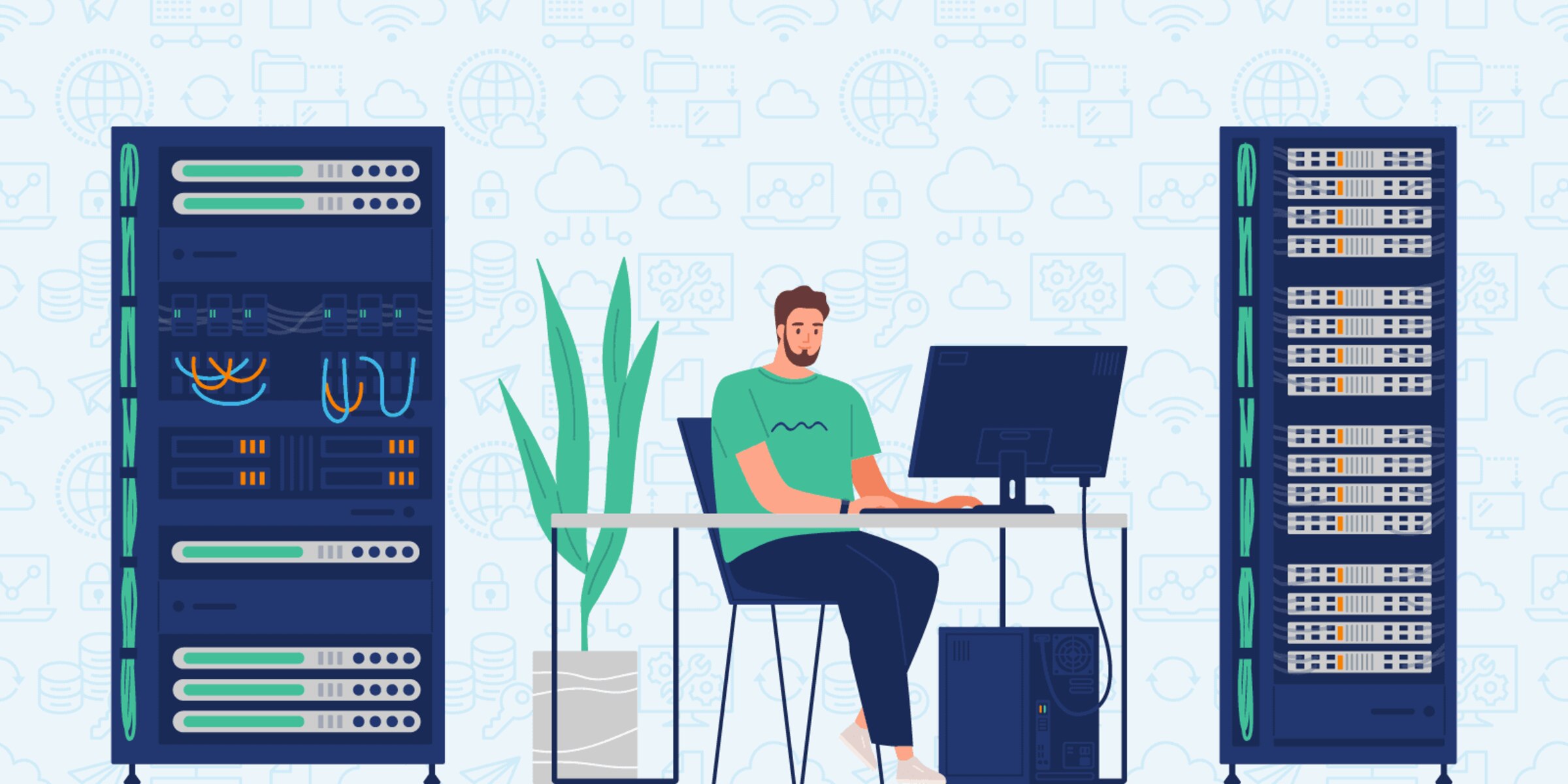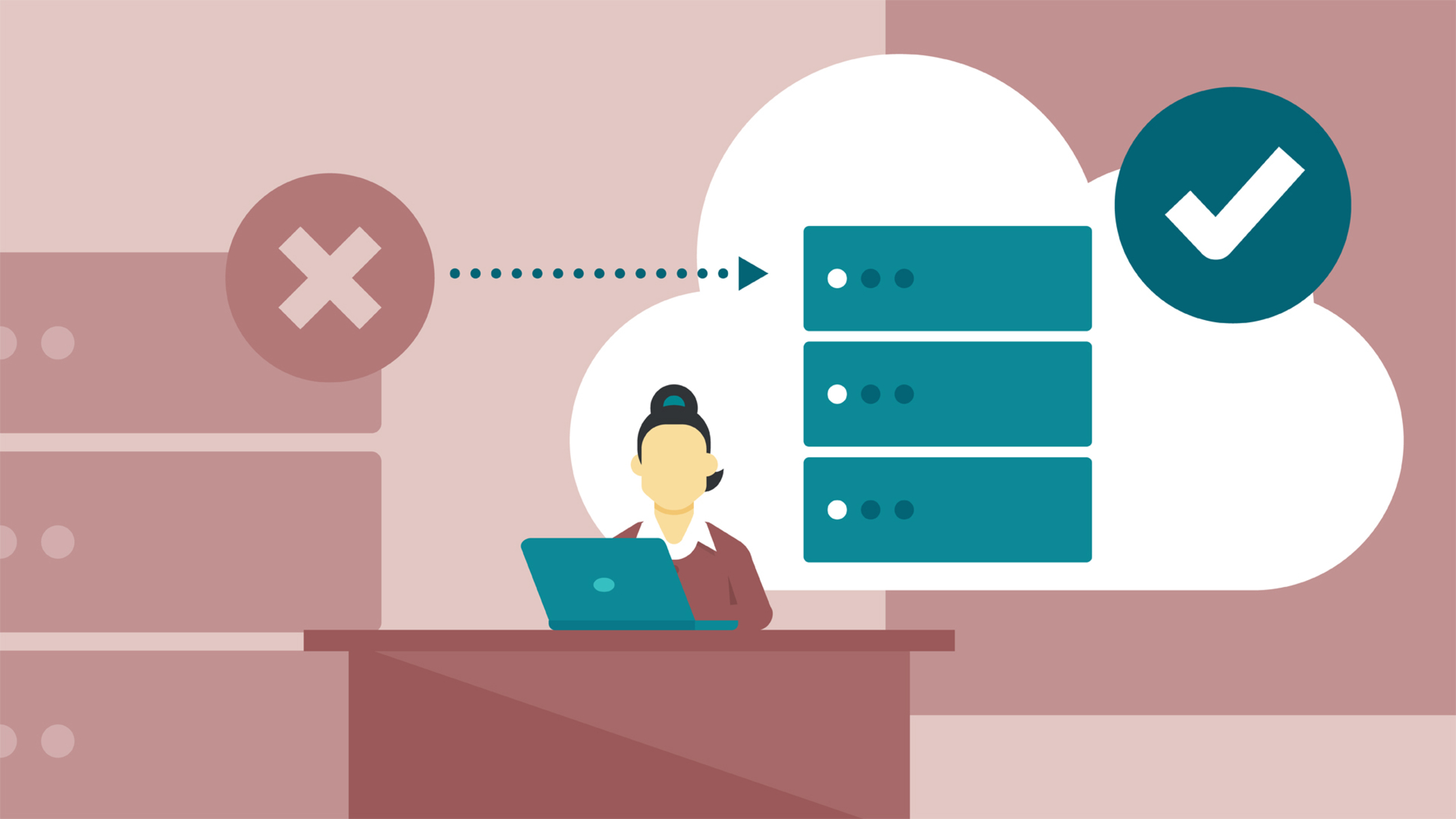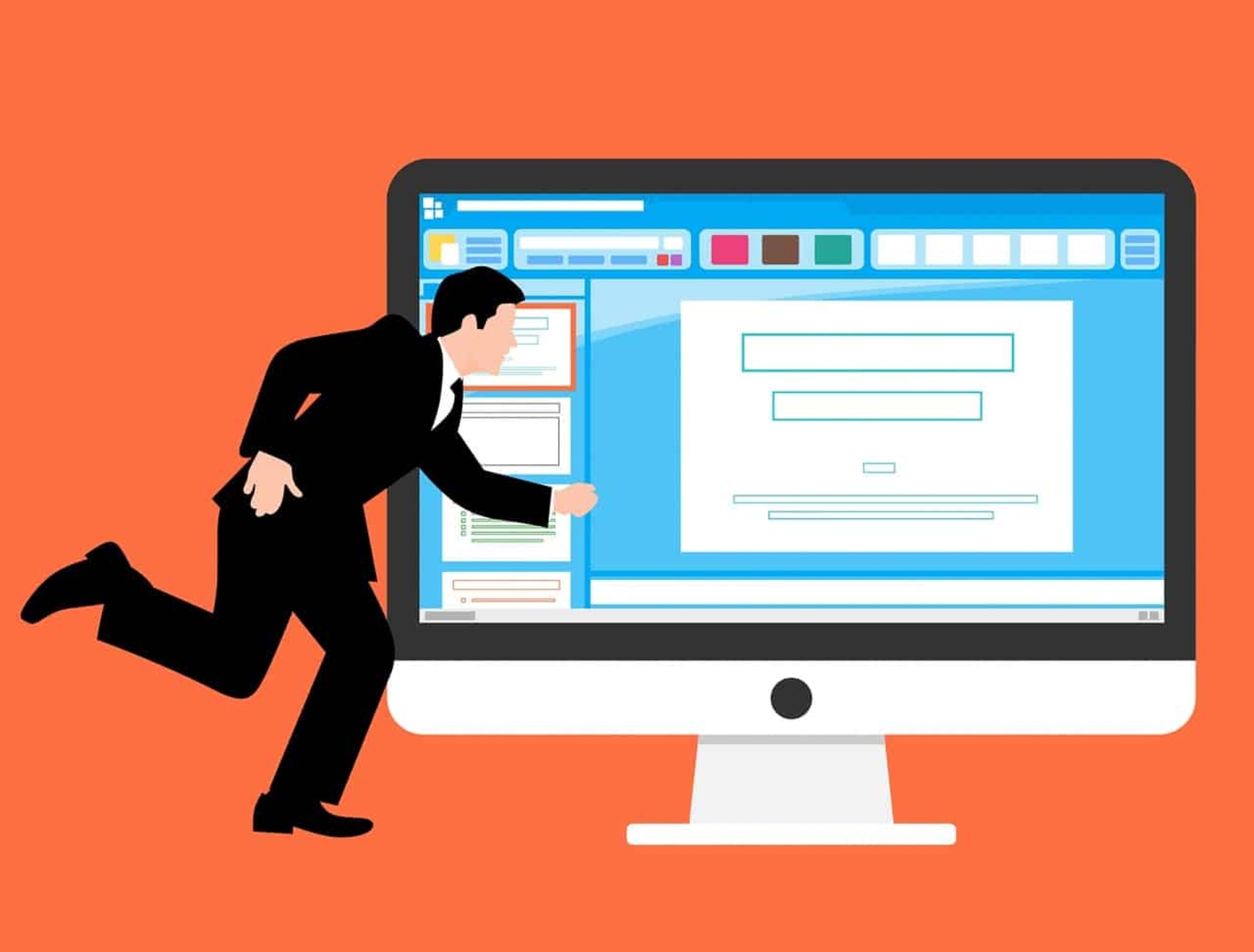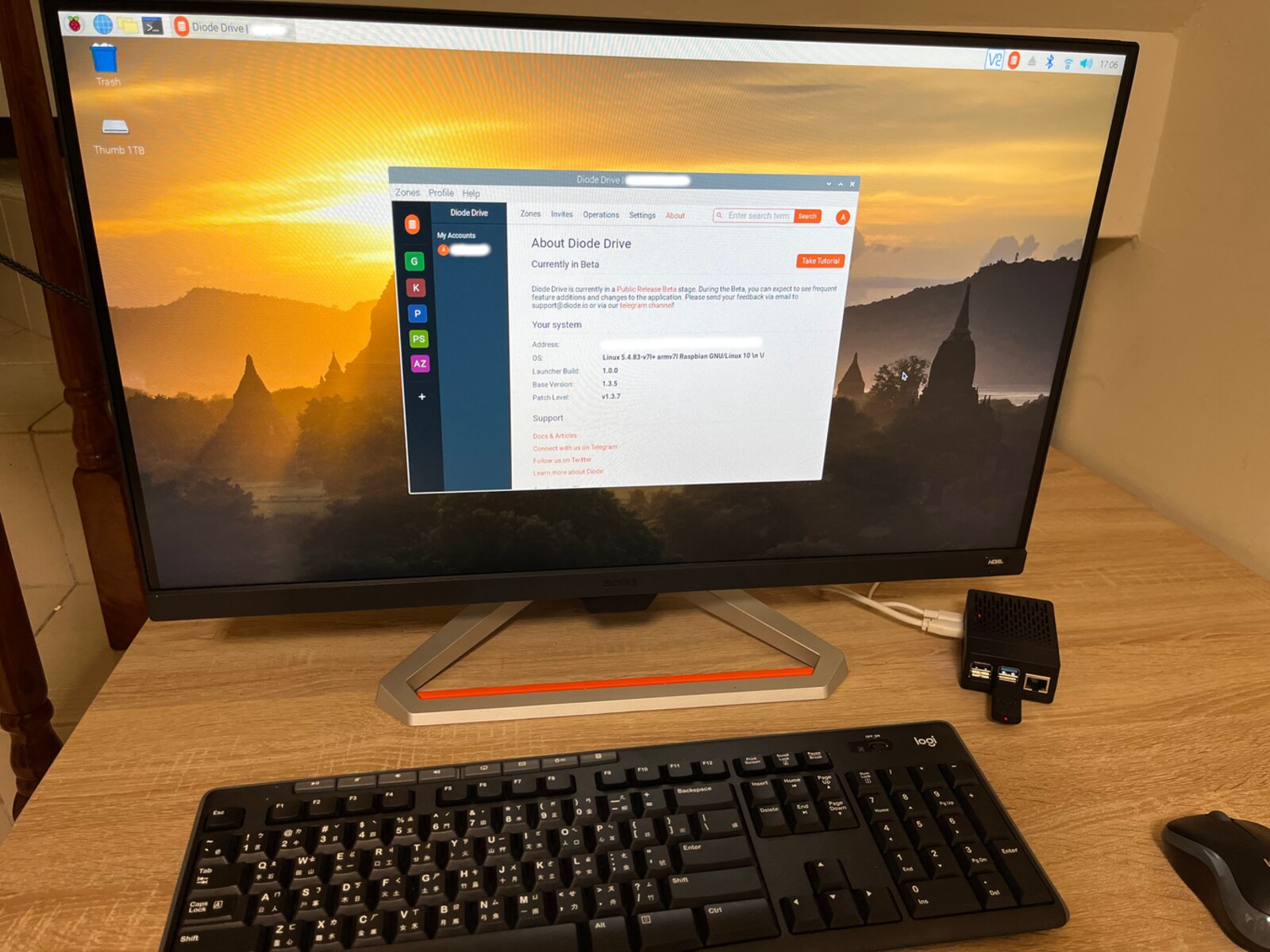What is a DNS Address?
A DNS address, also known as a Domain Name System address, is a unique identifier that allows devices to connect to websites and other resources on the internet. It serves as a human-readable name for an IP address, which is a numerical representation used to locate and communicate with devices on a network. In simpler terms, a DNS address is like a phonebook for the internet, translating the website’s domain name into the corresponding IP address.
When you enter a website’s URL in your browser, your device sends a request to the DNS server to retrieve the IP address associated with that domain. The DNS server then responds with the IP address, enabling your device to establish a connection and retrieve the website’s content.
The DNS system is crucial for the functioning of the internet as it allows users to access websites using memorable domain names instead of having to remember and enter complex IP addresses. It simplifies the browsing experience and enables efficient communication between devices on the network.
DNS addresses consist of several components. The top-level domains (TLDs) indicate the type of organization or country associated with the website, such as .com, .org, or .gov. Below that, the second-level domain is the unique name chosen by the website owner. For example, in the address “www.example.com,” “example” is the second-level domain. Additionally, subdomains can be added to further categorize or organize specific sections of a website.
Overall, DNS addresses play a vital role in ensuring seamless and user-friendly internet connectivity. By translating memorable domain names into IP addresses, they facilitate efficient communication and enable users to easily navigate the vast online landscape.
How Does DNS Work?
The Domain Name System (DNS) is a hierarchical and distributed naming system that converts domain names into IP addresses. It acts as a translator, allowing users to access websites or other resources on the internet by using easy-to-remember domain names rather than complicated IP addresses.
When you enter a URL into your web browser, your device sends a DNS query to a DNS resolver, which is typically provided by your internet service provider (ISP) or a third-party DNS resolver. The resolver then starts the process of finding the IP address associated with the entered domain name.
The DNS resolver first checks its cache to see if it has a record of the IP address for the requested domain name. If it does, it returns the IP address to your device, which can then establish a connection to the desired resource. This cache lookup helps to speed up the DNS resolution process.
If the resolver doesn’t have the IP address in its cache, it starts a recursive search to find the answer. It first contacts the root name servers, which are maintained by the Internet Assigned Numbers Authority (IANA). These root servers contain information about the top-level domains (TLDs), such as .com, .org, or .net.
The resolver then queries the appropriate TLD server to find the authoritative name servers for the specific domain. The authoritative name servers have the most up-to-date information about the IP address for the requested domain name. The resolver contacts one of the authoritative name servers and retrieves the IP address.
Once the resolver receives the IP address, it stores it in its cache for future use and returns the IP address to your device. Your device can now establish a connection to the requested resource using the retrieved IP address.
The DNS system works quickly and efficiently to ensure that users can easily access websites and other online resources. It relies on a network of servers, caches, and resolvers to translate domain names into IP addresses and facilitate the communication and exchange of data on the internet.
The Importance of DNS in Local Network Workstations
DNS plays a crucial role in the functionality and connectivity of local network workstations. It allows users to access resources within the local network and the wider internet by translating domain names into IP addresses. Here are several key reasons why DNS is important for local network workstations:
1. Resource Accessibility: DNS enables local network workstations to access devices and services within the network using domain names. Instead of remembering complex IP addresses, users can simply enter the domain name, making resource access more user-friendly and efficient.
2. Internet Connectivity: Proper DNS configuration is essential for local network workstations to establish connections with websites and services on the internet. DNS translates domain names to IP addresses, allowing users to browse the web, send emails, and use other online applications.
3. Network Efficiency: DNS caching improves network performance by reducing the time it takes to resolve domain names to IP addresses. Once a DNS lookup is performed, the resulting IP address is stored in the local cache, making subsequent requests for the same domain faster and reducing the load on the DNS resolver.
4. Security: DNS can help detect and prevent malicious activities within the local network. DNS-based security measures, such as DNS filtering and monitoring, can block access to malicious websites, prevent phishing attempts, and protect against malware infection.
5. Network Management: DNS allows network administrators to manage and control network resources more effectively. By configuring DNS settings, administrators can redirect traffic, load-balance requests, and implement other network management policies to ensure optimal performance and security.
6. Device Mobility: DNS supports device mobility within the local network. When a device moves between different subnets or locations, DNS can automatically update the IP address associated with the device’s name, ensuring seamless connectivity and access to network resources.
7. Troubleshooting: DNS plays a vital role in troubleshooting network connectivity issues. By checking DNS configuration, resolving DNS-related errors, and ensuring DNS server availability, network administrators can identify and resolve connectivity problems more effectively.
In summary, DNS is of utmost importance for local network workstations as it enables resource accessibility, internet connectivity, network efficiency, security, network management, device mobility, and troubleshooting capabilities. Proper DNS configuration and management are essential for maintaining a reliable and optimized network environment.
Types of DNS Addresses on Local Network Workstations
Local network workstations use different types of DNS addresses to facilitate network connectivity and resource access. Understanding these different types can help in effectively managing and configuring DNS settings. Here are the three common types of DNS addresses used on local network workstations:
1. Static DNS Address: A static DNS address is manually configured on a local network workstation. In this type of configuration, the IP address of the DNS server is entered directly into the network settings. The workstation will always use this specific DNS address for resolving domain names. Static DNS addressing provides stability and reliability, as the DNS resolution process is consistent and not dependent on any external factors.
2. Dynamic DNS Address: Dynamic DNS addressing is commonly used in networks where IP addresses are assigned dynamically. In this case, the local network workstations receive their IP addresses from a DHCP (Dynamic Host Configuration Protocol) server. Along with the IP address assignment, the DHCP server also provides the DNS address information. This dynamic DNS configuration allows for flexibility and ease of network management, as the DNS address can be updated automatically whenever the DHCP server assigns a new IP address to a workstation.
3. DNS Relay or Forwarder Address: DNS relay or forwarder addresses are used in scenarios where a local network workstation does not directly communicate with authoritative DNS servers. Instead, the workstation is configured to send its DNS queries to a DNS relay or forwarder. This intermediary server then resolves the domain name on behalf of the workstation by sending the query to the appropriate authoritative DNS server. This configuration is often used when there are multiple DNS servers in the network, and the relay or forwarder helps in load balancing or providing additional security functionalities.
It is worth noting that local network workstations can utilize a combination of these types. For instance, some workstations may have static DNS addresses configured, while others rely on dynamic DNS addresses assigned by a DHCP server. Additionally, the use of DNS relay or forwarder addresses can further enhance the efficiency and security of DNS resolution within the local network.
Understanding the different types of DNS addresses allows network administrators to choose the most suitable configuration for their specific network requirements. The selection of DNS address types depends on factors such as network size, security concerns, network management preferences, and the need for dynamic or static addressing.
How to Find the DNS Address on a Local Network Workstation
Finding the DNS address on a local network workstation can be done through various methods depending on the operating system. Here are steps to find the DNS address on different operating systems:
For Windows:
- Open the Control Panel by clicking on the Start menu and selecting Control Panel.
- In the Control Panel, search for “Network and Sharing Center” and open it.
- In the Network and Sharing Center, click on the network connection that is currently active. This could be wired or wireless, depending on your setup.
- A new window will open. Click on “Details” to view the network connection details.
- In the network connection details, look for the “IPv4 DNS Server” field. This field will display the DNS address(es) assigned to your local network workstation.
For macOS:
- Click on the Apple menu and select “System Preferences.”
- In the System Preferences window, click on “Network.”
- Select the network connection that you are currently using (Wi-Fi, Ethernet, etc.) from the list on the left side.
- Click on the “Advanced” button at the bottom right corner of the Network window.
- In the Advanced settings, go to the “DNS” tab.
- You will see a list of DNS servers under “DNS Servers.” These are the DNS addresses assigned to your local network workstation.
For Linux:
- Open the terminal on your Linux workstation.
- Enter the following command:
cat /etc/resolv.conf - The output will display the DNS addresses assigned to your local network workstation.
It is important to note that the DNS address displayed may vary depending on network configuration and settings. If your local network uses a DHCP server, the DNS address may be obtained automatically from the DHCP server. In such cases, the DNS address may change if the DHCP server configuration changes or if the workstation moves to a different network.
By following these steps, you can easily find the DNS address assigned to your local network workstation. This information is useful for troubleshooting network connectivity issues, verifying DNS configurations, or making any necessary changes to optimize network performance.
Changing the DNS Address on a Local Network Workstation
Changing the DNS address on a local network workstation can be done through the network settings of the operating system. By modifying the DNS address, you can customize the DNS resolution process and potentially improve network performance or address specific network requirements. Here are the general steps to change the DNS address on different operating systems:
For Windows:
- Open the Control Panel by clicking on the Start menu and selecting Control Panel.
- In the Control Panel, search for “Network and Sharing Center” and open it.
- Click on the network connection that is currently active (wired or wireless) to open its properties.
- In the connection properties window, click on “Internet Protocol Version 4 (TCP/IPv4).” If you are using IPv6, select “Internet Protocol Version 6 (TCP/IPv6)” instead.
- Click on the “Properties” button.
- In the properties window, select “Use the following DNS server addresses.”
- Enter the preferred and alternate DNS server addresses in the respective fields.
- Click “OK” to save the changes.
For macOS:
- Click on the Apple menu and select “System Preferences.”
- In the System Preferences window, click on “Network.”
- Select the network connection that you are currently using (Wi-Fi, Ethernet, etc.) from the list on the left side.
- Click on the “Advanced” button at the bottom right corner of the Network window.
- In the Advanced settings, go to the “DNS” tab.
- Click on the “+” button to add a new DNS server address.
- Enter the DNS server address in the field.
- Click “OK” to save the changes.
For Linux:
- Open the terminal on your Linux workstation.
- Enter the following command to open the network configuration file:
sudo nano /etc/resolv.conf - In the file, you will find an entry for “nameservers.” Replace the existing DNS addresses with the new addresses.
- Press
Ctrl + Xto exit and save the changes.
After changing the DNS address, the local network workstation will use the new DNS server(s) for resolving domain names. It may take a few moments for the changes to take effect.
It is important to note that changing the DNS address manually on a local network workstation will override any DNS settings provided by a DHCP server. This can be useful for customizing DNS configurations, implementing DNS-based security measures, or using specific DNS services that offer enhanced features or performance.
By following these steps, you can easily change the DNS address on a local network workstation and customize the DNS resolution process according to your network requirements.
Troubleshooting DNS Issues on Local Network Workstations
When encountering DNS issues on local network workstations, it is crucial to diagnose and resolve the problems promptly to ensure smooth network connectivity. Here are some troubleshooting steps to address common DNS-related issues:
1. Check Network Connectivity: Ensure that your local network workstation has a stable connection to the network. Check the physical connections, such as Ethernet cables or Wi-Fi signal strength, to rule out any connectivity problems affecting DNS resolution.
2. Verify DNS Settings: Double-check the DNS settings on your workstation to ensure they are configured correctly. Make sure the DNS address is accurate and matches the intended DNS server. Incorrect or misconfigured DNS settings can lead to DNS resolution failures.
3. Flush DNS Cache: Sometimes, DNS cache conflicts or outdated entries can cause problems. By flushing the DNS cache, you can remove any potentially problematic entries. Open the command prompt or terminal and enter the appropriate command to flush the DNS cache for your operating system (e.g., ipconfig /flushdns for Windows).
4. Test with Different DNS Servers: Try switching to alternative DNS servers to see if the issue lies with a specific DNS provider. Use public DNS servers like Google DNS (8.8.8.8, 8.8.4.4) or Cloudflare DNS (1.1.1.1, 1.0.0.1) to see if the problem persists. This can help determine if the issue is related to the DNS server being used.
5. Reset DHCP Configuration: If your workstation retrieves its IP address and DNS settings from a DHCP server, resetting the DHCP configuration can help in cases where the DHCP lease has expired or if there are any conflicts. This can be done by releasing and renewing the DHCP lease using the appropriate command for your operating system.
6. Disable Firewall or Security Software: Firewalls or security software on your workstation may sometimes block DNS requests, leading to DNS resolution issues. Temporarily disable any firewall or security software and check if the DNS issue persists. If the problem disappears, adjust the firewall settings to allow DNS traffic.
7. Restart DNS Services: Restarting the DNS services or restarting the local network workstation itself can often resolve DNS-related issues. This can help refresh the DNS configurations and resolve any temporary problems.
8. Consult Network Administrator: If you have exhausted basic troubleshooting steps and continue to experience DNS issues, it might be beneficial to seek assistance from your network administrator. They can examine the network infrastructure and provide advanced troubleshooting solutions to address the problem.
By following these troubleshooting steps, you can identify and resolve DNS issues on local network workstations. Remember to document any changes made and keep track of the steps taken for future reference.
The Impact of DNS Address Configuration on Local Network Performance
The DNS address configuration on local network workstations can have a significant impact on the performance and efficiency of the network. The way DNS is configured and managed can affect various aspects of network performance. Here are some key factors to consider:
1. DNS Resolution Speed: Proper DNS address configuration can improve the speed of DNS resolution. When a DNS request is made, the workstation needs to query the DNS server and receive a response. If the DNS server is local or well-configured, the response time can be faster, leading to quicker website loading times and smoother network connectivity.
2. Caching Efficiency: DNS caching plays a crucial role in network performance. When a DNS address is resolved, the result is often cached within the local network workstation or at the DNS resolver. This caching reduces the need for repeated DNS queries, making subsequent accesses to the same domain faster. Proper DNS address configuration ensures efficient caching mechanisms are in place, resulting in improved performance and reduced network latency.
3. Reducing Network Load: DNS address configuration can help distribute network traffic and reduce load on the DNS server. By implementing load-balancing techniques or utilizing multiple DNS servers, the workload is distributed, ensuring optimal performance and avoiding network congestion. This is especially important in large network environments where multiple workstations are simultaneously accessing the internet or local resources.
4. Security and Blocking: DNS address configuration can impact network security by enabling features such as DNS filtering, blocking access to malicious websites, or preventing phishing attempts. By configuring DNS addresses to use secure DNS servers or implementing DNS-based security measures, the overall network security can be enhanced, protecting workstations from potential threats.
5. Network Management: DNS address configuration allows network administrators to manage network resources effectively. By directing certain DNS requests to specific servers or setting up custom DNS configurations, administrators can ensure efficient network management and control over network traffic flow. This can be particularly beneficial in scenarios where certain websites or services need to be prioritized or restricted.
6. DNS Redundancy: Proper DNS address configuration can provide redundancy and improve network reliability. By configuring multiple DNS servers as primary and secondary options, the impact of a DNS server failure or downtime can be minimized. This helps ensure constant and uninterrupted network connectivity, reducing the risk of service disruptions.
Overall, the DNS address configuration on local network workstations can have a significant impact on network performance. By optimizing DNS resolution speed, caching efficiency, network load distribution, security measures, network management, and ensuring DNS redundancy, network administrators can create a more efficient, secure, and reliable network environment for all local network workstations.
Best Practices for DNS Address Management on Local Network Workstations
Effective management of DNS addresses is crucial for optimal performance and security on local network workstations. By following best practices, network administrators can ensure that DNS resolution operates smoothly and efficiently. Here are some recommended practices for DNS address management:
1. Use Reliable DNS Servers: Select DNS servers that are reputable, reliable, and have a proven track record of uptime and performance. Reliable DNS servers provide faster response times and reduce the likelihood of DNS resolution failures.
2. Implement Redundancy: Configure multiple DNS servers to provide redundancy. This helps ensure network availability even if one DNS server fails or experiences downtime. Set primary and secondary DNS servers to distribute the workload and avoid single points of failure.
3. Regularly Monitor DNS Performance: Implement monitoring tools to assess the performance and responsiveness of DNS servers. Regularly monitor query response times and resolve any issues promptly to maintain optimal network performance.
4. Optimize DNS Caching: Configure DNS caching settings to minimize the time and resources required for resolving repeated queries. Enable caching on local network workstations to store resolved queries, reducing the reliance on external DNS servers and improving network performance.
5. Ensure DNS Security: Implement security measures such as DNS filtering or DNSSEC (DNS Security Extensions) to mitigate the risk of DNS-related attacks, including cache poisoning or spoofing. Regularly update DNS software to patch any vulnerabilities and enhance overall network security.
6. Regularly Review and Update DNS Settings: Periodically review DNS settings on local network workstations to ensure they align with network requirements. Update DNS address configurations as needed, such as adding or removing DNS servers, and verifying the accuracy of DNS information.
7. Implement IP Address Validation: Verify that DNS server responses are authenticated and originate from valid sources. Implement measures to prevent unauthorized DNS server responses and protect against DNS hijacking attempts.
8. Document and Maintain DNS Configuration: Keep track of DNS configurations and changes made to DNS settings. Maintain an updated record of DNS servers, IP addresses, and related information to aid troubleshooting and ensure consistent network management.
9. Educate Users about DNS Security: Provide training and education on DNS-related security threats, such as phishing or DNS spoofing, to educate users about potential risks and promote best practices for secure browsing habits.
10. Regularly Test DNS Functionality: Periodically test DNS functionality and resolve any discovered issues promptly. Test DNS resolution from local network workstations to external domains and verify that the correct IP addresses are returned.
Implementing these best practices for DNS address management on local network workstations helps ensure efficient and secure network connectivity, minimizing disruption and enhancing overall performance. It is important to adapt these practices based on the specific needs and requirements of the network environment.