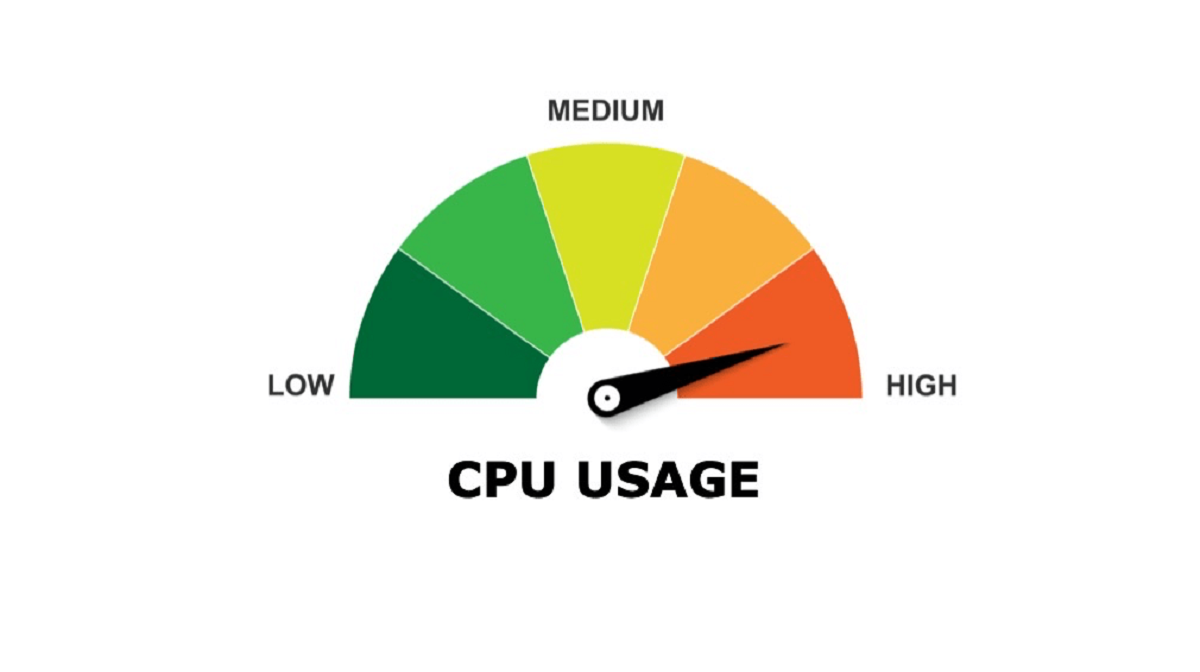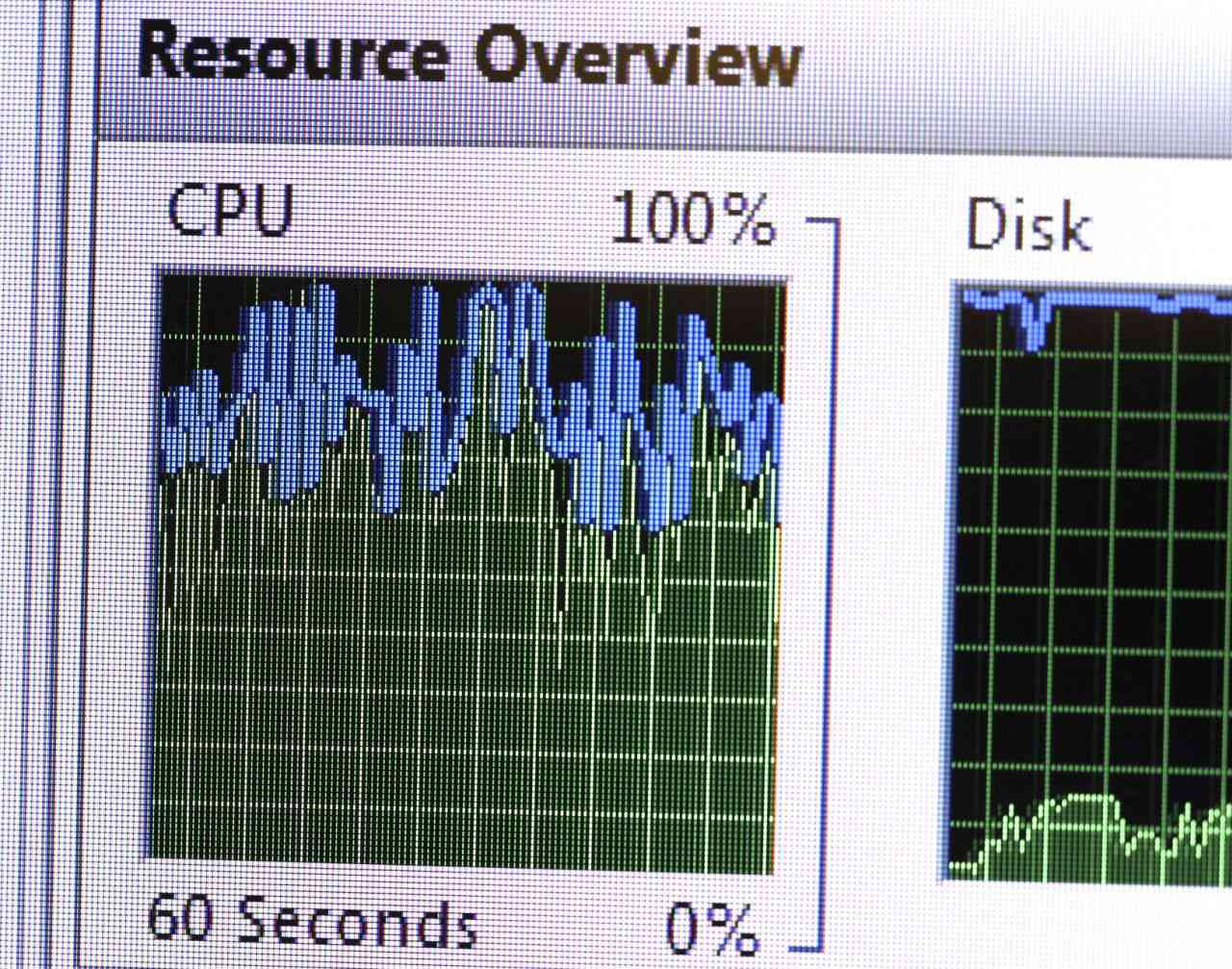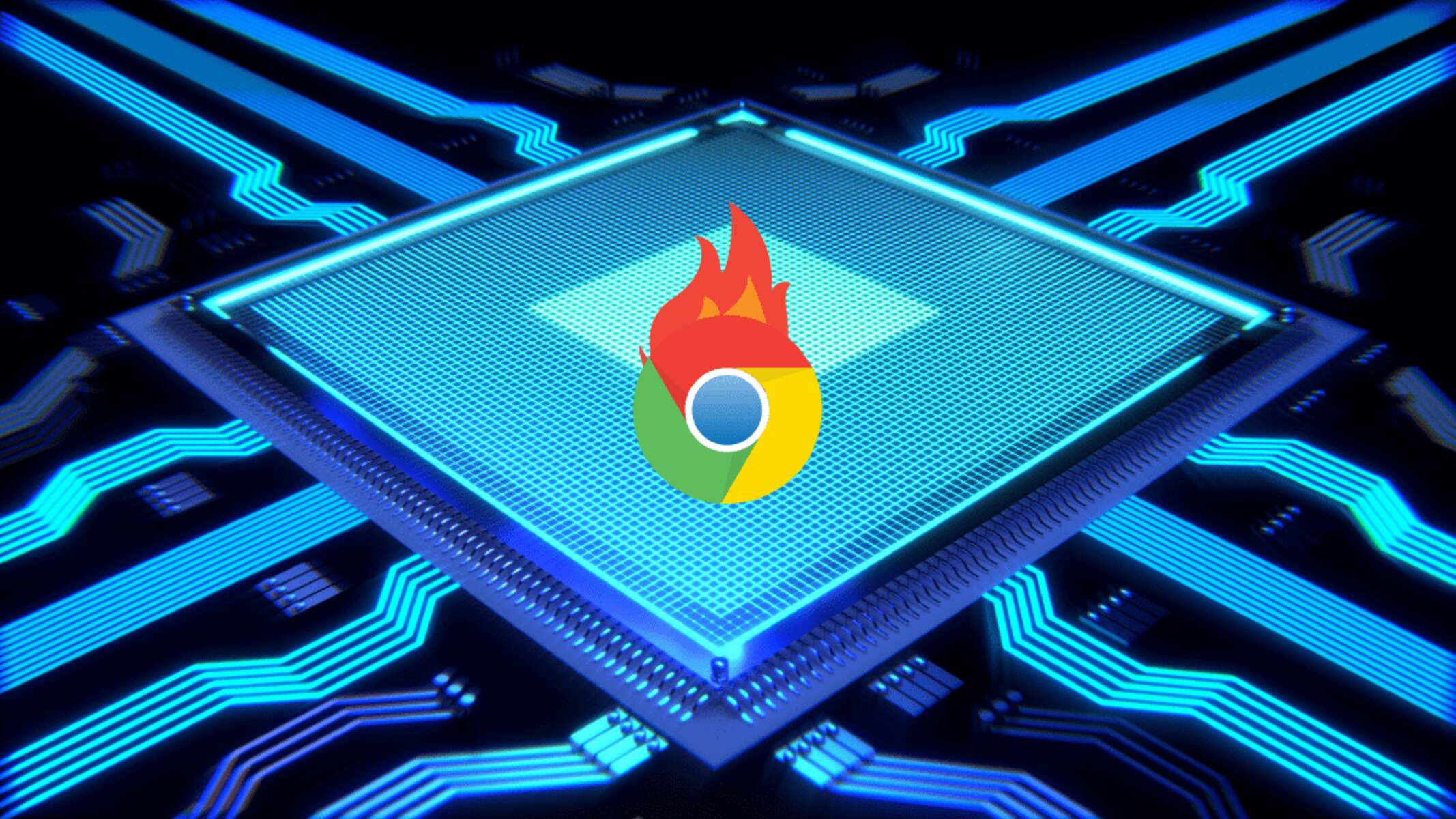What is High CPU Usage
Central Processing Unit (CPU) usage refers to the amount of processing power consumed by a computer’s CPU in executing tasks and running programs. When the CPU usage is high, it means that the processor is operating close to its maximum capacity. High CPU usage can be a common issue that impacts the performance and responsiveness of your computer.
When multiple processes and programs are running simultaneously on your computer, the CPU allocates resources to each process to carry out the necessary calculations and tasks. This allocation is essential for the smooth functioning of your system. However, when the CPU usage exceeds its limit, it can cause various problems, including system slowdowns, freezing, or even crashes.
High CPU usage can be caused by several factors. One common cause is running multiple resource-intensive applications simultaneously, such as video editing software or complex games. These programs require significant CPU power, and running them together can overload the processor.
Another common cause of high CPU usage is background processes and services. Some programs and tasks run in the background even when you’re not actively using them. These processes may consume a significant portion of your CPU’s resources, leading to high usage.
Malware and viruses can also contribute to high CPU usage. When your computer gets infected, these malicious programs may run stealthily in the background and consume excessive CPU power. Regularly scanning your system for viruses and malware is crucial to ensure optimal CPU performance.
In some cases, outdated or faulty device drivers can cause high CPU usage. Device drivers are essential software components that allow your computer’s hardware to communicate with the operating system. If these drivers are not updated or become corrupted, they can cause excessive CPU usage.
Overall, high CPU usage can significantly impact your computer’s performance and user experience. It is essential to monitor your CPU usage regularly to identify any issues and take appropriate steps to reduce it. In the following sections, we will explore how to monitor and reduce high CPU usage effectively.
Understanding CPU Usage
CPU usage is a crucial metric that measures how much of your computer’s processing power is being utilized by running processes and programs. Understanding CPU usage is essential for optimizing system performance and troubleshooting any potential issues.
CPU usage is typically represented as a percentage, which indicates the proportion of the CPU’s capacity being utilized at any given moment. A low CPU usage percentage suggests that the processor is relatively idle and can handle additional tasks, while a high CPU usage indicates that the processor is working intensively and may struggle to keep up with the workload.
It’s worth noting that CPUs are equipped with multiple cores, allowing them to handle multiple threads simultaneously. In such cases, the CPU usage percentage reflects the combined usage of all cores. For instance, if a quad-core processor is running at 50% utilization, it means that overall, the four cores are collectively operating at half of their maximum capacity.
CPU usage can be categorized into two types: system CPU usage and user CPU usage. System CPU usage refers to the time spent by the CPU on performing system-related tasks, such as handling interrupts and managing hardware components. User CPU usage, on the other hand, represents the CPU time devoted to executing user-level processes and applications.
When monitoring CPU usage, it’s essential to distinguish between short-term spikes and sustained high usage. Short-term spikes, where the CPU usage momentarily reaches its maximum capacity and quickly drops back down, are generally normal during certain operations, such as launching applications or loading webpages.
Sustained high CPU usage, on the other hand, is a cause for concern as it can lead to system slowdowns, decreased responsiveness, and even overheating. It’s crucial to identify the processes or applications responsible for the high usage to mitigate the issue.
Operating systems provide built-in tools that allow users to monitor CPU usage. These tools provide real-time information, including the percentage of CPU usage per process, allowing you to identify resource-intensive applications or errant processes that may be causing high CPU usage.
Understanding CPU usage is fundamental in maintaining optimal system performance. By carefully monitoring CPU usage patterns and identifying the causes of high usage, you can take appropriate measures to optimize your system, such as closing resource-intensive applications, updating device drivers, or utilizing task manager utilities to manage processes effectively.
Causes of High CPU Usage
High CPU usage can arise from various factors, and understanding these causes is essential in effectively troubleshooting and resolving the issue. Let’s explore some common causes of high CPU usage:
1. Resource-intensive Applications: Running multiple resource-intensive applications simultaneously, such as video editing software or complex games, can consume a significant amount of CPU power. These applications require substantial processing capabilities, leading to high CPU usage when used concurrently.
2. Background Processes and Services: Many programs and services run in the background, even when you’re not actively using them. These background processes, such as automatic software updates or system maintenance tasks, may consume a substantial portion of your CPU’s resources, resulting in high CPU usage.
3. Malware and Viruses: Malicious software or viruses can infiltrate your system and run stealthily in the background, consuming excessive CPU power. These unauthorized processes can lead to sustained high CPU usage, causing performance issues and potentially compromising your system’s security.
4. Outdated or Faulty Device Drivers: Device drivers are crucial software components that facilitate communication between your computer’s hardware devices and the operating system. Outdated or malfunctioning device drivers can cause compatibility issues and result in high CPU usage. Ensuring that your drivers are up to date can help alleviate this problem.
5. Insufficient Cooling: Inadequate cooling can lead to overheating of the CPU, triggering high CPU usage. When a CPU becomes too hot, it may throttle its performance to protect itself, leading to increased CPU utilization. Proper ventilation, cleaning dust from fans, and maintaining suitable room temperature can prevent overheating.
6. Software or System Glitches: Occasionally, software or system glitches can cause excessive CPU usage. This can occur due to programming errors, memory leaks, or conflicts between different software components. Keeping your operating system and applications up to date with the latest patches and fixes can help resolve such issues.
Identifying the specific cause of high CPU usage is crucial in implementing effective solutions. By monitoring your CPU usage, using task manager utilities, and investigating the processes responsible for high usage, you can pinpoint the underlying causes and take appropriate actions to reduce CPU utilization.
Effects of High CPU Usage
High CPU usage can have a significant impact on your computer’s performance and overall user experience. Let’s explore some common effects that occur as a result of high CPU utilization:
1. Sluggish System Performance: One of the primary effects of high CPU usage is a noticeable decrease in system performance. Your computer may become slow and unresponsive, with delays in opening programs, navigating through files, or accessing web pages. This can significantly disrupt your productivity and hinder your ability to perform tasks efficiently.
2. System Freezing or Hanging: When CPU usage exceeds its threshold for an extended period, your system may freeze or hang. The excessive strain on the CPU can cause the operating system to become unresponsive, requiring a forceful reboot to restore functionality.
3. Increased Response Time: High CPU usage can also lead to increased response time in executing commands or carrying out actions. This delay can be particularly frustrating when performing time-sensitive tasks, such as gaming or real-time audio/video editing, where immediate responsiveness is crucial.
4. Overheating and Fan Noise: Intense CPU usage generates more heat, and if your cooling system is compromised or insufficient, it can result in overheating. When the CPU temperature rises, the computer’s fans may run at high speeds to dissipate the heat. This not only creates a noisy environment but can also contribute to additional performance issues and potential hardware damage.
5. Battery Drain on Mobile Devices: High CPU usage can have a significant impact on the battery life of mobile devices such as laptops, tablets, and smartphones. The more the CPU works, the more power it consumes, leading to faster battery drain and decreased overall battery performance.
6. Compromised System Stability: In extreme cases of sustained high CPU usage, your system’s stability can be compromised. The consistent strain on the processor can lead to system instability, crashes, and even the infamous “blue screen of death” occurrence. This can result in data loss, unsaved work, and potential damage to your hardware components.
Understanding the effects of high CPU usage is crucial in addressing the issue promptly. Monitoring your CPU usage regularly, identifying the culprits behind the high usage, and implementing appropriate measures to reduce the strain on the CPU can help restore optimal system performance and ensure a smooth computing experience.
How to Monitor CPU Usage
Monitoring CPU usage is essential to identify any abnormal behavior and troubleshoot potential issues. By keeping a close eye on CPU usage, you can better understand your system’s performance and take appropriate measures to optimize it. Here are some methods to effectively monitor CPU usage:
1. Task Manager: The built-in Task Manager in Windows provides real-time information about CPU usage. Press Ctrl+Shift+Esc to open Task Manager, navigate to the “Processes” or “Details” tab, and sort the processes by CPU usage. You can identify resource-intensive processes that contribute to high CPU usage and decide if you need to close or manage them.
2. Resource Monitor: Resource Monitor is another tool available in Windows that provides detailed insights into various system resources, including CPU usage. To open Resource Monitor, search for “Resource Monitor” in the Start menu or access it from the Performance tab in Task Manager. Resource Monitor offers more comprehensive information about CPU usage, including per-process CPU usage, which can help identify specific applications or services causing high CPU utilization.
3. Third-Party Monitoring Software: Numerous third-party software applications are available that provide advanced CPU monitoring features. These tools offer more extensive data visualization, historical performance tracking, and additional performance metrics. Examples include HWMonitor, SpeedFan, and Process Explorer. Research and choose a reliable third-party software that suits your monitoring needs.
4. Command-Line Tools: For users comfortable with command-line interfaces, various platform-specific command-line tools can monitor CPU usage. In Windows, you can use commands like “wmic cpu get loadpercentage” or “typeperf -sc 1” to display current CPU usage. Similarly, in Linux, commands like “top,” “htop,” or “mpstat” provide real-time CPU usage information.
5. System Monitoring Utilities: Some system monitoring utilities, such as CPU-Z and Core Temp, provide detailed information about CPU usage, core frequencies, temperatures, and other relevant metrics. These utilities are particularly useful for users who want a comprehensive overview of their CPU’s performance and health.
By using these monitoring methods, you can gain valuable insights into your system’s CPU usage. Monitoring CPU usage allows you to detect unusual spikes, identify processes contributing to high CPU utilization, and take necessary actions to optimize performance. Regularly monitoring CPU usage is especially important when troubleshooting performance issues or identifying resource-hogging applications.
How to Reduce High CPU Usage
Reducing high CPU usage is crucial for improving system performance, enhancing responsiveness, and preventing potential issues like system slowdowns or overheating. Here are some effective methods you can employ to reduce high CPU usage:
1. Close Unnecessary Programs and Processes: Start by closing any resource-intensive programs or processes that you are not actively using. Look for applications running in the background that may be consuming a significant portion of CPU resources. Use the Task Manager or a system monitoring utility to identify and close these unnecessary processes.
2. Identify and Remove Malware: Perform a thorough scan of your system using reputable antivirus or anti-malware software. Malware and viruses can cause abnormal CPU usage. If any malicious software or malware is detected, follow the recommended steps to remove them and restore your system’s security.
3. Update Device Drivers: Outdated or faulty device drivers can contribute to high CPU usage. It is important to regularly update your device drivers to ensure compatibility and optimal performance. Visit the manufacturers’ websites or use automated driver update software to check for the latest driver versions and install them.
4. Limit Startup Programs: Many applications and services start automatically when you boot up your computer, which can consume valuable CPU resources. Use the Task Manager or the System Configuration utility (in Windows) to disable unnecessary startup programs. This will reduce the workload on your CPU during system startup.
5. Adjust Power Options: Power settings can have an impact on CPU usage. Adjust your power plan to a balanced mode or an energy-saving mode, which can help optimize CPU performance and reduce its workload. Avoid using high-performance power plans unless necessary, as they tend to keep the CPU at maximum frequency, potentially causing high usage.
6. Remove Resource-Intensive Browser Extensions: Some browser extensions and plugins can utilize a considerable amount of CPU resources. Disable or remove any unnecessary or resource-intensive extensions from your web browser to reduce CPU usage while browsing the internet.
7. Increase System RAM: Insufficient RAM can lead to excessive CPU usage as the system compensates for the lack of available memory. Consider upgrading your system’s RAM if you frequently encounter high CPU usage issues, especially when running memory-intensive applications or multitasking.
8. Optimize Graphics Settings: Graphics-intensive applications or games can put a heavy load on the CPU. Adjusting graphics settings to a lower or more optimized level can help reduce CPU usage. Lowering screen resolution, disabling unnecessary visual effects, or lowering graphics quality can all contribute to reducing the strain on the CPU.
By following these steps, you can effectively reduce high CPU usage and optimize your system’s performance. However, it’s important to note that the specific methods to reduce CPU usage may vary depending on your operating system, hardware configuration, and software setup. Regularly monitor CPU usage to identify any recurring high usage patterns and take proactive measures to maintain a healthy and efficient computing environment.
Common Myths about CPU Usage
When it comes to CPU usage, there are several misconceptions that can mislead users and cause confusion. Let’s debunk some common myths about CPU usage:
Myth 1: High CPU Usage Always Indicates a Problem: Many people believe that high CPU usage is always a sign of something wrong with their system. While sustained high CPU usage can indicate performance issues or resource-intensive tasks, short-term spikes in CPU usage are normal and occur during certain operations like launching applications or handling intense calculations.
Myth 2: Idle CPU Usage Should Always Be at 0%: Some users expect the CPU usage to stay at 0% when their system is idle. However, this is not the case. Even when no active processes are running, the operating system and background services still utilize some CPU resources. It is normal to see a low but non-zero CPU usage percentage during idle periods.
Myth 3: Closing Programs Reduces CPU Usage: Some users assume that closing all running programs will significantly reduce CPU usage. While closing unnecessary or resource-intensive applications can free up CPU resources, critical system processes and background services will still consume CPU power. It’s essential to identify and manage specific processes that are responsible for high CPU usage rather than closing everything.
Myth 4: Multithreading Will Always Decrease CPU Usage: Multithreading, where a task is divided into multiple threads for simultaneous execution, is often seen as a way to decrease CPU usage. While multithreading can improve performance by utilizing multiple CPU cores efficiently, it does not necessarily reduce overall CPU usage. In fact, multithreaded applications can cause higher CPU utilization when more threads are actively running.
Myth 5: Resetting the CPU Can Solve High Usage: It is a common misconception that resetting or reseating the CPU can solve high CPU usage issues. However, high CPU usage is typically caused by software-related factors such as resource-intensive applications or faulty drivers. Resetting or reseating the CPU will not resolve these software-related problems.
Myth 6: Disabling CPU Cores Reduces CPU Usage: Some users believe that disabling CPU cores can help reduce overall CPU usage. While disabling cores can allocate more resources to the remaining cores, it does not directly reduce overall CPU usage. In fact, disabling cores may hinder performance in multi-threaded applications that can effectively utilize multiple cores.
Myth 7: Overclocking Reduces CPU Usage: Overclocking, the process of increasing a CPU’s clock speed beyond its factory settings, does not directly reduce CPU usage. Instead, overclocking aims to improve the CPU’s processing power, potentially allowing it to handle more tasks efficiently. However, improperly overclocking can lead to higher CPU usage and increased heat generation.
Understanding and dispelling these common myths about CPU usage can help users make informed decisions and troubleshoot issues effectively. It is crucial to rely on accurate information and practices when optimizing CPU performance and managing high CPU usage.
Conclusion
Understanding and managing CPU usage is crucial for maintaining optimal system performance and ensuring a smooth computing experience. High CPU usage can lead to sluggish performance, system freezes, and even hardware damage due to overheating.
In this article, we explored the concept of CPU usage and its significance in monitoring and optimizing system performance. We discussed the causes of high CPU usage, including resource-intensive applications, background processes, malware, outdated drivers, insufficient cooling, and software glitches.
We also delved into the effects of high CPU usage, which include system slowdowns, increased response time, overheating, and compromised system stability. These effects can significantly impact productivity and user experience.
To effectively manage CPU usage, we explored various methods, such as closing unnecessary programs, scanning for malware, updating device drivers, limiting startup programs, adjusting power options, and optimizing graphics settings. By implementing these strategies, users can reduce CPU usage and improve system performance.
We also shed light on common myths about CPU usage, debunking misconceptions such as constant 0% idle CPU usage, closing all programs to reduce CPU usage, and resetting or disabling CPU cores to solve high usage issues.
In conclusion, monitoring CPU usage, understanding its causes and effects, and implementing appropriate measures to reduce high usage are essential for maintaining a stable and efficient computing environment. By being proactive in managing CPU usage, users can ensure optimal system performance, enhanced responsiveness, and an overall smoother user experience.