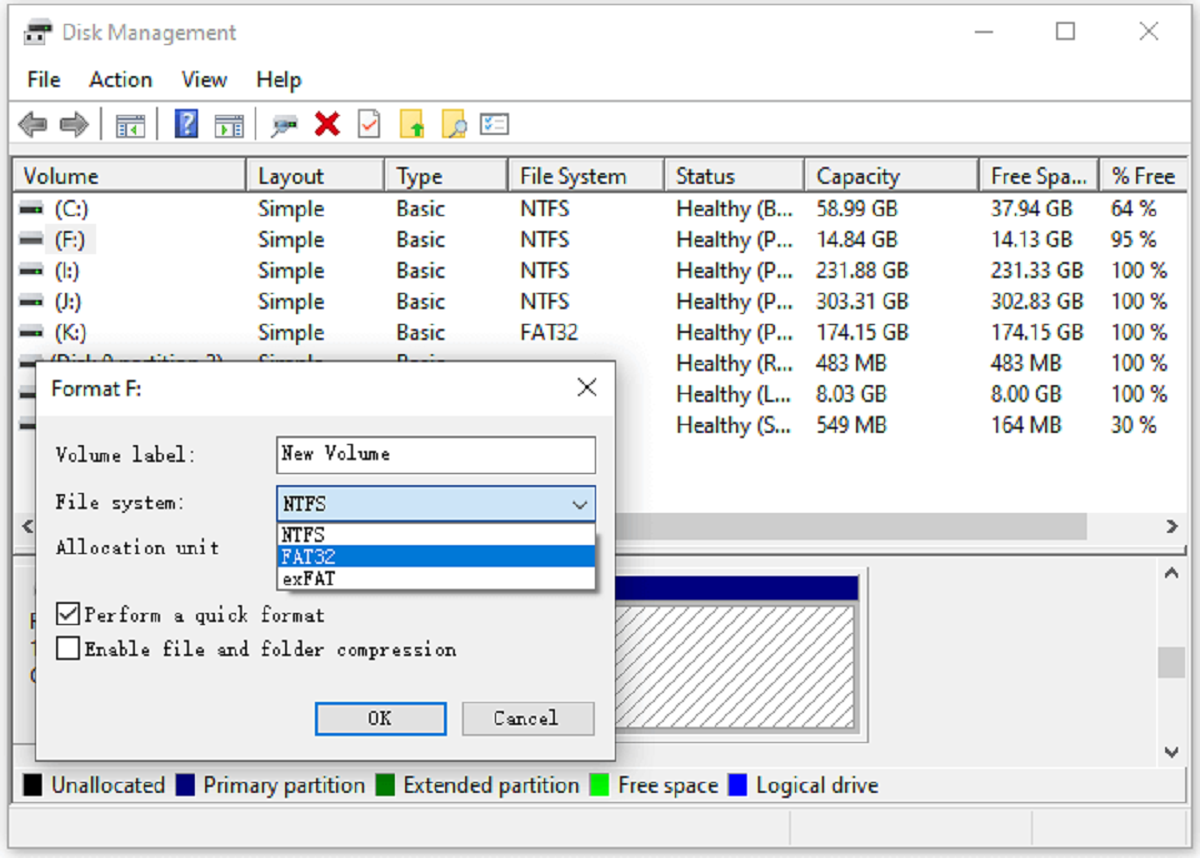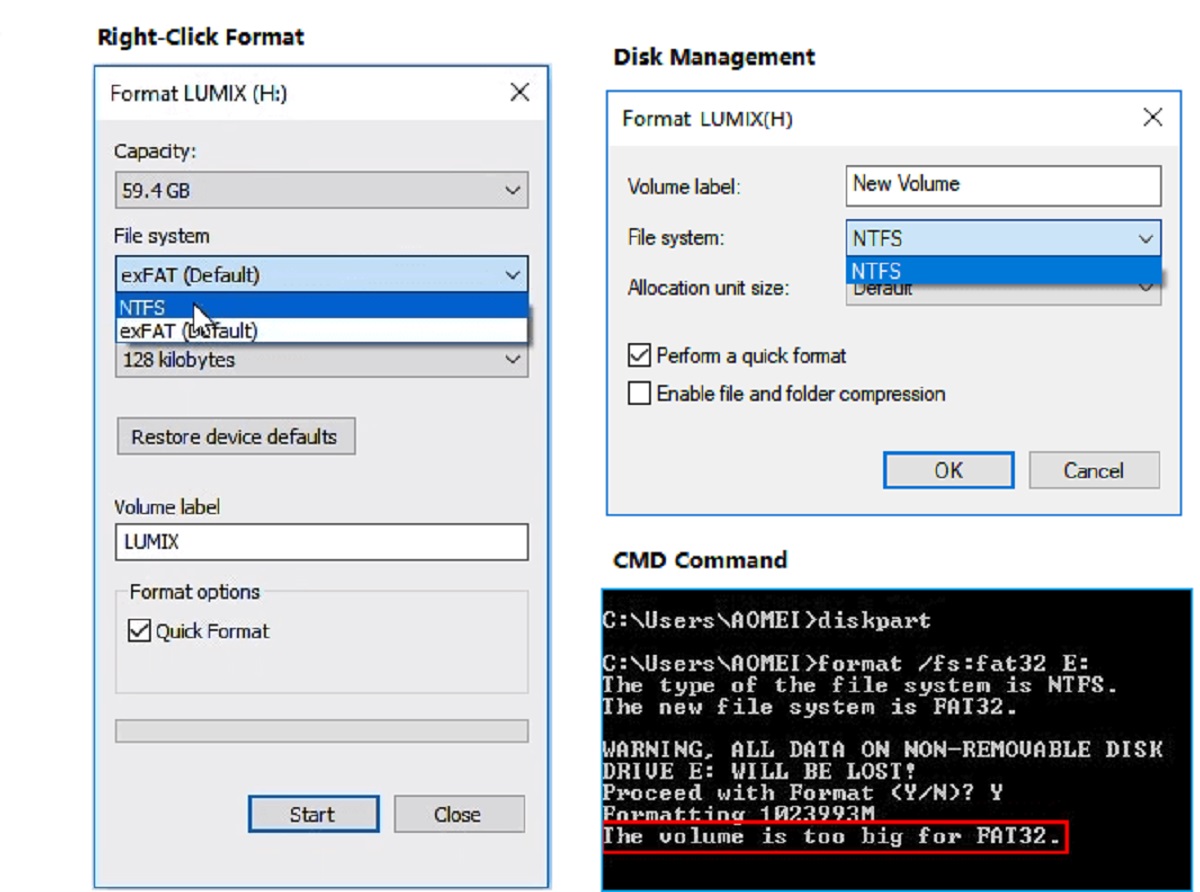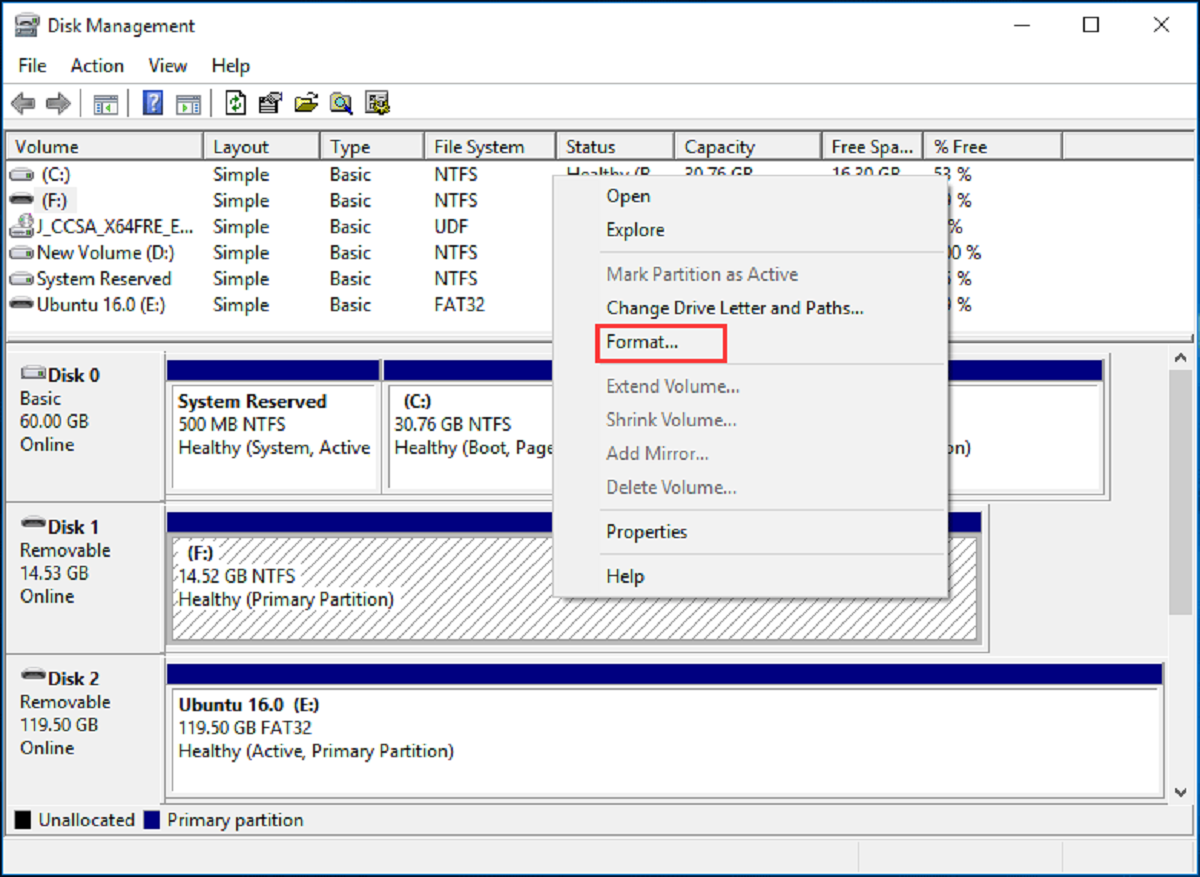Introduction
Welcome to the world of SD cards, where storage capacity and compatibility are of utmost importance. Whether you’re a tech-savvy individual or someone who simply needs extra space for their digital files, understanding the different formats of SD cards is crucial.
One of the most popular formats for SD cards is the Fat32 format. It is known for its wide compatibility across various devices and operating systems. In this article, we will explore what the Fat32 format is, its benefits, and how to format an SD card to Fat32.
Before we delve into the specifics, let’s first understand what it means to format an SD card. Formatting refers to the process of preparing a storage device, such as an SD card, to be used by an operating system. It involves initializing the file system and organizing the storage space for data storage and retrieval.
Now that we have a basic understanding of formatting, let’s move on to exploring the Fat32 format for SD cards.
What is Fat32 Format SD Card?
Fat32, which stands for File Allocation Table 32, is a file system format that is widely used for SD cards and other external storage devices. It was introduced by Microsoft in the 1990s as an improvement over the older FAT16 format. Fat32 is known for its compatibility with different operating systems, including Windows, macOS, and Linux.
The Fat32 format has a number of key characteristics that make it popular among users. Firstly, it supports a maximum file size of 4GB, which is ample for most standard file types. This makes it suitable for storing a wide range of digital files, such as documents, photos, music, and videos.
Another advantage of the Fat32 format is its compatibility with a wide range of devices, including cameras, smartphones, gaming consoles, and multimedia players. This means that you can easily transfer files between different devices without worrying about compatibility issues.
Furthermore, Fat32 offers a good balance between storage capacity and file allocation efficiency. It utilizes a simple and efficient file allocation table structure, which helps to optimize storage space and improve the overall performance of the SD card.
It is important to note that while Fat32 is widely compatible, some newer devices may not fully support this format. In such cases, they may require other file systems, such as exFAT or NTFS, to be used. However, for the majority of everyday usage scenarios, Fat32 remains a reliable and convenient option for formatting SD cards.
Now that we have covered the basics of the Fat32 format, let’s move on to exploring its benefits.
Benefits of Fat32 Format SD Card
The Fat32 format offers several advantages that make it an excellent choice for formatting SD cards. Let’s explore some of its key benefits:
- Wide Compatibility: One of the major advantages of the Fat32 format is its compatibility with various operating systems, including Windows, macOS, and Linux. This means that you can easily transfer files between different devices without worrying about compatibility issues.
- Ample File Size Support: Fat32 supports a maximum file size of 4GB, which is more than sufficient for most standard file types. Whether you’re storing documents, photos, music, or videos, Fat32 can handle your storage needs.
- Optimized Storage Space: Fat32 utilizes a simple and efficient file allocation table structure, which helps to optimize storage space on the SD card. This means that you can make the most out of the available storage capacity without wasting any space.
- Easy File Sharing: With Fat32 formatted SD cards, you can easily share files between different devices. Whether you want to transfer files to a friend’s computer or access your media on a gaming console, Fat32 ensures smooth compatibility and hassle-free file sharing.
- Reliable Performance: Fat32 offers stable and reliable performance, ensuring that you can access and retrieve your files without any issues. The format has been around for many years and has gone through extensive testing, making it a trustworthy choice for everyday usage.
These benefits, combined with the wide availability and ease of use of the Fat32 format, have made it a popular choice for SD card formatting. However, it is important to keep in mind that there are also some limitations to consider. In the next section, we will explore the limitations of the Fat32 format.
How to Format an SD Card to Fat32
Formatting an SD card to the Fat32 format is a simple process that can be done using various methods. Let’s go through a step-by-step guide on how to format an SD card to Fat32:
- Backup your files: Before proceeding with the formatting process, it is important to back up any important files on the SD card. Formatting will erase all data on the card, so make sure to transfer any files you wish to keep to another storage device.
- Insert the SD card: Insert the SD card into your computer using an SD card reader. Make sure that your computer recognizes the card and assigns it a drive letter.
- Open the formatting tool: Next, open the formatting tool on your computer. Depending on your operating system, you can use built-in tools like Disk Management on Windows or Disk Utility on macOS.
- Select the SD card: In the formatting tool, select the SD card that you want to format to Fat32. Ensure that you have selected the correct drive, as formatting the wrong drive can lead to data loss.
- Choose Fat32 as the file system: Within the formatting tool, look for the option to choose the file system. Select Fat32 from the available options. You may also have the option to assign a volume label or change the allocation unit size, but these are optional.
- Start the formatting process: Double-check all the settings and options, and then click on the “Format” or “Start” button to begin the formatting process. Be patient as the process may take a few minutes, depending on the size of your SD card.
- Verify the formatting: Once the formatting is complete, you will receive a confirmation message. Safely eject the SD card from your computer and reinsert it to ensure that it has been properly formatted to the Fat32 format.
By following these steps, you can easily format an SD card to the Fat32 format and enjoy the benefits of its wide compatibility and efficient file storage.
Tips for Formatting an SD Card to Fat32
When formatting an SD card to the Fat32 format, there are a few tips that can help ensure a smooth and successful process. Consider the following tips for formatting an SD card to Fat32:
- Use a reliable formatting tool: It is recommended to use a reputable and reliable formatting tool to format your SD card. Built-in formatting tools provided by your operating system are usually sufficient, but you can also use third-party tools if preferred.
- Be cautious when selecting the SD card: Double-check the drive you have selected for formatting to ensure you are formatting the correct SD card. Formatting the wrong drive can lead to irreversible data loss.
- Backup important files: As mentioned earlier, make sure to back up any important files on the SD card before formatting. This ensures that you have a copy of your data in case anything goes wrong during the formatting process.
- Ensure no programs are accessing the SD card: Before attempting to format the SD card, ensure that no programs or processes are accessing the card. This helps prevent any potential conflicts or errors during the formatting process.
- Don’t interrupt the formatting process: Once the formatting process has started, it is crucial to let it complete without interruption. Interrupting the process, such as removing the SD card or shutting down the computer, can result in data corruption or formatting errors.
- Format periodically: It is a good practice to format your SD card periodically, especially if you have been using it extensively or noticing any performance issues. Formatting helps optimize the storage space and refreshes the file system, ensuring better performance.
- Keep an eye on the file system: After formatting the SD card to Fat32, periodically check the file system to ensure it remains intact. File system errors can occur over time, so it’s important to detect and fix any issues as soon as possible.
By following these tips, you can enhance the success and efficiency of formatting an SD card to the Fat32 format, ensuring a reliable and compatible storage solution for your digital files.
Limitations of Fat32 Format SD Card
While the Fat32 format is a widely used and versatile file system for SD cards, it does have a few limitations that should be taken into consideration. Here are some of the limitations of the Fat32 format:
- Maximum File Size: Fat32 has a maximum file size limit of 4GB. If you need to store large files, such as high-definition videos or disk images, you may encounter issues since they exceed the limit. In such cases, alternative file system formats like exFAT or NTFS might be more suitable.
- Limited Partition Size: Fat32 has a maximum partition size limit of 32GB for most operating systems. While this is sufficient for the majority of SD cards, if you have a high-capacity SDXC card with more than 32GB of storage, you may need to use a different file system that supports larger partitions.
- Fragmentation: As data is added and deleted on a Fat32 formatted SD card, fragmentation can occur. This means that files can become scattered across the card, leading to slower read and write speeds. Regularly defragmenting the SD card can help mitigate this issue and maintain optimal performance.
- Compatibility with Some Devices: While Fat32 is broadly compatible, certain devices, especially newer ones, may not support the Fat32 format. In such cases, they may require alternative file systems like exFAT or NTFS. It is important to check the device’s compatibility requirements before formatting the SD card.
- Security and Permissions: Fat32 does not support advanced security and permissions features that are available in other file systems like NTFS. This means that you may have limited control over file-level permissions and encryption on a Fat32 formatted SD card.
It is essential to consider these limitations when deciding whether to use the Fat32 format for your SD card. Depending on your specific requirements and the devices you use, you may need to opt for a different file system format that better suits your needs.
Conclusion
In conclusion, the Fat32 format is a popular choice for formatting SD cards due to its wide compatibility, ample file size support, and optimized storage space. It allows for easy file sharing between different devices and offers reliable performance for everyday usage.
When formatting an SD card to the Fat32 format, it is important to follow the proper steps and ensure backups are made to avoid data loss. Using a reliable formatting tool, double-checking the selected SD card, and backing up important files are crucial steps in the process.
It is also important to be aware of the limitations of the Fat32 format. The 4GB maximum file size, limited partition size, potential fragmentation, device compatibility issues, and lack of advanced security features should be considered when determining if Fat32 is the best choice for your specific needs.
Ultimately, the decision to format an SD card to the Fat32 format depends on your requirements, the devices you use, and the type of files you intend to store. If you primarily work with smaller files and require broad compatibility, Fat32 may be the ideal option.
However, if you frequently deal with larger files, require advanced security features, or have devices that do not support the Fat32 format, you may need to explore alternative file system formats such as exFAT or NTFS.
By understanding the benefits and limitations of the Fat32 format, you can make an informed decision when it comes to formatting your SD cards and ensure optimal compatibility and performance for storing your digital files.