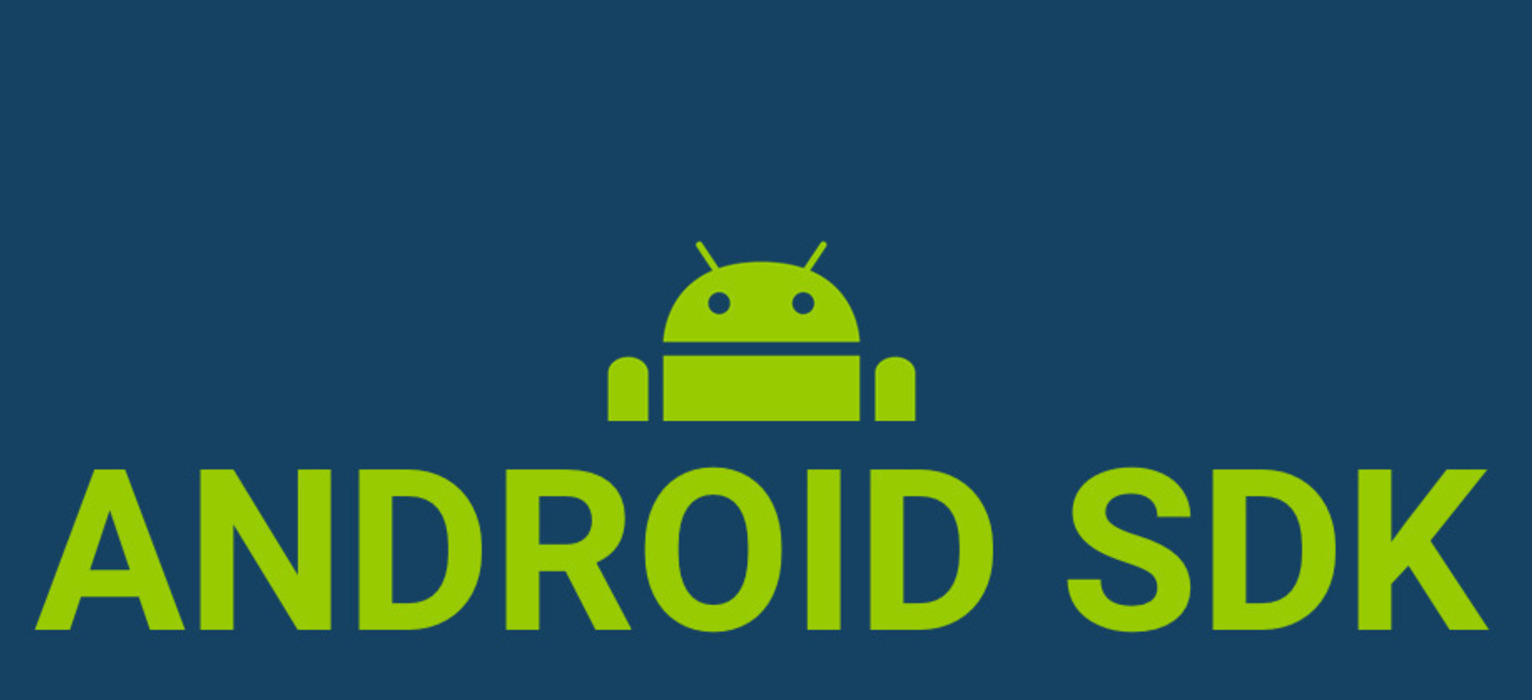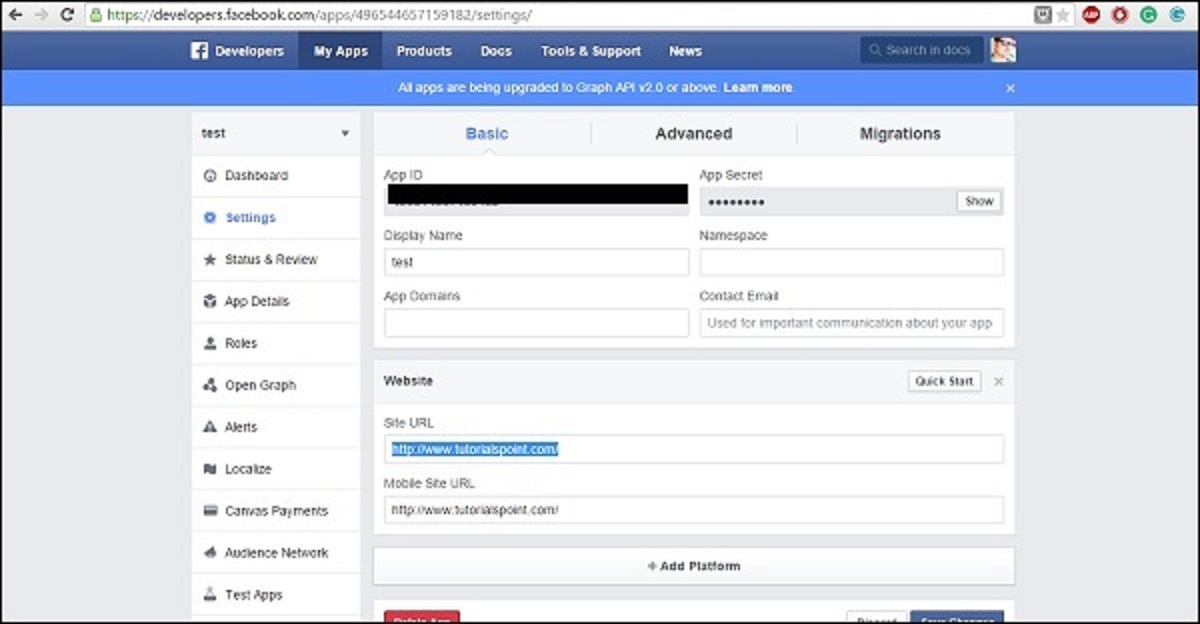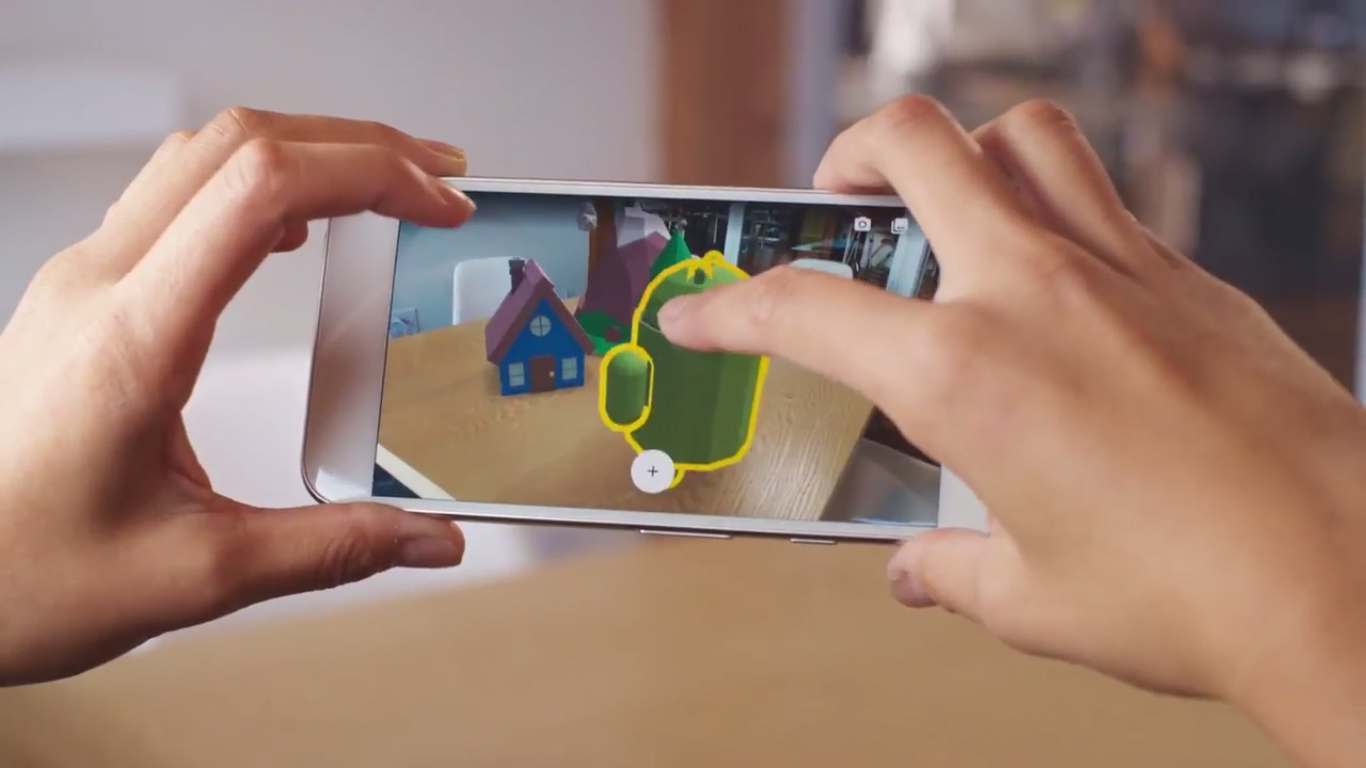Introduction
Welcome to the world of Android development! If you’re passionate about building mobile apps and exploring the limitless possibilities of the Android platform, then the Android SDK (Software Development Kit) is the essential tool you need. With the Android SDK, developers have access to a comprehensive set of tools, libraries, and APIs to build, test, and deploy high-quality Android applications.
The Android SDK serves as a foundation for developers looking to create innovative and user-friendly mobile experiences. Whether you’re a beginner or an experienced developer, understanding and utilizing the Android SDK is crucial for successful app development.
Developed and maintained by Google, the Android SDK provides a wide range of features and resources that empower developers to create powerful and engaging applications for various Android devices, including smartphones, tablets, wearables, and even smart TVs.
Throughout this article, we will dive into the details of the Android SDK, explore its features, and learn how to set it up properly. By the end, you’ll have a solid understanding of this powerful toolkit and be well-equipped to start building your own Android applications.
Whether you’re building a simple utility app or a complex, feature-rich application, the Android SDK offers a vast array of tools and resources to help you along the way. From design components and layout tools to debugging and performance analysis, the Android SDK has everything you need to create exceptional Android applications.
So, if you’re ready to embark on an exciting journey into Android development, let’s explore the Android SDK together and discover the endless possibilities awaiting you in the world of mobile app development.
Overview of Android SDK
The Android SDK, also known as the Android Software Development Kit, is a collection of tools, libraries, and resources designed to facilitate the development of Android applications. It serves as a platform that enables developers to create, test, and debug applications specifically tailored for the Android operating system.
The Android SDK comes equipped with a wide range of features and components that empower developers to build robust and dynamic mobile applications. Some of the key components of the Android SDK include:
1. Android APIs: The Android SDK provides a rich set of APIs that allow developers to access various hardware and software functionalities of the Android devices. These APIs cover a wide range of areas such as camera access, network connectivity, location services, multimedia capabilities, and more.
2. Emulator: The Android SDK includes an emulator that allows developers to test their applications on virtual Android devices. This emulator helps in simulating different screen sizes, device configurations, and Android versions, ensuring that the app functions properly in various environments.
3. Development Tools: The Android SDK offers a set of development tools, including the Android Debug Bridge (ADB) and Android Device Monitor. These tools assist developers in debugging, profiling, and monitoring their applications during the development process.
4. Documentation and Samples: The Android SDK provides detailed documentation and code samples that serve as valuable resources for developers. The documentation offers guidance on various aspects of Android development, while the code samples demonstrate best practices and examples that can be used as a reference.
5. Support for Multiple Languages and Frameworks: The Android SDK supports the use of multiple programming languages such as Java and Kotlin, allowing developers to choose the language they are most comfortable with. Additionally, it integrates well with popular frameworks like Android Jetpack and Firebase, making it easier to build feature-rich applications.
Overall, the Android SDK serves as a comprehensive toolkit that streamlines the app development process. From providing access to device features to offering debugging and testing capabilities, the Android SDK equips developers with the necessary tools to create high-quality Android applications.
Features of Android SDK
The Android SDK brings a multitude of features that make it a powerful tool for developers to create innovative and engaging Android applications. Let’s explore some of the key features of the Android SDK:
1. Rich Set of APIs: The Android SDK provides a vast collection of APIs that enable developers to access various functionalities of the Android platform. These APIs cover areas such as UI design, data storage, network communication, multimedia handling, location services, and much more. Developers can leverage these APIs to create feature-rich and interactive applications.
2. Extensive Documentation: The Android SDK comes with comprehensive documentation that serves as a valuable resource for developers. It provides detailed explanations of the APIs, guides on best practices, and tutorials for various development tasks. The documentation helps developers quickly understand how to use different features of the SDK and facilitates the learning curve.
3. Emulator for Testing: The Android SDK offers an emulator that allows developers to test their applications on virtual Android devices. This emulator enables developers to simulate different screen sizes, resolutions, and device configurations, ensuring that their apps look and function properly across various devices. It helps in identifying and resolving compatibility issues early in the development process.
4. Development Tools: The Android SDK includes a set of robust development tools that facilitate the creation and debugging of Android applications. Tools such as Android Studio, the official IDE for Android development, provide a feature-rich environment for writing code, debugging, and testing applications. Other tools like ADB (Android Debug Bridge) enable developers to interact with devices, install apps, and gather debug information.
5. Compatibility with Different Android Versions: The Android SDK supports developing applications for different versions of the Android operating system. It ensures backward compatibility, allowing developers to target a wide range of devices and users. This compatibility ensures that applications can run smoothly on both older and newer Android versions.
6. Integration with Google Services: The Android SDK seamlessly integrates with various Google services and APIs, enhancing the capabilities of applications. Developers can easily incorporate features like Google Maps, Firebase, Google Play Services, and more into their apps. These integrations provide access to powerful features and functionalities that enhance user experiences.
With its extensive features, robust documentation, powerful development tools, and compatibility across Android versions and devices, the Android SDK empowers developers to create high-quality, innovative, and user-friendly Android applications.
Installing Android SDK
To begin developing Android applications, you first need to install the Android SDK on your development machine. The installation process is relatively straightforward and can be done using the following steps:
1. Download Android Studio: Android Studio is the official integrated development environment (IDE) for Android development. Visit the official Android Studio website (https://developer.android.com/studio) and download the latest version of Android Studio compatible with your operating system.
2. Run the Installer: Once the download is complete, run the installer and follow the on-screen instructions. The installer will guide you through the steps required to set up Android Studio and install the Android SDK. You may choose to customize the installation by selecting the components and additional packages you want to install.
3. Configure SDK Manager: After the installation is complete, launch Android Studio. From the welcome screen, click on “Configure” and select “SDK Manager”. This will open the SDK Manager window.
4. Select SDK Platforms and Tools: In the SDK Manager, you will see a list of available SDK platforms and tools. Select the desired Android versions and additional packages you want to download and click on “Apply” to start the download and installation process.
5. Set SDK Path: Once the installation is complete, you need to set the SDK path in Android Studio. Go to the “Preferences” (on macOS) or “Settings” (on Windows) menu, navigate to “Appearance & Behavior” -> “System Settings” -> “Android SDK”, and provide the path to the installed Android SDK directory.
6. Verify Installation: To verify that the Android SDK is installed correctly, create a new Android project in Android Studio. If the installation was successful, you should be able to build and run the project on the emulator or a physical device.
It’s worth noting that Android Studio includes the Android SDK as part of its installation process. Therefore, when you install Android Studio, you automatically install the necessary components of the Android SDK.
By following these steps, you can easily install the Android SDK and set up your development environment with Android Studio. Once installed, you can start exploring the vast features and tools offered by the Android SDK to develop your own Android applications.
Setting up Android SDK
After installing the Android SDK, the next step is to set it up properly to ensure a smooth development experience. Setting up the Android SDK involves configuring important settings, installing additional components, and managing Android Virtual Devices (AVDs) for testing. Let’s explore the steps to set up the Android SDK:
1. Update SDK Manager: Launch Android Studio and open the SDK Manager from the welcome screen or the toolbar. Check for any available updates to the installed SDK components. It is crucial to keep the SDK up to date to access the latest features and bug fixes.
2. Install Required Packages: The SDK Manager allows you to install additional packages that are required for specific Android versions and development tools. Ensure that you have the necessary packages installed for the specific version of Android you are targeting.
3. Create Android Virtual Devices (AVDs): AVDs are virtual devices that emulate real Android devices for testing purposes. In the AVD Manager, you can create and manage different AVDs with various configurations, such as screen size, resolution, and Android version. Create AVDs that closely match the devices you want to target for your application.
4. Configure Build Variants: Android Studio allows you to configure different build variants for different purposes, such as debugging, testing, or releasing your application. Set up the appropriate build variants according to your development needs.
5. Configure Gradle Scripts: Gradle is the build system used by Android Studio. Within the Gradle scripts, you can customize various build configurations and dependencies for your application. Familiarize yourself with the Gradle configuration files to optimize your build process.
6. Setup Device Debugging: To test and debug your application on a physical Android device, you need to enable USB debugging mode on the device. Follow the device-specific instructions to enable developer options and USB debugging mode.
7. Connect Android Device: Connect your Android device to the computer using a USB cable. Make sure that the device is recognized by Android Studio and appears in the list of available devices for testing and debugging.
8. Check Project Structure: Verify that the project structure in Android Studio is configured correctly. Review the project dependencies, libraries, and modules to ensure everything is set up properly.
By following these steps, you can effectively set up the Android SDK for development. Pay attention to keeping your SDK components up to date, creating appropriate AVDs for testing, and configuring build variants and Gradle scripts according to your application’s requirements. With the Android SDK properly set up, you’ll be ready to dive into Android development and build amazing applications.
Exploring Android SDK Components
The Android SDK consists of various components that form the building blocks for developing Android applications. Understanding these components is crucial for leveraging the full potential of the Android SDK. Let’s explore some of the key components of the Android SDK:
1. Android APIs: The Android SDK provides a broad range of APIs that allow developers to access different features and functionalities of the Android platform. These APIs cover areas such as user interface (UI) design, data management, networking, multimedia, location services, sensors, and more. By utilizing these APIs, developers can create rich and interactive experiences in their applications.
2. Android Support Library: The Android Support Library is a set of libraries that provide backward compatibility support for older versions of Android. It includes additional features and components not available in the standard Android framework, allowing developers to build applications that can run on a wider range of devices.
3. Android Jetpack: Android Jetpack is a set of libraries, tools, and architectural guidance provided by Google to help developers build high-quality Android applications. It includes components like LiveData, ViewModel, Room, and Navigation, which simplify common tasks and promote best practices in Android app development.
4. Android Studio: Android Studio is the official integrated development environment (IDE) for Android development. It provides a rich set of tools and features that streamline the app development process. Android Studio includes intelligent code editing, debugging tools, visual layout editors, and support for version control systems.
5. Android Emulator: The Android SDK includes an emulator that allows developers to test their applications on virtual Android devices. The Android Emulator simulates different device configurations, screen sizes, and Android versions, enabling developers to ensure their app functions properly across a wide range of devices without the need for physical devices.
6. Android Debug Bridge (ADB): ADB is a versatile command-line tool that comes with the Android SDK. It enables developers to communicate with Android devices or emulators, perform various operations such as installing apps, running shell commands, capturing logs, and debugging applications. ADB is an essential tool for testing and troubleshooting Android apps.
7. Android Asset Packaging Tool (AAPT): AAPT is a command-line tool provided by the Android SDK that compiles resources and assets into the binary format used by Android. It ensures that resources like layouts, images, and strings are correctly packaged and optimized for efficient use in Android applications.
These are just a few examples of the many components available in the Android SDK. By exploring and understanding these components, developers can harness the full potential of the Android SDK to create powerful, efficient, and feature-rich Android applications.
Using Android SDK Tools
The Android SDK provides developers with a wide range of tools that help streamline the app development process and enhance productivity. These tools assist in tasks such as building, testing, debugging, and optimizing Android applications. Let’s explore some of the key Android SDK tools:
1. Android Studio: Android Studio is the primary development environment for Android app development. It offers a comprehensive suite of tools, including a code editor, visual layout editor, debugging tools, and performance profilers. Android Studio provides a seamless development experience with features like code completion, refactoring, and integrated build system.
2. Android Device Monitor: The Android Device Monitor is a graphical tool included with the Android SDK. It allows developers to monitor various aspects of their application’s performance, such as CPU usage, memory allocation, and network activity. The Device Monitor also provides access to the file system on connected devices and emulators for easy inspection and debugging.
3. Android Debug Bridge (ADB): ADB is a versatile command-line tool that enables communication with Android devices and emulators. It provides a wide range of functionalities, including installing and uninstalling apps, running shell commands, capturing logs, and forwarding ports. ADB is particularly useful for debugging and testing Android applications.
4. Layout Inspector: The Layout Inspector is a tool within Android Studio that allows developers to inspect and analyze the UI components of their application at runtime. It provides valuable insights into the layout hierarchy, attributes, and dimensions of UI elements, helping in identifying layout issues and optimizing the user interface.
5. Android Virtual Device (AVD) Manager: The AVD Manager is a graphical interface within Android Studio that helps create and manage virtual Android devices for testing. It allows developers to configure various aspects of virtual devices, such as screen size, resolution, and Android version. AVD Manager is essential for testing applications across different device configurations.
6. ProGuard: ProGuard is a tool that comes with the Android SDK and helps optimize bytecode and obfuscate code to improve application performance and security. ProGuard removes unused code, shrinks the size of the APK, and obfuscates class and method names, making reverse engineering difficult.
7. Android Asset Packaging Tool (AAPT): AAPT is a command-line tool included with the Android SDK that compiles resources and assets into the binary format used by Android. It ensures that resources like layouts, images, and strings are correctly packaged and optimized for efficient use in Android applications.
These are just a few examples of the tools available in the Android SDK. By leveraging these tools effectively, developers can streamline their development workflow, improve app performance, and ensure the quality of their Android applications.
Common Android SDK Commands
The Android SDK provides developers with a set of command-line tools that are essential for various development tasks. These commands help in building, testing, and debugging Android applications efficiently. Let’s explore some commonly used Android SDK commands:
1. adb: adb (Android Debug Bridge) is a versatile command-line tool that allows communication with Android devices or emulators. Some common adb commands include:
adb devices: Lists all connected devices and emulators.adb install <path-to-apk>: Installs an APK (Android app) onto a connected device or emulator.adb logcat: Displays logs generated by running processes on the connected device or emulator.adb shell: Opens a command prompt on the device or emulator for executing shell commands.
2. avdmanager: avdmanager is a command-line tool for managing Android Virtual Devices (AVDs). Some common avdmanager commands include:
avdmanager list: Lists all created AVDs.avdmanager create avd -n <name> -k <system-image>: Creates a new AVD with the specified name and system image.avdmanager delete avd -n <name>: Deletes the specified AVD.
3. sdkmanager: sdkmanager is a command-line tool for managing the Android SDK. Some common sdkmanager commands include:
sdkmanager --list: Lists all available SDK packages.sdkmanager --install <package>: Installs the specified SDK package.sdkmanager --update: Updates installed SDK packages.
4. emulator: emulator is a command-line tool for managing Android Emulators. Some common emulator commands include:
emulator -list-avds: Lists all created Android Emulators.emulator -avd <avd-name>: Launches the specified Android Emulator.emulator -wipe-data -avd <avd-name>: Wipes the data on the specified Android Emulator.
5. gradlew: gradlew is a Gradle wrapper script used for building Android projects. Some common gradlew commands include:
./gradlew build: Builds the Android project../gradlew installDebug: Installs the debug variant of the app on the connected device or emulator../gradlew test: Runs unit tests for the Android project.
These are just a few examples of the commonly used Android SDK commands. By familiarizing yourself with these commands, you can efficiently perform various tasks related to building, testing, and debugging your Android applications.
Developing Android Applications with Android SDK
The Android SDK provides developers with a robust and comprehensive set of tools, APIs, and resources to develop powerful and feature-rich Android applications. Let’s explore the process of developing Android applications using the Android SDK:
1. Project Setup: To begin, create a new Android project in Android Studio. Specify the project details such as the application name, package name, and minimum SDK version. Android Studio generates the project structure and essential files for you to start coding.
2. User Interface Design: Android applications have a user interface built using XML layouts and supported by the Android SDK’s UI toolkit. Use the layout editor in Android Studio to visually design your app’s user interface. You can also customize the UI programmatically by modifying the XML layouts in the project.
3. Application Logic: Implement the application logic by writing code in Java or Kotlin. Use the Android SDK’s APIs to interact with device features such as camera, sensors, GPS, and network connectivity. Handle user interactions, data processing, and business logic in your app’s codebase.
4. Testing and Debugging: Utilize the Android SDK’s testing tools to ensure the functionality and stability of your application. Write unit tests using the JUnit framework and perform integration tests using Android testing tools. Debug your app by using the built-in debugging tools in Android Studio or by analyzing log outputs.
5. Optimization and Performance: Use the Android SDK’s profiling and optimization tools to improve your application’s performance. Analyze CPU usage, memory allocation, and network requests using tools like the Android Profiler. Optimize your app’s code, resource usage, and network interactions to deliver a smooth experience to users.
6. Deployment: When your Android application is ready, build the app using the Android SDK’s build system, Gradle. Generate a signed APK (Android Package) for distribution, which can be uploaded to the Google Play Store or distributed through other channels. Ensure that you comply with the Android platform guidelines and necessary security measures.
7. Continuous Learning and Updates: Keep up with the latest updates to the Android SDK and platform. Attend developer conferences, explore online resources, and participate in the Android developer community to stay informed about new features, best practices, and emerging trends in Android app development.
The Android SDK empowers developers to create innovative, feature-rich, and user-friendly Android applications. By leveraging the tools, APIs, and resources provided by the Android SDK, you can bring your app ideas to life and deliver exceptional experiences to millions of Android users worldwide.
Conclusion
The Android SDK serves as a powerful toolkit for developers to create engaging and feature-rich Android applications. With its wide range of tools, APIs, and resources, the Android SDK empowers developers to build applications that harness the full potential of the Android platform.
Throughout this article, we explored the various aspects of the Android SDK, including its installation process, components, features, and tools. We discussed how to set up the SDK and explored the common commands used for Android app development. Additionally, we highlighted the importance of user interface design, application logic, testing, debugging, optimization, and deployment in the development process.
By utilizing the Android SDK, developers have the ability to build innovative applications that integrate with device functionalities, deliver exceptional user experiences, and cater to a wide range of Android devices. With the constant updates and improvements made to the Android SDK, developers have access to the latest tools and resources, ensuring they stay at the forefront of Android app development.
To maximize the potential of the Android SDK, developers are encouraged to continuously learn, explore, and engage with the Android developer community. This allows them to stay updated with the latest advancements, best practices, and trends in Android app development.
In conclusion, the Android SDK empowers developers to create high-quality, performant, and user-friendly Android applications. By leveraging the tools, APIs, and resources provided by the Android SDK, developers can bring their app ideas to life and contribute to the ever-evolving landscape of Android app development.