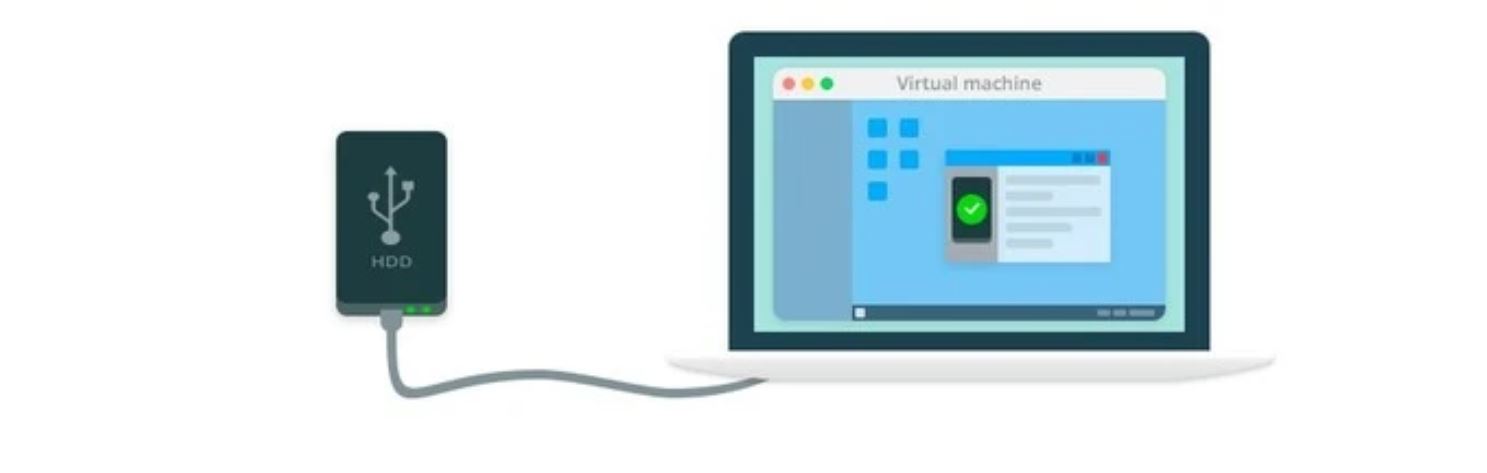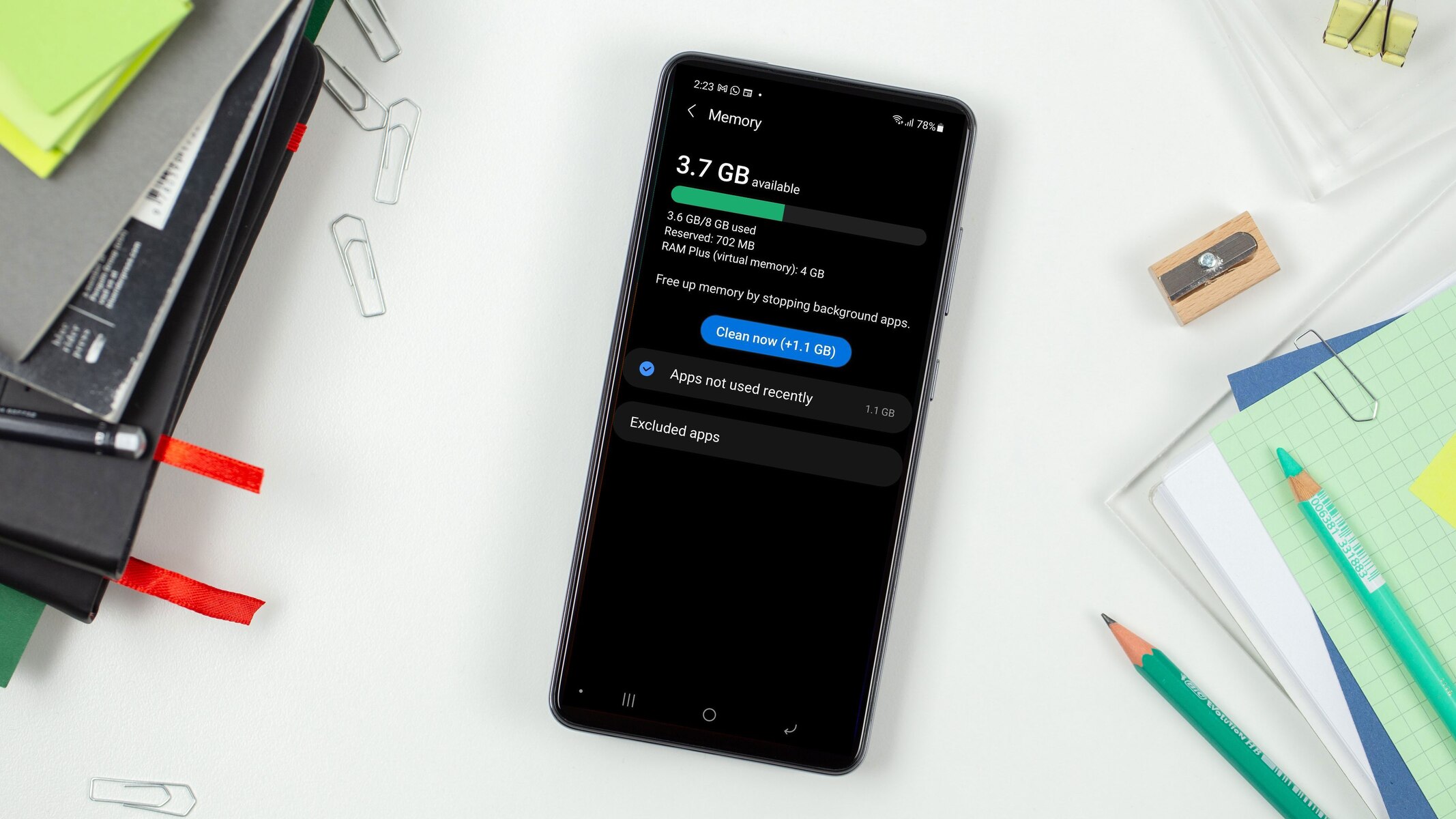Introduction
Welcome to the world of Virtual Hard Disk Drives (VHDs)! In today’s digital age, where data storage is a crucial aspect of our lives, VHDs have emerged as a valuable solution. With the exponential growth of data and the need for efficient storage and management, understanding what a VHD is and how it works can be immensely beneficial.
A Virtual Hard Disk Drive, or VHD, is a file format that emulates the functionality of a physical hard disk drive on a computer. It acts as a virtual container to store and manage files, folders, and other data. This technology has revolutionized the way we handle storage, providing numerous advantages over traditional physical hard drives.
Using a VHD offers flexibility and convenience, allowing users to create and manage virtual drives that behave like physical disks. Whether you’re a developer, IT professional, or simply someone who wants to optimize data management, understanding the ins and outs of VHDs can significantly enhance your productivity.
In this article, we will delve deeper into the world of VHDs, exploring how they work, their various benefits, and the different types available. We will also learn how to create, mount, and access VHDs and discuss important considerations when using them. So, let’s dive in and discover the exciting possibilities that VHDs bring to the table!
What is a Virtual Hard Disk Drive (VHD)?
A Virtual Hard Disk Drive (VHD) is a file format that allows users to create virtual disks for storing data. It acts as a virtual container, emulating the functionality of a physical hard disk drive. With a VHD, you can create, manage, and manipulate virtual drives, which are essentially files that can be used as if they were physical drives.
Think of a VHD as a digital counterpart to a physical hard disk drive. It provides a convenient way to store and manage data without the need for physical hardware. By creating a virtual drive within a VHD, you can use it to install operating systems, store files, run applications, and perform various tasks, all within a separate virtual environment on your computer.
VHDs are compatible with most modern operating systems, including Windows, Mac OS, and Linux, making them incredibly versatile. They provide a platform-independent solution for disk management, enabling users to easily share data between different environments and systems.
One of the key advantages of using VHDs is their ability to encapsulate entire disk images. This means that you can create a snapshot or clone of an entire operating system and store it within a VHD. This makes it easier to manage and backup your system, as you can simply copy the VHD file to create a duplicate of the entire virtual environment.
Moreover, VHDs support various features that enhance data management and security. You can encrypt a VHD to protect sensitive data, set access permissions, and allocate specific storage quotas. This level of control and flexibility allows for efficient data organization and ensures the integrity and confidentiality of your information.
In summary, a Virtual Hard Disk Drive (VHD) is a file format that enables users to create and manage virtual disks. It provides numerous advantages over physical hard drives, including portability, compatibility, and enhanced data management features. With a VHD, you can encapsulate entire disk images, protect sensitive data, and enjoy a platform-independent solution for disk management. The next section will explore how a VHD works, shedding light on the inner workings of this powerful technology.
How Does a VHD Work?
To understand how a Virtual Hard Disk Drive (VHD) works, let’s dive into the inner workings of this fascinating technology. At its core, a VHD functions as a virtual container that emulates the behavior of a physical hard disk drive.
A VHD consists of a file format that stores a complete representation of a virtual disk. It includes information about the disk’s size, partition structure, file system, and other metadata. This information allows the operating system to treat the VHD as if it were a physical hard drive.
When a VHD is created, it is stored as a single file on a physical disk or a network location. This file serves as the virtual representation of the disk, containing all the data and configurations needed for the virtual environment. However, while it appears as a single file, the VHD can contain multiple partitions and file systems, just like a physical disk.
To access and use the VHD, the operating system needs to mount it. Mounting a VHD involves associating the VHD file with a virtual disk in the operating system. Once mounted, the operating system treats the VHD as a separate disk, assigning it a drive letter or mount point.
When the VHD is mounted, it is accessible through the file explorer, and you can perform various operations on it, such as creating, deleting, and modifying files and folders. The operating system interacts with the VHD as if it were a physical hard drive, seamlessly integrating it into the overall system.
A key advantage of VHDs is their ability to dynamically expand or shrink in size. This means that the VHD file can grow or shrink as needed, based on the amount of data stored on the virtual disk. This helps optimize disk usage, as the VHD only occupies space on the physical disk that is necessary for the stored data.
Furthermore, VHDs support various features such as differencing disks and snapshots. Differencing disks allow you to create a parent-child relationship between multiple VHDs, where changes made to a child disk are stored in a separate file (the differencing disk), leaving the parent disk untouched. Snapshots, on the other hand, enable you to create a point-in-time copy of a VHD, preserving the disk’s state at a specific moment.
In this section, we explored the inner workings of a VHD. It functions as a virtual container that simulates a physical hard disk drive, storing information about the disk’s structure, file system, and metadata. By mounting the VHD, the operating system treats it as a separate disk, allowing for seamless integration and interaction. The next section will highlight the numerous benefits of using VHDs, which make them a popular choice for efficient data storage and management.
Benefits of Using VHDs
Virtual Hard Disk Drives (VHDs) offer a wide range of benefits that make them a popular choice for efficient data storage and management. Let’s explore some of the key advantages of using VHDs:
1. Flexibility and Portability: VHDs provide flexibility by allowing you to create and manage virtual drives that behave like physical disks. They can be easily moved, copied, and shared across different systems and environments, making data transfer and system deployment a breeze.
2. Easy Disk Management: With VHDs, you can encapsulate entire disk images, including the operating system, applications, and data. This simplifies disk management, as you can easily clone or duplicate entire virtual environments, perform system backups, and revert to previous snapshots if needed.
3. Resource Optimization: VHDs support dynamic sizing, which means they can expand or shrink in size based on the amount of data stored on the virtual disk. This helps optimize disk usage and ensures efficient utilization of physical storage resources.
4. Enhanced Data Security: VHDs provide built-in features to protect sensitive data. You can encrypt the VHD file or specific partitions within it to ensure the confidentiality of your information. Additionally, you can set access permissions and quotas to control who can access and modify the data stored within the VHD.
5. Platform Independence: VHDs are compatible with various operating systems, including Windows, macOS, and Linux. This allows for seamless integration and data interchangeability across different platforms, making it easier to collaborate and share data between different environments.
6. Application Testing and Development: VHDs are widely used in software development and testing environments. They provide a sandboxed environment where developers can safely test and deploy applications without affecting their host system. It also allows for easy rollback to a previous state, ensuring consistent testing and development cycles.
7. Cost-effective: Using VHDs eliminates the need to invest in additional physical hard drives, which can be costly. VHDs provide a cost-effective solution for expanding storage capacity as they can be easily created and managed within existing hardware infrastructure.
8. Disaster Recovery: VHDs play a crucial role in disaster recovery scenarios. By creating regular backups or snapshots of virtual environments, you can quickly restore systems to a previous working state in the event of data loss or system failure.
These are just a few of the many benefits of using VHDs. They provide flexibility, portability, easy disk management, enhanced data security, platform independence, and cost savings. Whether you’re a developer, IT professional, or someone who wants efficient storage and management of data, VHDs offer a powerful solution.
Different Types of VHDs
Virtual Hard Disk Drives (VHDs) come in different types, each designed for specific purposes and usage scenarios. Let’s explore some of the common types of VHDs:
1. Fixed-size VHD: As the name suggests, a fixed-size VHD has a predetermined or fixed size allocated upon creation. The allocated space is fully reserved on the physical disk, regardless of the amount of data stored on the virtual disk. This type of VHD provides maximum performance but requires sufficient disk space upfront.
2. Dynamic VHD: Dynamic VHDs are the most commonly used type of VHD. They start with a small initial size and grow dynamically as data is added to the virtual disk. The allocated space on the physical disk expands automatically to accommodate the data. Dynamic VHDs are more space-efficient than fixed-size VHDs, as they only use the required space.
3. Differencing VHD: A differencing VHD is a type of VHD that relies on a parent VHD to create a hierarchical disk structure. It stores changes made to the parent VHD in a separate file, called the differencing disk. This allows for efficient disk usage, as multiple virtual machines can share the read-only parent VHD, with each virtual machine having its differencing disk to store unique changes.
4. Differencing VHD Chain: A differencing VHD chain consists of a series of differencing VHDs linked together. Each differencing VHD represents changes made to the parent VHD in a specific snapshot or point-in-time. This allows you to create multiple snapshots of a virtual disk, preserving the respective states of the virtual machine at different times.
5. Linked VHD: A linked VHD is a special type of VHD that uses a symbolic link to reference a physical disk or another VHD on the host system. It provides a way to use physical drives or existing VHDs directly within the virtual environment, eliminating the need to create a separate VHD file.
6. Differencing VHDs with Merge: Once you have created multiple snapshots using differencing VHDs, you have the option to merge the changes back into the parent VHD, effectively collapsing the snapshot hierarchy. This helps consolidate the changes and reduce the complexity of managing multiple VHDs.
7. Pass-through VHD: A pass-through VHD allows direct access to the physical disk from within the virtual machine. Instead of emulating a virtual disk, it redirects disk operations to the physical disk itself. This type of VHD is often used when specific hardware access or performance is required within the virtual machine.
These are some of the different types of VHDs available, each with its unique features and use cases. Whether you need a fixed-size VHD for maximum performance, a dynamic VHD for space efficiency, or a differencing VHD chain for managing multiple snapshots, there is a VHD type suited to your specific requirements.
Creating a VHD
Creating a Virtual Hard Disk (VHD) is a straightforward process that allows you to set up a virtual drive for storing data. Here’s a step-by-step guide on how to create a VHD:
1. Open Disk Management: Go to your computer’s Control Panel and navigate to the Administrative Tools section. Click on “Computer Management” and then select “Disk Management.” This will open the Disk Management utility.
2. Choose the Create VHD Option: In the Disk Management window, click on the “Action” menu and select “Create VHD.” This will open the Create Virtual Hard Disk wizard.
3. Specify the VHD Location and Size: In the Create Virtual Hard Disk wizard, choose a location where you want to store the VHD file. You can select an existing folder or create a new one. Specify the size of the VHD by entering the desired value in megabytes (MB) or gigabytes (GB).
4. Choose the VHD Type: Select the type of VHD you want to create. You can choose between a fixed-size or dynamically expanding VHD. A fixed-size VHD reserves the allocated size immediately, while a dynamically expanding VHD starts small and grows as data is added to it.
5. Set the VHD Disk Format: Choose the disk format for the VHD. You can select either VHDX or VHD. VHDX is the newer format and provides additional features like improved performance and resilience. However, it may not be compatible with older operating systems.
6. Complete the Creation Process: Review the settings you have chosen for the VHD and click on the “Finish” button to create the VHD. The Disk Management utility will create the VHD file and add it to the list of disks displayed.
Once the VHD is created, you can use it like a regular disk. You can format the VHD, create partitions, and store data within it. The VHD will appear as a separate disk in Windows Explorer, and you can access and manage it like any other drive on your system.
Creating a VHD provides you with a flexible and efficient way to manage your data. Whether you need additional storage space, want to create a testing environment, or need a secure container for sensitive information, creating a VHD is a valuable tool in your data management toolkit.
Mounting and Accessing VHDs
Once you have created a Virtual Hard Disk (VHD), the next step is to mount and access it. Mounting a VHD allows the operating system to recognize it as a separate disk and enables you to access and use the contents stored within. Here’s a step-by-step guide on how to mount and access a VHD:
1. Open Disk Management: Go to your computer’s Control Panel and navigate to the Administrative Tools section. Click on “Computer Management” and then select “Disk Management.” This will open the Disk Management utility.
2. Locate the VHD: In the Disk Management window, you will see a list of all the disks and volumes connected to your computer. Look for the VHD you want to mount. It will be listed as a “Disk” with a capacity and status of “Not Initialized.”
3. Initialize the VHD: Right-click on the VHD and select “Initialize Disk.” In the Initialize Disk dialog box, leave the default settings and click on “OK” to initiate the disk initialization process.
4. Create a Partition: Once the disk is initialized, right-click on the “Unallocated” space of the VHD and select “New Simple Volume.” This will launch the New Simple Volume Wizard. Follow the steps in the wizard to create a partition on the VHD and format it with a file system of your choice.
5. Assign a Drive Letter: After creating the partition, right-click on it and select “Change Drive Letter and Paths.” Click on “Add” and choose a drive letter to assign to the VHD. This will be the drive letter used to access the VHD in file explorer.
6. Access the VHD: Once the drive letter is assigned, you can now access the VHD in file explorer. Open Windows Explorer or File Explorer and navigate to the drive letter you assigned to the VHD. From here, you can create, delete, and modify files and folders within the VHD, just like you would with a physical disk.
Mounting and accessing a VHD allows you to utilize it as a separate drive on your system. You can store and manage files, install applications, and perform various tasks within the VHD environment. It provides a seamless integration with the operating system, allowing you to work with the VHD as if it were a physical disk.
Remember to properly unmount the VHD once you are finished using it to ensure data integrity and prevent any potential issues. In Disk Management, right-click on the VHD and select “Detach VHD” to safely detach and unmount the VHD from your system.
By understanding the process of mounting and accessing VHDs, you can fully utilize their benefits and leverage the flexibility and convenience they offer in managing your data.
Expanding or Shrinking a VHD
One of the great advantages of Virtual Hard Disk (VHD) is the ability to expand or shrink its size as needed. The flexibility to adjust the VHD’s capacity allows for efficient storage management. Here’s how you can expand or shrink a VHD:
Expanding a VHD:
1. Open Disk Management: Launch the Disk Management utility on your computer. You can access it through the Control Panel by navigating to Administrative Tools and selecting “Computer Management,” then click on “Disk Management.”
2. Locate the VHD: In the Disk Management window, find the VHD you want to expand. It will be listed as a “Disk,” and you can identify it by its capacity and drive letter assigned to it.
3. Resize the VHD: Right-click on the VHD and choose “Expand” or “Extend Volume.” In the dialog box that appears, enter the desired size for the VHD in the allocated space field. Follow the prompts and finalize the expansion process.
Shrinking a VHD:
1. Backup your data: Prioritize data backup before attempting to shrink a VHD. Reducing the VHD size may lead to data loss or corruption, so it is best to have a backup on hand.
2. Open Disk Management: Access the Disk Management utility following the steps mentioned earlier.
3. Shrink the VHD: Right-click on the partition within the VHD that you wish to shrink. Select “Shrink Volume” and specify the new size for the partition within the VHD. It is important to note that the maximum size you can shrink the partition to is limited by the amount of data contained within it.
4. Compact the VHD: After shrinking the partition, you can proceed to compact the VHD file itself. For this, right-click on the VHD within Disk Management and select “Compact.” This process optimizes the VHD file, utilizing only the necessary space for the stored data.
It’s important to keep in mind that expanding or shrinking a VHD’s size can require time and may take several minutes or longer depending on the size of the VHD and the amount of data being adjusted. Additionally, available disk space on the host system can affect these operations, so ensure there is sufficient space before attempting to expand a VHD.
By utilizing the ability to expand or shrink a VHD, you can optimize storage capacity, accommodate changing data needs, and ensure efficient utilization of resources.
Converting VHD Formats
Converting Virtual Hard Disk (VHD) formats allows you to adapt the VHD to different environments or requirements. Whether you need to switch between VHD formats for compatibility purposes or to take advantage of specific features, here are the steps to convert VHD formats:
1. Open Disk Management: Launch the Disk Management utility on your computer. To access Disk Management, navigate to the Control Panel, then Administrative Tools, and select “Computer Management.” From there, click on “Disk Management.”
2. Locate the VHD: In the Disk Management window, locate the VHD you want to convert. The VHD will be listed as a “Disk,” usually with a drive letter assigned to it. Take note of the VHD’s location and other details.
3. Convert the VHD Format:
a. VHDX to VHD:
To convert a VHD in the VHDX format to the VHD format, follow these steps:
- Right-click on the VHDX VHD and select “Convert to VHD.” This will open the Convert Virtual Hard Disk wizard.
- In the wizard, choose the VHD format as the conversion destination. Select a path for the converted VHD and name the output file.
- Review the settings and click “Finish” to start the conversion process. The VHDX VHD will be converted to the VHD format.
b. VHD to VHDX:
To convert a VHD in the VHD format to the VHDX format, follow these steps:
- Right-click on the VHD and select “Convert to VHDX.” This action will launch the Convert Virtual Hard Disk wizard.
- In the wizard, choose the VHDX format as the conversion destination. Select a path for the converted VHD and provide a name for the output file.
- Review the settings and click “Finish” to start the conversion process. The VHD will be converted to the VHDX format.
4. Finalize the Conversion: Once the conversion process is complete, you will have a VHD file in the desired format. This allows for compatibility with different operating systems or software that require a specific VHD format.
Converting VHD formats offers the flexibility to adapt VHDs to different environments and requirements. Whether you need to convert from VHDX to VHD or vice versa, these steps will enable you to achieve the desired format, allowing for seamless integration and compatibility.
Important Considerations when Using VHDs
While Virtual Hard Disk Drives (VHDs) offer numerous benefits, it’s essential to keep some important considerations in mind to ensure efficient and secure usage. Here are some key factors to consider when working with VHDs:
1. Storage Space: VHDs consume disk space on the physical storage device. Before creating VHDs, ensure you have sufficient space to accommodate them, especially in the case of fixed-size VHDs that reserve allocated space upfront.
2. Performance Impact: Virtualization may introduce a slight performance overhead. The impact depends on various factors such as the host system’s resources, the hardware configuration, and the workload on the VHD. Consider the performance requirements of the applications or systems running within the VHD.
3. Data Backup: Like any other data, it is crucial to regularly back up the contents of your VHDs. Plan a backup strategy to protect your data in case of system failures, accidental deletion, or data corruption.
4. Security Considerations: Apply appropriate security measures to protect data stored within VHDs. Utilize disk-level encryption or file system encryption to safeguard sensitive information. Implement access controls and regular security updates on the virtual machines or systems within the VHDs.
5. Compatibility: Ensure compatibility between the VHD format and the operating system or virtualization platform. Different formats, such as VHD and VHDX, have specific requirements and features. Verify compatibility before using or converting VHDs to prevent compatibility issues or data loss.
6. VHD Maintenance: Regularly maintain and optimize your VHDs. This includes tasks such as compacting VHDs to reclaim unused space, defragmenting the virtual disk, and monitoring disk health. Proper maintenance helps ensure optimal performance and efficient disk usage.
7. Snapshots and Differencing Disks: When using snapshots and differencing disks, be cautious of the disk space they consume. Regularly monitor and manage the snapshot hierarchy and periodically merge differencing disks to reclaim space and maintain manageable disk structures.
8. Versioning and Backward Compatibility: Different virtualization platforms may support different versions of VHD formats. Ensure compatibility between the VHD versions and the host operating system or virtualization software. Understand the features and limitations of each VHD version to make informed decisions.
9. Testing and Validation: Before deploying critical systems or storage solutions on VHDs, thoroughly test and validate the performance, stability, and compatibility of the virtual environment. Comprehensive testing ensures reliable operation and minimizes potential issues.
10. Proper VHD Disposal: When disposing of VHDs, ensure that no sensitive or confidential data remains. Use appropriate data sanitization techniques to permanently remove data from the virtual disk and securely delete the VHD file to prevent unauthorized access.
By considering these important factors when working with VHDs, you can optimize performance, enhance security, and ensure a smooth and reliable experience while leveraging the benefits of virtualization and efficient data storage.
Conclusion
Virtual Hard Disk Drives (VHDs) have revolutionized the way we store, manage, and access data. They provide numerous benefits such as flexibility, portability, and efficient storage utilization. With VHDs, you can easily create and manage virtual drives, encapsulate entire disk images, and protect sensitive information. Whether you are a developer, IT professional, or someone looking to optimize data management, understanding VHDs is key to enhancing productivity.
In this article, we explored the concept of VHDs and how they work. We learned that a VHD is a virtual container that emulates the functionality of a physical hard disk drive. It stores data and allows for easy management and access. We also discussed the benefits of using VHDs, including flexibility, easy disk management, enhanced data security, and platform independence.
Furthermore, we covered different types of VHDs, such as fixed-size, dynamic, differencing, and linked VHDs. These variations offer options for different storage needs and usage scenarios. We also learned how to create, mount, and access VHDs, as well as expand or shrink their sizes. By following the step-by-step instructions, you can make the most of VHDs and tailor them to your specific requirements.
Additionally, we explored the conversion of VHD formats, which allows for compatibility across different platforms and software. Converting between VHD and VHDX formats provides the flexibility to adapt VHDs to different environments or take advantage of specific features.
Lastly, we discussed important considerations when working with VHDs, including storage space, performance impact, data backup, security, compatibility, and maintenance. Understanding these factors ensures efficient and secure usage of VHDs while maximizing their benefits.
In conclusion, VHDs offer a powerful solution for efficient data storage and management. They provide flexibility, secure data encapsulation, and the ability to customize storage requirements. By leveraging the advantages of VHDs, you can streamline your workflow, optimize resource utilization, and simplify data management in the ever-evolving digital landscape.