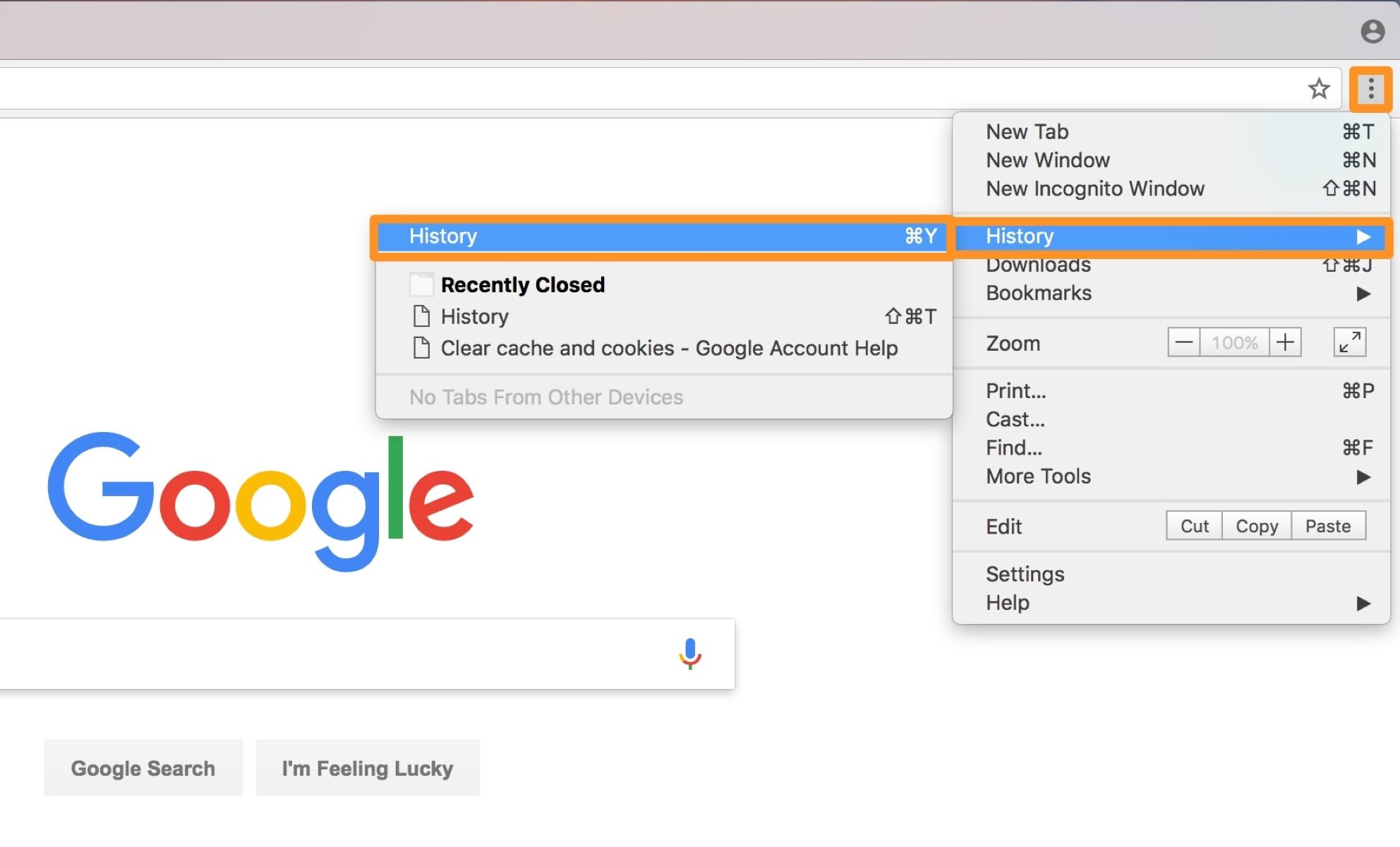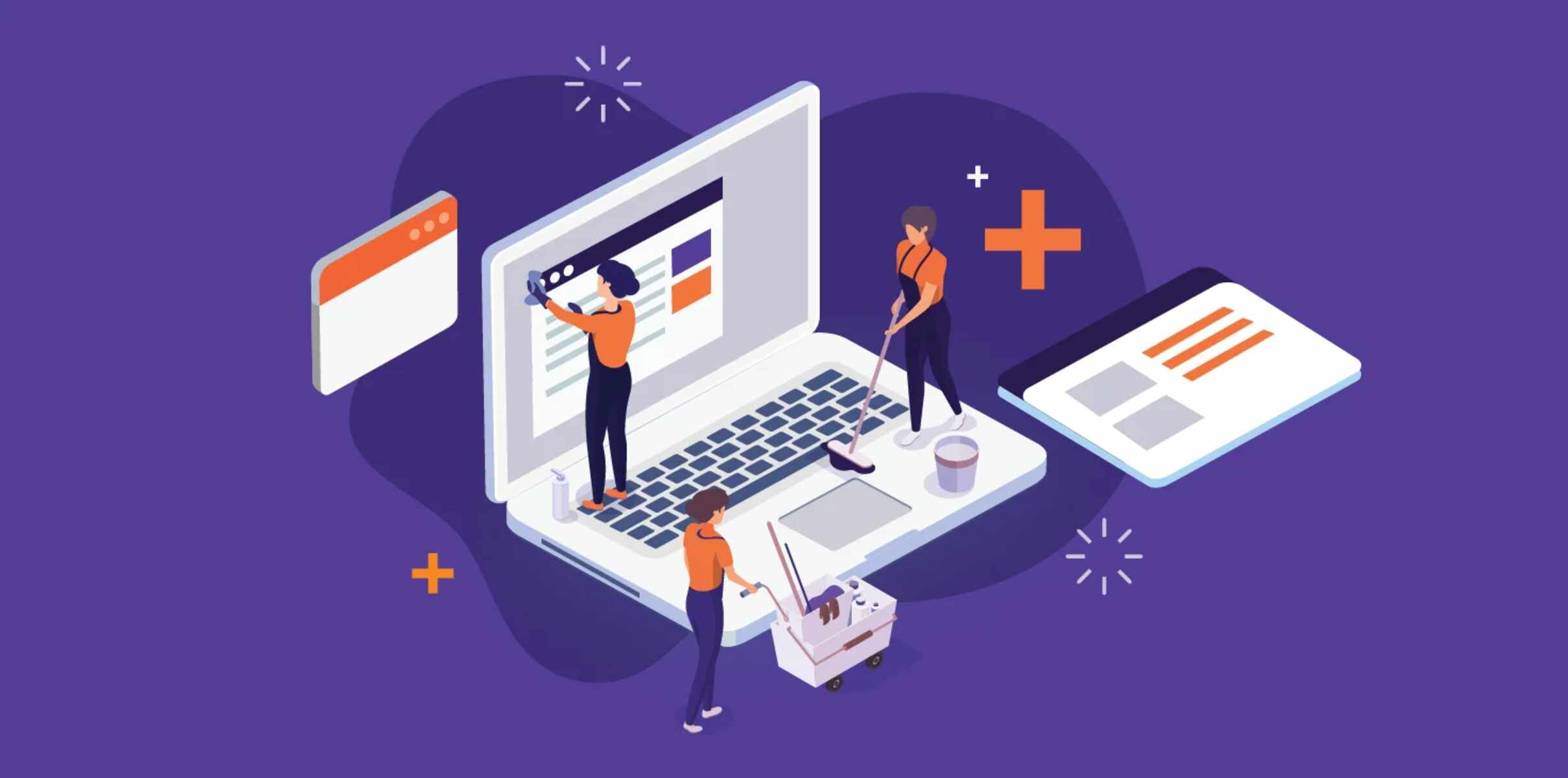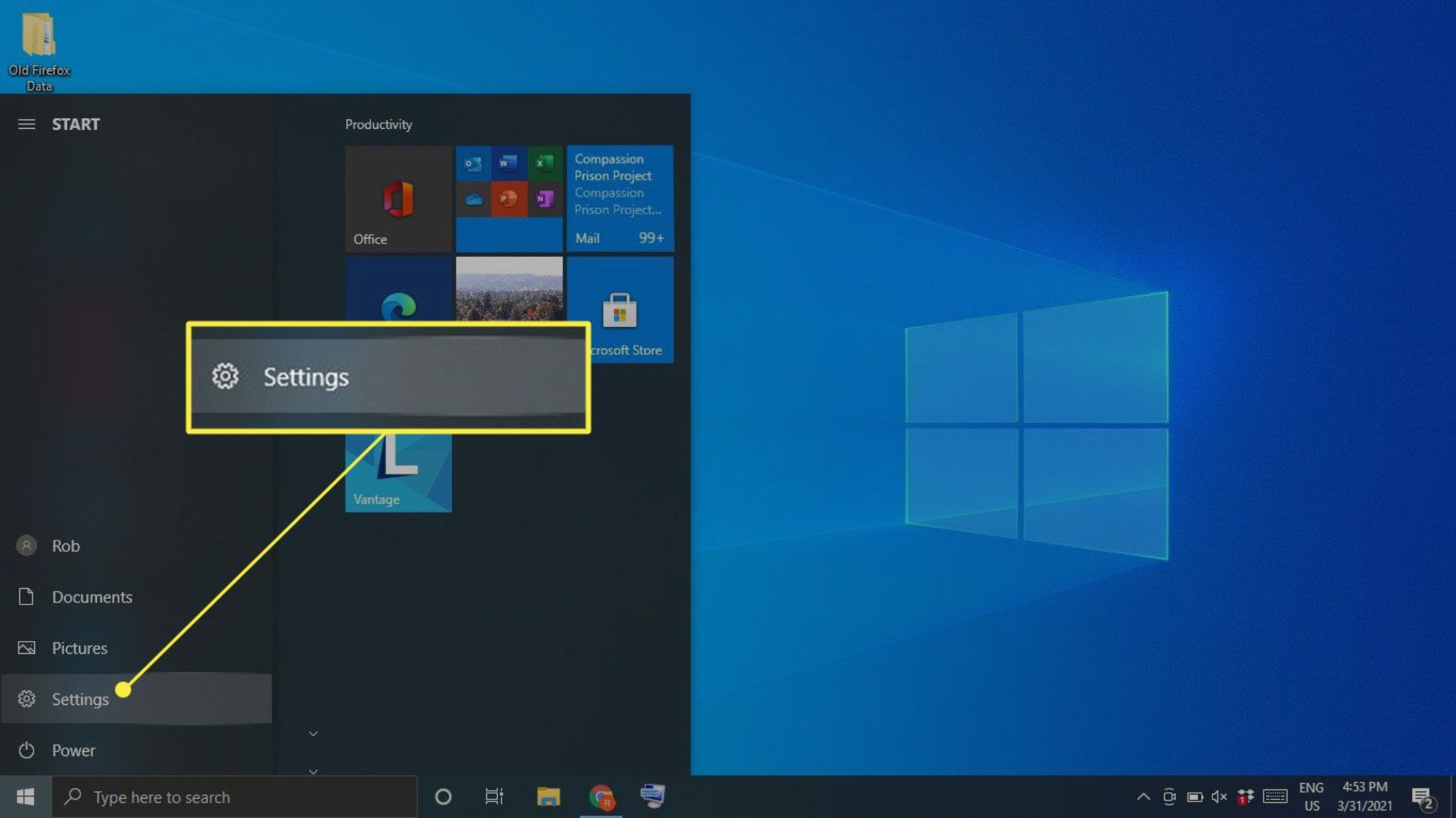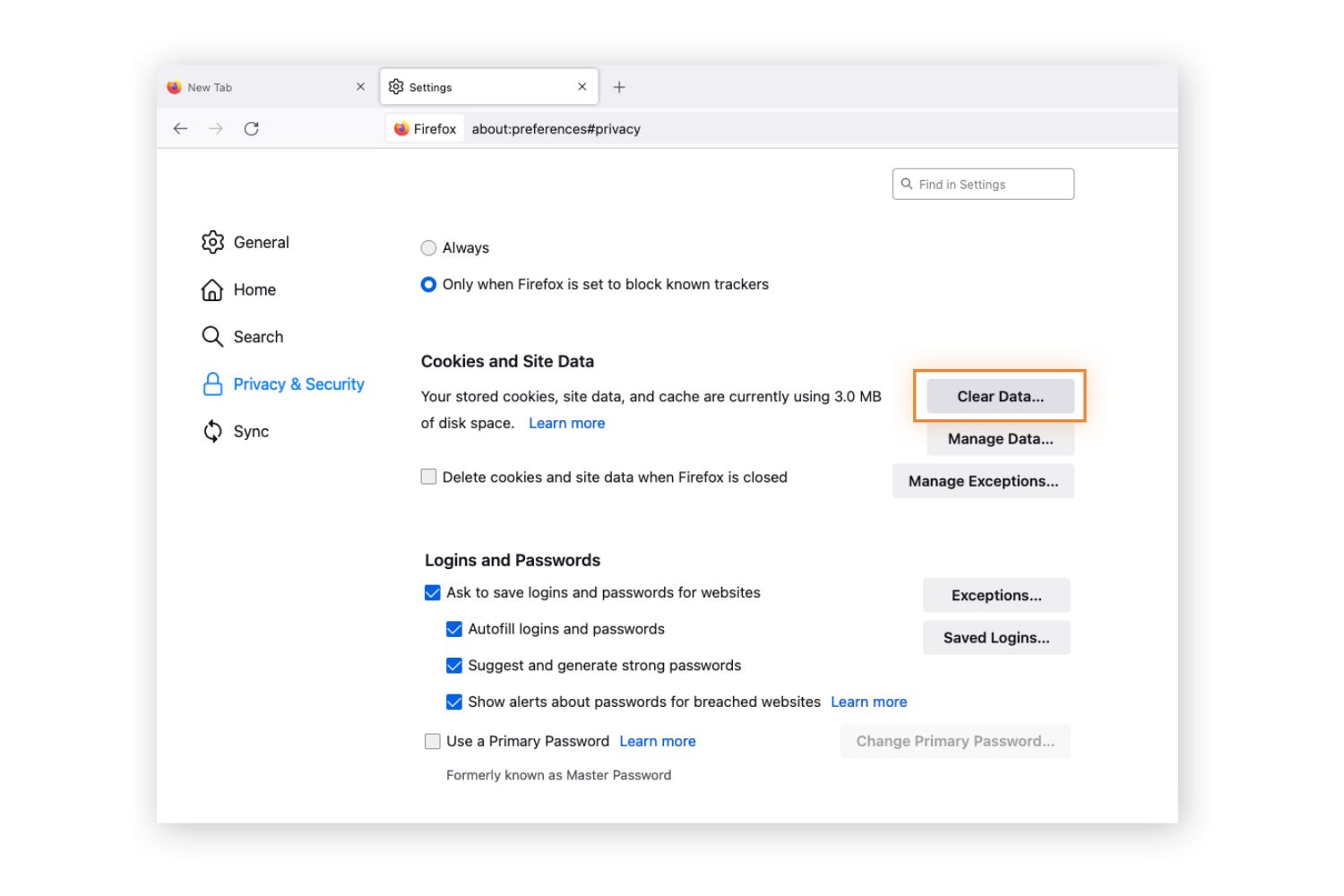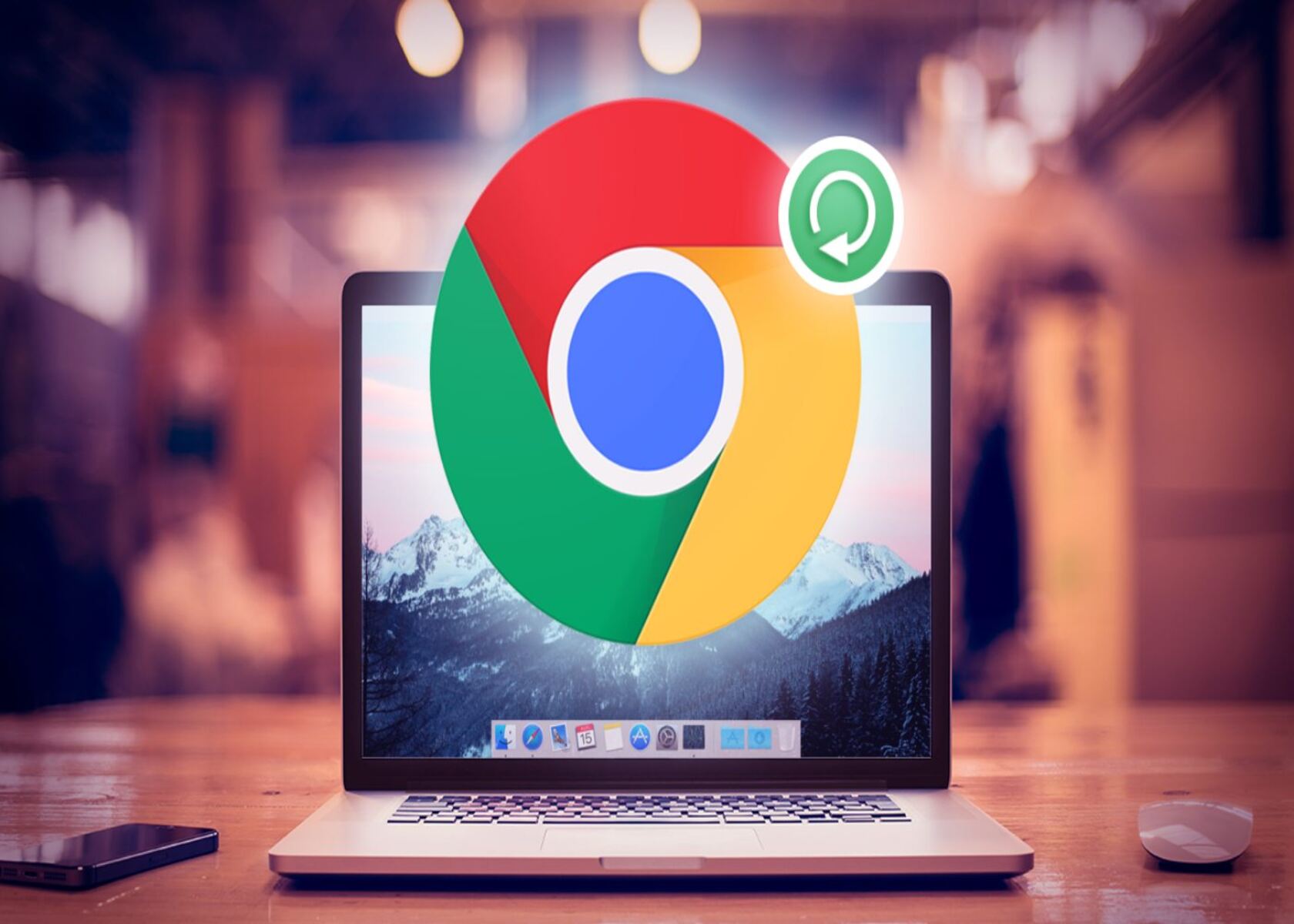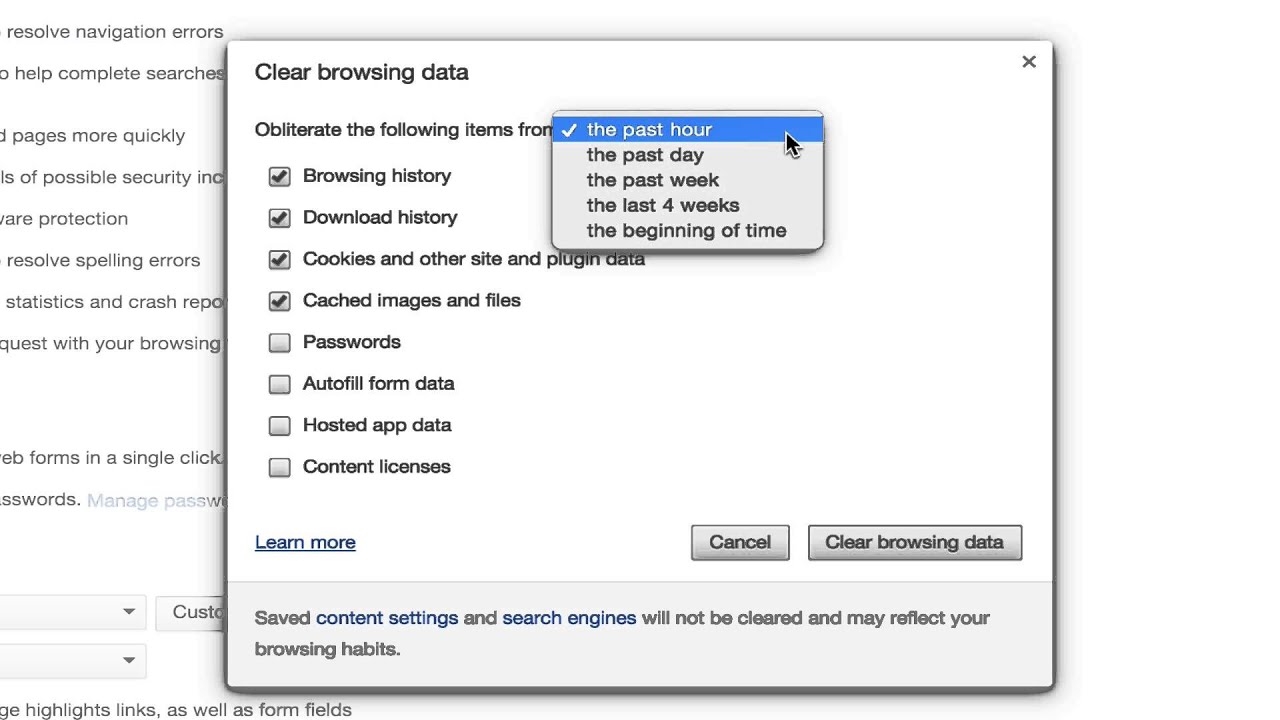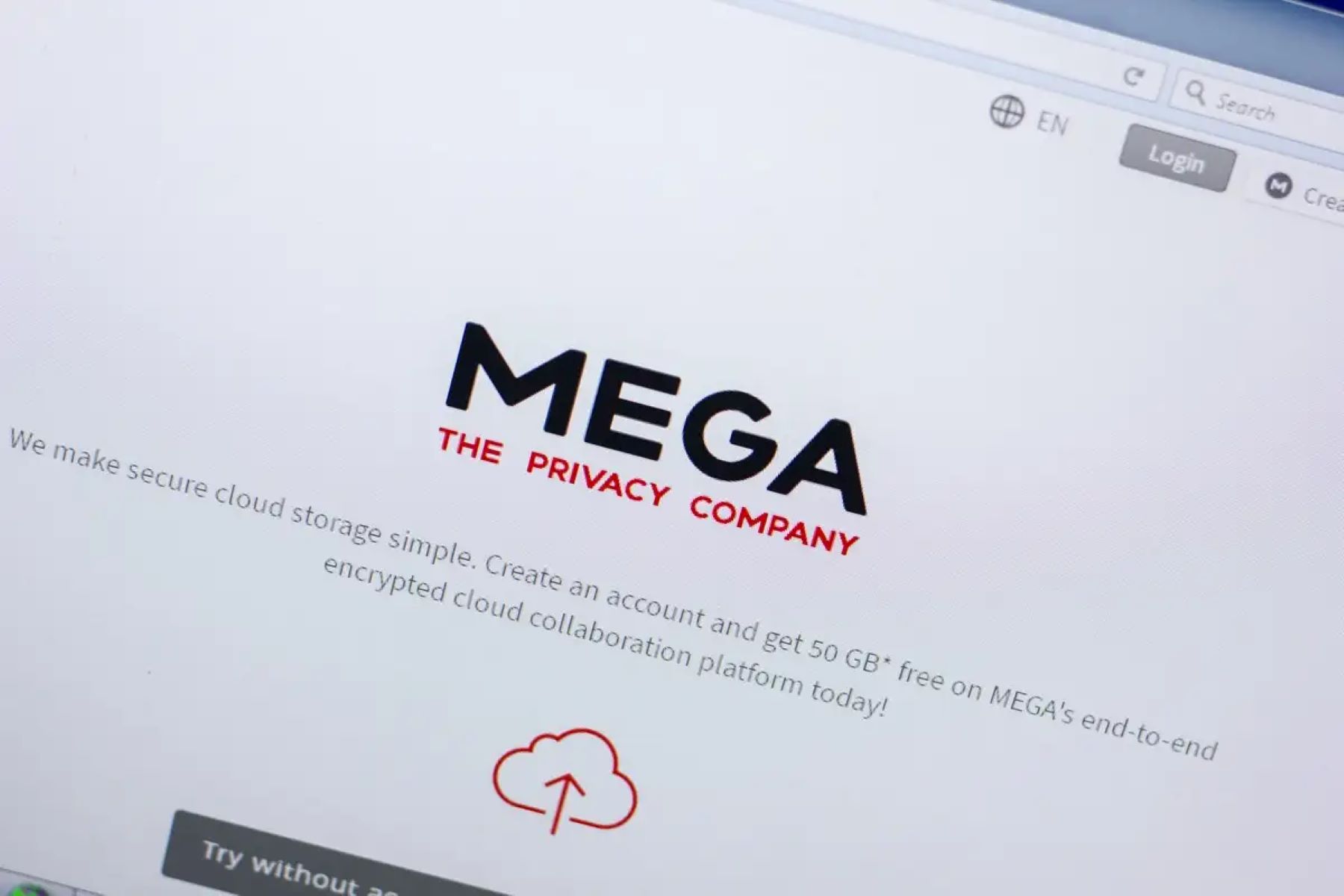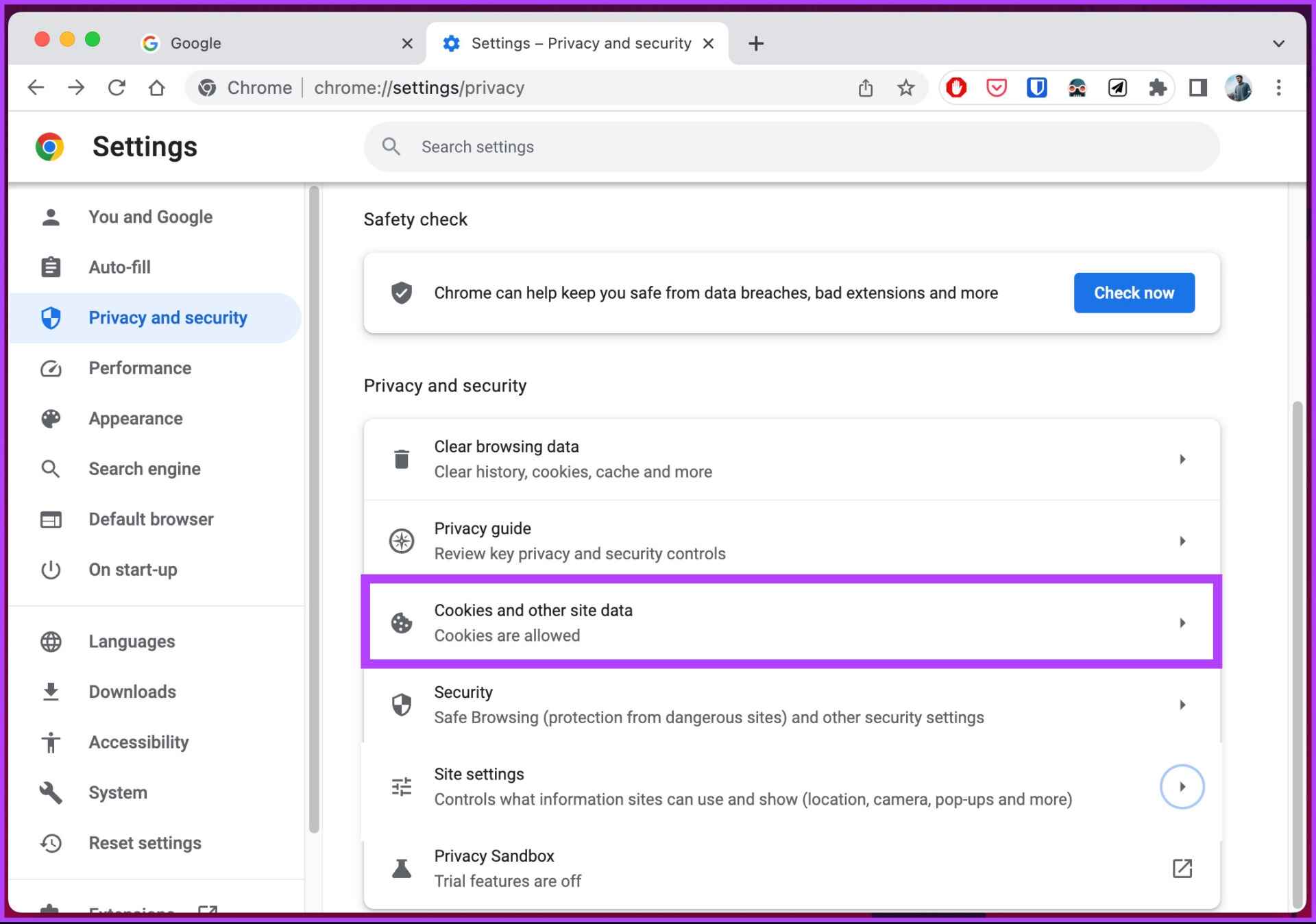Introduction
Welcome to the world of technology, where a simple action like browsing the internet involves a complex network of processes working behind the scenes to deliver information to your screen. Have you ever wondered how your browser is able to load a website almost instantly, or how it remembers your login information and preferences? The answer lies in a crucial component of web browsing known as the browser cache.
The browser cache, also known as the web cache, plays a vital role in speeding up your browsing experience by storing data from recently visited websites. It acts as a temporary storage space on your device, storing elements such as images, CSS files, JavaScript files, and other resources necessary for rendering a web page.
Every time you visit a website, your browser downloads the necessary files and stores them in the cache. When you revisit the same website, instead of downloading everything again, the browser retrieves the cached files, significantly reducing the time it takes to load the page.
The purpose of this article is to explore the concept of the browser cache, its functionality, and the benefits and drawbacks associated with using it. We will also provide you with some practical tips on managing your browser cache effectively.
If you have ever experienced faster load times when revisiting a website or wondered why a page looked outdated, it is likely due to the browser cache in action. So, let’s delve into the world of browser caching and uncover its inner workings!
What is a Browser Cache?
A browser cache is a storage mechanism within your web browser that stores copies of web pages, images, and other resources from websites you visit. Its purpose is to improve website loading times and enhance user experience by reducing the need to fetch data from the internet every time you visit a website.
When you first visit a website, your browser retrieves all the necessary files and resources, such as HTML, CSS, JavaScript, images, and more. It then stores these files in the browser cache, so that the next time you visit the same website, instead of downloading everything again, your browser retrieves the files from the cache.
The browser cache serves as a handy tool, as it eliminates the need to make multiple server requests for the same data, resulting in faster page loading times. It improves the overall browsing experience, especially when you revisit websites that you frequently access.
Think of the browser cache as a temporary storage area for website data that your browser can access quickly without reaching out to the internet again. It essentially acts as a middleman between your browser and the website servers. By storing the frequently used files locally, it significantly reduces the amount of data that needs to be downloaded, resulting in faster and more efficient web browsing.
It’s important to note that the browser cache is specific to each web browser you use. Whether you are using Google Chrome, Mozilla Firefox, Apple Safari, or Microsoft Edge, each browser has its own cache system and allocates a specific amount of storage space on your device.
Now that we understand the basics of what a browser cache is, let’s explore how it works behind the scenes and why it has become an integral part of modern web browsing.
How Does a Browser Cache Work?
Understanding how the browser cache works is essential to grasp its significance in improving website loading times. The browser cache follows a simple yet powerful mechanism that involves storing and retrieving files to and from a designated storage area on your device.
When you visit a web page, your browser begins loading various elements such as HTML, CSS, JavaScript, images, and other resources required to render the page correctly. Before fetching these files from the website’s server, your browser checks its cache to see if it already has a local copy.
If the files are found in the cache and are deemed up-to-date (based on their expiration date or server-side cache directives), the browser retrieves the files from the cache instead of making a new server request. This process is known as cache hit or cache hit ratio.
On the other hand, if the files are not found in the cache, or if they are outdated, the browser has to fetch them from the server. These files are then stored in the cache for future use, allowing faster access the next time you visit the same website.
The browser cache is typically organized into different levels. The first level is the memory cache, which is directly accessible by the browser and provides the fastest retrieval times. It is smaller in capacity but stores recently used data to improve performance.
If the required files aren’t found in the memory cache, the browser looks in the second level, which is the disk cache. The disk cache is a larger storage area that resides on your device’s hard drive. It stores a more extensive collection of cached files, including images, scripts, and stylesheets.
The browser cache works in conjunction with HTTP response headers sent by the website’s server. These headers can provide instructions to the browser on how to handle caching for specific resources. For example, an expiration date can be set for a file, indicating when the browser should consider it stale and request a fresh version from the server.
Additionally, websites can use cache-control directives to specify caching behaviors, such as whether a resource should always be fetched from the server (no-cache), or if the browser should revalidate the file with the server before using the cached version (must-revalidate).
In essence, the browser cache acts as a temporary storage space where frequently accessed web resources are stored for faster retrieval. By intelligently managing and utilizing the cache, web browsers can significantly enhance the browsing experience for users.
Benefits of Using a Browser Cache
Utilizing a browser cache provides several advantages that contribute to a smoother and faster browsing experience. Let’s explore some of the key benefits associated with using a browser cache.
- Improved Website Loading Times: One of the primary benefits of a browser cache is faster website loading times. By storing frequently accessed files locally, the browser can retrieve them quickly instead of waiting for the server to send the data again. This results in a significant reduction in page load times, enhancing the overall browsing experience.
- Reduced Bandwidth Usage: When a browser retrieves files from the cache, it doesn’t need to download them from the internet, reducing the amount of data consumption. This is particularly beneficial for users with limited bandwidth or those who access the internet on mobile devices. By utilizing the cache, the browser can reduce the need for repeated downloads and conserve valuable data.
- Offline Accessibility: Another advantage of the browser cache is the ability to access previously visited websites even when you’re offline. If you have previously loaded a webpage and it is still stored in the cache, you can view its content offline, which is especially useful when you’re in an area with limited or no internet connectivity.
- Improved Responsiveness: Caching resources locally reduces the dependency on server requests, which can lead to improved responsiveness. When the necessary files are readily available in the cache, the browser can render web pages more quickly and respond to user interactions in a more seamless manner.
- Conserved Server Resources: Browser caching helps conserve server resources by reducing the number of requests made to the server for the same files. This diminished load on the server can result in improved server performance and help websites handle higher traffic volumes more efficiently.
In summary, utilizing a browser cache offers benefits such as faster website loading times, reduced bandwidth usage, offline accessibility, improved responsiveness, and conservation of server resources. These advantages contribute to an enhanced browsing experience, allowing users to access websites more quickly and efficiently.
Disadvantages of Using a Browser Cache
While browser caching provides numerous benefits, there are also a few drawbacks to consider. Let’s explore some of the disadvantages that come with utilizing a browser cache.
- Outdated Content: One of the potential downsides of browser caching is the possibility of viewing outdated content. If a website updates its files but the cached versions are still stored in your browser, you may not see the latest changes. This can lead to a less accurate browsing experience, especially for dynamic websites that frequently update their content.
- Storage Limitations: The browser cache occupies storage space on your device, and if you have limited storage capacity, it can become a concern. Cached files, especially larger media files, can accumulate over time and consume a significant amount of storage. Additionally, if the cache reaches its maximum size, the browser may start removing older files to make room for new ones, potentially affecting the cache hit ratio and website loading times.
- Privacy and Security Risks: In some cases, browser caching may pose privacy and security risks. Cached files can contain sensitive information, such as login credentials or personal data. If someone gains unauthorized access to your device, they may be able to retrieve and view the cached data. Additionally, if you are using a shared device or a public computer, other users may potentially access your cached files, compromising your privacy.
- Consistency Issues: Caching can result in inconsistent experiences across different devices or users. Since the cached files are specific to each device and browser, if you access a website from multiple devices or browsers, you may encounter inconsistencies due to variations in the cached files. This can lead to discrepancies in how the website appears or functions.
- Dependency on Cache-Control Headers: The effectiveness of the browser cache relies on the cache-control headers sent by the server. If the server does not provide adequate caching directives or misconfigures them, it can impact the cacheability of resources. This could result in the browser not caching files that could have been stored, ultimately affecting the performance benefits of browser caching.
It is important to consider these disadvantages alongside the benefits of browser caching. While the drawbacks can be mitigated to some extent, it’s essential to strike a balance between leveraging caching advantages and addressing potential drawbacks based on your specific browsing needs and preferences.
How to Clear Browser Cache
Clearing your browser cache is a simple process that can help resolve issues related to outdated or incorrect cached files. Depending on the browser you are using, the steps to clear the cache may vary slightly. Here is a general guide on how to clear the browser cache:
Google Chrome:
- Click on the three-dot menu icon in the top-right corner of the browser window.
- Go to “More Tools” and select “Clear browsing data”.
- In the dialog box, select the time range for which you want to clear the cache (e.g., the past hour, day, week, or all time).
- Ensure that “Cached images and files” is selected.
- Click on the “Clear data” button to clear the cache.
Mozilla Firefox:
- Click on the menu icon in the top-right corner of the browser window (three horizontal lines).
- Select “Options” and go to the “Privacy & Security” section.
- Scroll down to the “Cookies and Site Data” section and click on the “Clear Data” button.
- Ensure that “Cached Web Content” is selected.
- Click on the “Clear” button to clear the cache.
Apple Safari:
- Click on the “Safari” menu in the top-left corner of the screen.
- Select “Preferences” and go to the “Advanced” tab.
- Enable the “Show Develop menu in menu bar” option.
- Go to the “Develop” menu and select “Empty Caches”.
Microsoft Edge:
- Click on the three-dot menu icon in the top-right corner of the browser window.
- Go to “Settings” and select “Privacy, search, and services”.
- Under the “Clear browsing data” section, click on the “Choose what to clear” button.
- Ensure that “Cached images and files” is selected.
- Click on the “Clear” button to clear the cache.
These are general instructions, and the precise steps may differ based on the browser version you are using. It’s always a good idea to consult the official documentation or support resources provided by the browser for more detailed instructions.
Clearing the browser cache periodically can help ensure that you are accessing the most up-to-date versions of websites and can potentially resolve issues related to outdated files or website inconsistencies.
Tips for Managing Browser Cache
While the browser cache can greatly enhance your browsing experience, it’s important to manage it effectively to ensure optimal performance and address any potential issues. Here are some helpful tips for managing your browser cache:
- Regular Cache Clearing: Clear your browser cache periodically to remove outdated or unnecessary files. This can help avoid potential conflicts with updated website content and ensure that you’re loading the most recent versions of web pages.
- Customize Cache Settings: Many browsers allow you to customize cache settings to better suit your needs. You can adjust the cache storage capacity, choose where to store the cache (such as your computer’s hard drive or solid-state drive), or even disable caching for specific websites if desired.
- Disable Caching for Development: If you are a web developer or frequently work on website modifications, consider disabling the browser cache temporarily. This ensures that you always see your latest changes and prevents cached files from interfering with your development process.
- Use Incognito/Private Browsing Mode: When browsing websites that you don’t want to be cached, such as banking or public computers, consider using the incognito or private browsing mode. This mode generally disables caching and ensures that your browsing activities are not stored.
- Consider Browser Extensions: There are browser extensions available that can provide more advanced cache management options. These extensions allow you to have finer control over caching, enabling you to selectively clear cache for specific websites or customize cache behavior based on your preferences.
- Stay Updated: Keep your web browser up to date with the latest version. Browser updates often include performance improvements, security patches, and enhanced cache management features that can optimize your browsing experience.
It’s worth noting that managing the browser cache may have varying effects based on the websites you regularly visit and the type of content they have. Some websites may utilize cache control headers that override the browser cache settings, while others may heavily rely on caching for faster performance. Understanding these factors can help you make informed decisions regarding cache management.
By implementing these tips, you can take control of your browser cache and ensure that it is serving your browsing needs effectively. Proper cache management contributes to a smoother browsing experience and minimizes any potential issues related to outdated or conflicting cached files.
Conclusion
The browser cache is a fundamental component of web browsing that plays a crucial role in enhancing website loading times and improving user experience. By storing frequently accessed files locally, the cache allows browsers to retrieve data quickly and efficiently, reducing the need for repeated server requests.
In this article, we explored what a browser cache is, how it works, and the benefits it offers. We discovered that a browser cache can significantly improve website loading times, reduce bandwidth usage, provide offline accessibility, improve responsiveness, and conserve server resources.
However, we also discussed some potential disadvantages of using a browser cache, such as the possibility of viewing outdated content, storage limitations, privacy and security risks, consistency issues, and dependency on cache-control headers.
To ensure optimal performance and manage the cache effectively, we provided some useful tips, including regular cache clearing, customizing cache settings, disabling caching for development, using incognito/private browsing mode, considering browser extensions, and staying updated with the latest browser versions.
As you navigate the web, it’s important to strike a balance between leveraging the benefits of browser caching and addressing any potential drawbacks. By understanding how the cache works and implementing proper cache management practices, you can enjoy a faster and more efficient browsing experience.
In conclusion, the browser cache is a valuable tool that empowers users to access websites quickly and efficiently by storing frequently accessed files locally. By understanding its functionality and implementing effective cache management practices, you can make the most of your browsing experience while minimizing any potential drawbacks.