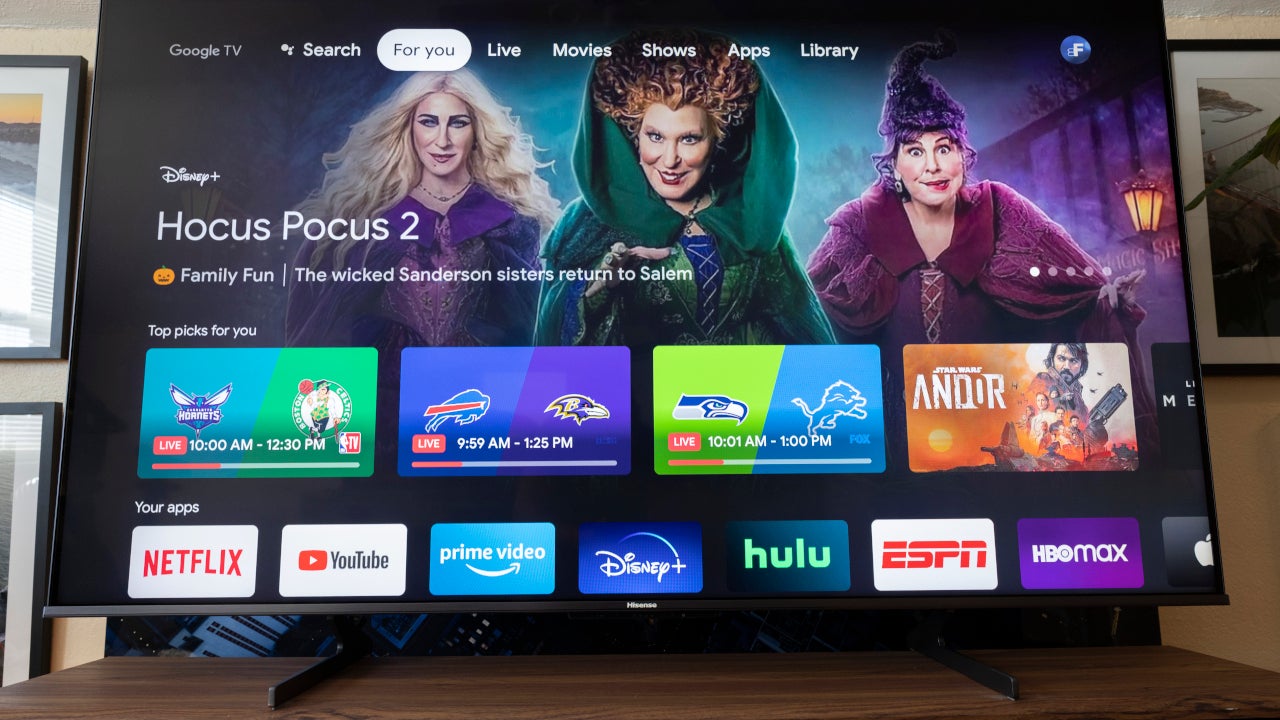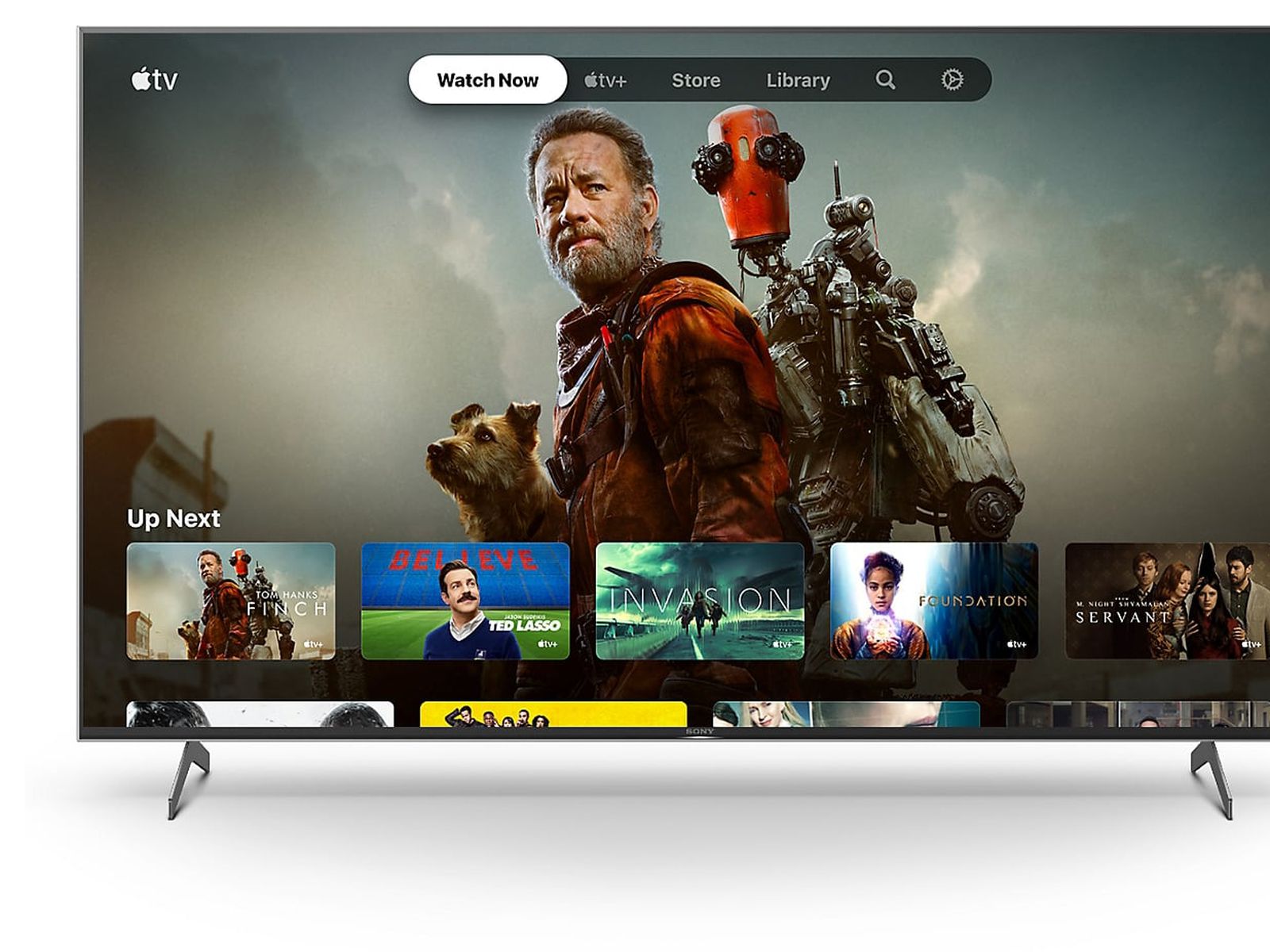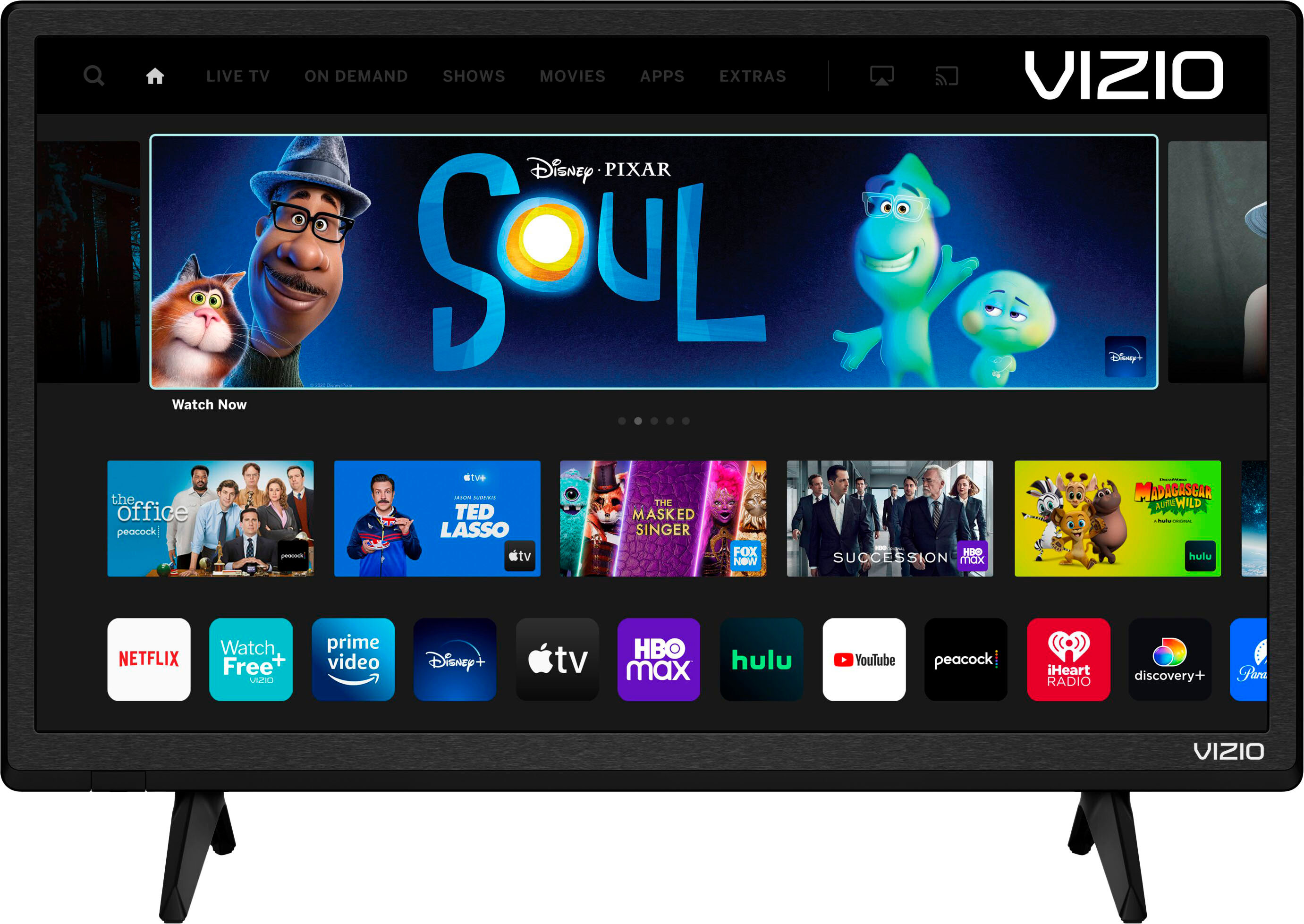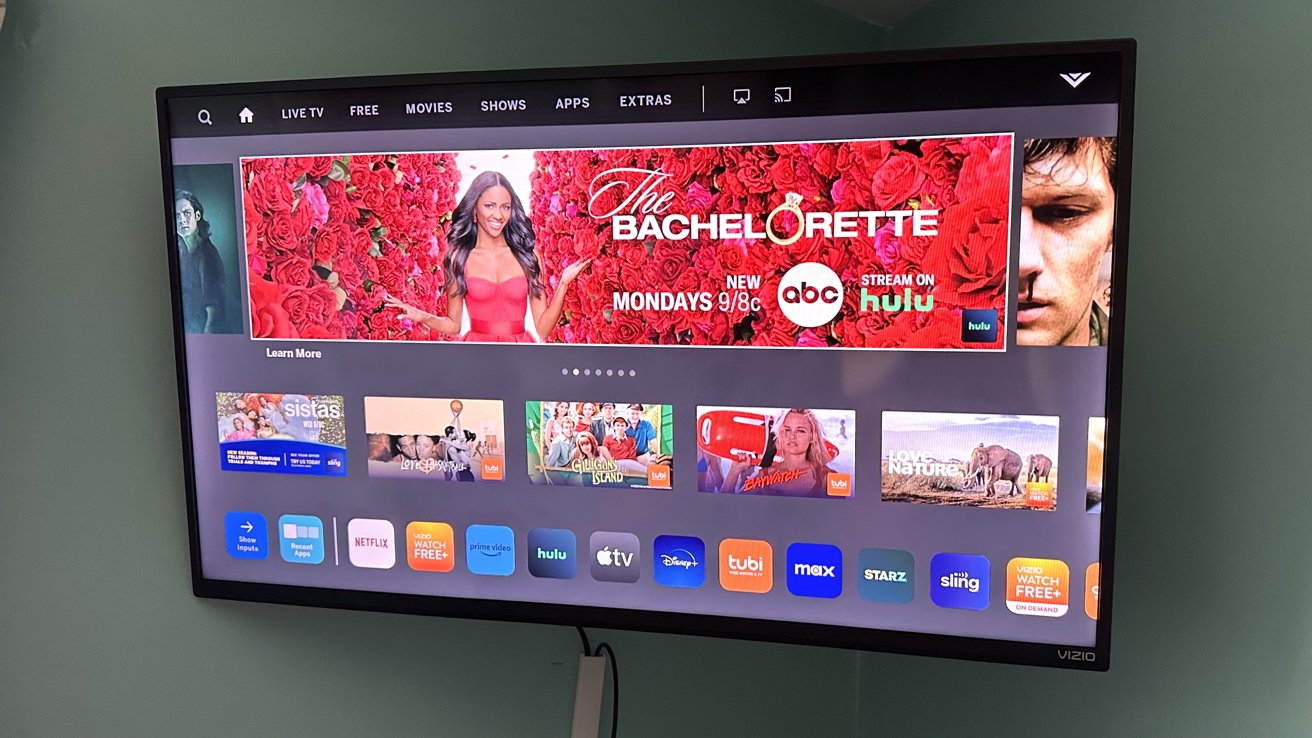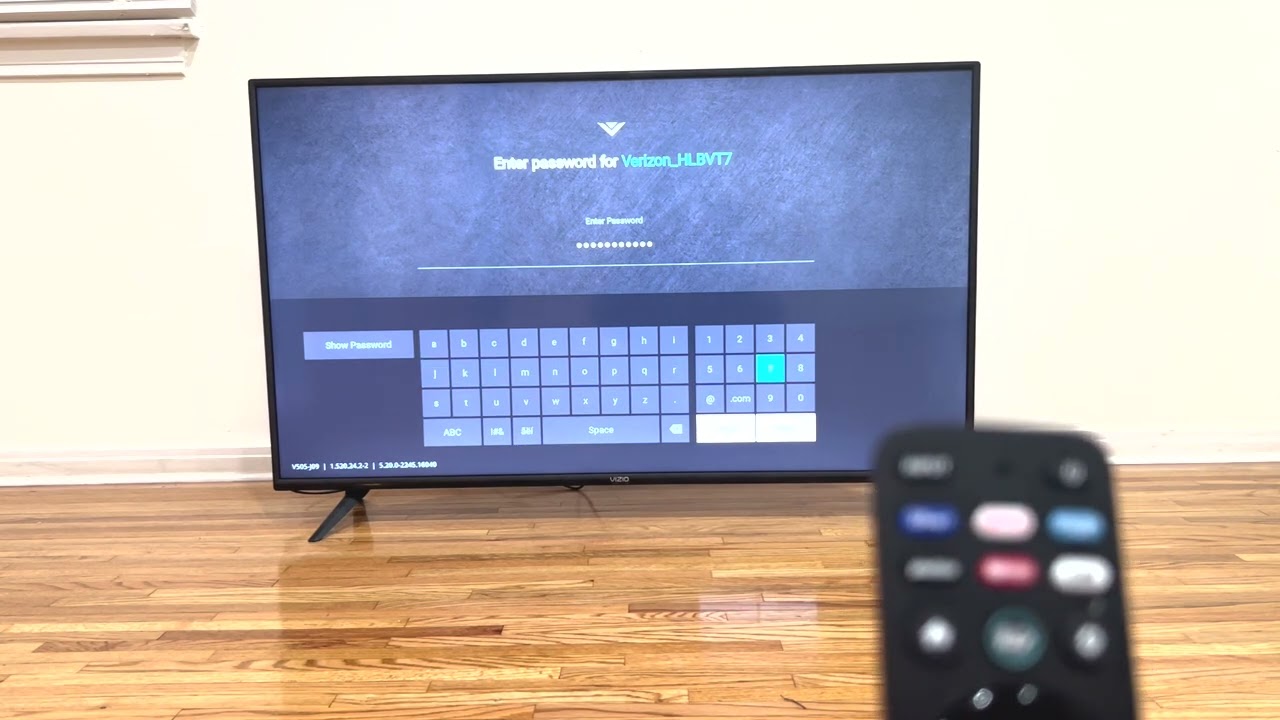HDMI Inputs
HDMI inputs are a crucial feature of Vizio Smart TVs, providing a high-quality digital connection for various devices. HDMI stands for High-Definition Multimedia Interface and is widely recognized for its ability to transmit both audio and video signals over a single cable.
With HDMI inputs, you can easily connect your gaming consoles, Blu-ray players, streaming devices, and cable/satellite boxes to your Vizio Smart TV. The HDMI technology allows for a seamless and uninterrupted transmission of high-definition content, providing you with an immersive viewing experience.
One of the key advantages of HDMI inputs is the ability to transmit uncompressed, lossless audio signals, such as Dolby TrueHD and DTS HD Master Audio. This ensures that you can enjoy the full depth and richness of the audio soundtrack accompanying your favorite movies and TV shows.
Vizio Smart TVs often come with multiple HDMI inputs, typically ranging from two to four ports. This allows you to connect multiple devices simultaneously, eliminating the need for constantly switching cables and optimizing convenience.
Furthermore, HDMI inputs support a wide range of video resolutions, including standard definition (480i), high definition (720p/1080i), and even Ultra HD (4K) resolutions. This versatility ensures compatibility with various devices and future proofs your TV for emerging technologies.
Setting up HDMI inputs on your Vizio Smart TV is incredibly simple. Just plug the HDMI cable into the corresponding port on the TV and connect the other end to your device. Your TV will automatically detect the input and display the content with minimal hassle.
Whether you’re a gaming enthusiast, movie buff, or simply enjoy streaming content, the HDMI inputs on your Vizio Smart TV provide you with a convenient and high-quality connection for all your entertainment devices.
Component Inputs
Component inputs are another essential feature of Vizio Smart TVs, offering a versatile option for connecting various analog devices. These inputs allow you to connect devices that use component video cables, which separate the video signal into three primary color components: red, green, and blue.
Component inputs are particularly useful for connecting older gaming consoles, DVD players, and other devices that do not have HDMI capability. With the component inputs on your Vizio Smart TV, you can still enjoy your favorite retro games or watch movies from DVD players with ease.
One of the advantages of component inputs is their ability to support high-definition video signals. While HDMI has become the standard for HD video transmission, component inputs can still handle up to 1080p resolution, providing crisp and detailed visuals for your content.
Connecting devices via component inputs is straightforward. You’ll typically find these inputs labeled with the colors red, green, and blue, corresponding to the respective video signal components. Simply connect the corresponding component cables from your device to the corresponding ports on the TV, ensuring the colors match.
In addition to the video signals, component inputs also transmit audio signals. However, unlike HDMI, component inputs require separate audio cables, typically using either stereo RCA or optical audio connections. This means you’ll need to connect the audio cables as well to ensure you have both video and audio playback.
Keep in mind that while component inputs offer a reliable connection for analog devices, they do not support newer audio formats like Dolby TrueHD or DTS HD Master Audio. If you’re looking for a high-quality audio experience, consider utilizing the HDMI inputs for devices that support it.
Overall, component inputs provide a valuable option for connecting older analog devices to your Vizio Smart TV. Whether you want to relive your gaming nostalgia or watch movies from older DVD players, these inputs ensure compatibility and enable you to enjoy your favorite content.
Composite Inputs
Composite inputs are a commonly found feature on Vizio Smart TVs, allowing you to connect devices that utilize composite video cables. Also known as RCA cables, composite cables use separate connectors for video (usually yellow) and audio (red and white) signals.
Composite inputs are particularly useful for connecting older devices, such as VCRs, older gaming consoles, and camcorders, that do not have component or HDMI capability. With the composite inputs on your Vizio Smart TV, you can still enjoy content from these devices.
While composite inputs support standard definition video signals, it’s important to note that they do not offer the same level of video quality as HDMI or component inputs. The video resolution is typically limited to 480i, which is the standard resolution for DVD-quality content. This means that while you can still watch your favorite old movies or play retro games, the visual quality may not be as crisp and sharp as with high-definition connections.
To connect devices using composite inputs, simply plug the yellow video cable into the corresponding yellow port on the TV, and the red and white audio cables into the corresponding audio ports. Make sure the colors match correctly to ensure proper connectivity. It’s worth mentioning that composite inputs do not support surround sound audio, so if you’re looking for a more immersive audio experience, consider utilizing the HDMI or component inputs.
One advantage of composite inputs is their wide compatibility with a variety of devices. Whether it’s an old VCR, a classic gaming console, or even a camcorder, you can easily connect them to your Vizio Smart TV using composite inputs.
While composite inputs may not provide the highest video quality, they serve as a valuable option for connecting older devices to your Vizio Smart TV. Whether you want to watch old home videos or play retro games, these inputs ensure compatibility and allow you to relive your cherished memories.
USB Inputs
USB inputs are a convenient and versatile feature found on Vizio Smart TVs, allowing you to connect various USB devices directly to your television. This opens up a world of possibilities, as USB inputs provide easy access to multimedia files, including photos, music, and videos, stored on compatible devices.
By connecting a USB flash drive or external hard drive to the USB input on your Vizio Smart TV, you can enjoy a seamless playback experience of your favorite media files. Whether it’s a slideshow of your vacation photos, a playlist of your favorite songs, or a collection of movies, USB inputs grant you the flexibility to enjoy your content directly on the big screen.
One of the advantages of USB inputs is the wide range of supported media formats. Vizio Smart TVs typically support popular file formats such as JPEG for photos, MP3 or AAC for audio, and various video formats including MP4, MKV, and AVI. This ensures compatibility with most common media files, allowing you to easily access and enjoy your digital content.
The process of accessing USB content on your Vizio Smart TV is straightforward. Simply plug in the USB device into the USB port on the TV, and the TV will recognize it. You can then navigate through the TV’s user interface to access the files on the USB device and choose the content you want to play.
Some Vizio Smart TVs also offer additional functionality with USB inputs, such as the ability to pause live TV or record programs directly onto a USB storage device. This allows you to have even more control over your viewing experience and ensures that you never miss your favorite shows or events.
It’s important to note that not all USB devices may be compatible with your Vizio Smart TV. Before connecting a USB device, it’s a good idea to check the TV’s manual or supported file formats list to ensure that your device and file types are supported.
USB inputs on Vizio Smart TVs provide a convenient and flexible way to access and enjoy your multimedia content. Whether it’s photos, music, or videos, the USB input allows you to bring your digital media to life on the big screen with ease.
Ethernet Input
The Ethernet input on Vizio Smart TVs is a crucial feature that allows you to connect your television directly to your home network or internet router using an Ethernet cable. This wired connection provides a reliable and stable internet connection for your TV, ensuring a smooth streaming experience and access to online content.
By connecting your Vizio Smart TV to the internet via the Ethernet input, you can enjoy a wide range of online services and features. This includes streaming platforms like Netflix, Hulu, and Amazon Prime Video, as well as accessing social media apps, browsing the web, and even downloading firmware updates for your TV.
One of the significant advantages of using the Ethernet input is the reliability and stability it offers. Unlike wireless connections, which can be affected by interference or signal strength issues, a wired Ethernet connection provides a more consistent and robust network connection. This is especially beneficial when streaming high-definition content or playing online games, as it reduces buffering and lag.
Setting up the Ethernet connection on your Vizio Smart TV is straightforward. Simply plug one end of the Ethernet cable into the Ethernet port on the TV and connect the other end to your home router or modem. Once connected, your TV will automatically detect the network connection, and you can proceed with configuring the network settings through the TV’s menu.
It’s important to note that for an Ethernet connection, you will need to have an available Ethernet port on your router or use an Ethernet switch if you require additional ports. Additionally, make sure you have a properly functioning Ethernet cable to ensure a stable connection.
The Ethernet input on Vizio Smart TVs provides a reliable and efficient way to connect your TV to the internet and access a wide range of online content. Whether you’re streaming movies, browsing the web, or keeping up with your favorite social media platforms, a wired connection offers a seamless experience with minimal interruptions.
Antenna/Cable Input
The antenna/cable input on Vizio Smart TVs is a versatile feature that allows you to connect your television to an antenna or cable TV service provider. This input provides the ability to receive over-the-air broadcast channels or access a broader range of cable channels, depending on your setup and subscription.
Connecting an antenna to the antenna/cable input on your Vizio Smart TV enables you to access free over-the-air channels without the need for a cable or satellite subscription. This is a great option if you want to enjoy local news, sports, and other broadcast content without incurring additional costs.
If you have a cable TV subscription, the antenna/cable input also serves as the connection point for your cable box or digital tuner. By connecting your cable box to this input, you can enjoy a broader range of channels and programming beyond what is available over-the-air.
Setting up the antenna/cable input on your Vizio Smart TV is simple. For an antenna connection, you will need to connect the antenna cable to the antenna/cable input on the TV. If you have a cable TV subscription, connect the cable box or digital tuner to the input using a coaxial cable.
Once connected, perform a channel scan through the TV’s menu to detect and program the available channels. This will ensure that your Vizio Smart TV is ready to receive and display the available TV channels in your area or the channels provided by your cable service provider.
With the antenna/cable input, you can access a variety of programming options, including local news, sports events, TV shows, and more. It provides flexibility and entertainment choices to suit your preferences and needs.
It’s worth noting that the availability and number of channels may vary depending on your location and the strength of your antenna signal. Additionally, if you have a cable TV subscription, the channel lineup may be determined by your service provider and your subscription package.
The antenna/cable input on Vizio Smart TVs is a valuable feature for accessing free over-the-air channels or connecting to a cable TV service. Whether you want to enjoy local broadcasts or have access to a broader range of cable channels, this input ensures that you have options for entertainment and staying informed.
Bluetooth Input
The Bluetooth input on Vizio Smart TVs allows you to connect various Bluetooth-enabled devices wirelessly to your television. This feature offers a convenient way to stream audio from compatible devices directly to your TV’s speakers or compatible soundbars and headphones without the need for additional cables.
With the Bluetooth input on your Vizio Smart TV, you can connect devices such as smartphones, tablets, and laptops to enjoy music, podcasts, or movies with enhanced audio quality. This wireless connection eliminates the need for physical connections, providing you with the freedom to move around and enjoy your content without being tied down by cables.
Connecting a Bluetooth device to your Vizio Smart TV is a simple process. Ensure that the Bluetooth feature is enabled on both the TV and the device you wish to connect. Then, on your TV, navigate to the Bluetooth settings and search for available devices. Once your device is found, select it from the list and follow any on-screen prompts to complete the pairing process.
Once connected, you can use your Bluetooth device to stream audio directly to your Vizio Smart TV. Whether you’re listening to music, watching a movie, or playing games, the Bluetooth input ensures a wireless and hassle-free audio experience.
In addition to streaming audio, some Vizio Smart TVs also support Bluetooth input for devices such as keyboards, mice, and game controllers. This enables you to navigate the TV’s menus or play games using compatible Bluetooth accessories, enhancing your overall user experience.
It’s important to note that the range of Bluetooth connectivity may vary depending on the device and the environment. For optimal performance, ensure that your Bluetooth device is within close proximity to the TV and that there are no significant obstacles or interference that may disrupt the connection.
The Bluetooth input on Vizio Smart TVs offers a convenient and versatile wireless connection for streaming audio from various devices. Whether you want to listen to music, watch movies with enhanced audio, or connect compatible accessories, Bluetooth connectivity enhances your entertainment options and provides a seamless and wireless audio solution.
Screen Mirroring/Input
The screen mirroring/input feature on Vizio Smart TVs allows you to effortlessly mirror the screen of your smartphone, tablet, or computer onto the TV’s larger display. This enables you to share photos, videos, presentations, and more with friends or colleagues, enhancing collaboration and entertainment possibilities.
Screen mirroring/input utilizes technologies like Miracast, AirPlay, or Chromecast built-in, depending on the specific model of your Vizio Smart TV. These technologies establish a wireless connection between your device and the TV, allowing you to project the content of your device onto the TV screen.
To use the screen mirroring/input feature, ensure that both your Vizio Smart TV and your device support the appropriate technology. On your device, activate the screen mirroring function, typically found in the settings or control center. Then, on your TV, navigate to the screen mirroring/input option and select your device from the list of available devices.
Once connected, you can enjoy streaming videos, showcasing photos, or giving presentations directly from your device on the larger screen of your Vizio Smart TV. This brings content to life and offers a more immersive experience for everyone present.
Screen mirroring/input is not limited to specific apps or content. It mirrors your entire device’s screen, giving you the flexibility to share any app, website, or media content available on your device. Whether you’re watching a YouTube video, playing a mobile game, or browsing social media, the screen mirroring/input feature allows you to enjoy it on a larger scale.
In addition to screen mirroring, some Vizio Smart TVs also offer screen input functionality. This allows you to use the TV as a secondary display for your computer or laptop, extending your workspace or providing a larger visual experience for tasks such as video editing or gaming.
It’s important to keep in mind that the screen mirroring/input feature may vary depending on the model and the compatibility of your devices. Ensure that your device and TV are within close proximity and connected to the same Wi-Fi network for optimal performance.
The screen mirroring/input feature on Vizio Smart TVs expands the possibilities of sharing and collaboration, allowing you to showcase your content on a larger screen effortlessly. Whether you’re sharing photos, videos, or presentations, screen mirroring/input creates an immersive and engaging experience for both personal and professional use.
Wireless Input
Wireless input is a key feature found on Vizio Smart TVs that allows you to connect to your home network and access a wide range of online services and content without the need for physical cables. With wireless connectivity, you can enjoy streaming platforms, browse the web, download apps, and much more, all from the comfort of your living room.
Vizio Smart TVs typically come equipped with built-in Wi-Fi capabilities, allowing for seamless wireless connection to your home network. This eliminates the need for Ethernet cables or additional networking equipment, providing a hassle-free setup process.
Connecting your Vizio Smart TV to your wireless network is a simple process. From the TV’s settings menu, navigate to the network settings section and select the option to connect to a Wi-Fi network. You will then be prompted to choose your network from the available options, enter the password if required, and establish a wireless connection.
Once connected, you can take advantage of the wireless input to access a wide range of online services. Whether it’s streaming platforms like Netflix, YouTube, or Amazon Prime Video, or browsing the web using the built-in web browser, wireless connectivity provides you with endless entertainment possibilities.
In addition to online services, wireless input also enables you to wirelessly connect compatible devices to your Vizio Smart TV. For example, you can use your smartphone or tablet as a remote control for the TV, stream content from your mobile device to the TV, or even send photos and videos from your device to be displayed on the TV’s screen.
It’s important to note that the performance of the wireless input may be influenced by factors such as the distance from the wireless router, interference from other devices, or the number of connected devices on the network. If you experience any connectivity issues, try moving closer to the wireless router or ensuring that there are no obstructions that may interfere with the signal.
Wireless input on Vizio Smart TVs offers a convenient and flexible way to access online content and connect compatible devices. With wireless connectivity, you can enjoy a wide range of entertainment options and take full advantage of the smart features of your TV.