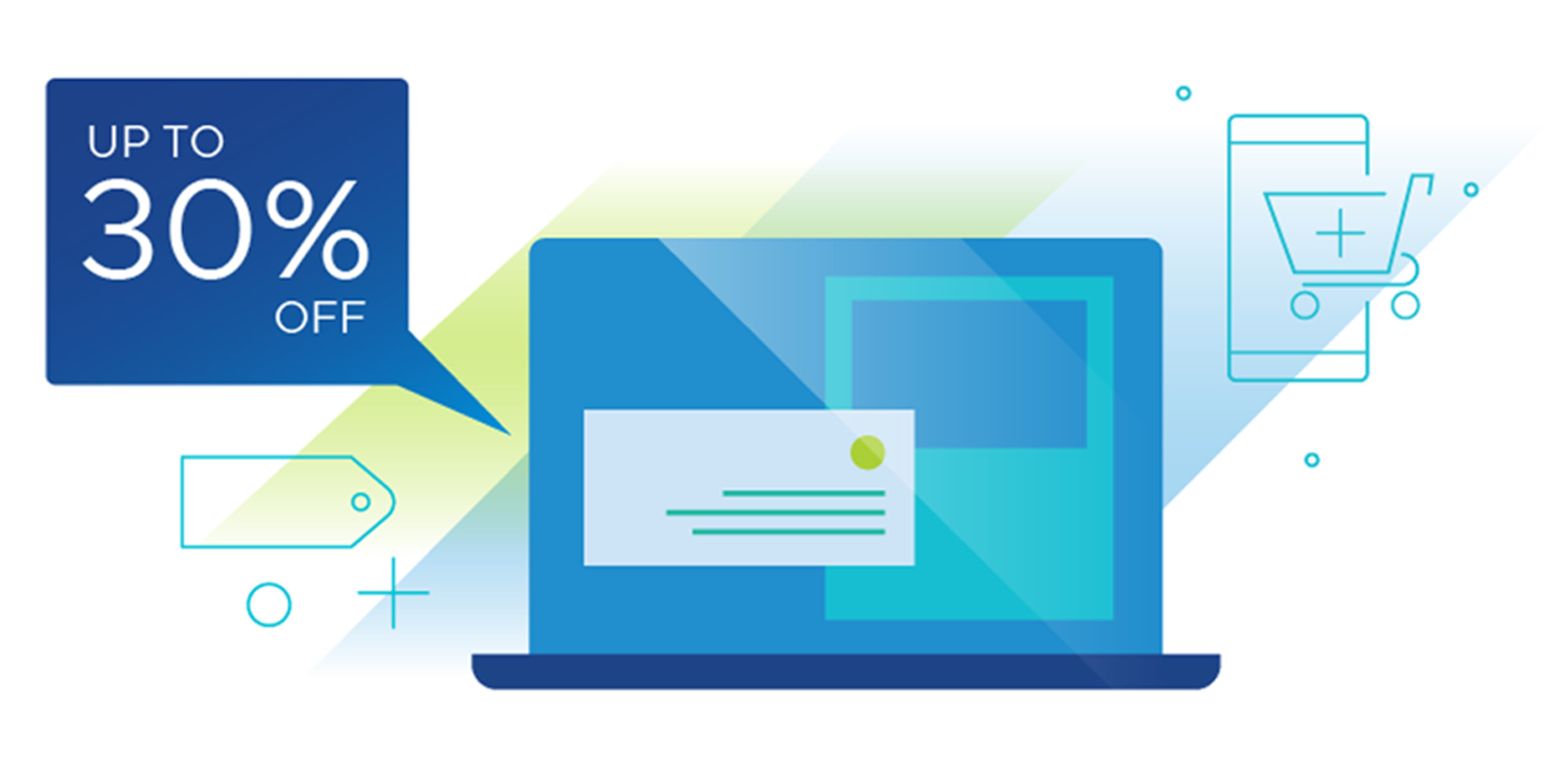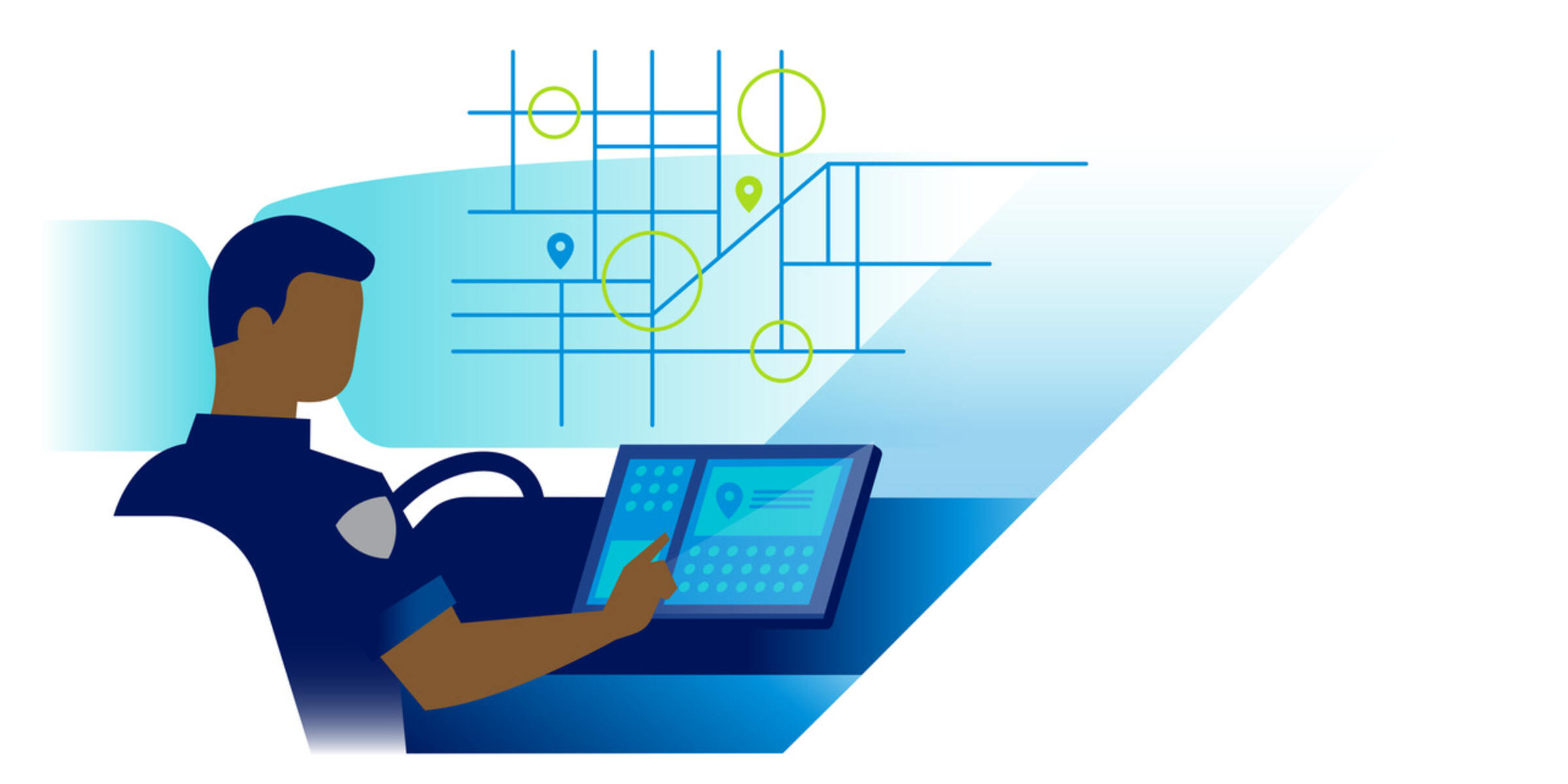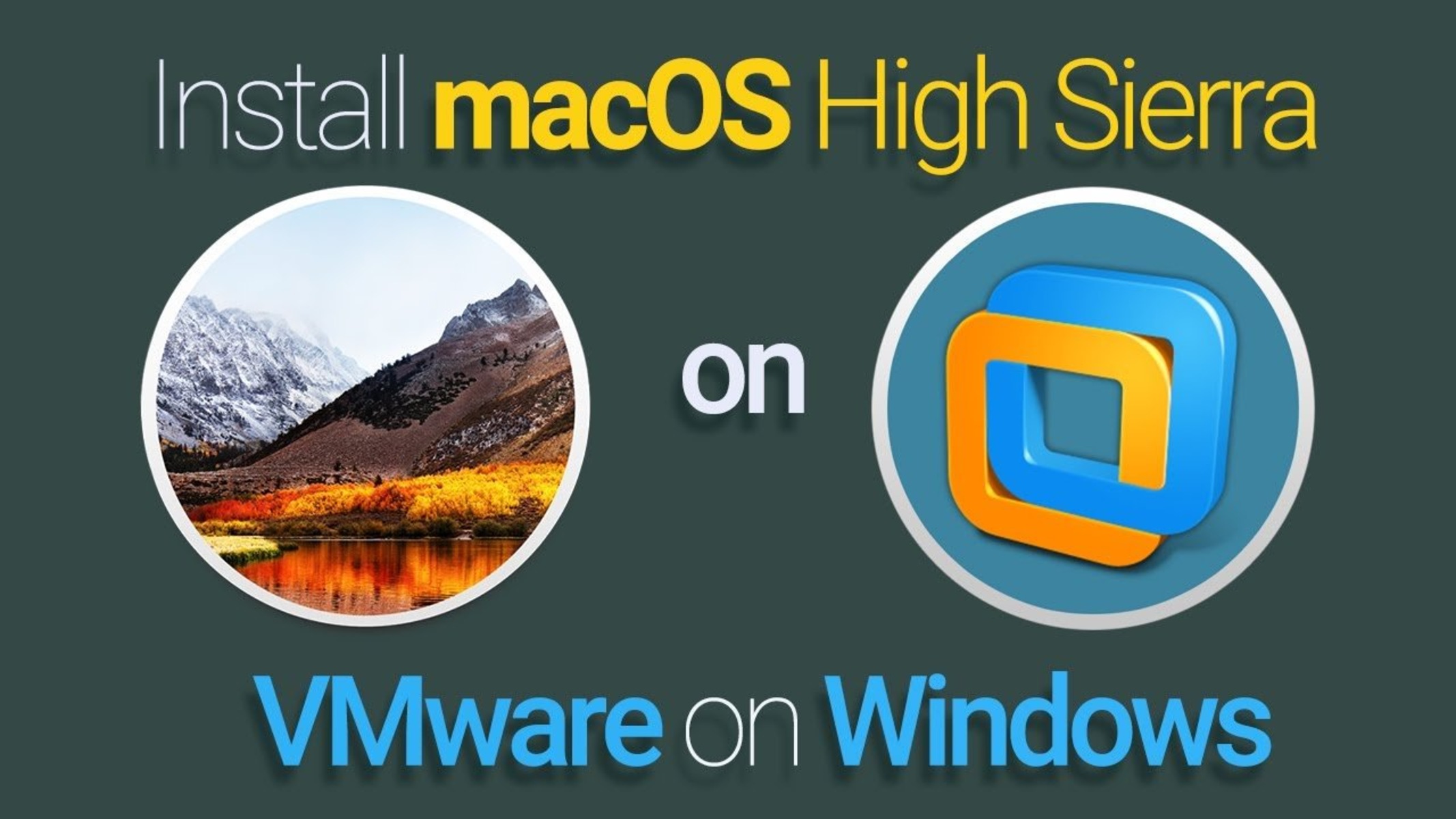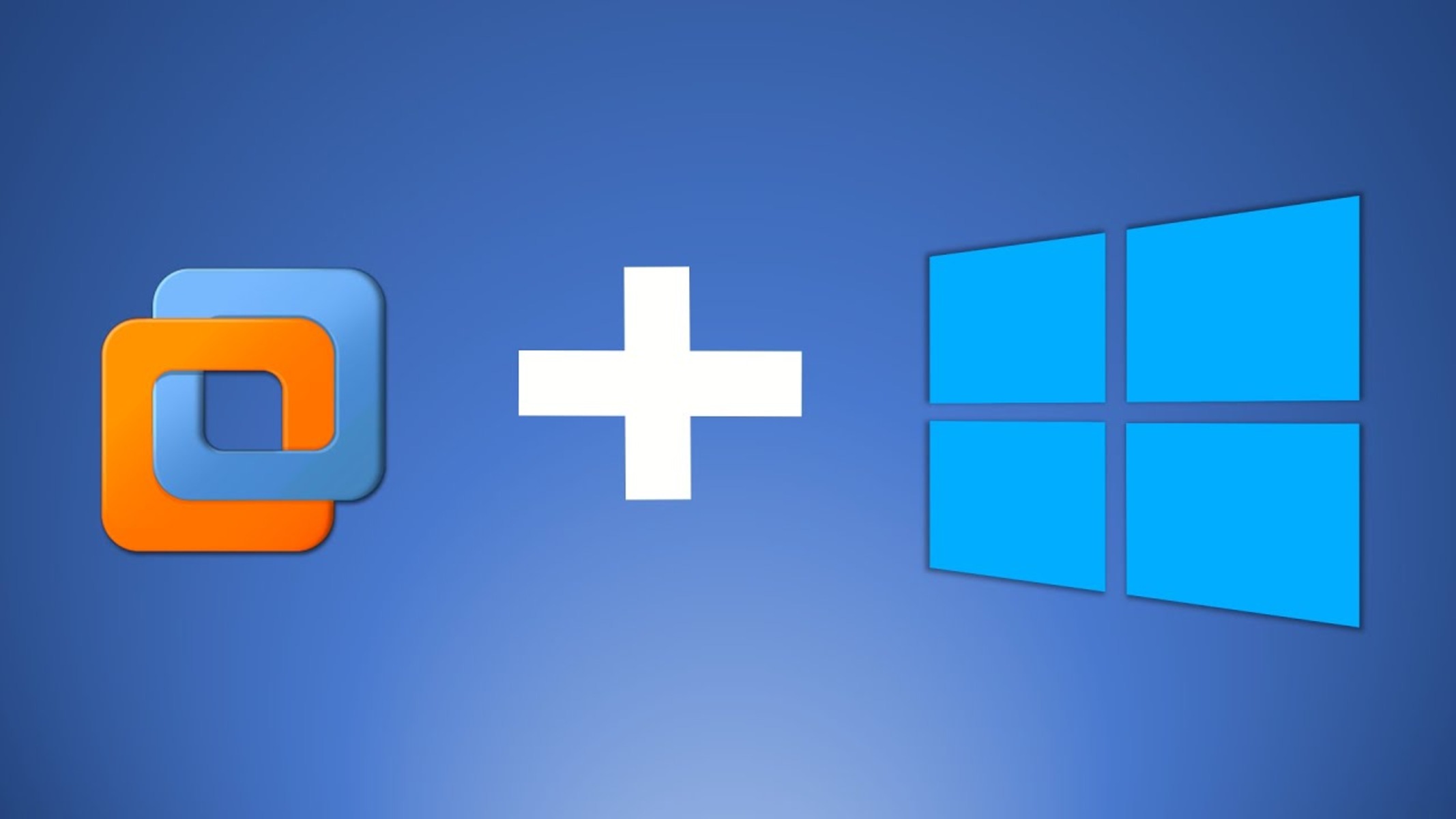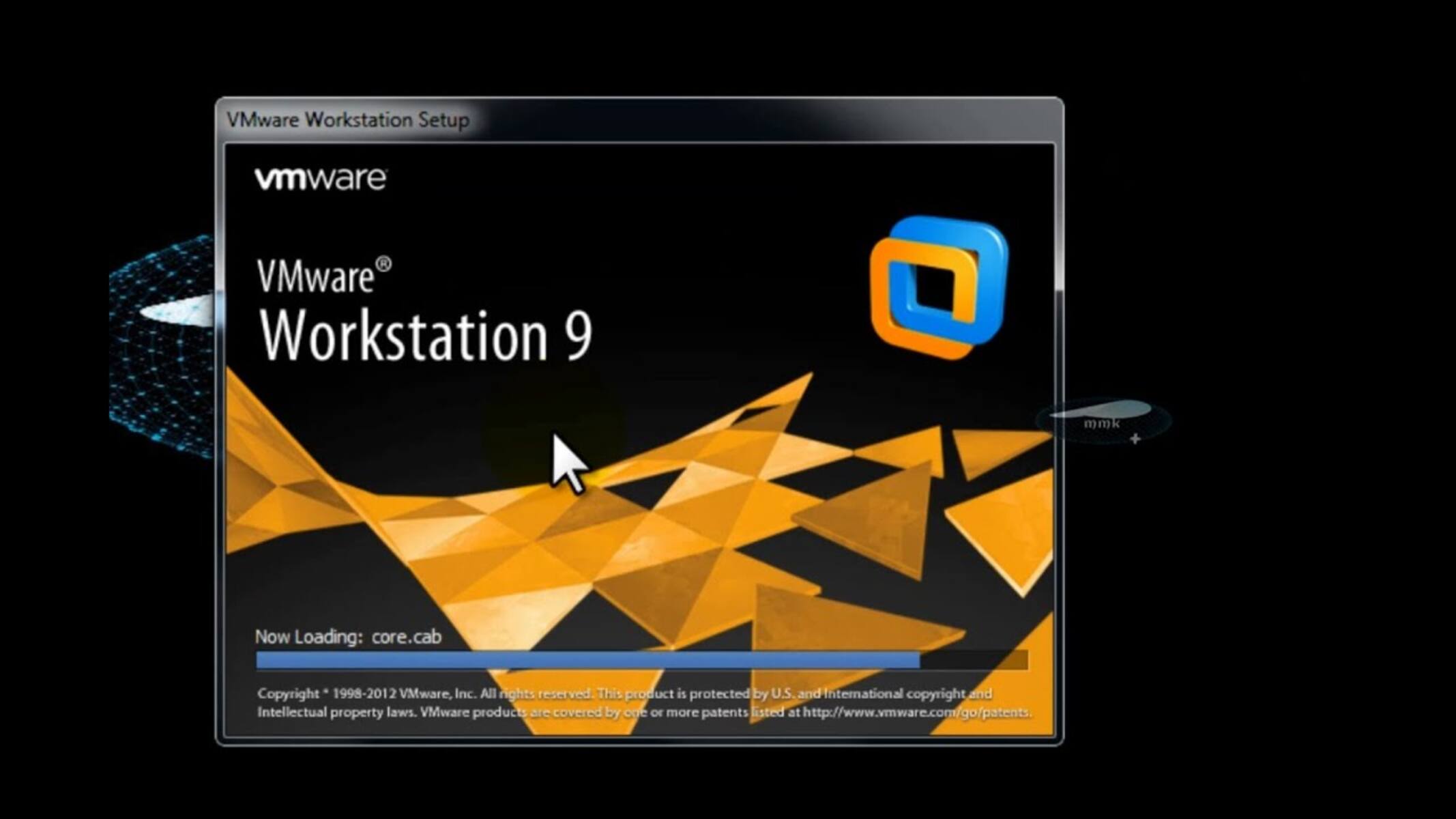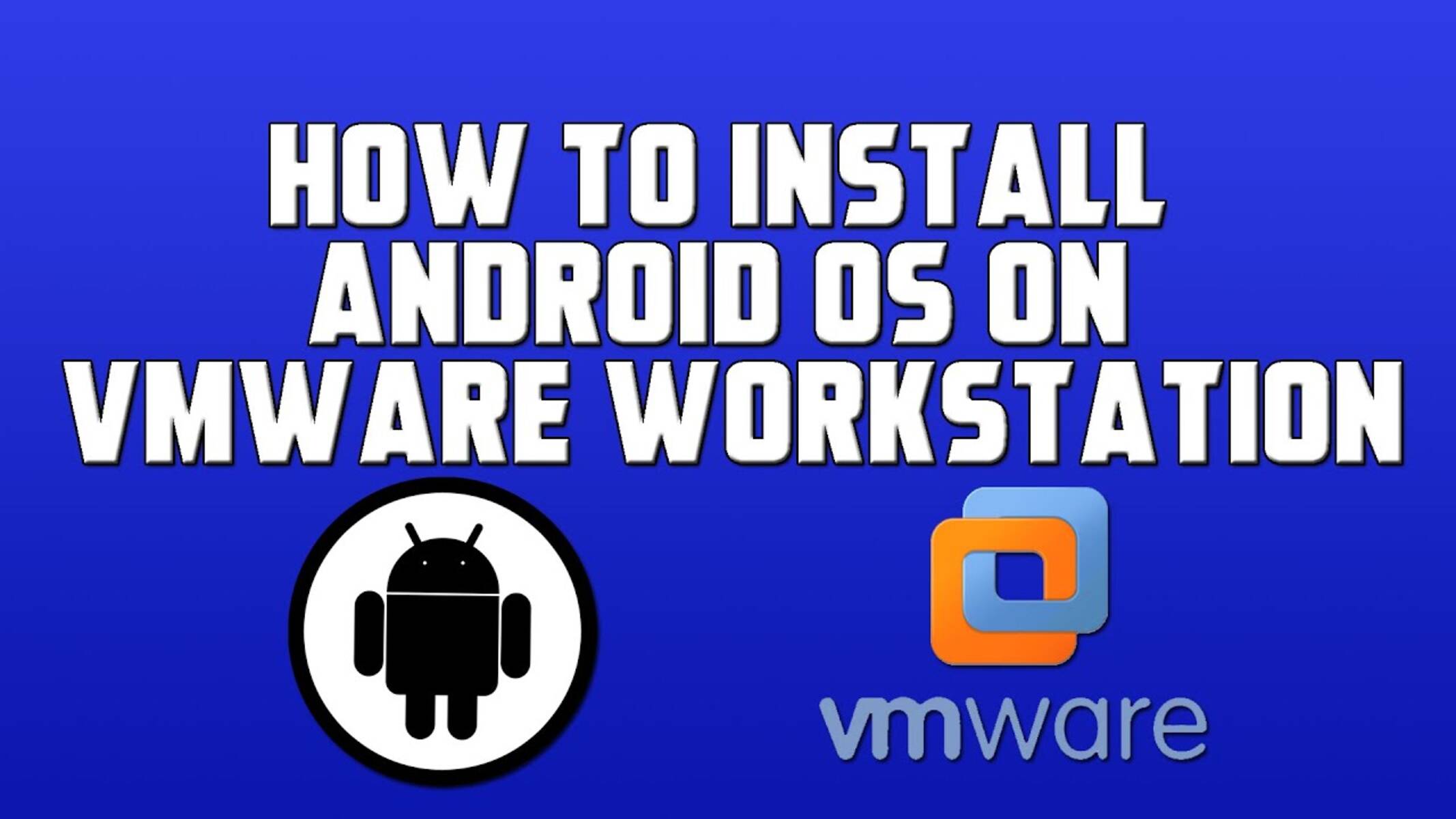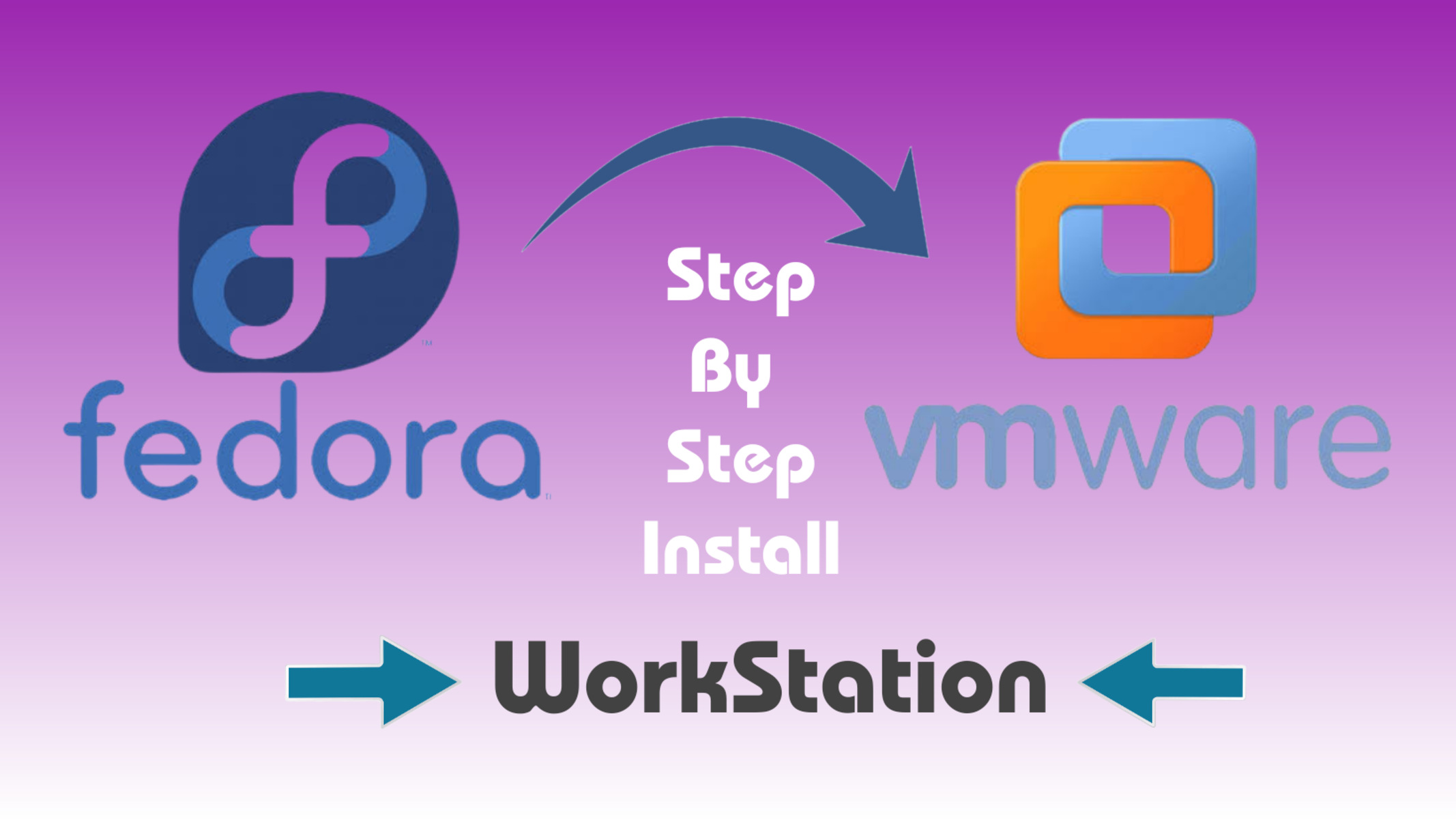Introduction
Welcome to the world of VMware Workstation, a powerful virtualization software that allows you to run multiple operating systems simultaneously on a single computer. Whether you’re a developer, tester, or IT professional, VMware Workstation provides a reliable and efficient environment for testing and deploying software applications.
With its extensive set of features and user-friendly interface, VMware Workstation has gained popularity in both professional and personal settings. However, like many software products, VMware Workstation offers a trial period to allow users to explore its capabilities before making a purchase.
During the trial period, users have the opportunity to experience the full functionality of VMware Workstation without any limitations. This allows them to evaluate the software’s performance and determine if it meets their specific requirements.
However, what happens when the trial period expires? In this article, we will explore the effects of VMware Workstation trial expiration and discuss the available options.
What is VMware Workstation?
VMware Workstation is a virtualization software developed by VMware Inc. It allows users to create and run multiple virtual machines on a single physical machine. Each virtual machine operates as an independent, isolated system, with its own operating system, applications, and resources.
Designed for professionals and enthusiasts, VMware Workstation provides a robust platform for testing, development, and demonstration of software applications. It supports a wide range of operating systems, including Windows, Linux, and macOS, allowing users to create virtual environments that mimic real-world scenarios.
One of the key advantages of VMware Workstation is its ability to run multiple operating systems simultaneously on a single host machine. This eliminates the need for separate physical hardware for each operating system, saving both space and cost.
VMware Workstation offers a range of powerful features, including the ability to take snapshots of virtual machines, which can be used for backup, rollback, or testing purposes. It also supports virtual network configurations, enabling users to simulate complex network setups and test network-related applications.
In addition, VMware Workstation provides integration with cloud services, allowing users to run virtual machines in the cloud and access them remotely. This enhances flexibility and scalability, particularly for businesses with distributed teams or remote workforce.
The user-friendly interface of VMware Workstation makes it easy to manage virtual machines, allocate resources, and configure settings. With its drag-and-drop functionality, users can effortlessly transfer files between the host machine and virtual machines, facilitating seamless collaboration and data exchange.
Overall, VMware Workstation is a powerful tool for virtualization, enabling users to enhance productivity, reduce hardware costs, and test software applications in a controlled and isolated environment.
How does the trial period work?
When you download and install VMware Workstation, you are granted a trial period to evaluate the software. This trial period is typically valid for a specific duration, such as 30 days, allowing you to fully explore the features and capabilities of VMware Workstation.
During the trial period, you have access to all the functionalities and features of the software, just like a licensed user. This means you can create and run virtual machines, configure network settings, take snapshots, and perform various operations without any restrictions.
It’s important to note that the trial version of VMware Workstation is fully functional and does not have any limitations in terms of performance or features. This allows you to thoroughly test the software and determine if it meets your requirements before making a purchase.
However, it’s important to keep track of the trial period and plan accordingly. Once the trial period expires, you will no longer have access to the full functionality of VMware Workstation unless you purchase a license.
During the trial period, VMware may also request you to register and provide your contact details. This is optional and allows VMware to provide support and updates during the trial period. However, it’s important to review and understand the terms and conditions of the trial period before proceeding.
It’s worth mentioning that the trial version of VMware Workstation is the same as the paid version. This means that any virtual machines you create during the trial period will continue to work even after the trial expires, as long as you have a valid license.
Overall, the trial period of VMware Workstation offers users an opportunity to fully explore and experience the software’s capabilities. It serves as a crucial stage in the decision-making process, allowing users to make an informed choice before making a purchase.
What happens when the trial period expires?
Once the trial period of VMware Workstation expires, you will no longer have access to the full functionality of the software. This means that certain features and capabilities will be disabled until you purchase a license.
When the trial period ends, the most notable change is that you will no longer be able to create or power on new virtual machines. This means that any existing virtual machines will continue to function normally, but you won’t be able to create new ones or launch additional instances.
In addition to the inability to create new virtual machines, several other features and functionalities are disabled after the trial period. Some of these include the ability to take snapshots, clone virtual machines, and use advanced networking configurations.
Another limitation that comes into effect after the trial period expiry is the restriction on accessing VMware Workstation’s support and updates. Without a valid license, you won’t be able to receive assistance from VMware’s technical support team or access software updates, which could potentially impact the performance and security of your virtualization environment.
It’s important to note that even though the trial period has ended, any virtual machines created during the trial period will still be accessible and functional. However, without a valid license, you won’t be able to perform certain operations like cloning or taking snapshots of these virtual machines.
To regain access to the full functionality of VMware Workstation, you have the option to purchase a license. This will provide you with a valid product key that unlocks all the features and removes any limitations imposed by the trial period expiry.
Purchasing a license for VMware Workstation not only grants you access to all the features, but it also ensures that you receive technical support and updates from VMware. This is especially important for businesses or professionals who rely on VMware Workstation for critical tasks and require ongoing assistance and security updates.
In summary, when the trial period of VMware Workstation expires, certain features and functionalities will be disabled, limiting your ability to create new virtual machines, use advanced networking configurations, and access support and updates. To restore full functionality, you can purchase a license and unlock all the capabilities of VMware Workstation.
Features disabled after trial expiration
After the trial period of VMware Workstation expires, several features and functionalities will be disabled until you purchase a license. These limitations are put in place to encourage users to upgrade to the full version of the software. Here are some of the features that will be disabled:
- Creation of new virtual machines: One of the main limitations after the trial period is the inability to create new virtual machines. You won’t be able to set up new environments or experiment with different operating systems.
- Powering on virtual machines: While existing virtual machines will still be accessible, you won’t be able to power them on. This means you won’t be able to run any new instances or access the resources within the virtual machines.
- Cloning and snapshot functionality: After the trial period expires, features like cloning and taking snapshots of virtual machines will be disabled. Cloning allows you to create copies of virtual machines, while snapshots allow you to save the state of a virtual machine at a particular time.
- Advanced networking configurations: VMware Workstation offers advanced networking configurations, such as custom network setups or integration with external networks. However, these configurations will be disabled after the trial period, limiting your ability to set up complex network environments.
- Technical support and updates: Another limitation after the trial expiration is the lack of access to technical support and software updates. Without a valid license, you won’t be able to seek assistance from VMware’s support team or receive important updates that could enhance performance and security.
These disabled features aim to incentivize users to upgrade to the licensed version of VMware Workstation. By purchasing a license, you can unlock all the functionalities and regain access to the complete set of features.
It’s important to evaluate your needs and requirements before deciding to continue with the trial limitations or upgrade to the full version. Consider factors such as the number of virtual machines you need, the complexity of your network configurations, and access to technical support.
Overall, be aware that after the trial period expires, certain features and functionalities of VMware Workstation will be disabled, limiting your ability to create new virtual machines, utilize advanced networking configurations, and access technical support and updates. Upgrading to a licensed version will unlock all the features and ensure a seamless and unrestricted virtualization experience.
Options after trial expiration
After the trial period of VMware Workstation expires, you have several options available to continue using virtualization software and meet your needs. Here are some of the options you can consider:
- Purchase a license: The most straightforward option is to purchase a license for VMware Workstation. This will provide you with a valid product key that unlocks all the features and removes the limitations imposed after the trial period. With a license, you can continue creating and running virtual machines, using advanced networking configurations, and accessing technical support and updates.
- Upgrade to a higher edition: VMware Workstation offers different editions with varying feature sets. If you find that you require additional features beyond what the trial version offers, you may consider upgrading to a higher edition, such as VMware Workstation Pro or VMware Workstation Player Plus. These editions provide advanced functionalities that may better suit your specific needs.
- Explore open-source alternatives: If you’re looking for a free alternative to VMware Workstation, you can explore open-source virtualization software such as VirtualBox. VirtualBox offers many similar features and is actively maintained by the community. It can be a viable option if you don’t require the advanced capabilities provided by VMware Workstation or if you prefer an open-source solution.
- Consider VMware Workstation Player: If your virtualization needs are more focused on running and testing virtual machines rather than creating and configuring complex environments, you might consider VMware Workstation Player. It offers a simplified version of VMware Workstation and can be a cost-effective solution for personal use or basic virtualization needs.
- Explore cloud-based virtualization: Another option is to explore cloud-based virtualization services such as VMware Cloud on AWS or other cloud platforms. These services allow you to run virtual machines in the cloud, providing scalability, flexibility, and the ability to access virtual machines remotely. However, be aware that cloud-based virtualization may come with additional costs and dependencies on internet connectivity.
Ultimately, the option you choose depends on your specific requirements, budget, and preference for features and support. It’s essential to evaluate your needs and consider the long-term goals of your virtualization projects.
Before making a decision, take the time to research and compare different options. Consider factors such as pricing, feature sets, support availability, and compatibility with your operating system and hardware. This will ensure that you make an informed choice that aligns with your needs and provides a seamless virtualization experience even after the trial period has expired.
Alternatives to VMware Workstation
While VMware Workstation is a powerful virtualization software, there are alternative options available that may better suit your needs. Here are a few alternatives to consider:
- VirtualBox: VirtualBox is a free and open-source virtualization software developed by Oracle. It provides similar functionalities to VMware Workstation, including the ability to create and run virtual machines on various operating systems. VirtualBox is known for its ease of use, compatibility, and active community support.
- Hyper-V: Hyper-V is a virtualization platform developed by Microsoft. It comes as a built-in feature in Windows 10 Pro, Enterprise, and Education editions. Hyper-V allows you to create and manage virtual machines directly within the Windows operating system. It is a robust option for Windows users looking for a seamless virtualization experience.
- Parallels Desktop: Parallels Desktop is a virtualization software specifically designed for macOS users. It enables users to run multiple operating systems, including Windows, Linux, and macOS, on a Mac computer. Parallels Desktop offers a user-friendly interface, seamless integration with macOS, and support for popular developer tools.
- QEMU: QEMU is an open-source emulator and virtualization software that supports various architectures and platforms. It can be used for both full system virtualization and emulation purposes. QEMU is known for its versatility and flexibility, making it a popular choice among software developers and system administrators.
- Citrix Hypervisor: Citrix Hypervisor, formerly known as XenServer, is a feature-rich virtualization platform for server virtualization. It provides enterprise-level virtualization capabilities, high performance, and advanced management features. Citrix Hypervisor is particularly suitable for businesses that require scalability and centralized management of virtual machines.
These are just a few examples of alternative virtualization software available in the market. When choosing an alternative to VMware Workstation, consider factors such as supported operating systems, performance, ease of use, available features, and compatibility with your hardware and software requirements.
It’s also important to evaluate your specific use case and determine the level of support and documentation you require. Additionally, consider any licensing or cost implications associated with the alternative software options.
Ultimately, the right virtualization software for you depends on your unique needs, preferences, and budget. Take the time to research and test different options to find the one that best suits your requirements for virtualizing and managing multiple operating systems.
Conclusion
VMware Workstation is a powerful virtualization software that offers a range of features and functionalities for running multiple operating systems on a single computer. The trial period allows users to explore the capabilities of VMware Workstation before deciding to purchase a license. However, once the trial period expires, certain features and functionalities will be disabled until a valid license is obtained.
When the trial period ends, you have several options to consider. Purchasing a license for VMware Workstation unlocks all the features and provides ongoing support and updates. Upgrading to a higher edition or exploring open-source alternatives like VirtualBox are also viable options.
After the trial period expires, you can continue using existing virtual machines created during the trial, but you won’t be able to create new ones or use advanced features like cloning or snapshots. It’s important to weigh your needs and evaluate the limitations to determine the best option moving forward.
Additionally, exploring alternative virtualization software solutions such as VirtualBox, Hyper-V, Parallels Desktop, QEMU, or Citrix Hypervisor can help you find the right fit based on your specific requirements, budget, and operating system compatibility.
Ultimately, the choice of whether to continue with VMware Workstation or explore alternatives depends on your needs and preferences. Consider factors such as cost, available features, support options, and your intended use for virtualization. Whichever option you choose, be sure it aligns with your goals and provides a seamless virtualization experience.