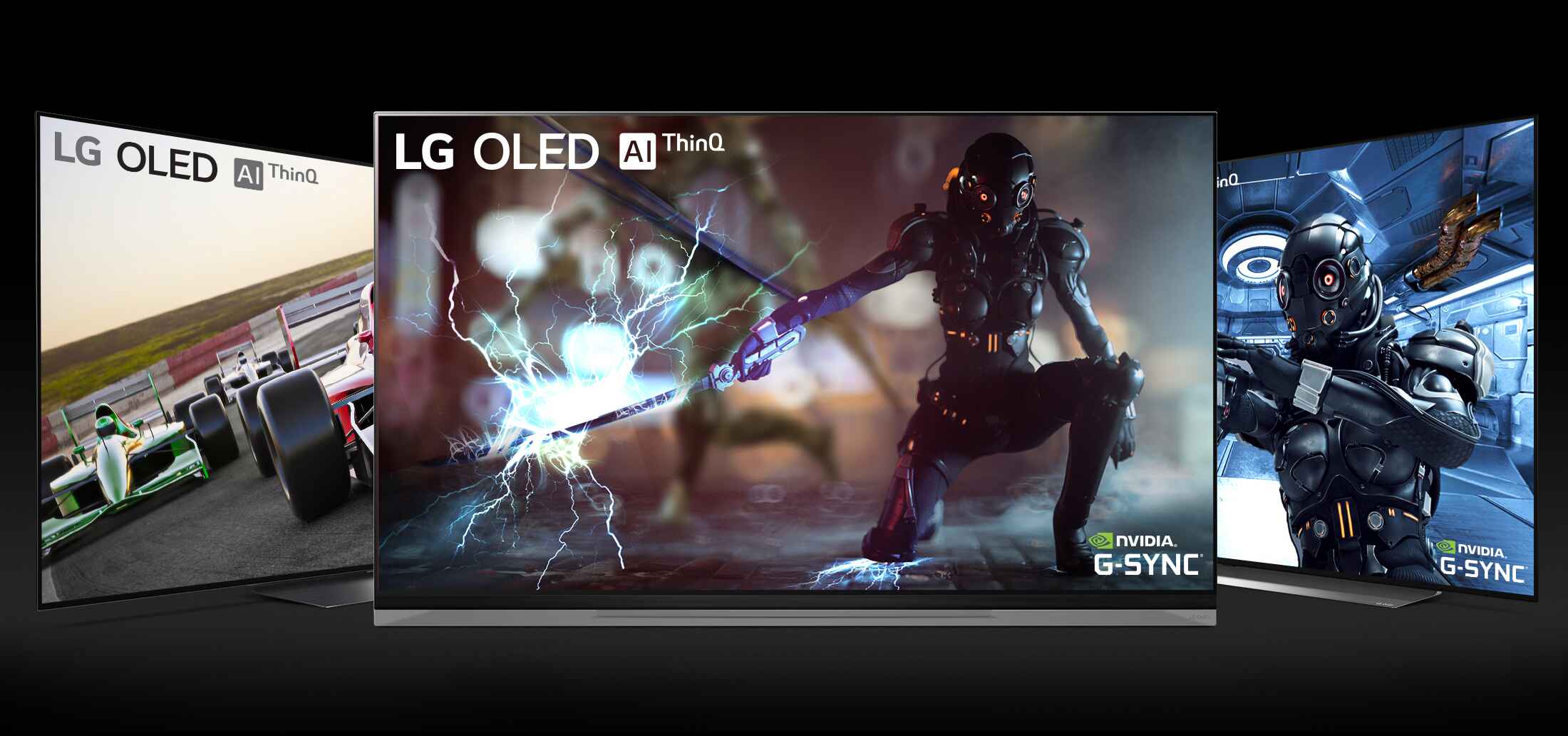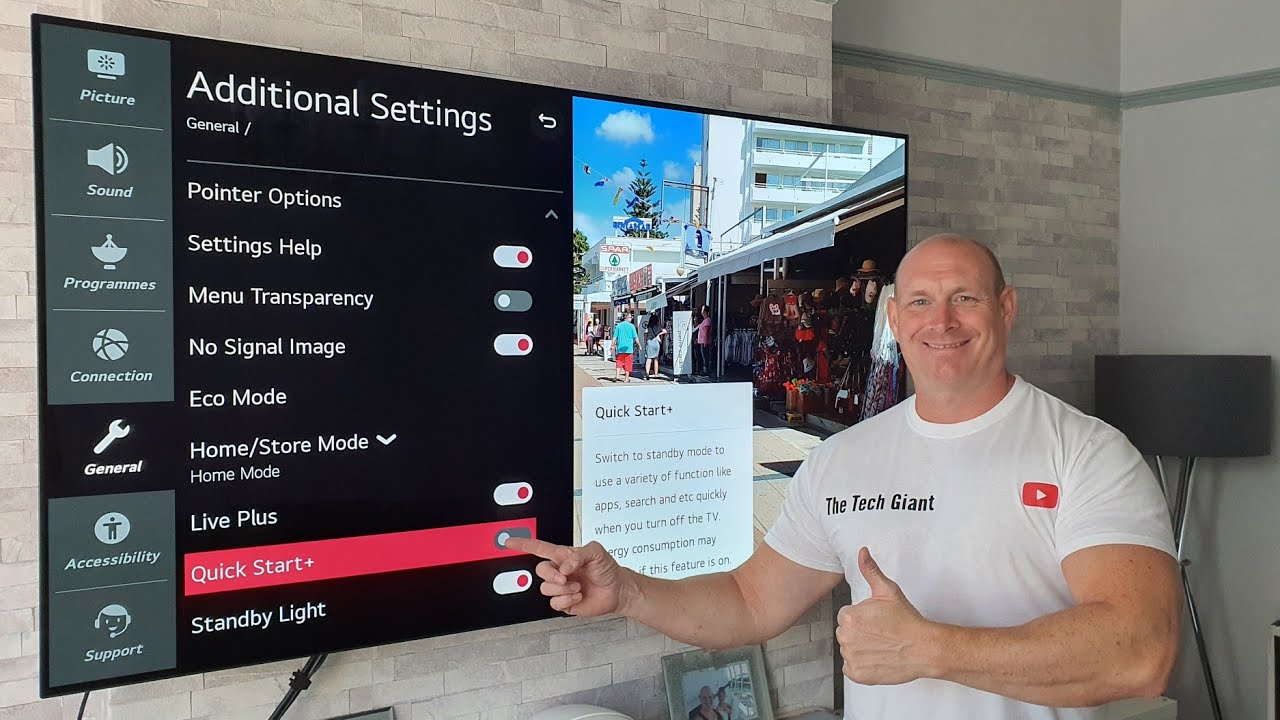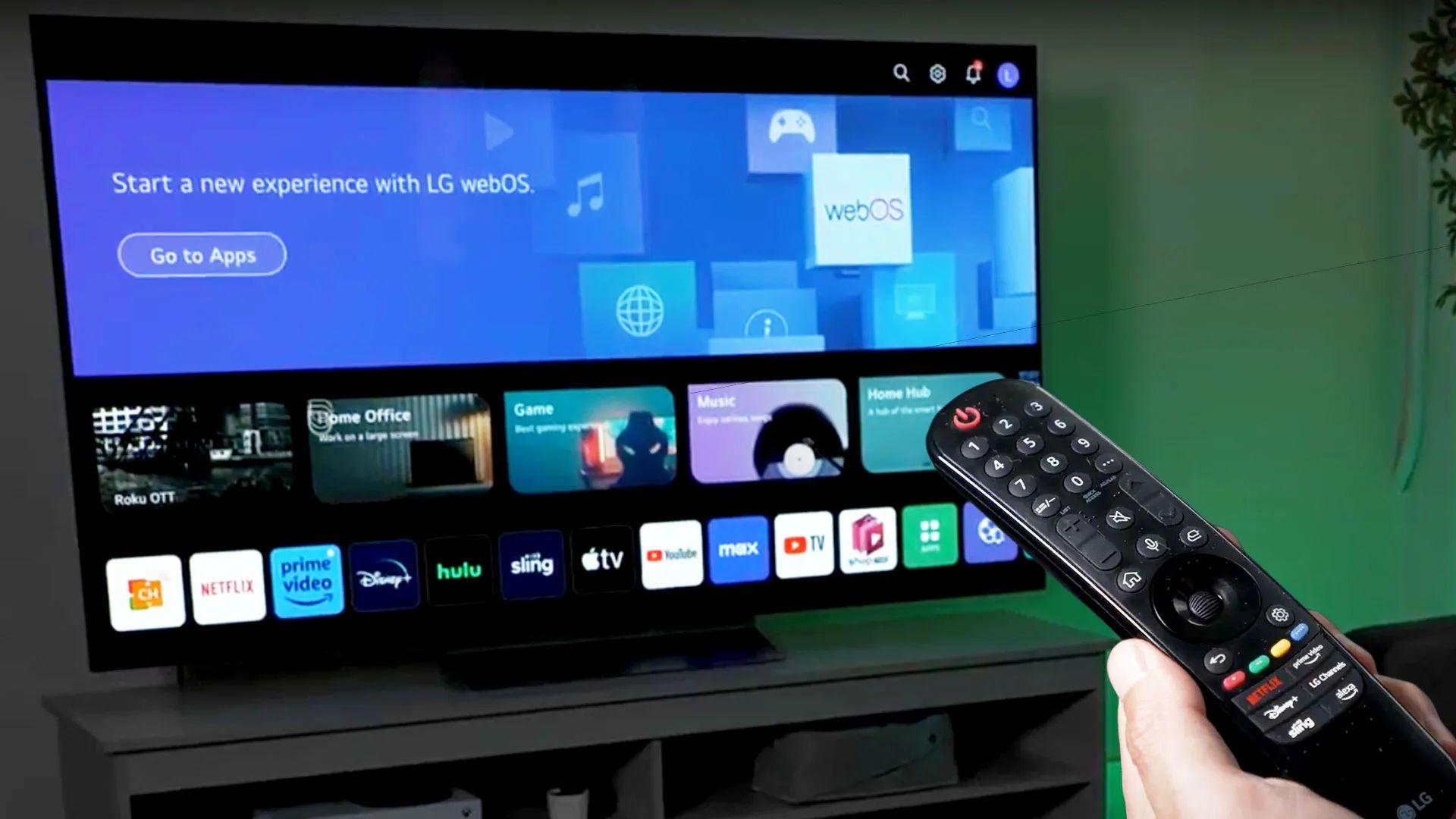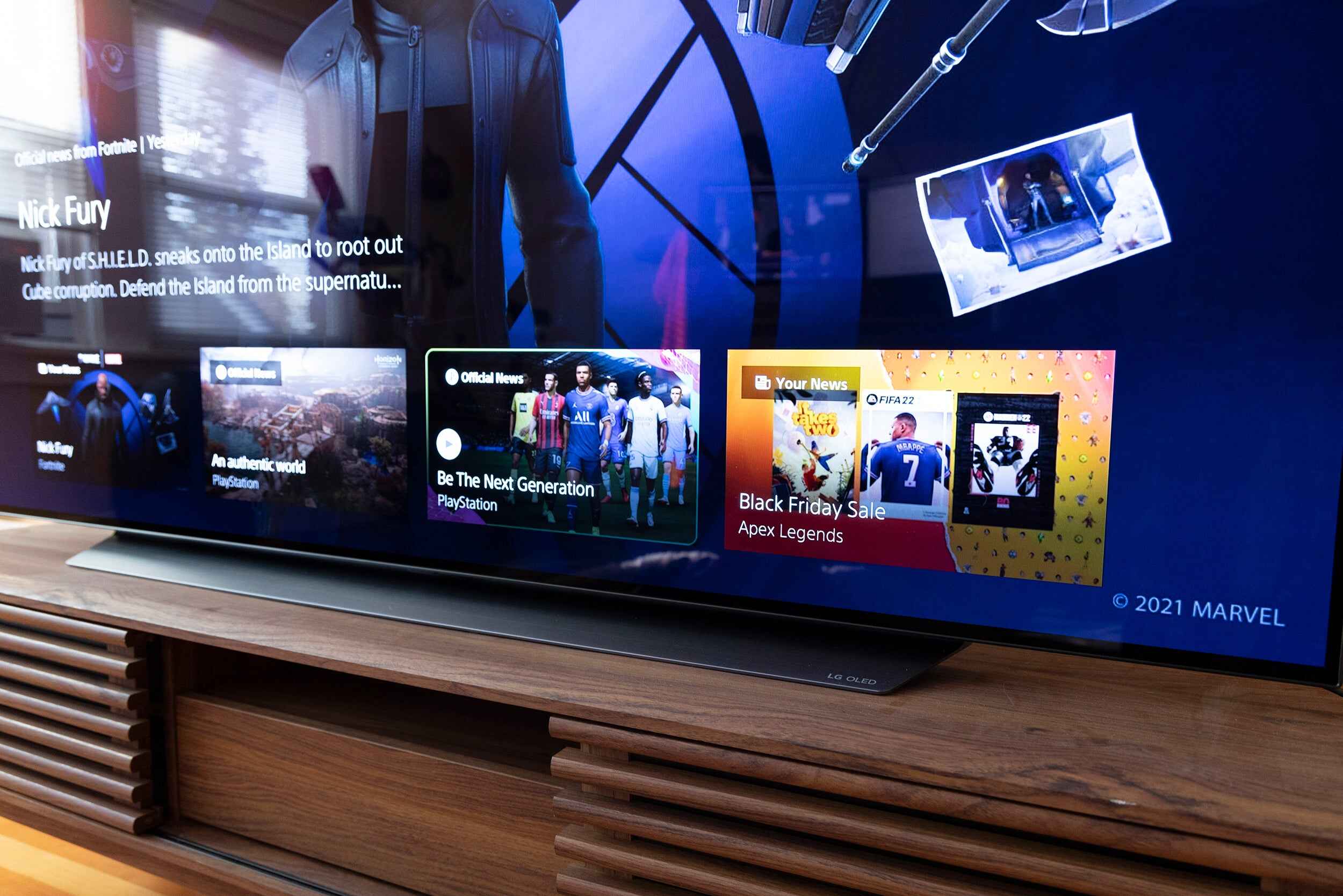Introduction
Welcome to the digital age, where entertainment is just a click away. With the advancements in technology, televisions have transformed from simple boxes to smart devices, offering a multitude of features and functionalities. LG OLED TVs are renowned for their exceptional picture quality, vibrant colors, and immersive viewing experience. One of the key features of these TVs is the ability to play media files directly from a USB drive. This makes it convenient to enjoy your favorite movies, TV shows, and music without the need for any external streaming devices.
However, before you can enjoy your media files on an LG OLED TV, it’s important to understand the right format to use for your USB drive. Often, users encounter compatibility issues when their USB drives are not formatted or encoded correctly. Choosing the right USB format ensures seamless playback and prevents any frustration when trying to access your media files.
In this article, we will explore the different USB formats that are compatible with LG OLED TVs. We will also discuss the process of formatting your USB drive and transferring files to ensure a hassle-free experience. So, grab your USB drive and let’s dive into the world of compatible USB formats for LG OLED TVs!
Understanding USB Formats
Before we dive into the specific USB formats compatible with LG OLED TVs, let’s take a moment to understand what these formats actually mean. A USB format refers to the way data is organized and stored on a USB drive.
There are various USB formats available, including FAT32, NTFS, and exFAT. Each format has its own advantages and limitations, so it’s crucial to choose the right format that is compatible with your LG OLED TV.
The most common USB format is FAT32, which is widely supported by different devices including LG OLED TVs. It is compatible with both Windows and Mac operating systems and can handle files up to 4GB in size. However, FAT32 has limitations when it comes to storing large files, as it cannot handle individual files larger than 4GB.
On the other hand, NTFS is a file system primarily used in Windows. It offers better support for larger files, making it suitable for storing HD movies or high-resolution videos. However, it might not be compatible with all LG OLED TVs, so it’s essential to check the TV’s specifications and user manual to ensure compatibility.
Another format to consider is exFAT, which is an improved version of FAT32. It supports larger file sizes and is compatible with both Windows and Mac devices. It is a good option if you need to transfer files between different operating systems and want to avoid limitations on file sizes.
Now that you have a basic understanding of USB formats, let’s explore the specific USB formats that are compatible with LG OLED TVs in the following section.
Compatible USB Formats for LG OLED TVs
LG OLED TVs support a range of USB formats to ensure seamless playback of your media files. The specific formats that are compatible with LG OLED TVs may vary depending on the model and firmware version, so it’s always a good idea to refer to the user manual or LG’s official website for the most up-to-date information. However, in general, the following USB formats are commonly supported:
- FAT32: This is the most widely compatible USB format. LG OLED TVs typically support FAT32, allowing you to play a variety of media files including MP3, JPEG, DivX, and more.
- NTFS: Some LG OLED TVs also support NTFS format, which allows you to play a wider range of media files, including larger video files such as MKV or AVI formats.
- exFAT: Another format that is sometimes supported is exFAT. It offers better compatibility with larger file sizes and is suitable for playing high-quality video files.
It’s important to note that while LG OLED TVs may support these USB formats, there might still be certain limitations. For example, the TV might have a maximum supported file size limit or a maximum number of files that can be recognized. Additionally, the TV’s compatibility might depend on the specific codec and encoding used in your media files. It’s always a good practice to encode your media files in widely supported formats to avoid any playback issues.
Now that we’ve discussed the compatible USB formats, let’s move on to the process of formatting your USB drive to ensure compatibility with your LG OLED TV.
Formatting USB for LG OLED TVs
Formatting your USB drive to the correct file system is an important step to ensure compatibility with your LG OLED TV. Here’s a step-by-step guide on how to format your USB drive for use with your TV:
- Connect your USB drive to your computer using an available USB port.
- Open the file explorer on your computer and locate the USB drive.
- Backup any important data on the USB drive, as formatting will erase all existing files.
- Right-click on the USB drive and select the “Format” option from the context menu.
- Choose the appropriate file system for your LG OLED TV. If your TV supports FAT32, select FAT32 as the file system. If it supports NTFS or exFAT, choose the respective file system.
- Make sure to give your USB drive a recognizable name.
- Ensure that the “Quick Format” option is selected to speed up the formatting process.
- Click on the “Start” button to begin the formatting process.
- Wait for the formatting to complete, and then safely eject the USB drive from your computer.
Once you have formatted your USB drive, it is now ready to be used with your LG OLED TV. You can now transfer your media files to the USB drive for playback on your TV.
It’s important to remember that formatting your USB drive will delete all existing files, so make sure to back up any important data before proceeding.
Now that your USB drive is properly formatted, let’s move on to the next step: transferring files to the USB drive for playback on your LG OLED TV.
Transferring Files to USB for LG OLED TVs
Now that you have properly formatted your USB drive, it’s time to transfer your media files onto it for playback on your LG OLED TV. Here’s how you can do it:
- Connect your formatted USB drive to your computer using an available USB port.
- Open the file explorer on your computer and locate the media files that you want to transfer to the USB drive. These can be movies, TV shows, music files, or any other media content that is compatible with your LG OLED TV.
- Select the files that you want to transfer and right-click on them. Choose the “Copy” option from the context menu.
- Open the file explorer again and locate the USB drive.
- Right-click on the USB drive and select the “Paste” option from the context menu. This will copy the selected media files from your computer to the USB drive.
- Wait for the file transfer to complete. The time taken will depend on the size of the files and the speed of your USB drive.
- Once the transfer is complete, safely eject the USB drive from your computer.
- Now, insert the USB drive into the USB port of your LG OLED TV.
- Using your TV remote, navigate to the media player or USB input option on your TV’s menu.
- Select the USB drive and browse the folders to locate your media files.
- Choose the file you want to play and enjoy your media on the big screen of your LG OLED TV!
It’s important to note that LG OLED TVs support various file formats, including MP3 for music, JPEG for images, and popular video formats such as MKV, AVI, and MP4. However, it’s always a good idea to check your TV’s specifications and user manual for the complete list of supported formats.
Once you have transferred your media files to the USB drive, you can easily access and enjoy them on your LG OLED TV without the need for any external devices.
Now that you know how to transfer files to the USB drive, you are ready to enjoy your favorite media content on your LG OLED TV!
Conclusion
In conclusion, understanding the compatibility of USB formats with LG OLED TVs is essential for seamless playback of your media files. By choosing the right USB format, formatting your USB drive correctly, and transferring your media files properly, you can ensure an enjoyable viewing experience on your LG OLED TV.
It is crucial to check the specifications and user manual of your LG OLED TV to determine the supported USB formats. Common formats that are compatible include FAT32, NTFS, and exFAT.
When formatting your USB drive, make sure to back up any important data as the process will erase all existing files. Follow the step-by-step guide provided to format your USB drive to the appropriate file system for your LG OLED TV.
Transferring files to the USB drive is a straightforward process. Simply connect the USB drive to your computer, copy the media files, and paste them onto the USB drive. After safely ejecting the USB drive, insert it into the USB port of your LG OLED TV and access the media files through the TV’s media player or USB input options.
By following these guidelines, you can enjoy your favorite movies, TV shows, and music on the big screen of your LG OLED TV, providing a cinematic and immersive experience from the comfort of your own home.
Remember to always refer to the official documentation provided by LG for specific instructions and compatibility details for your model of LG OLED TV.
Now, go ahead and explore the world of entertainment with the compatible USB formats for your LG OLED TV!