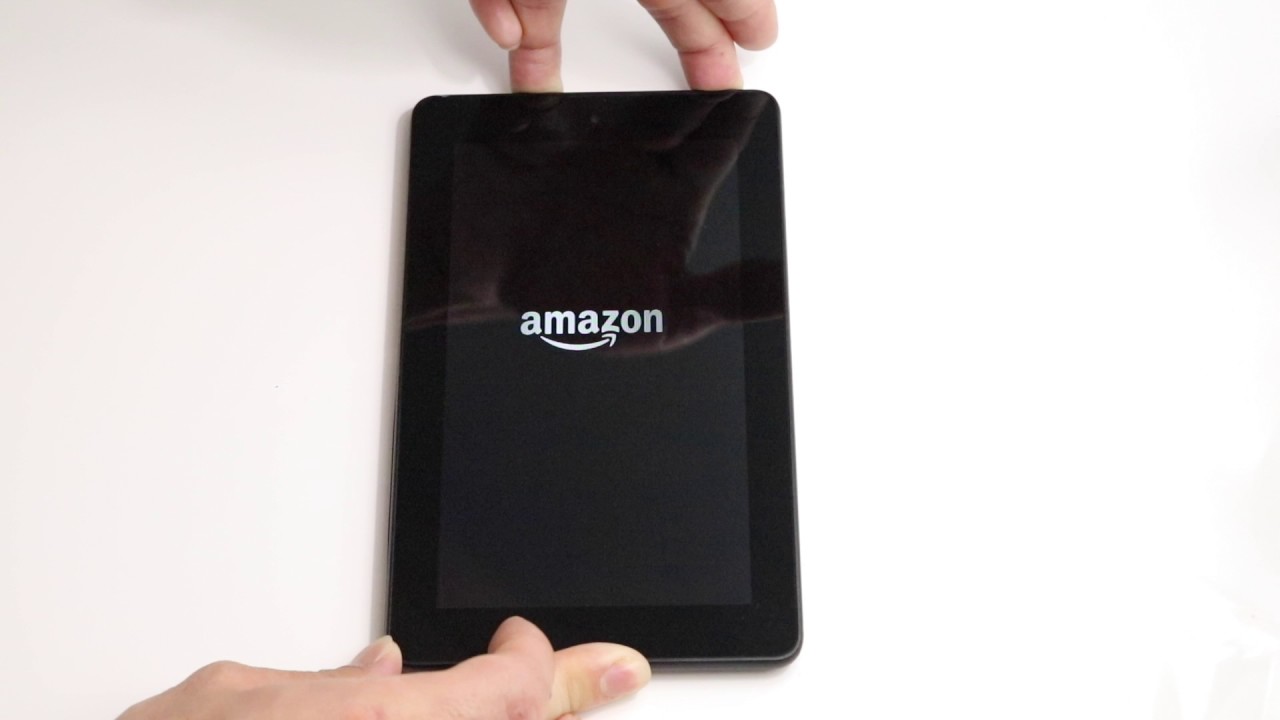Introduction
The reset button on a PC case is a small, often inconspicuous button that plays a significant role in the overall functionality of a computer. While many computer users might be familiar with the power button, the reset button may not be as well-known or commonly used. However, understanding the purpose and proper usage of the reset button is essential for any PC user.
In the fast-paced world of technology, computers can sometimes encounter glitches, freezes, or unresponsive applications. These issues can disrupt productivity and cause frustration, prompting the need for a quick and reliable solution. This is where the reset button comes into play.
Whether you’re a seasoned computer user or a beginner, learning about the reset button and its functions can help you troubleshoot and resolve minor issues without the need for a full system restart. In this article, we will explore what the reset button is, its purpose, how it works, and when to use it. Additionally, we will discuss potential risks and cautionary measures associated with its use.
By the end of this article, you will have a comprehensive understanding of the reset button and be equipped with the knowledge to make effective use of it to maintain the optimal performance of your PC.
What is the Reset Button?
The reset button is a physical button located on the front or side panel of a PC case. It is typically small and circular, often placed near the power button. The reset button serves as a quick and convenient way to perform a soft reset on a computer system.
Unlike the power button, which turns the computer on or off, the reset button specifically targets the software and operating system, rather than the hardware. When pressed, it sends a signal to the computer’s motherboard, instructing it to restart the system and reload the operating system.
Although the reset button has been a standard feature on PC cases for decades, its design and appearance may vary depending on the manufacturer and model. Some reset buttons are recessed with a small indentation, while others are more prominent and can be easily pressed.
The reset button is a crucial component in troubleshooting and resolving software-related issues. It provides a means to quickly restart the system without shutting down completely, allowing for a fresh start that can often resolve glitches, freezes, or unresponsive applications.
It is important to note that the reset button does not perform a complete power cycle like turning the computer off and then back on. Instead, it initiates a software reset, which can help clear temporary software issues and provide a smoother system performance.
In summary, the reset button is a physical button found on PC cases that allows users to perform a soft reset of the computer system. It offers a simple and efficient way to reload the operating system and resolve software-related issues without the need for a complete shutdown and restart.
The Purpose of the Reset Button
The primary purpose of the reset button is to provide a quick and effective solution to software-related issues and unresponsive applications. When the computer encounters a glitch or becomes unresponsive, pressing the reset button offers a means to restart the system without undergoing a full power cycle.
One of the main advantages of using the reset button is its ability to clear temporary software issues. Sometimes, applications may freeze or stop responding due to memory leaks, conflicts, or other software-related problems. By pressing the reset button, the computer performs a soft reset, which reloads the operating system and closes any unresponsive applications, providing a fresh start for the system.
Additionally, the reset button is useful for troubleshooting purposes, especially when the computer’s display freezes or becomes unresponsive. In such cases, using the reset button can help to restore functionality without the need to manually power off the computer and restart it.
Another key purpose of the reset button is to save time and avoid disruption when encountering minor software issues. Rather than going through the process of shutting down the computer completely and then turning it back on, the reset button allows for a quicker restart. This can be particularly beneficial in time-sensitive situations, such as meeting deadlines or completing tasks that require immediate attention.
Furthermore, the reset button can be a useful tool when experimenting with system settings or installing new software. If changes made to the system result in instability or unexpected errors, pressing the reset button can revert the system to its previous state, undoing any problematic modifications. This can be particularly helpful for users who are new to system customization or software installation and want a straightforward way to reverse any undesired effects.
In summary, the reset button serves the purpose of providing a quick and efficient solution to software-related issues. It enables a soft reset of the system, clearing temporary software problems, restoring functionality, and saving time by avoiding a full power cycle. Additionally, it can be used for troubleshooting purposes and reverting system changes in a convenient manner.
How Does the Reset Button Work?
The reset button on a PC case functions by sending a specific signal to the computer’s motherboard, triggering a soft reset of the system. When the reset button is pressed, it interrupts the normal operation of the computer and initiates a restart process.
Behind the scenes, the reset button is connected to the motherboard through a series of wires or pins. When the button is pressed, it completes a circuit, which activates the reset signal and communicates with the motherboard. Upon receiving the signal, the motherboard interprets it as a command to perform a soft reset.
Once the motherboard receives the reset signal, it takes several actions to restart the system. First, it sends a command to the central processing unit (CPU) to halt the ongoing operations. This stops any currently running instructions and prepares the system for a restart.
Next, the motherboard resets the random access memory (RAM). The RAM stores temporary data and instructions while the computer is in operation. By clearing the RAM, the system ensures a fresh start and eliminates any potential data conflicts or corruption.
After resetting the RAM, the motherboard initiates a power cycle. During this process, the system’s power supply is briefly interrupted, causing the computer to shut down momentarily. Once the power is restored, the system reboots, loading the operating system and any associated software.
In addition to the hardware-related tasks, the operating system itself plays a role in the reset process. Upon receiving the reset signal, the operating system performs various checks and prepares the system for a clean start. It closes any open applications, saves any pending work, and ensures that all necessary system files are in a stable state.
It is worth noting that the exact functioning of the reset button may vary slightly depending on the computer’s hardware and firmware. Some motherboards may have additional features or settings that can be customized to determine the specific behavior of the reset button.
In summary, the reset button works by completing a circuit and sending a signal to the computer’s motherboard. This signal instructs the motherboard to perform a soft reset by halting ongoing operations, resetting the RAM, and initiating a power cycle. The operating system also plays a part in preparing the system for a clean restart. The exact functioning of the reset button may vary depending on the computer’s hardware and firmware.
Resetting vs. Powering Off
When encountering issues with a computer system, users often have the option to either reset the system or power it off completely. While both actions serve different purposes, it is essential to understand the difference between resetting and powering off to determine which approach is most appropriate for specific situations.
Resetting the system involves using the reset button to perform a soft reset. This action reloads the operating system and closes any unresponsive applications, aiming to resolve software-related issues without fully shutting down the computer. The reset button offers a quick and efficient way to clear temporary software glitches and restore system functionality. It is particularly useful when an application freezes or becomes unresponsive.
On the other hand, powering off the system involves completely shutting down the computer by either holding down the power button or selecting the shutdown option from the operating system. This action terminates all ongoing processes and turns off the power supply to the computer. Powering off the system is commonly done when there are no issues present and the user simply wants to shut down the computer safely.
While both actions result in the system being restarted, there are distinct differences between resetting and powering off. Resetting the system through the reset button retains the current state of the system’s hardware, firmware, and BIOS settings. It also preserves any applications or documents that were open prior to the reset, allowing the user to continue where they left off after the reset process completes.
Powering off the system, on the other hand, performs a complete shutdown of the computer. This action not only closes all applications and processes but also resets the hardware, firmware, and BIOS settings. When the system is powered on again, it starts from a clean state without any previous open applications or documents.
In situations where a minor software issue or application freeze occurs, using the reset button can often resolve the problem without the need for a full shutdown. It provides a quick and targeted solution that allows the user to continue working on the same session without losing unsaved data.
However, in cases where there are more severe issues or a complete restart is necessary, powering off the system may be a better option. This approach ensures a fresh start for the system, clearing any potential underlying issues and allowing for a clean boot-up.
In summary, resetting the system using the reset button is ideal for resolving minor software-related issues without fully shutting down the computer. It allows the user to continue their work on the same session without losing unsaved data. Powering off the system, on the other hand, performs a complete shutdown and is more suitable for situations that require a fresh start or when more severe issues are present.
When to Use the Reset Button
The reset button on a PC case can be a handy tool to address various software-related issues and provide a quick solution to get the system back on track. Understanding when to use the reset button can help users troubleshoot and resolve problems efficiently. Here are some situations when utilizing the reset button is appropriate:
- Application Freeze or Unresponsiveness: If an application becomes unresponsive or freezes, pressing the reset button can help restore functionality without the need for a full system restart. This can save time and allow users to continue working without losing any unsaved progress.
- System Hang or Lag: When the entire system becomes unresponsive or experiences significant lag, pressing the reset button can help initiate a soft reset, clearing any temporary issues and improving overall system performance.
- Software Installation or Configuration Errors: If errors occur during the installation or configuration of software, pressing the reset button can undo the changes made, allowing users to start over and rectify any issues that occurred during the process.
- System Settings Experimentation: When experimenting with system settings, if changes result in unexpected errors or instability, the reset button can be used to revert the system to its previous stable state, undoing the modifications made and providing a fresh start.
- Minor Software Glitches: For minor software glitches or temporary issues, such as the desktop becoming unresponsive or an application displaying incorrect data, utilizing the reset button can often resolve the problem without the need for a full shutdown and restart.
It is important to note that while the reset button can be a helpful tool in these situations, it is not a universal solution for all problems. There may be instances where more significant troubleshooting or assistance from a technical expert is required. Additionally, it is recommended to save any unsaved work before using the reset button to avoid potential data loss.
Always consider the nature of the problem and the potential risks associated with using the reset button. Evaluate if a soft reset is likely to resolve the issue, or if a full system restart or assistance from technical support is necessary.
In summary, the reset button can be utilized in various situations, such as application freezes, system hangups, software installation errors, system settings experimentation, and minor software glitches. It offers a quick and efficient solution to address these issues. However, it is important to assess the problem carefully and consider potential risks before using the reset button.
Risks and Cautionary Measures
While the reset button on a PC case can be a useful tool for troubleshooting and resolving software-related issues, it is important to be aware of potential risks and take precautionary measures to ensure a safe and smooth experience. Here are some risks associated with using the reset button, along with cautionary measures to consider:
- Data Loss: When using the reset button, there is a risk of losing unsaved data. Before pressing the reset button, it is crucial to save any open files or documents to prevent data loss. Regularly saving work and performing backups is a good practice to minimize the impact of data loss.
- Interrupted Processes: When the reset button is pressed, ongoing processes and tasks are interrupted. This can result in the loss of unsaved progress in applications, such as documents or projects. To minimize the risk of interrupted processes, save work frequently and consider enabling auto-save features in applications whenever possible.
- System Instability: Resetting the system frequently or inappropriately can lead to system instability. Excessive use of the reset button may impact the overall performance and reliability of the computer. It is recommended to only use the reset button when necessary and explore alternative troubleshooting methods, such as closing unresponsive applications via the task manager, before resorting to a reset.
- Potential Hardware Damage: In rare cases, improperly designed or faulty reset buttons may cause damage to the computer’s hardware. It is important to ensure that the reset button is not stuck or malfunctioning. If you notice any issues with the reset button, consult with a professional technician to address the problem effectively.
- Cautionary Measures: To minimize risks, consider taking the following precautions:
- Save work frequently to prevent data loss.
- Regularly back up important files and documents.
- Avoid unnecessary or excessive use of the reset button.
- Close unresponsive applications through the task manager before resorting to a reset.
- Ensure the reset button is not stuck or malfunctioning.
- If unsure or experiencing persistent issues, seek assistance from a professional technician.
By being mindful of these risks and taking appropriate precautions, users can make effective and safe use of the reset button to resolve software-related issues while minimizing the potential impacts.
In summary, using the reset button on a PC case carries certain risks, including data loss, interrupted processes, system instability, and potential hardware damage. To mitigate these risks, it is important to save files frequently, back up important data, use the reset button judiciously, and ensure the button is functioning properly. Taking cautionary measures can help users make the most of the reset button while minimizing potential negative outcomes.
Conclusion
The reset button on a PC case may seem inconspicuous, but its functionality and importance should not be underestimated. Understanding what the reset button is, its purpose, how it works, and when to use it can greatly help in troubleshooting and resolving software-related issues efficiently.
The reset button provides a quick and targeted solution for addressing application freezes, unresponsive software, minor glitches, and system settings experimentation. It allows users to perform a soft reset, reloading the operating system and restoring functionality without the need for a complete shutdown and restart.
However, it is important to consider potential risks and take precautionary measures when using the reset button. Data loss, interrupted processes, system instability, and possible hardware damage are among the risks associated with improper use. By practicing caution, saving work regularly, and understanding when to use the reset button and when to explore alternative troubleshooting methods, users can minimize risks and optimize their computer’s performance.
Remember, the reset button is not a universal solution for all problems. More severe issues, complex software conflicts, or hardware-related problems may require further investigation or professional assistance. It is crucial to assess the situation and determine the most appropriate course of action.
In conclusion, the reset button is a valuable tool for addressing software-related issues and restoring system functionality. It offers a convenient way to perform a soft reset, clearing temporary glitches and allowing for a fresh start. However, users should be cautious of potential risks and only use the reset button when necessary. By understanding its purpose, knowing when to use it, and implementing precautionary measures, the reset button can be utilized effectively to maintain an optimal computing experience.