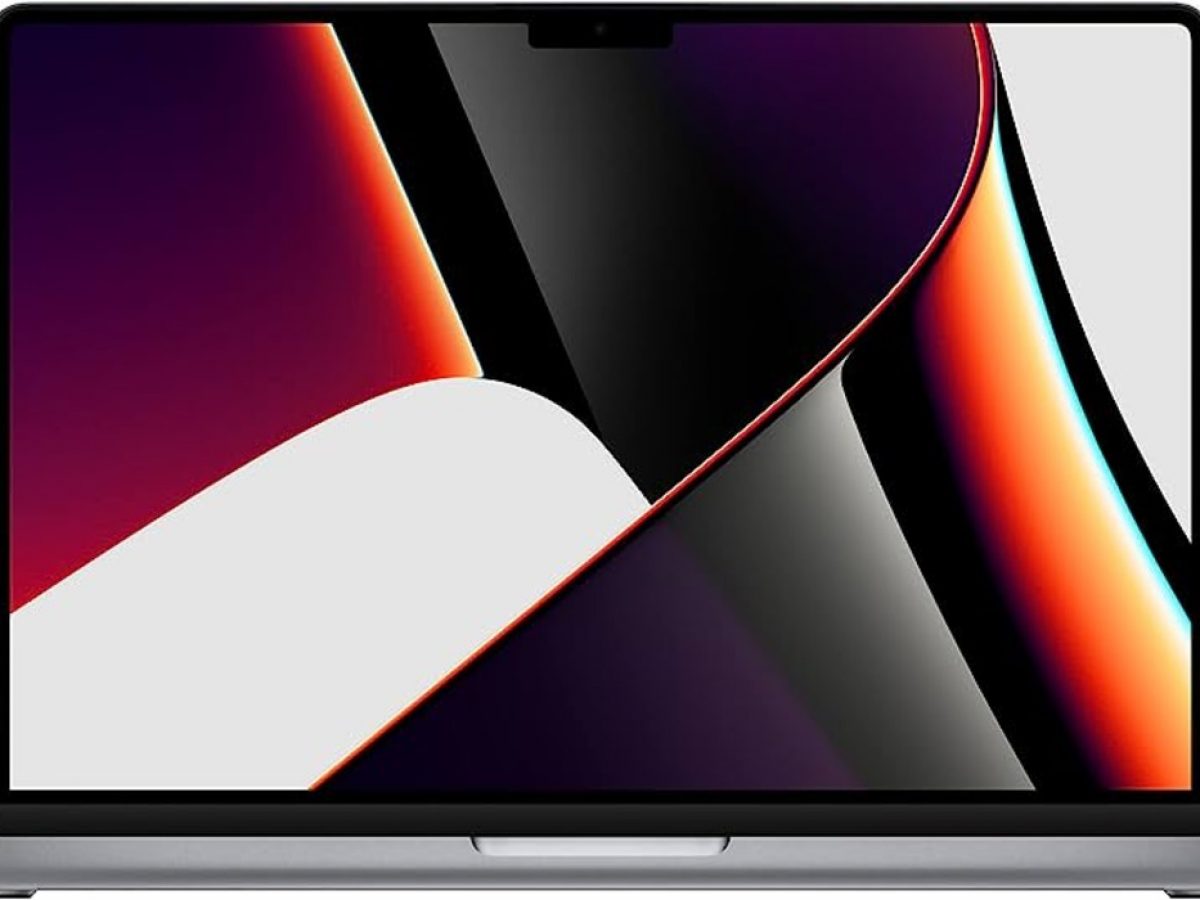Introduction
A webcam is a device that allows users to capture and transmit video and audio in real-time over the internet. It has become an essential tool for communication, entertainment, and professional purposes. With the rise of video conferencing, online streaming, and remote work, webcams are more prevalent than ever before.
A webcam can be built into a laptop or computer, or it can be an external device that connects via USB. It enables users to have face-to-face conversations, record videos, participate in virtual meetings, and share live experiences with others.
Webcams have evolved significantly over the years, both in terms of technology and design, offering improved video quality, audio clarity, and advanced features. From high-definition resolution to automatic focus and low-light correction, webcams are capable of enhancing the user experience.
In this article, we will explore how webcams work, discuss the components of a webcam, examine different types of webcams, and highlight their importance in various industries. We will also provide tips for better webcam usage, guidance on setting up and configuring a webcam, as well as troubleshooting common webcam issues.
Whether you’re a professional looking for a reliable video conferencing solution, a content creator sharing your talents with the world, or an individual wanting to stay connected with loved ones, understanding webcams and their features is crucial. So, let’s dive in and uncover the exciting world of webcams!
How does a webcam work?
Webcams work by capturing video footage using an image sensor, converting it into a digital format, and transmitting it through a computer or other connected device. Here’s a breakdown of the process:
- Image Sensor: At the heart of a webcam is the image sensor, typically a charge-coupled device (CCD) or a complementary metal-oxide-semiconductor (CMOS) sensor. This sensor detects light and converts it into electrical signals.
- Optics: The webcam’s optics, including the lens and aperture, focus and adjust the incoming light to ensure clear and sharp images. Higher-quality webcams often have multiple lenses and advanced optics for enhanced image quality.
- Processing: Once the image sensor captures the light, it converts the analog signals into digital data. The webcam’s internal processor then processes this data, applying adjustments for color, brightness, and other settings.
- Encoding: After processing, the digital data is encoded using various video compression algorithms, such as H.264 or MJPEG, to reduce the file size while maintaining acceptable image quality. This compression allows for efficient transmission of the video stream.
- Connection: The encoded video data is then transmitted to the computer or connected device through a wired or wireless connection. This can be via USB, HDMI, or Wi-Fi, depending on the webcam’s design and capabilities.
- Software: To utilize the webcam’s functionality, software, typically in the form of drivers or applications, is installed on the computer. These software programs interact with the webcam, allowing users to capture, record, and stream video.
It’s important to note that webcams also have built-in microphones to capture audio along with video. The audio signals are typically processed and encoded separately, but they are synchronized with the video during transmission.
Overall, webcams are designed to provide a seamless and straightforward way to capture and transmit video footage in real-time. Whether you’re participating in a video conference, streaming your gaming adventures, or simply chatting with friends, understanding how webcams work gives you a better appreciation for this essential technology.
Components of a webcam
A webcam comprises several key components that work together to capture and transmit video and audio. Understanding these components can help you make an informed decision when choosing a webcam. Here are the main components of a webcam:
- Image Sensor: The image sensor is the heart of a webcam, responsible for capturing the video footage. Most webcams use either a CCD (charge-coupled device) or CMOS (complementary metal-oxide-semiconductor) sensor. CCD sensors deliver higher image quality in low-light environments, while CMOS sensors are generally more affordable and energy-efficient.
- Lens: The lens of a webcam determines the focus, zoom capabilities, and field of view. Higher-quality webcams often have glass lenses, which provide better clarity and reduce distortion. Some webcams offer adjustable focus or even motorized zoom to cater to different needs.
- Microphone: To capture audio, webcams feature built-in microphones. These microphones can vary in quality, with some webcams offering noise reduction or stereo recording for enhanced audio clarity. However, for professional audio recording, external microphones are generally recommended.
- Processor: The webcam’s processor handles image and video processing tasks. It converts the raw footage from the image sensor into a digital format, applies enhancements like color correction and noise reduction, and encodes the data for transmission.
- Interface: The interface refers to the connection between the webcam and the computer or device. Most webcams use USB as their interface, making them compatible with a wide range of devices, including laptops, desktops, and even some smart TVs. Some high-end webcams may offer additional interfaces, such as HDMI or Wi-Fi connectivity.
- Mounting mechanism: Webcams come with various mounting options to attach them to different surfaces. Common mounting mechanisms include clips, tripods, and stands. Some webcams also offer adjustable mounts that allow for flexibility in positioning and angle adjustment.
- Software: The webcam’s software, including drivers and applications, enables you to control and utilize the webcam’s features. Software applications may provide additional functionalities such as video recording, streaming, and facial recognition.
When choosing a webcam, consider the quality and capabilities of these components to ensure it meets your specific requirements. Factors such as video resolution, frame rate, low-light performance, and microphone quality all depend on the webcam’s components.
By understanding the various components that make up a webcam, you can make an informed decision and select a webcam that suits your needs and delivers excellent video and audio quality.
Different types of webcams
Webcams come in various types, each designed to cater to different needs and use cases. Understanding the different types of webcams can help you choose the one that best suits your requirements. Here are the main types of webcams available:
- Built-in webcams: Built-in webcams are integrated into laptops, all-in-one computers, and some monitors. They offer convenience and portability since there’s no need for an external device. However, the quality and features of built-in webcams can vary significantly, with some providing basic functionality while others offer high-resolution video and advanced features.
- External USB webcams: External USB webcams are the most common type and are compatible with a wide range of devices. They connect to the computer via a USB port, providing flexibility and convenience. External webcams often offer superior image and audio quality compared to built-in webcams and come with additional features such as autofocus, zoom, and superior low-light performance.
- Wireless webcams: Wireless webcams connect to the computer or device via Wi-Fi or Bluetooth, eliminating the need for physical cables. They provide flexibility in terms of camera placement and can be used with devices that have limited port availability. Wireless webcams are especially useful for smart TVs, game consoles, and other devices that support wireless connectivity.
- IP cameras: IP cameras, also known as network cameras, are webcams that connect directly to an IP network. They are commonly used for surveillance and security purposes and require network setup and configuration. IP cameras often offer advanced features such as remote access, motion detection, and cloud storage.
- 360-degree webcams: 360-degree webcams capture a full panoramic view, allowing users to record and stream immersive videos. These webcams use multiple lenses or a single wide-angle lens to capture a 360-degree field of view. They are ideal for virtual meetings, live events, and capturing panoramic footage.
- High-end professional webcams: High-end professional webcams are designed for users who require the highest video and audio quality. These webcams often feature advanced optics, larger image sensors, and professional-grade microphones. They are commonly used by content creators, broadcasters, and professionals in fields such as video production and streaming.
When choosing a webcam, consider your specific needs, budget, and compatibility with your devices. Choose a webcam that offers the right combination of video quality, features, and convenience for your particular use case.
By understanding the different types of webcams available, you can make an informed decision and select a webcam that meets your requirements and enhances your video communication and content creation experience.
Importance of webcams in various industries
Webcams play a vital role in various industries, revolutionizing communication, collaboration, and content creation. Here are some industries where webcams are of significant importance:
- Business and Remote Work: Webcams are a crucial tool for virtual meetings, allowing colleagues and clients to connect face-to-face regardless of location. With the rise of remote work arrangements, webcams enable seamless collaboration, improving productivity and maintaining team cohesion.
- Education: Webcams facilitate online learning, enabling students and teachers to engage in real-time video lessons, discussions, and interactive activities. They provide an immersive learning experience and allow for visual demonstrations, enhancing the educational process.
- Healthcare: Webcams have become essential in telemedicine, enabling healthcare professionals to remotely diagnose patients, provide consultations, and monitor progress. They allow for visual assessments, secure patient-provider communication, and efficient healthcare delivery, especially in remote areas.
- Entertainment and Broadcasting: Webcams are widely used by content creators, streamers, and live broadcasters to engage with their audience. They enable live streaming, video blogging, and online performances, providing a platform for creativity and entertainment.
- Security and Surveillance: Webcams, especially IP cameras, are integral to surveillance systems in homes, businesses, and public spaces. They provide real-time monitoring, recording, and remote access, enhancing security and deterring potential threats.
- Research and Science: Webcams are used in scientific research, allowing for remote monitoring and observation of experiments and natural phenomena. They are utilized in fields such as astronomy, ecology, and behavioral studies to capture and analyze data.
- Social and Personal Use: Webcams enable individuals to connect with friends, family, and loved ones across distances. They play a crucial role in socializing, conducting virtual gatherings, and maintaining personal relationships, particularly during times when physical presence is not possible.
The importance of webcams extends beyond these industries, as they have become an integral part of our daily lives. They facilitate visual communication, increase access to services, and bridge geographical barriers. Webcams have become essential tools for bridging the gap between physical and virtual interactions, facilitating connectivity and collaboration in an increasingly digital world.
Investing in a high-quality webcam can greatly enhance productivity, communication, and creativity across industries, allowing individuals and organizations to thrive in today’s interconnected world.
Webcam features to consider before buying
When searching for the perfect webcam, it’s important to consider various features and specifications to ensure it meets your specific needs. Here are some key features to consider before making a purchase:
- Video Resolution: The video resolution determines the clarity and sharpness of the image. Look for webcams with at least 720p or preferably 1080p Full HD resolution for clear and detailed video.
- Frame Rate: The frame rate is the number of frames per second (fps) the webcam can capture. Higher frame rates, such as 30 fps or 60 fps, result in smoother and more natural-looking video.
- Low-Light Performance: Consider a webcam with good low-light performance, as it will ensure clear video even in dimly lit environments. Look for features like low-light correction and enhanced sensitivity to capture quality footage in various lighting conditions.
- Autofocus: Autofocus helps keep the image sharp and in focus as you move or adjust the distance between yourself and the webcam. This feature is especially important for situations where you need to maintain a clear image at different distances.
- Field of View: The field of view determines how much of the scene the webcam can capture. A wider field of view is useful for group video calls or capturing a larger area. Consider webcams with adjustable field of view or wide-angle lenses for greater flexibility.
- Microphone Quality: If you intend to use the webcam for communication, make sure it has a good built-in microphone or the ability to connect an external microphone. Look for features like noise cancellation and clear audio capture to ensure a quality audio experience.
- Compatibility: Ensure that the webcam is compatible with your computer or device. Most webcams work with Windows, macOS, and popular video conferencing platforms, but it’s essential to check for compatibility and driver availability before purchasing.
- Mounting Options: Consider the mounting options available with the webcam. Look for webcams that come with versatile mounting mechanisms, such as clips, stands, or tripods, to allow for flexible positioning and angle adjustment.
- Additional Features: Some webcams offer additional features like background replacement, facial recognition, and digital zoom. Consider these features if they align with your specific needs or if you require advanced functionality.
Additionally, it’s important to consider your budget, as webcam prices can vary widely depending on the brand, features, and specifications. Researching customer reviews and comparing different models can help you make an informed decision.
By considering the aforementioned features, you can select a webcam that meets your requirements and provides an excellent video and audio experience for your communication, collaboration, or content creation needs.
Tips for better webcam usage
Mastering the art of using a webcam can greatly enhance your video communication, streaming, and recording experience. To help you get the best results, here are some valuable tips for better webcam usage:
- Lighting: Ensure proper lighting by positioning yourself facing a light source, such as a window or a lamp. Avoid having bright lights directly behind you as it can create a silhouette effect. Experiment with different lighting setups to achieve a well-lit image.
- Background: Consider your webcam’s field of view and choose an appropriate background. A clutter-free and well-organized background can help maintain focus on you during video calls or online presentations. Virtual backgrounds can also be used to create a professional or fun atmosphere.
- Eye Contact: Look directly into the webcam when speaking during video calls, rather than at the screen. This helps create a sense of eye contact and shows engagement with the other participants.
- Frame yourself: Position yourself properly within the webcam’s frame. Avoid cutting off the top of your head or appearing too far away. Aim to have your face and upper body visible, creating a balanced and engaging composition.
- Camera placement: Ensure your webcam is positioned at eye level or slightly above. This helps create a more flattering angle and gives the impression of direct interaction with the viewer. Consider using a tripod or an adjustable mount to achieve the desired camera placement.
- Internet connection: Make sure you have a stable and reliable internet connection to avoid disruptions or video quality issues during video calls or live streaming. Opting for a wired internet connection or being in proximity to a strong Wi-Fi signal can significantly improve stability.
- Audio quality: Test and adjust your microphone settings to ensure clear and balanced audio. Avoid background noise by choosing a quiet environment or using a headset with a noise-canceling feature. Speak clearly and at an appropriate volume for optimal audio quality.
- Privacy and security: Be mindful of your privacy and ensure your webcam is not unintentionally broadcasting when not in use. Consider using webcam covers or physically disconnecting the webcam when it is not needed to prevent any potential security risks.
- Practice and experiment: Familiarize yourself with your webcam’s settings and features. Experiment with different resolutions, frame rates, and adjustments to find the optimal settings for your specific needs. Practice using the webcam regularly to improve your comfort and camera presence.
Remember that practice makes perfect when it comes to webcam usage. With time and experience, you’ll become more proficient in utilizing your webcam to its fullest potential and delivering exceptional video communication or content creation.
By implementing these tips, you can elevate your webcam usage and present yourself in the best possible light, enhancing your online presence and communication skills.
How to set up and configure a webcam
Setting up and configuring a webcam is relatively straightforward, and following these steps will help you get started:
- Choose a suitable location: Find an appropriate location for your webcam where it can capture a clear and well-framed image. Consider factors such as lighting, background, and camera placement.
- Connect the webcam: If you’re using an external webcam, connect it to your computer or device using the provided USB cable. Ensure a secure and stable connection to maintain optimal performance.
- Install necessary software: Some webcams require specific drivers or software to function correctly. Check the manufacturer’s website or the included documentation for any required installation steps. Alternatively, modern operating systems often recognize webcams automatically and install necessary drivers automatically.
- Verify webcam settings: Open the webcam software or settings on your computer. Ensure that the correct webcam is selected as the video input device. Adjust any available settings according to your preferences, such as resolution, frame rate, autofocus, or low-light correction.
- Test the webcam: Use the software’s preview feature to test the webcam and check the video and audio quality. Adjust any settings as needed until you’re satisfied with the results.
- Position and angle: Make any necessary adjustments to the webcam’s positioning and angle to achieve the desired framing and composition. Consider using a tripod or adjustable mount to ensure stability and flexibility.
- Configure video conferencing software: If you plan to use the webcam for video conferencing, configure the video settings within the selected software. Ensure that the correct webcam is chosen as the default video input device.
- Regularly update drivers: Keep your webcam’s drivers up to date by checking for updates on the manufacturer’s website or using software update tools. Updated drivers can improve stability, performance, and compatibility.
- Secure your webcam: To protect your privacy, consider using webcam covers or physically disconnecting the webcam when not in use. Additionally, keep your computer and related software up to date to prevent potential security vulnerabilities.
Once your webcam is set up and configured, you’re ready to use it for video calls, streaming, content creation, or other intended purposes. Remember to periodically check and adjust settings as needed for optimal performance.
It’s worth noting that specific steps may vary depending on your webcam model and software used. Always refer to the manufacturer’s instructions for detailed guidance on setting up and configuring your specific webcam.
By following these steps and familiarizing yourself with your webcam’s settings and software, you can ensure a smooth and hassle-free webcam experience.
Troubleshooting common webcam issues
While webcams are generally reliable, issues can sometimes arise that interfere with their proper functioning. Here are some common webcam issues and troubleshooting steps to help resolve them:
- No video or black screen: If your webcam displays a black screen or no video feed, first ensure that the lens cap or cover is removed. Check the physical connection between the webcam and your computer, ensuring it is securely plugged in. Restart your computer and try using the webcam with different applications to rule out any software conflicts. Updating the webcam drivers or reinstalling the webcam software may also resolve this issue.
- Poor video quality: If the video from your webcam appears blurry, pixelated, or of low quality, check the camera lens for any smudges or dirt. Clean the lens gently with a microfiber cloth. Adjust the webcam’s focus settings if available, ensuring it is set correctly for your distance from the camera. Test the webcam in different lighting conditions, as poor lighting can also affect video quality.
- No audio or poor audio quality: If your webcam does not capture audio or the sound quality is distorted or unclear, check the microphone settings on your computer. Ensure that the correct microphone is selected and the volume levels are appropriate. If using an external microphone, test it separately to check for any issues. Updating the webcam drivers or software may also help resolve audio-related problems.
- Compatibility issues: If your webcam is not recognized or not working correctly with specific applications or operating systems, ensure that it is compatible with your computer or device. Check the manufacturer’s website for any available updates or patches that address compatibility issues. Consider contacting their customer support for further assistance if needed.
- Overheating: During prolonged use, webcams may heat up, leading to performance issues or even the camera shutting down. If your webcam feels excessively hot, allow it to cool down before using it again. Ensure that the webcam is not covered or placed in a location with poor ventilation, as this can exacerbate overheating issues.
- Insufficient lighting: If your webcam struggles with low-light situations or produces grainy or dark video, consider improving the lighting in your environment. Add additional light sources, such as lamps or ring lights, to enhance visibility and image quality. Some webcams have built-in low-light correction features that can help improve performance in dim conditions.
- Driver or software issues: Outdated or incompatible drivers or software can cause various webcam problems. Keep your webcam drivers up to date by checking the manufacturer’s website for any available updates. Uninstalling and reinstalling the webcam software can also resolve software-related issues and ensure a fresh installation.
If you encounter persistent issues with your webcam despite troubleshooting attempts, consider contacting the manufacturer’s customer support for further assistance. They may be able to provide specific guidance or offer a warranty replacement if necessary.
By troubleshooting common webcam issues and following these steps, you can overcome technical difficulties and regain the optimal performance of your webcam, ensuring a seamless video communication and content creation experience.
Conclusion
Webcams have become an essential tool in our modern world, facilitating video communication, online collaboration, and content creation. Understanding how webcams work, their components, and the different types available helps us make informed choices when purchasing one. By considering factors like video resolution, frame rate, low-light performance, and microphone quality, we can select a webcam that meets our specific needs.
The importance of webcams spans across various industries, enabling virtual meetings, remote work, online learning, telemedicine, entertainment, and more. They provide a bridge between physical and virtual interactions, enhancing connectivity and communication in an increasingly digital age.
To maximize the potential of webcams, it’s essential to employ best practices. By optimizing lighting, framing, camera placement, and audio settings, we can achieve better video quality and engagement during video calls, streaming sessions, or content creation endeavors. Regularly updating drivers, ensuring compatibility, and taking appropriate security measures help ensure smooth webcam usage.
However, as with any technology, there may be occasional issues with webcams. Troubleshooting common problems, such as video or audio difficulties, compatibility issues, or overheating, can help restore the functionality of the webcam and enhance the overall user experience.
In conclusion, webcams have transformed how we communicate, collaborate, and express ourselves online. By understanding their capabilities, features, and troubleshooting techniques, we can fully leverage webcams to stay connected, productive, and creative in our increasingly digital world.