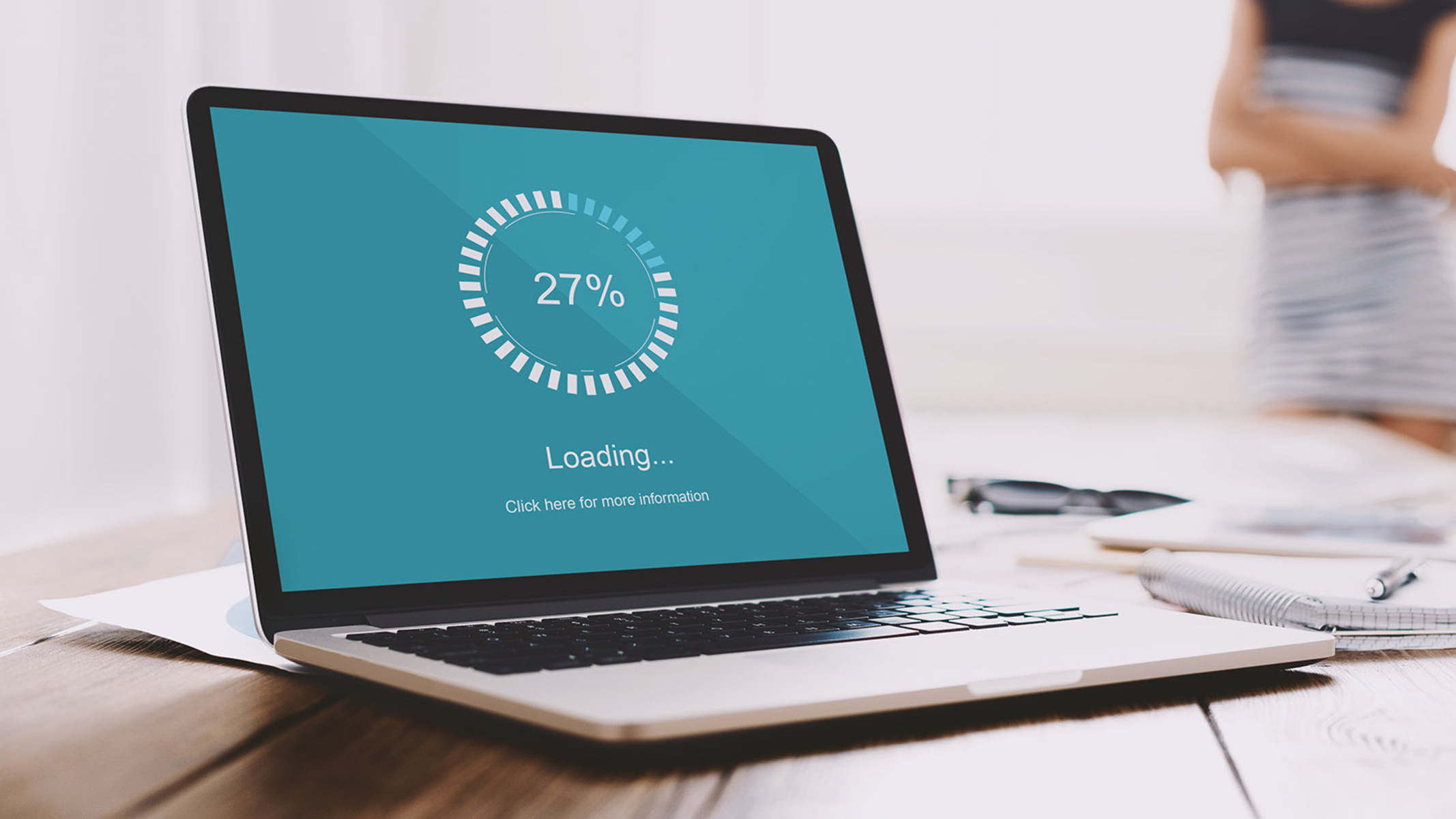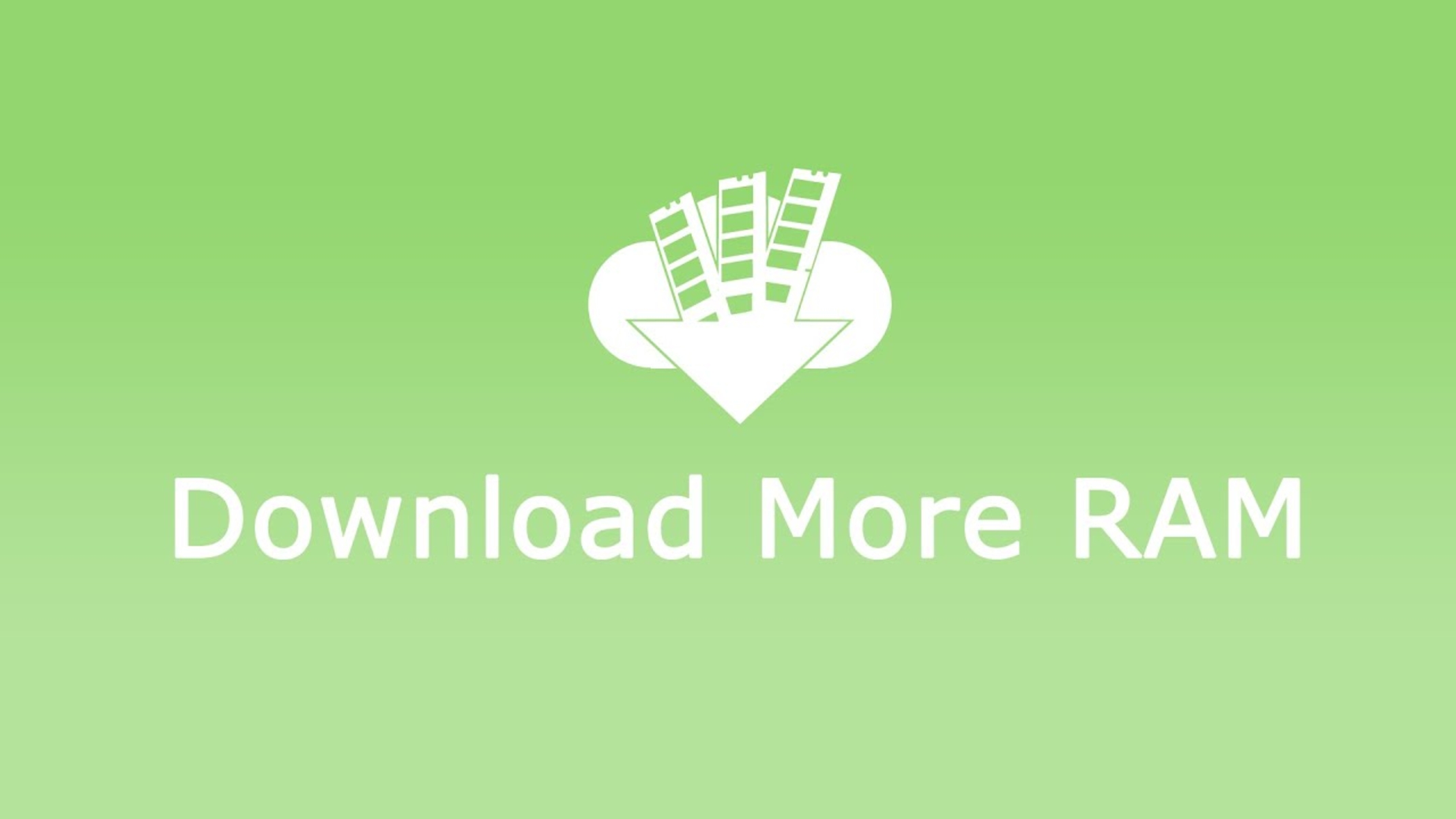Introduction
Welcome to the world of computer hardware! In today’s fast-paced digital era, computers have become an integral part of our lives. We use them for work, communication, entertainment, and so much more. But have you ever wondered how these powerful machines actually work? In the heart of every computer lies a vital component known as RAM, short for Random Access Memory.
RAM plays a crucial role in the overall performance and speed of a computer. It is responsible for storing and retrieving data that the computer needs to perform various tasks. Without RAM, your computer would struggle to run even the simplest of programs. Whether you’re a casual user or a gaming enthusiast, understanding how RAM works is essential for optimizing your computer’s performance.
In this article, we will delve into the world of RAM and explore its functionalities and benefits. We will also discuss topics such as memory allocation, RAM capacity, types of RAM, and how to upgrade your RAM. So, grab your favorite beverage and let’s dive into the fascinating world of computer memory!
What is RAM?
RAM, which stands for Random Access Memory, is a critical component of your computer’s hardware. It is a type of volatile memory that provides temporary storage for data and instructions that the computer’s processor needs to access quickly. Unlike the long-term storage provided by hard drives or solid-state drives (SSDs), RAM is much faster but also more expensive per unit of storage.
Think of RAM as your computer’s short-term memory. It is used to store the data and instructions that are actively being used by the computer’s processor. When you open a program or a file, it is loaded into RAM so that the processor can quickly access the necessary information. This allows for faster data retrieval and processing, resulting in smoother multitasking and better overall performance.
One important characteristic of RAM is its volatility. Unlike storage devices, RAM is not designed to retain data when the computer is powered off or restarted. This means that any data stored in RAM is lost once the computer is shut down. Therefore, it is crucial to save your work regularly to a permanent storage device if you want to preserve it.
RAM operates at a much higher speed than other storage devices because it is integrated directly into the computer’s motherboard. This proximity allows for faster data transfer between the RAM and the processor. The speed of RAM is measured in megahertz (MHz) or gigahertz (GHz), indicating the number of cycles per second that the RAM can operate at.
In summary, RAM is a vital component of a computer that provides temporary storage for data and instructions that the processor needs to access quickly. It acts as the computer’s short-term memory and plays a crucial role in determining its overall performance and speed. Without RAM, your computer would struggle to run even the simplest of programs.
How does RAM work?
To understand how RAM works, let’s take a closer look at its functionality within a computer system. When you turn on your computer and open a program or file, the necessary data and instructions are loaded from the storage device into RAM. This process, known as “loading into memory,” is what allows the processor to quickly access the information it needs.
RAM is organized into small compartments, known as memory cells, which are further divided into individual bits. Each bit can store either a binary 0 or 1, representing the basic unit of digital data. These memory cells are arranged in a grid-like structure, with rows and columns that can be individually accessed and manipulated by the computer.
When the processor needs to access a specific piece of data or instruction, it sends a request to the RAM. The RAM then retrieves the requested information and sends it back to the processor for processing. This rapid retrieval and transfer of data are what make RAM significantly faster than other storage devices.
One key feature of RAM is its random access capability, which means that the processor can access any memory cell directly, regardless of its location in the grid. This allows for fast and efficient data retrieval, as the processor can retrieve information from any part of the RAM in a random order.
Another important aspect of RAM is its ability to read and write data. When the processor sends a request to read data from RAM, it receives the information stored in the specified memory cell. On the other hand, when the processor needs to write data to RAM, it sends the data to the specific memory cell where it is stored for future retrieval.
However, it’s important to note that RAM is volatile memory, meaning that its contents are lost when the computer is powered off or restarted. This is why it is crucial to save your work to a permanent storage device, such as a hard drive or SSD, if you want to preserve it for future use.
In summary, RAM works by providing temporary storage for data and instructions that the processor needs to access quickly. It uses a grid-like structure of memory cells to store and retrieve information, allowing for fast and random access to data. Despite being volatile memory, RAM plays a vital role in enhancing the speed and performance of a computer system.
Memory Allocation
Memory allocation refers to the process of assigning and managing memory space for different programs and processes running on a computer. When you run multiple programs simultaneously, each program requires a certain amount of memory to store its instructions and data. The operating system is responsible for managing this memory allocation and ensuring that each program has enough space to function properly.
The operating system uses a technique called “virtual memory” to allocate memory to different programs. Virtual memory uses a combination of RAM and a portion of the hard drive or SSD to create an illusion of having more RAM than is physically available. This allows the computer to run multiple programs concurrently, even if the physical RAM is not enough to accommodate all of them.
When a program is launched, it is allocated a specific portion of the virtual memory called a “memory address space.” This memory address space acts as a container for the program’s instructions and data. The program can then use this space to store variables, objects, and other runtime data required for its execution.
The operating system divides the memory address space into smaller units called “memory pages.” Each memory page has a fixed size, typically 4KB or 8KB, and serves as the granular unit of memory allocation. The operating system keeps track of these pages and their utilization, ensuring that memory is allocated and deallocated efficiently.
When a program tries to access a memory address, the operating system checks whether the corresponding page is already loaded into RAM. If it is, the processor can quickly retrieve the data from RAM. However, if the required page is not in RAM, it triggers a process called “page fault” where the operating system retrieves the required page from the hard drive or SSD and loads it into RAM.
Managing memory allocation efficiently is crucial for maintaining optimal system performance. If a program consumes too much memory, it can cause other programs to run slowly or even crash. Conversely, if memory is underutilized, it results in wasted resources. To ensure efficient memory allocation, the operating system uses techniques such as memory paging, swapping, and prioritization to balance the memory requirements of different programs.
In summary, memory allocation is the process of assigning and managing memory space for programs and processes running on a computer. It involves dividing the memory address space into smaller units called memory pages and dynamically loading them into RAM when needed. Efficient memory allocation is essential for optimal system performance and allows computers to run multiple programs concurrently.
RAM Capacity
RAM capacity refers to the amount of memory that a computer system can support. It is an important factor to consider when purchasing or upgrading your computer’s RAM. The capacity of RAM directly affects the system’s ability to handle complex tasks, run multiple programs simultaneously, and provide a smooth user experience.
RAM capacity is measured in gigabytes (GB) and represents the total amount of physical memory available for storing data and instructions. The more RAM capacity a computer has, the more data it can store for quick access by the processor. This allows for faster program execution, improved multitasking, and reduced lag or slowdowns.
The optimal RAM capacity for a computer depends on the intended usage and the requirements of the software being run. For basic tasks like web browsing, email, and word processing, a minimum of 4GB to 8GB of RAM is usually sufficient. However, for more demanding applications such as video editing, gaming, or running virtual machines, higher RAM capacities are recommended, typically ranging from 16GB to 32GB or higher.
It is important to note that the operating system and other background processes also consume a portion of the available RAM. Therefore, the effective RAM capacity for applications and user tasks may be slightly lower than the total physical capacity installed in the computer.
When determining the appropriate RAM capacity for your needs, consider the types of applications you use regularly and the system requirements of those applications. Check the recommended RAM specifications provided by the software vendors or consult with a computer expert to ensure that you have enough RAM for optimal performance.
It’s also worth mentioning that the maximum RAM capacity a computer can support is determined by its motherboard and operating system limitations. Different motherboards have varying RAM slot configurations and support different types and capacities of RAM modules. Additionally, 32-bit operating systems have a memory addressing limitation, which restricts the usable RAM capacity to around 4GB. However, most modern computers utilize 64-bit operating systems, allowing for larger RAM capacities to be utilized.
In summary, RAM capacity is the total amount of physical memory available in a computer system. It directly affects the system’s ability to handle tasks, run multiple programs simultaneously, and provide an optimal user experience. The appropriate RAM capacity depends on the intended usage and software requirements, and it is essential to ensure compatibility with the motherboard and operating system limitations.
Types of RAM
There are several types of RAM (Random Access Memory) available in the market, each with its own unique characteristics and specifications. Different types of RAM offer varying performance, compatibility, and price points. Let’s explore some of the most common types of RAM used in computer systems today.
1. DDR (Double Data Rate): DDR is one of the most widely used types of RAM. It has evolved over the years with different versions, including DDR, DDR2, DDR3, and DDR4. Each version offers improvements in terms of data transfer rates, latency, and power consumption. DDR4 is currently the latest standard and is commonly found in modern computers due to its faster performance and energy efficiency.
2. SODIMM: SODIMM (Small Outline Dual In-Line Memory Module) is a type of RAM commonly used in laptops, mini PCs, and small form factor systems. SODIMMs are smaller in size compared to regular DIMMs and have a different form factor, making them compatible with space-constrained devices. They come in various DDR versions and provide similar functionality as their full-size counterparts.
3. ECC RAM: ECC (Error-Correcting Code) RAM is a special type of memory used in servers and workstations where data integrity is of utmost importance. ECC RAM has built-in error detection and correction capabilities, allowing it to identify and fix single-bit errors. While ECC RAM provides greater reliability, it can be more expensive compared to non-ECC RAM.
4. Registered and Unbuffered RAM: Registered and unbuffered RAM are terms that refer to the presence or absence of an additional memory buffer between the RAM modules and the memory controller. Registered RAM (also known as RDIMM) uses an additional register to improve stability and capacity, making it ideal for servers and high-performance workstations. Unbuffered RAM (also known as UDIMM) is more common and is suitable for most consumer-grade computers.
5. VRAM: VRAM (Video RAM) is a special type of memory specifically designed for graphics processing. It is used by dedicated graphics cards and integrated graphics solutions. VRAM is optimized for high-speed data transfer and can handle large amounts of graphical data, enabling smooth rendering and gaming performance.
It’s important to note that the compatibility and support for different types of RAM depend on the specific motherboard and processor used in a computer system. Before purchasing or upgrading RAM, it is advisable to consult the motherboard’s documentation or manufacturer’s website to ensure compatibility with the desired type and capacity of RAM.
In summary, various types of RAM offer different performance characteristics and compatibility for computer systems. DDR, SODIMM, ECC, Registered, Unbuffered, and VRAM are some of the common types of RAM available. Understanding the differences between these types can help you make an informed decision when selecting or upgrading your computer’s RAM.
DDR Versions
DDR (Double Data Rate) is a type of RAM (Random Access Memory) that has gone through several iterations, with each version offering improved performance over its predecessor. Let’s explore the different DDR versions and their key features.
1. DDR: DDR, or DDR1, was the first generation of DDR memory. It provided a significant improvement over the older SDRAM (Synchronous Dynamic Random-Access Memory) technology in terms of data transfer rates. DDR offered double the data transfer compared to SDRAM by transferring data on the rising and falling edges of the clock cycle. DDR had a maximum data transfer rate of 200 to 400 MHz and a lower power consumption compared to its predecessor.
2. DDR2: DDR2 was the second generation of DDR memory and provided further enhancements in terms of speed and efficiency. DDR2 operated at higher data transfer rates compared to DDR, ranging from 400 to 800 MHz. It also introduced some new features, including improved error checking and correction mechanisms. DDR2 offered better performance and higher memory densities than DDR, making it a popular choice for mid-range computer systems.
3. DDR3: DDR3 marked another significant leap in DDR technology. It featured higher speeds, lower power consumption, and improved overall performance. DDR3 operated at data transfer rates ranging from 800 to 2133 MHz, providing faster and more efficient data handling. It also introduced a new signaling voltage of 1.5V, which reduced power consumption compared to previous versions. DDR3 memory became mainstream and was widely adopted in desktops, laptops, and servers due to its improved performance and energy efficiency.
4. DDR4: DDR4 is the current standard for DDR memory and offers further enhancements over DDR3. It operates at even higher data transfer rates, ranging from 2133 to 3200 MHz (and beyond with overclocking). DDR4 introduced several advancements, including higher memory density, improved power efficiency, and better overall system performance. It also operates at a lower voltage of 1.2V, contributing to reduced power consumption. DDR4 memory is commonly found in modern computer systems, providing faster and more responsive performance for demanding applications, such as gaming, content creation, and data-intensive tasks.
It’s important to note that DDR versions are not compatible with each other due to differences in physical design, voltage requirements, and signaling technologies. When upgrading or purchasing RAM, it is crucial to ensure compatibility with your motherboard and processor, as they dictate the supported DDR version.
In summary, DDR memory has evolved through different versions, including DDR, DDR2, DDR3, and DDR4. Each version offered improved performance, higher data transfer rates, and lower power consumption compared to its predecessor. DDR4 is currently the latest and most widely used version, providing faster speeds and greater energy efficiency for modern computer systems.
RAM Speed
RAM (Random Access Memory) speed, also known as memory frequency, refers to the rate at which data can be read from or written to the RAM module. It plays a crucial role in the overall performance and responsiveness of a computer system. Let’s explore the significance of RAM speed and how it impacts system performance.
RAM speed is measured in megahertz (MHz) or gigahertz (GHz) and indicates the number of cycles per second that the RAM can operate at. The higher the RAM speed, the faster it can read and write data, resulting in improved data transfer rates and overall system responsiveness.
RAM speed directly affects the ability of the processor to access and retrieve data from the RAM module. When the processor needs data or instructions, it sends a request to the RAM. A higher RAM speed allows the RAM module to provide the necessary data more quickly, reducing the time the processor spends waiting, and ultimately improving system performance.
For example, in tasks that involve heavy multitasking, such as video editing or gaming, a higher RAM speed can significantly reduce loading times, improve frame rates, and contribute to a smoother experience. Similarly, applications that rely on a large amount of data, such as content creation software or scientific simulations, can benefit from faster RAM speeds in terms of data processing and overall efficiency.
It’s important to note that the impact of RAM speed on overall system performance can vary depending on various factors, including the specific workload, the CPU (Central Processing Unit) capabilities, and the types of applications being used. In some cases, the performance difference between different RAM speeds may not be noticeable for average everyday tasks.
When purchasing or upgrading RAM, it is essential to consider the compatibility between RAM speed and the motherboard or CPU. The motherboard or CPU will have specific supported RAM speeds listed in their specifications. It is recommended to match the RAM speed with the supported speed of the motherboard or CPU for optimal performance.
Overclocking is another aspect related to RAM speed. Overclocking refers to pushing the RAM beyond its stated speed rating to achieve even higher performance. However, it is important to note that overclocking RAM can void warranties and may require advanced technical knowledge. Additionally, not all RAM modules are capable of stable overclocking, so caution should be exercised when attempting to do so.
In summary, RAM speed, measured in MHz or GHz, plays a crucial role in the overall performance and responsiveness of a computer system. Higher RAM speeds allow for faster data transfer rates, reducing loading times and improving multitasking capabilities. When choosing or upgrading RAM, it is important to consider compatibility with the motherboard or CPU, and overclocking RAM should be done with caution and proper knowledge.
Overclocking RAM
Overclocking RAM is the process of increasing its clock speed beyond the manufacturer’s specified default speed to achieve higher performance. It is a popular technique among computer enthusiasts and gamers who want to push their system’s limits and extract extra performance from their components. Let’s dive into the world of overclocking RAM and the factors to consider.
Overclocking RAM involves adjusting the frequency and timings of the RAM modules to achieve higher data transfer rates. By increasing the clock speed, the RAM can read and write data at a faster pace, which can result in improved system responsiveness and overall performance.
Before attempting to overclock RAM, it is crucial to understand that not all RAM modules are capable of stable overclocking. Some modules may have limitations that prevent them from operating beyond their specified speeds. It is important to check the RAM’s specifications and ensure that it has sufficient headroom for overclocking.
Factors to consider when overclocking RAM include voltage, frequency, and timings. Increasing the voltage can provide additional stability when overclocking, but caution should be exercised as excessive voltage can lead to heat buildup and potential damage to the RAM modules. Adjusting the frequency allows you to push the clock speed higher, while adjusting timings involves fine-tuning the latency settings of the RAM for optimal performance.
Overclocking RAM requires accessing the BIOS (Basic Input/Output System) settings of the computer. The BIOS allows you to make changes to the system’s hardware configurations, including RAM settings. It is important to note that overclocking can void warranties, and improper settings may lead to system instability, crashes, or data corruption. It is recommended to research and understand the specific settings available in the BIOS and make gradual adjustments to find a stable overclock.
To ensure stability, it is advisable to stress test the system after overclocking RAM. Stress testing involves running intensive tasks, such as benchmarking software or stress test utilities, to verify that the system can handle the increased RAM speeds without errors or crashes. Stress testing can help identify any instability issues and allow for further adjustments to achieve optimal performance.
It’s important to note that the benefits of overclocking RAM may vary depending on the specific workload and applications being used. In some cases, the performance gains from overclocking RAM may be modest and not noticeable in everyday tasks. However, tasks that heavily rely on memory-intensive operations, such as video editing, 3D rendering, or gaming, may see noticeable improvements in performance and responsiveness.
In summary, overclocking RAM can provide additional performance by pushing its clock speed beyond the manufacturer’s specifications. It involves adjusting voltage, frequency, and timings to achieve higher data transfer rates. Proper research, understanding of BIOS settings, and stress testing are crucial when attempting to overclock RAM. It’s important to remember that not all RAM modules are capable of stable overclocking and caution should be exercised to prevent system instability or damage.
Upgrading RAM
Upgrading your computer’s RAM (Random Access Memory) is one of the most effective ways to enhance its performance, especially if you’re experiencing slowdowns when running demanding applications or multitasking. Adding more RAM can provide your computer with additional memory capacity, allowing it to handle more data and run programs more efficiently. Let’s explore the process of upgrading RAM and the considerations to keep in mind.
1. Identify your system’s limitations: Before upgrading RAM, it’s important to understand the limitations of your computer system. Check the documentation or specifications of your motherboard to determine the maximum amount of RAM it can support and the compatible RAM types and speeds. Additionally, consider the operating system requirements and the specific workload you use your computer for to determine the optimal amount of RAM you need.
2. Purchase the right RAM: Once you have identified your system’s limitations, purchase RAM modules that are compatible with your motherboard. Consider factors such as capacity, type, speed, and timing. Match the specifications of your existing RAM modules if you plan to add more RAM to your existing configuration. If you’re replacing your current RAM, ensure that the new modules align with the compatibility requirements of your motherboard.
3. Prepare for installation: Before installing the new RAM, make sure to turn your computer off and unplug it from the power source. Ground yourself to discharge any static electricity that could damage the sensitive electronic components. Refer to your computer’s documentation or manufacturer’s website to locate and access the RAM slots on the motherboard. Some computers may require removing a side panel or unscrewing a cover to access the RAM slots.
4. Installation: Insert the RAM module into the appropriate RAM slot by aligning the notch on the module with the notch in the slot. Apply gentle, even pressure until the module is fully seated and the retention clips on the sides lock it in place. Repeat the process for additional modules, if applicable. Ensure that the modules are firmly and securely installed.
5. Verification and troubleshooting: Once the RAM modules are installed, power on your computer and check the system’s BIOS or operating system to confirm that the new RAM is recognized and properly installed. If the new RAM is not detected or if you experience any issues, double-check the compatibility, seating, and proper installation of the modules. If necessary, consult the manufacturer’s documentation or seek assistance from a computer professional.
Upgrading RAM can significantly improve your computer’s performance, allowing for smoother multitasking, faster data access, and improved overall responsiveness. However, it’s important to note that adding more RAM may not always result in significant performance gains, depending on the specific workload and applications you use.
In summary, upgrading your computer’s RAM can be a cost-effective way to improve performance. Identify your system’s limitations, purchase compatible RAM modules, prepare for installation, and carefully install the RAM modules into the appropriate slots. Verify that the new RAM is recognized and troubleshoot any issues if necessary. Remember that while RAM upgrades can enhance performance, they may not always yield significant gains depending on the workload and usage patterns of your computer.
Conclusion
RAM (Random Access Memory) plays a critical role in the overall performance and speed of a computer system. It serves as a temporary storage space for data and instructions that the processor needs to access quickly. Understanding the functionality and importance of RAM is essential for optimizing your computer’s performance and ensuring a smooth computing experience.
In this article, we explored various aspects of RAM, starting from its basic definition and function. We discussed how RAM works, including the memory allocation process and the organization of memory cells. We also examined the significance of RAM capacity in determining a computer’s performance and the different types of RAM available, such as DDR, SODIMM, ECC, and VRAM.
Furthermore, we dived into the concept of RAM speed, highlighting its impact on data transfer rates and system responsiveness. We also delved into the realm of overclocking RAM, exploring the risks, benefits, and considerations involved in pushing RAM beyond its default specifications.
Finally, we touched upon the topic of upgrading RAM, emphasizing the importance of understanding your system’s limitations and selecting the right RAM modules for your computer. We provided a step-by-step guide to installing RAM and highlighted the potential performance improvements that can be achieved through a RAM upgrade.
By gaining a deeper understanding of RAM, its functionalities, and how it interacts with other components in a computer system, you can make informed decisions when it comes to optimizing your computer’s performance. Whether you are a casual user looking for smoother multitasking or a power user seeking high-performance capabilities for gaming or demanding applications, RAM is a critical component that should not be overlooked.
So, the next time you are considering upgrading your computer or troubleshooting performance issues, remember to give careful thought to your RAM. With the right amount and type of RAM, you can unlock the full potential of your computer and enjoy a faster, more efficient computing experience.