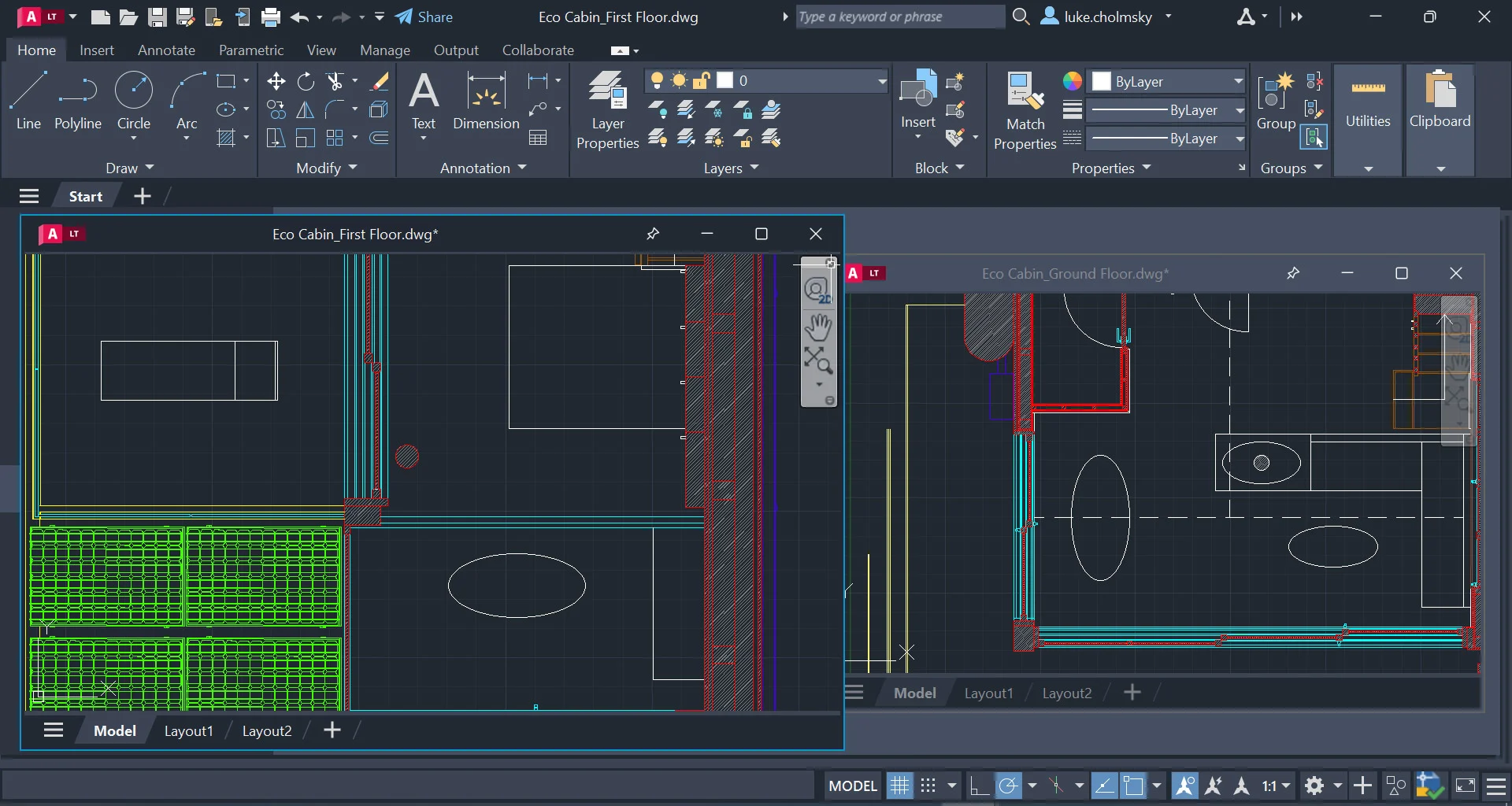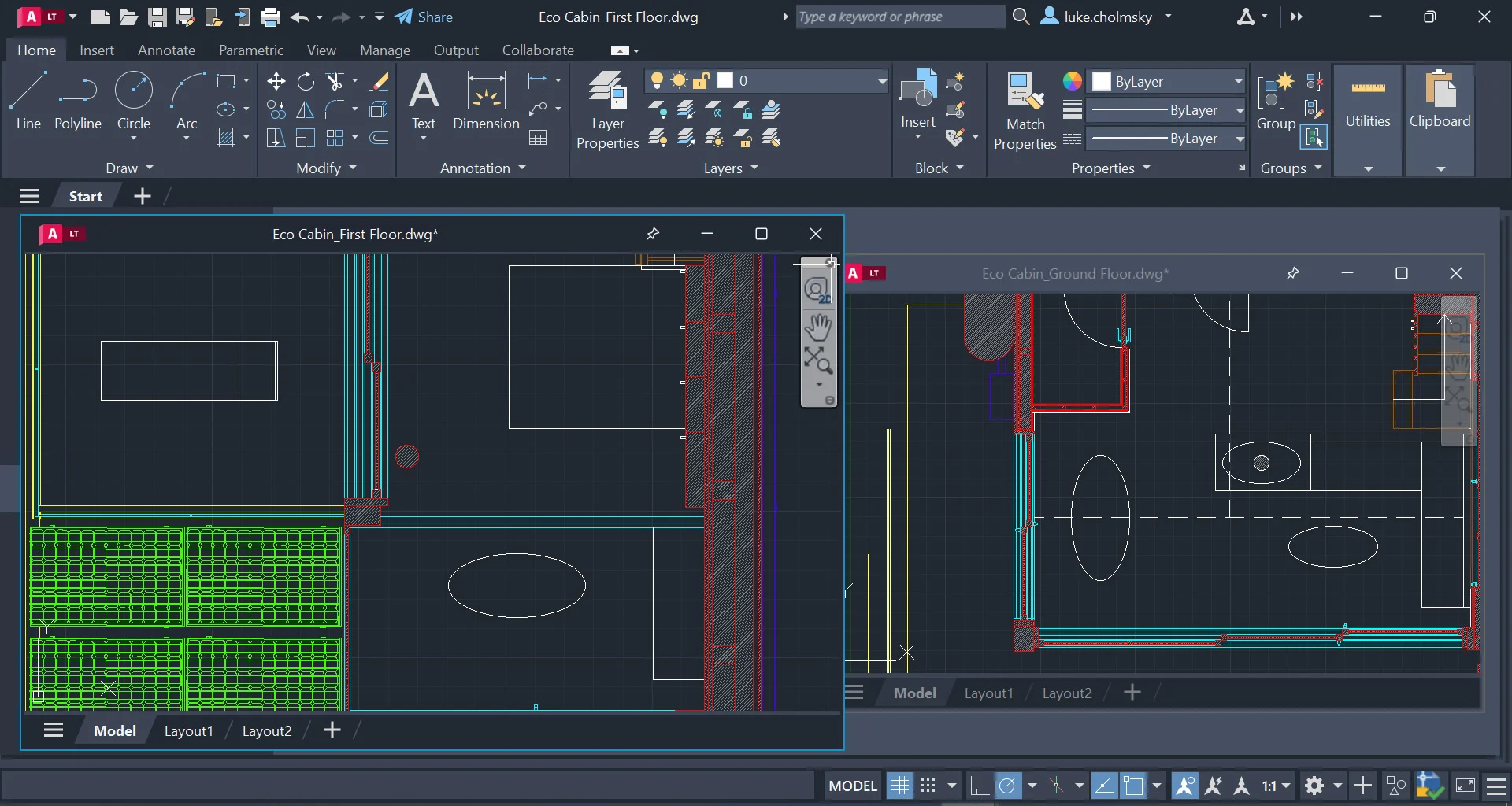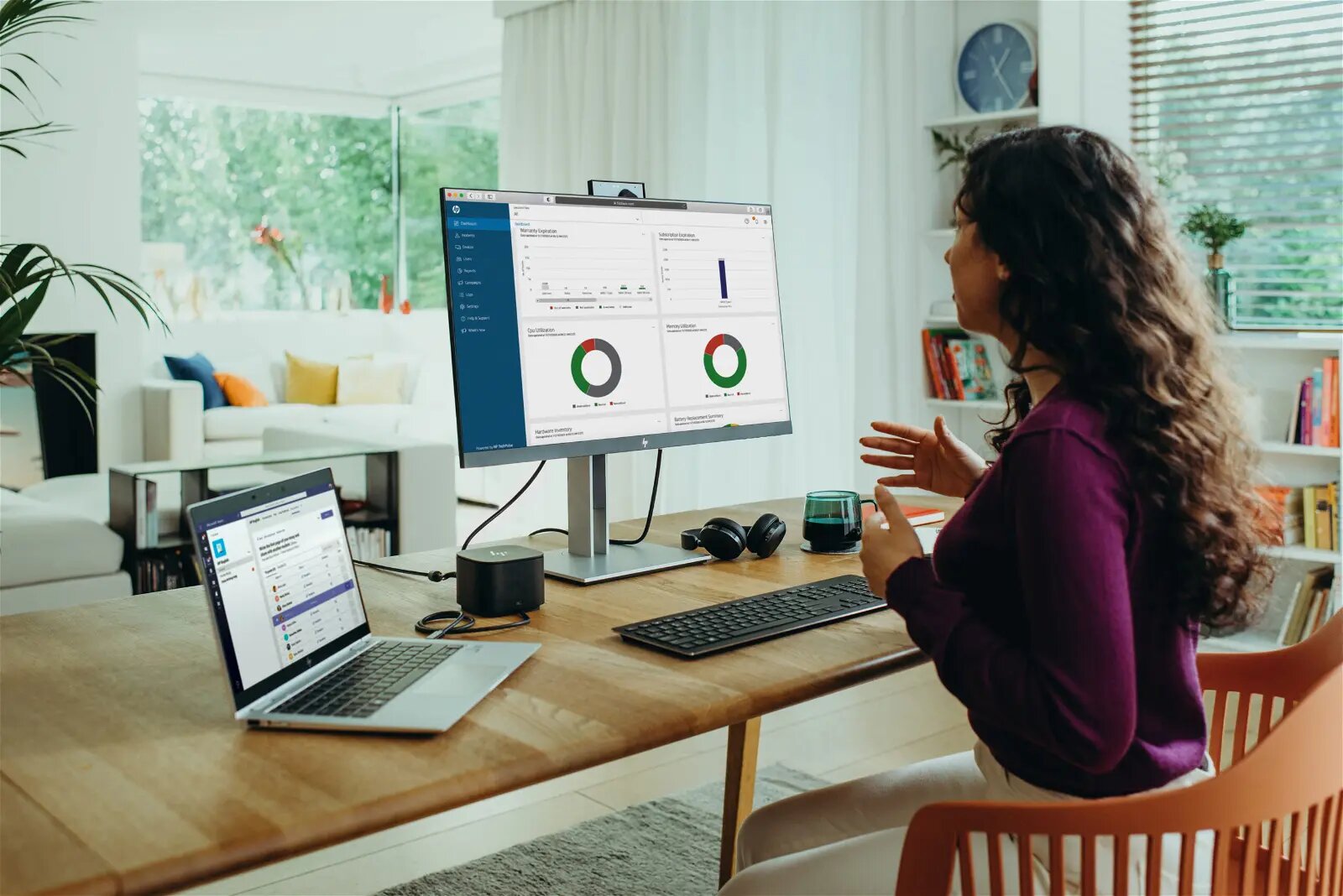Introduction
An AutoCAD workstation is a crucial tool for professionals in the fields of architecture, engineering, and design. Its primary purpose is to support the complex computations and renderings required by AutoCAD software. To achieve optimum performance, an AutoCAD workstation consists of various components specifically designed to handle the heavy demands of 2D and 3D modeling. Whether you’re working on large-scale architectural projects or intricate mechanical designs, having the right hardware configuration is essential for efficient workflow and accurate output.
In this article, we will explore the key components that make up an AutoCAD workstation. These essential parts not only contribute to the overall speed and responsiveness of the system but also enhance the user experience by providing a seamless and immersive design environment. From high-performance processors to specialized graphics cards, each component plays a vital role in enabling designers and engineers to bring their visions to life.
Understanding the different parts of an AutoCAD workstation is essential for making informed decisions when purchasing or upgrading your equipment. By selecting the right components, you can ensure that your workstation will meet the demanding requirements of AutoCAD and enable you to work efficiently without any performance bottlenecks.
Now, let’s dive into the details of each component that contributes to an optimal AutoCAD workstation setup.
High-Performance Processor
The processor, often referred to as the central processing unit (CPU), is the brain of any computer system, including an AutoCAD workstation. When it comes to running resource-intensive software like AutoCAD, a high-performance processor is crucial for handling complex calculations, rendering graphics, and multitasking seamlessly.
AutoCAD relies heavily on the processor’s speed and number of cores to execute commands and process large data sets efficiently. Therefore, it is recommended to choose a processor with fast clock speeds and multiple cores. Intel Core i7 or i9 processors and AMD Ryzen processors are popular choices among professionals in the industry due to their high performance.
Additionally, AutoCAD requires a processor with good single-threaded performance since not all tasks can be parallelized across multiple cores. This is particularly important for tasks that involve opening, saving, and regenerating large files. A processor with a higher clock speed will perform better in such scenarios.
Another important consideration is the processor’s cache size. A larger cache allows for faster access to frequently used data, enhancing overall system performance. Look for processors with a larger cache, such as Intel’s Smart Cache or AMD’s L3 cache, for improved performance when working with large projects or complex assemblies.
Furthermore, it is worth mentioning that AutoCAD supports multi-threading, allowing it to utilize multiple processor cores effectively. Therefore, investing in a processor with a higher number of cores, such as quad-core or higher, can significantly improve performance when working on complex drawings.
Overall, a high-performance processor is essential for running AutoCAD efficiently. With fast clock speeds, multiple cores, and a large cache, your AutoCAD workstation will handle complex tasks, rendering, and multitasking with ease. Remember to check the system requirements specified by Autodesk for the particular version of AutoCAD you are using to ensure compatibility with your chosen processor.
Adequate RAM
RAM, or random access memory, is an essential component of an AutoCAD workstation that directly impacts its performance and multitasking capabilities. RAM serves as a temporary storage space for data that is actively being accessed by the CPU, including the operating system, applications, and files.
When working with AutoCAD, you may have multiple files open, each containing complex drawings and models. In such cases, having adequate RAM is crucial to ensure smooth operation and prevent lag or crashes. Insufficient RAM can lead to slow performance, frequent freezing, and even auto-shutdowns when the system reaches its limit.
The amount of RAM you require depends on the size and complexity of the projects you handle. Autodesk recommends a minimum of 8 GB of RAM for running AutoCAD smoothly, but for more intensive work, it is highly recommended to have 16 GB or even 32 GB of RAM. This allows the software to load and manipulate large drawings and models efficiently.
In addition to the amount of RAM, it is important to consider the RAM’s speed, measured in megahertz (MHz), as it affects the overall system performance. Faster RAM allows for quicker data transfer between the CPU and RAM, minimizing any bottlenecks in data processing. Look for higher speed RAM modules, such as DDR4 with speeds of 3200 MHz or higher, to ensure optimum performance.
It is worth noting that AutoCAD is a memory-intensive application, and the more RAM you have, the better it can perform. With sufficient RAM, you can smoothly navigate through large assemblies, perform complex operations, and render high-quality graphics. This not only improves your productivity but also ensures a seamless experience while working on complex design projects.
Graphics Card with Increased Memory
An AutoCAD workstation heavily relies on a powerful graphics card, also known as a GPU (Graphics Processing Unit), to deliver smooth and accurate visual representations of your designs. The graphics card handles the complex computations required for rendering 2D and 3D models, applying textures and lighting effects, and displaying the final output on your monitor.
When choosing a graphics card for AutoCAD, one of the crucial factors to consider is the amount of dedicated video memory, also known as VRAM. The VRAM stores the graphical data and textures used by the graphics card for rendering purposes. Larger VRAM allows for efficient handling of complex models and textures, reducing any potential lag or stutters in real-time viewing and rendering.
A minimum of 4 GB of VRAM is recommended for AutoCAD, particularly for handling moderate-sized projects. However, as the complexity of your designs increases, so should the VRAM. For larger and more detailed projects, it is advisable to opt for a graphics card with 6 GB or even 8 GB of VRAM to ensure smooth performance and accurate rendering of intricate details.
In addition to the amount of VRAM, it is important to consider the overall performance of the graphics card. Look for graphics cards with higher core clock speeds and more CUDA cores, as they directly impact the rendering speed and overall performance of AutoCAD. NVIDIA Quadro and AMD Radeon Pro graphics cards are popular choices among professionals for their optimized performance and reliability.
Moreover, having a graphics card with driver support specially optimized for AutoCAD can further enhance performance and compatibility. These drivers are designed to work seamlessly with AutoCAD, providing better stability, improved 3D performance, and faster render times.
By selecting a graphics card with increased memory and high-performance capabilities, you can significantly enhance your AutoCAD experience. Rendering complex models, visualizing intricate details, and working with real-time shadows and lighting effects will become smoother and more accurate. A powerful graphics card ensures that your designs are rendered in real-time, allowing you to make informed decisions and adjustments with confidence.
High-Resolution Monitor
A high-resolution monitor is an essential component of an AutoCAD workstation as it directly impacts your ability to visualize and work with detailed designs. AutoCAD involves intricate drawings, precise measurements, and complex models, all of which require a monitor capable of displaying fine details and accurate colors.
When choosing a monitor for AutoCAD, one of the key considerations is the resolution. Higher resolutions provide a greater number of pixels, resulting in sharper images and more screen real estate. The most common resolutions for AutoCAD workstations are 1920×1080 (Full HD), 2560×1440 (Quad HD), and 3840×2160 (4K Ultra HD).
If you work with large-scale projects or require precise detail, opting for a higher resolution monitor, such as a 4K display, is highly recommended. With a 4K monitor, you’ll be able to view designs with more clarity, easily identify small elements, and make accurate adjustments.
Another important factor to consider is the monitor’s color accuracy. AutoCAD deals with color-coded drawings, and having a monitor that accurately reproduces colors is crucial. Look for monitors with a wide color gamut and high color accuracy, such as those with IPS or PLS panels. These panels offer excellent color reproduction and wide viewing angles, ensuring that your designs appear as intended.
Screen size is another consideration. Depending on your workspace and personal preference, choose a monitor size that provides ample screen real estate without sacrificing viewing comfort. Common screen sizes range from 24 inches to 32 inches, with larger screens offering more space for multitasking and displaying complex drawings.
Additionally, consider the monitor’s refresh rate, which determines how many times the screen updates per second. While AutoCAD doesn’t require a high refresh rate like gaming monitors, a smoother refresh rate, such as 60Hz or higher, can enhance your overall viewing experience and reduce eye strain.
Finally, don’t forget to check the connectivity options on the monitor. Ensure that it has the necessary ports, such as HDMI, DisplayPort, or USB-C, to connect to your workstation and other devices.
With a high-resolution monitor, you’ll be able to work with intricate designs, accurately visualize details, and make precise adjustments. Whether it’s a 4K display, a wide color gamut, or a suitable screen size, investing in a high-quality monitor will significantly enhance your AutoCAD workflow and ensure accurate representation of your designs.
Mouse with Programmable Buttons
A mouse with programmable buttons is an often overlooked but valuable tool for AutoCAD users. AutoCAD involves numerous commands and shortcuts, and having quick access to these functions can greatly enhance your productivity and efficiency.
With a mouse that offers programmable buttons, you can assign frequently used commands, macros, or shortcuts to these buttons, allowing you to execute them with a single click. This eliminates the need to search for specific commands in the interface or memorize complex keyboard shortcuts.
When selecting a mouse for AutoCAD, look for models with additional programmable buttons that can be customized to suit your specific workflow needs. Some mice offer a thumb grid with multiple buttons, while others have customizable buttons within easy reach of your index or middle finger.
Additionally, consider the mouse’s ergonomic design and comfort. AutoCAD often involves long hours of precise mouse movements, so it’s important to choose a mouse that fits comfortably in your hand and reduces the risk of strain or fatigue. Look for mice with ergonomic shapes, soft grips, and customizable weight options for a personalized and comfortable experience.
Mouse sensitivity, measured in DPI (dots per inch), is another important factor to consider. Higher DPI settings allow for smoother and more precise cursor movements, which can be beneficial when working on detailed designs or making pixel-perfect adjustments. Look for a mouse that offers adjustable DPI settings to cater to your preference and working style.
Some advanced mice even offer customizable profiles, allowing you to switch between different sets of commands or configurations for different tasks or projects. This versatility can further streamline your workflow and help you stay organized.
Furthermore, check for compatibility with your operating system and any additional software that you use alongside AutoCAD. Ensure that the mouse’s drivers and software are compatible with your workstation and can be easily configured to meet your requirements.
By investing in a mouse with programmable buttons, you can greatly enhance your AutoCAD experience. Quick access to frequently used commands, shortcuts, and macros will save you time and effort, allowing you to focus on the creative aspects of your designs. The comfort, customization options, and precision offered by a suitable mouse will not only improve your productivity but also reduce strain and fatigue, ensuring a pleasant and efficient design process.
Full-Sized Keyboard with Numeric Keypad
A full-sized keyboard with a numeric keypad is an essential component for AutoCAD users, especially for those working heavily with numerical input and calculations. The numeric keypad provides quick and convenient access to numeric values, making data entry and mathematical operations much faster and more efficient.
In AutoCAD, precise measurements, dimensioning, and inputting precise coordinates are common tasks. Having a numeric keypad allows you to enter these values directly, eliminating the need to switch between the numeric keys at the top of the keyboard or use the mouse for input.
Furthermore, the full-sized layout of the keyboard ensures that all the keys are easily accessible, providing a comfortable typing experience. This is particularly important for professionals who spend long hours working on AutoCAD, as it reduces the risk of strain or discomfort.
In addition to the numeric keypad, it’s worth considering other features that can enhance your AutoCAD workflow. Look for keyboards with programmable function keys that can be customized to execute frequently used commands or macros. This allows you to have quick access to specific functions without the need to navigate through the AutoCAD interface.
Ergonomics is also an important factor to consider when choosing a keyboard. Look for keyboards with a comfortable and ergonomic design that helps reduce strain on your wrists and hands, such as models with wrist rests or adjustable tilt options.
Another feature to consider is the keyboard’s connectivity options. Most keyboards connect via USB, but some offer wireless connectivity as well. Choose a connection type that suits your preference and your workstation’s compatibility.
Keyboard durability is another aspect to keep in mind. AutoCAD professionals often engage in intensive typing and command input, which can lead to wear and tear. Selecting a keyboard with a durable build quality and reliable key switches ensures it can withstand the demands of frequent use.
Overall, a full-sized keyboard with a numeric keypad is a must-have for AutoCAD users who work extensively with number-based input and calculations. The convenience and efficiency it provides for entering precise values and performing numerical operations are invaluable. Consider additional features like programmable function keys, ergonomic design, and durability to further enhance your AutoCAD workflow.
Fast and Reliable Storage
Fast and reliable storage is crucial for an AutoCAD workstation to ensure speedy access to project files, quick opening and saving of drawings, and seamless performance during data-intensive operations. Choosing the right storage solution is essential for maintaining productivity and efficient workflow.
There are two main types of storage commonly used in AutoCAD workstations: hard disk drives (HDDs) and solid-state drives (SSDs). HDDs offer larger storage capacities at a more affordable price, while SSDs provide faster data transfer speeds and improved overall performance.
If budget allows, opting for an SSD is highly recommended. An SSD can significantly reduce loading times and improve file access speeds. This is especially beneficial when working with large drawings, opening multiple files simultaneously, or handling complex 3D models. With an SSD, you will experience faster file transfers, quicker program launches, and a more responsive AutoCAD environment.
In some setups, it may be beneficial to have a combination of both SSD and HDD storage. You can use the SSD to install the operating system, AutoCAD software, and frequently accessed project files, while larger files and archives can be stored on the HDD. This hybrid storage configuration provides a balance between speed and storage capacity.
Another consideration is the storage capacity required for your AutoCAD projects. Depending on the size and number of projects you handle, it is important to choose a storage solution with ample space to accommodate your work. AutoCAD drawings and 3D models can occupy a significant amount of storage, especially when working on complex and high-resolution projects. Make sure to evaluate your storage needs and choose a capacity that suits your requirements.
Additionally, it is recommended to regularly backup your project files to prevent any loss of data. Consider setting up automatic backup systems or utilizing cloud storage solutions to ensure that your work is safe and accessible in the event of any hardware failures or accidents.
Overall, investing in fast and reliable storage, such as SSDs, ensures quick access to project files, improves AutoCAD performance, and enhances overall productivity. By selecting the appropriate storage solution for your needs, you can enjoy a seamless workflow without any delays or performance bottlenecks.
Compatible Operating System
Choosing a compatible operating system is vital for ensuring optimal performance and compatibility with AutoCAD software. AutoCAD is designed to run on various operating systems, but certain versions may have specific requirements or perform differently on different platforms.
One of the most widely used operating systems for AutoCAD is Microsoft Windows. Versions of AutoCAD are specifically developed and optimized for Windows, making it the recommended choice for seamless integration. It is important to check the system requirements specified by Autodesk for the version of AutoCAD you are using to ensure compatibility with your Windows operating system.
Another operating system option is macOS. AutoCAD for Mac provides a similar feature set to its Windows counterpart, allowing Mac users to work on AutoCAD projects natively on their preferred platform. However, due to differences in the underlying infrastructure and software ecosystem, some features or plug-ins may not be available on the Mac version. It is recommended to check the compatibility of any specific AutoCAD add-ons or extensions you plan to use on macOS.
It is worth noting that AutoCAD may also be compatible with certain Linux distributions, although official support may be limited. Third-party solutions or workarounds may be required to run AutoCAD on Linux systems. As with Mac, it is important to verify hardware and software compatibility and review any limitations or considerations before using AutoCAD on Linux.
When selecting an operating system, it is crucial to consider hardware compatibility as well. Ensure that the operating system you choose is capable of running on your workstation’s hardware components, including the processor, graphics card, and memory.
Updates and versions of operating systems can also have an impact on AutoCAD compatibility. It is recommended to keep your operating system up to date with the latest service packs, patches, and security updates. This ensures that you have the latest bug fixes, performance improvements, and compatibility enhancements that can benefit your AutoCAD experience.
In summary, choosing a compatible operating system is essential for a smooth AutoCAD experience. Whether you opt for Windows or macOS, make sure to review the system requirements and compatibility guidelines provided by Autodesk. Additionally, consider the availability of required features and third-party add-ons based on your chosen operating system. By selecting the right operating system and keeping it up to date, you can ensure a seamless and optimized AutoCAD workflow.
AutoCAD-Specific Software
In addition to the AutoCAD software itself, there are several AutoCAD-specific software tools and add-ons available that can enhance your workflow, improve productivity, and offer specialized functionality tailored to specific design needs.
One popular AutoCAD-specific software category is Building Information Modeling (BIM) software. BIM software integrates seamlessly with AutoCAD, allowing users to create, manage, and share design information throughout the entire project lifecycle. BIM software offers advanced features such as clash detection, collaboration tools, and 3D visualization, helping architects, engineers, and construction professionals streamline their workflows and improve project coordination.
Another essential tool for AutoCAD users is rendering software. Rendering software allows you to create high-quality, photorealistic visualizations of your designs. It adds advanced lighting, shading, and material properties to your models, bringing them to life. By utilizing rendering software, you can create compelling presentations, realistic walkthroughs, and stunning marketing materials for your design projects.
Furthermore, there are plugins and extensions available for AutoCAD that offer additional functionality. These plugins range from utilities that automate repetitive tasks and improve drawing standards to specialized tools for specific industries or design disciplines. For example, there are plugins for structural analysis, electrical design, piping design, and more. These plugins can save time, increase efficiency, and expand the capabilities of AutoCAD to meet specific requirements.
AutoCAD-specific software doesn’t stop at design tools; there are also software solutions to aid in project management and collaboration. These software platforms provide features such as document management, version control, task management, and real-time collaboration. They help teams coordinate their efforts, track project progress, and ensure everyone has access to the latest files and information.
When considering AutoCAD-specific software, it is important to evaluate the compatibility of the software with your version of AutoCAD and operating system. Check for compatibility with the specific version and edition of AutoCAD you are using, as well as any system requirements specified by the software provider.
Incorporating AutoCAD-specific software into your workflow can significantly enhance your productivity, streamline your processes, and provide access to specialized tools and features. Whether it’s BIM software, rendering tools, industry-specific plugins, or project management solutions, finding the right combination of software can take your AutoCAD experience to the next level.
Proper Ventilation and Cooling System
Proper ventilation and a reliable cooling system are crucial for an AutoCAD workstation to ensure optimal performance and prevent hardware failures caused by overheating. AutoCAD involves extensive computationally intensive tasks, and these tasks generate a significant amount of heat, especially when working on large or complex projects.
Heat buildup can lead to unstable system performance, slowdowns, crashes, and in extreme cases, permanent damage to the hardware components. Therefore, it is essential to have a well-ventilated workspace and a cooling system that can effectively dissipate the heat generated by the workstation.
An ideal setup includes proper airflow within the workspace, ensuring that the workstation is not enclosed in tight spaces or obstructed by objects that restrict airflow. A well-ventilated workspace helps keep the internal components of the workstation cooler and prevents heat from accumulating.
In addition to workspace ventilation, the cooling system within the workstation itself plays a crucial role. Custom-built workstations often come equipped with advanced cooling solutions, such as liquid cooling, which effectively dissipates heat from the processor, graphics card, and other high-performance components. These liquid cooling systems are designed to maintain lower temperatures and provide efficient heat dissipation under heavy workloads.
For workstations without liquid cooling, high-quality air cooling solutions are essential. This includes efficient and properly placed case fans, heat sinks, and CPU coolers. Ensuring a balanced airflow within the workstation case helps in removing heat from critical components.
Cleaning the cooling system regularly is also important. Dust accumulation can clog fans and heat sinks, reducing their effectiveness in dissipating heat. Regularly cleaning the cooling system and components helps maintain optimal performance and prevents heat-related issues.
Monitoring the system’s temperature is another best practice. Using software tools or hardware monitoring devices, you can keep track of the temperature levels of critical components during intensive AutoCAD sessions. This allows you to take necessary steps if the temperature exceeds recommended limits.
Keep in mind that operating an AutoCAD workstation in temperature-extreme environments can have a negative impact on its performance and lifespan. It is important to maintain a moderate ambient temperature to prevent any thermal issues.
By ensuring proper ventilation and implementing an effective cooling system, you can maintain optimal performance, prevent hardware damage, and prolong the lifespan of your AutoCAD workstation. A well-ventilated workspace and an efficient cooling system allow you to work on complex projects with peace of mind, knowing that your hardware is running at ideal temperatures.
Conclusion
Building an AutoCAD workstation with the right components is essential for professionals in the fields of architecture, engineering, and design. Each component plays a vital role in providing efficient performance, seamless workflow, and an immersive design experience.
A high-performance processor ensures the smooth execution of commands and calculations, while adequate RAM allows for efficient handling of large projects and complex data sets. A graphics card with increased memory enhances visual rendering and improves real-time viewing capabilities. A high-resolution monitor displays designs with clarity and accuracy, while a mouse with programmable buttons provides quick access to frequently used commands.
A full-sized keyboard with a numeric keypad enables fast and precise data input, while fast and reliable storage ensures quick access to files and smooth performance. Choosing a compatible operating system is crucial for optimal performance and compatibility with AutoCAD software, while utilizing AutoCAD-specific software tools adds specialized functionality and enhances workflow efficiency.
Lastly, maintaining a proper ventilation and cooling system prevents overheating and ensures long-lasting performance. A well-ventilated workspace and an efficient cooling system contribute to a stable and reliable AutoCAD workstation.
By carefully choosing and combining these components, professionals can create a powerful AutoCAD workstation tailored to their specific needs. It is important to consider the requirements of your projects, budget constraints, and compatibility with AutoCAD versions to ensure a seamless user experience.
Investing in a well-designed AutoCAD workstation not only improves productivity but also enhances the creative process by providing a smooth and immersive environment for designing, modeling, and visualizing complex projects. With the right components in place, professionals can bring their visions to life and deliver high-quality designs with precision and efficiency.