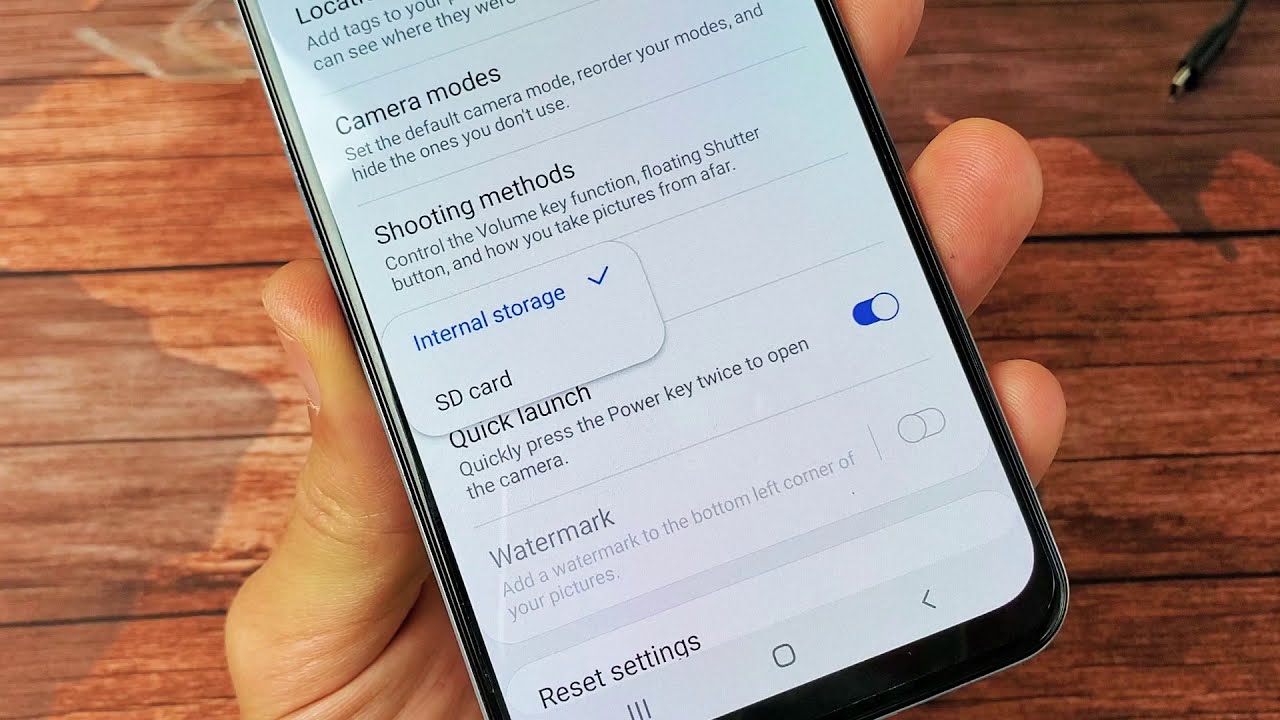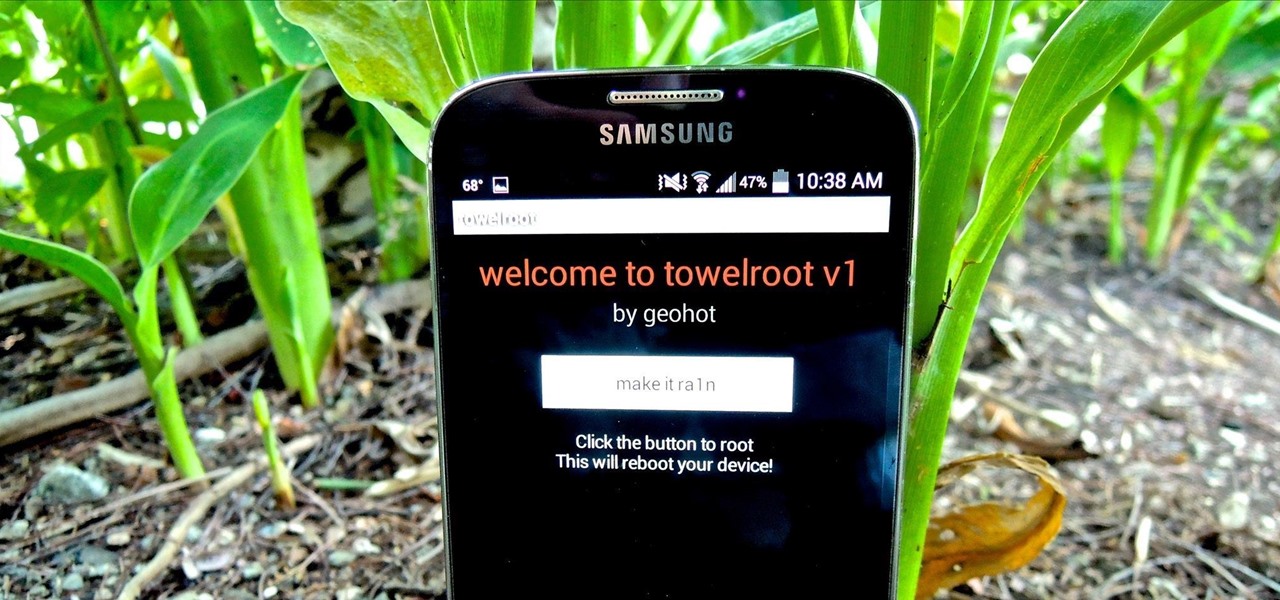Introduction
Welcome to the world of smartphones, where technology has revolutionized the way we communicate, work, and entertain ourselves. One such popular device is the Samsung Galaxy S4, known for its impressive features and user-friendly interface. As smartphone users, we often come across various types of files that get accumulated in our device’s storage, including the mysterious “Miscellaneous Files.”
In this article, we will shed light on what these Miscellaneous Files are, how they are generated, where they are stored on the Samsung Galaxy S4, and most importantly, how to manage and delete them. So, if you’re curious to discover the truth behind these enigmatic files, keep reading.
Despite the name, Miscellaneous Files are not a single type of file, but rather a catch-all term for various types of files that don’t fit into specific categories like photos, videos, or documents. These files can include cached data, temporary files, residual files from deleted apps, and other fragments left behind during system processes.
Now, you might be wondering why these Miscellaneous Files are even generated in the first place. Well, the Samsung Galaxy S4, like any other smartphone, constantly collects and stores data to improve the overall user experience. It caches images, stores app-related data, and creates temporary files to ensure smooth functioning of the device and quick access to commonly used apps.
As a result, over time, these files can accumulate and occupy a significant amount of space on your device’s storage. This can lead to storage limitations, sluggish performance, and even affect the overall efficiency of your Samsung Galaxy S4. Therefore, it is important to understand where these Miscellaneous Files are stored on your device so that you can effectively manage and delete them, freeing up valuable storage space.
What Are Miscellaneous Files on Samsung Galaxy S4
As mentioned earlier, Miscellaneous Files on the Samsung Galaxy S4 refer to various types of files that do not fall into specific categories like photos, videos, or documents. These files can include cached data, temporary files, residual files from deleted apps, and other fragments left behind during system processes.
One type of Miscellaneous File commonly found on the Samsung Galaxy S4 is cached data. When you use apps or visit websites, your device saves some of the data locally to ensure quicker access in the future. This cached data may include images, web pages, or other media files. While this can enhance your browsing experience, it can also take up a significant amount of storage space if not managed properly.
Another type of Miscellaneous File is temporary files. When you install or use apps, temporary files may be created to facilitate their functioning. These files are typically meant to be temporary and deleted automatically, but sometimes they can linger on your device, consuming precious storage space.
Residual files from deleted apps is another category of Miscellaneous Files. When you uninstall an app, traces of it can remain on your device, such as leftover files or data. These residual files can accumulate over time and contribute to the overall bulk of Miscellaneous Files on your Samsung Galaxy S4.
System processes also generate Miscellaneous Files. While your device is performing various operations, it may create temporary files or logs to keep track of its activities. These system-generated files are necessary for the smooth functioning of your Samsung Galaxy S4, but they can contribute to the Miscellaneous Files cluttering your device’s storage.
In summary, Miscellaneous Files on the Samsung Galaxy S4 encompass various types of files, including cached data, temporary files, residual files from deleted apps, and system-generated files. They can accumulate over time, occupying significant storage space on your device. Understanding these files is crucial for effectively managing and optimizing the storage space on your Samsung Galaxy S4.
How are Miscellaneous Files Generated
Miscellaneous Files on the Samsung Galaxy S4 are generated through various processes and activities that take place on your device. Understanding how these files are generated can help you better manage and control their accumulation on your device.
One common way that Miscellaneous Files are generated is through caching. When you use apps or browse the internet, your device saves certain data locally to ensure faster access in the future. This cached data includes images, web pages, and other media files. As you continue to use your device, more and more data is cached, leading to the accumulation of Miscellaneous Files.
In addition to caching, when you install or use apps, temporary files may be created. These files are meant to facilitate the functioning of the apps and enable them to run smoothly. However, these temporary files may not always be automatically deleted, resulting in the build-up of Miscellaneous Files on your device’s storage.
When you uninstall an app from your Samsung Galaxy S4, there can be residual files left behind. These residual files may include app data, configuration files, and other remnants of the app that were not completely removed during the uninstallation process. Over time, these residual files can contribute to the accumulation of Miscellaneous Files on your device.
System processes and operations can also generate Miscellaneous Files. Your device constantly performs various tasks and operations, such as caching data, updating apps, or logging system activities. These processes generate temporary files, logs, and other types of system-generated data. While these files are necessary for the proper functioning of your device, they can also contribute to the Miscellaneous Files cluttering your storage.
In summary, Miscellaneous Files on the Samsung Galaxy S4 are generated through processes like caching, the creation of temporary files, leftover files from uninstalled apps, and system-generated data. Understanding how these files are generated can help you take appropriate measures to manage and delete them, ensuring optimal storage space and device performance.
Where are Miscellaneous Files Stored on Samsung Galaxy S4
Now that we know what Miscellaneous Files are and how they are generated, let’s explore where these files are stored on the Samsung Galaxy S4. Understanding their storage location will help us effectively manage and delete them, freeing up valuable storage space on our devices.
Miscellaneous Files on the Samsung Galaxy S4 are typically stored in the internal storage of the device. They can be found in different directories and folders, depending on their type and origin.
One common location where Miscellaneous Files are stored is the “Android” folder. Within this folder, you may find subfolders such as “data,” “cache,” and “temp.” These subfolders contain various types of app-related data, cached files, and temporary files that contribute to the accumulation of Miscellaneous Files.
Another location where Miscellaneous Files can be found is in the individual app folders. Each app has its own designated folder where it stores its data and files. These app folders may contain cached images, temporary files, and other forms of Miscellaneous Files specific to that app.
System folders on the Samsung Galaxy S4 also house certain types of Miscellaneous Files. These folders, such as the “System” or “System32” folder, store system-related files, logs, and other system-generated data that contribute to the overall accumulation of Miscellaneous Files.
In addition to these specific locations, Miscellaneous Files can also be scattered throughout the internal storage in various directories and subdirectories. These files can include residual files from deleted apps, temporary files created during system processes, and other fragments left behind during device operations.
It’s important to note that the exact location of Miscellaneous Files may vary depending on your device’s configuration, firmware version, and the apps you have installed. To locate and manage these files, you can use file management apps or explore the internal storage manually through the File Manager on your Samsung Galaxy S4.
In summary, Miscellaneous Files on the Samsung Galaxy S4 are stored in the internal storage of the device, in directories such as the “Android” folder, individual app folders, and system folders. Understanding where these files are stored will enable you to effectively manage and delete them, freeing up valuable storage space on your Samsung Galaxy S4.
Tips to Manage Miscellaneous Files
Managing Miscellaneous Files on your Samsung Galaxy S4 is essential for optimizing storage space, improving device performance, and avoiding storage limitations. Here are some tips to help you effectively manage these files:
1. Regularly Clear App Cache: Cached data from apps can accumulate over time and consume a significant amount of storage space. To manage this, go to Settings > Apps, select the app, and tap on “Clear Cache.” Consider doing this for frequently used apps or those that take up a large amount of storage.
2. Uninstall Unnecessary Apps: Unused or rarely used apps can still generate Miscellaneous Files. Uninstall apps that you no longer need or haven’t used in a while to free up storage space. Go to Settings > Apps, select the app, and tap on “Uninstall.”
3. Utilize Downloaded Files Manager: Make use of the Downloaded Files Manager to easily identify and manage files that have been downloaded onto your device. You can access this feature through the File Manager app or directly from your device’s settings.
4. Use Storage Optimization Apps: Consider using storage optimization apps available in the Google Play Store. These apps can analyze your device’s storage, identify and clean up unnecessary files, and provide recommendations for managing and optimizing storage space.
5. Clear Temporary Files: Periodically clear temporary files that may have been generated by the system or installed apps. You can do this by going to Settings > Storage > Cached Data and tapping on “Clear Cached Data.”
6. Regularly Review and Delete Miscellaneous Files: Take the time to manually review your device’s storage and delete any unnecessary Miscellaneous Files. This can be done using a file manager app, where you can navigate through directories, identify and delete files that are no longer needed.
7. Backup Important Files: Before deleting any files or performing any cleanup, ensure that you have backed up important data or files. This will prevent accidental loss of data and provide a safety net in case anything goes wrong during the cleanup process.
By following these tips, you can effectively manage and optimize your Samsung Galaxy S4’s storage space by clearing cache, uninstalling unnecessary apps, utilizing storage optimization apps, clearing temporary files, reviewing and deleting Miscellaneous Files, and backing up important files.
How to Delete Miscellaneous Files
Deleting Miscellaneous Files from your Samsung Galaxy S4 is a straightforward process that can help you free up valuable storage space on your device. Here are the steps to delete these files:
1. Clear App Cache: Go to Settings > Apps and select the app for which you want to clear the cache. Tap on “Clear Cache” to delete the cached data for that particular app. Repeat this process for other apps as needed.
2. Uninstall Unused Apps: To remove apps that you no longer need, go to Settings > Apps, select the app you want to uninstall, and tap on “Uninstall.” Confirm the action, and the app, along with its associated files, will be deleted from your device.
3. Use the File Manager: Use a reliable file manager app available on the Google Play Store to help you navigate through your device’s internal storage. Locate the folders where the Miscellaneous Files are stored, and manually delete any unnecessary files or folders. Be cautious not to delete any files that are vital for the functioning of your device or installed apps.
4. Utilize the Downloaded Files Manager: Access the Downloaded Files Manager either through the File Manager app or in your device’s settings. Review the downloaded files and delete any that are no longer needed.
5. Clean Temporary Files: To delete temporary files, navigate to Settings > Storage > Cached Data, and tap on “Clear Cached Data.” This action will remove temporary files that have been generated by your device or installed apps.
6. Utilize Storage Optimization Apps: Consider using storage optimization apps available on the Google Play Store. These apps can automatically analyze your device’s storage, identify unnecessary files, and provide options to delete them with a single tap.
7. Regularly Perform Device Maintenance: Set a routine to perform regular device maintenance, which includes cleaning up Miscellaneous Files. This will help prevent excessive file accumulation and keep your Samsung Galaxy S4 running smoothly.
Remember to exercise caution when deleting files manually and ensure that you are only removing unwanted Miscellaneous Files. It’s always a good practice to back up important data before performing any cleanup to avoid any accidental loss of files.
By following these steps, you can easily delete unnecessary Miscellaneous Files from your Samsung Galaxy S4, freeing up storage space and optimizing the performance of your device.
Conclusion
Managing Miscellaneous Files on your Samsung Galaxy S4 is crucial for optimizing storage space and ensuring smooth device performance. These files, generated through processes like caching, temporary file creation, residual files from deleted apps, and system-generated data, can accumulate over time and hinder your device’s efficiency.
By understanding what Miscellaneous Files are, how they are generated, and where they are stored on your Samsung Galaxy S4, you can effectively manage them. Clearing app cache, uninstalling unnecessary apps, utilizing file management apps, cleaning temporary files, and regularly reviewing and deleting unwanted files are all effective strategies to manage these files.
Remember, it’s essential to exercise caution when deleting files manually and always back up important data before performing any cleanup. Furthermore, utilizing storage optimization apps can further simplify the process by automatically identifying and removing unnecessary files from your device.
By implementing these tips, you can optimize your storage space, improve your Samsung Galaxy S4’s performance, and ensure a smoother user experience. Regular maintenance and proper management of Miscellaneous Files will keep your device running efficiently and provide you with the storage space you need for all your important data and files.