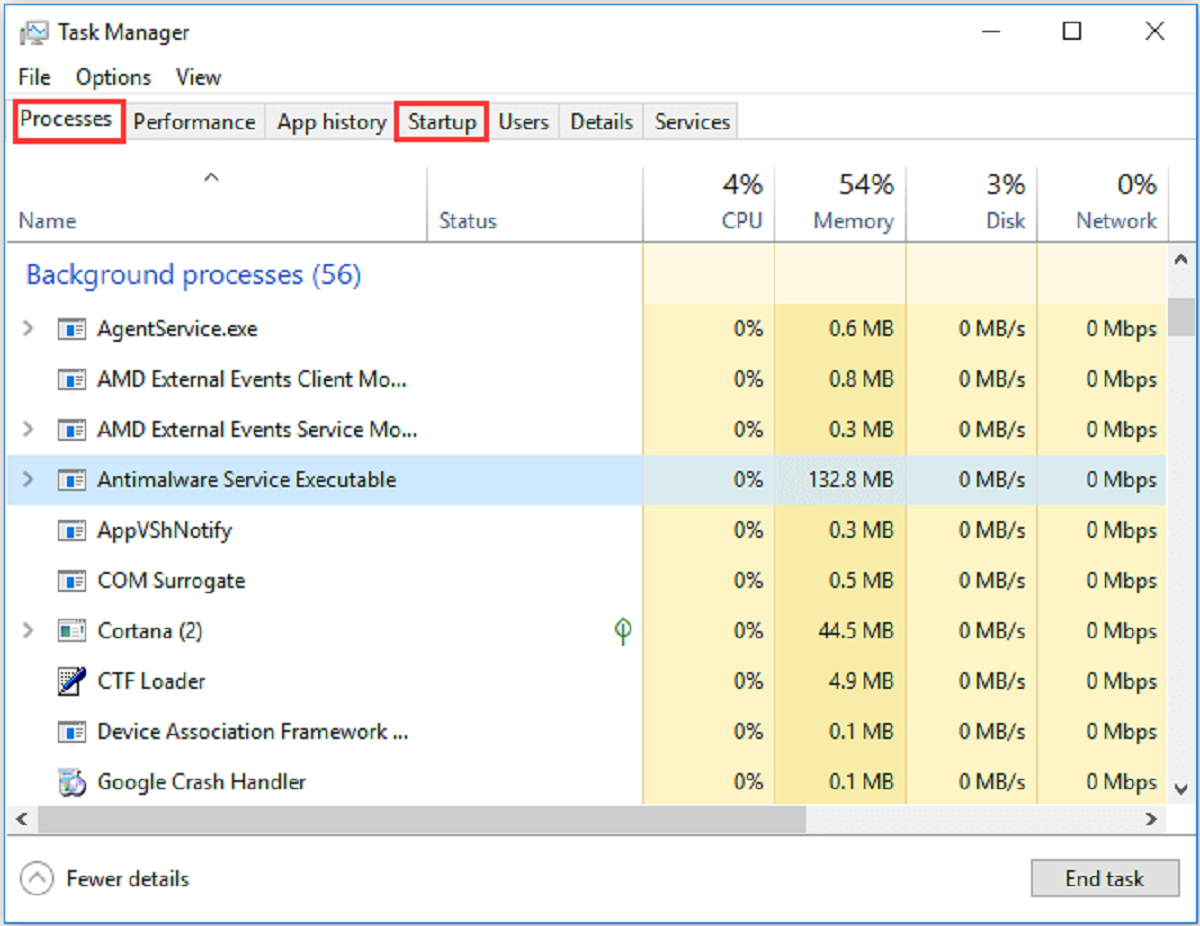Our gaming PCs often fail to deliver optimal gaming experiences because of undetected issues. We’re seldom aware of the right tweaks to improve our PCs’ performance, or even if we perform some tweaks, they’re ineffective. Investing in a good gaming laptop or PC is the only way you can ensure optimal performance. However, despite all your efforts, some adjustments prove to be just a waste of time.
If you upgraded from Windows 10 to Windows 11, I’m sure your gaming experience hasn’t been any better. Similarly, many tips and tricks are available online, but not all are good at improving your PC’s performance. In this blog post, we will look at some effective adjustments to optimize our PC for an enhanced online gaming experience.
For tips on how to build a gaming PC, you can read our guide.
Background Processes Eating Away Your PC Resources
Unknowingly or knowingly, we often install programs that eat away at a PC’s hardware resources. Thus, while playing online games, the PC operates with minimal resources, failing to deliver a decent gaming experience. If you’re using a gaming PC with a low-end configuration, your gaming experience is further hampered. In such cases, it’s better to close the background programs. However, don’t expect it to make a huge difference.
Windows Game Mode is designed to deliver an improved gaming experience. When you switch to this mode, Windows dedicates a major chunk of the system’s resources to gaming and prevents the background programs from eating away CPU power.
Windows 10 and 11 have the Game Mode switched on by default, but if you want to double-check, go to Settings and find Game Mode under Gaming. In case it’s not switched ON, you can easily do so.
How Can You Remove Unwanted Applications?
The chances are that your computer has many unwanted applications. Even if they did not use sneaky delivery methods like software bundling, some programs lack the quality to be invited into your operating system. Sadly, some stealthy applications can also gain persistence on your PC. That means they return once you reboot your system, even if you delete them. Here are the main options for getting rid of programs:
- You can remove it from the Start menu. All it takes is finding the culprit and right-clicking on it. Then, choose the uninstall option.
- It is also possible to remove the program via this route: Settings > Apps > Apps & Features. This option lets you review all applications you have in one place. Thus, you might find other unnecessary programs to remove.
- You can use third-party uninstallers to remove more persistent applications. This option works well if the unwanted application has made more profound changes. For instance, it could have played with registry settings, complicating its removal. However, please pick reliable PC software uninstallers to ensure that they won’t cause issues as well.
The chances are that you have multiple unnecessary applications on your PC. Therefore, do not be afraid to remove them in favor of better performance.
Upgrading Graphics Drivers
Unless you’re experiencing basic computing-related issues, there’s no point in upgrading the hardware drivers. However, graphics cards are an exception, and you need to upgrade them frequently to boost the PC’s performance. AMD and Nvidia often release new driver updates optimized for the latest online games. Thus, installing the original drivers from manufacturers and updating them regularly will improve your PC’s performance.
Even if you can see the AMD or Nvidia icon in the taskbar, it doesn’t imply that you’re using the latest version. You must log in to the AMD or Nvidia website and go to the download page. Now, you need to provide the model number for your PC’s graphics card and then download the latest driver.
However, it is also possible to automate the driver update process. You only need a driver update software that scans the web to find new updates. Then, it can install the latest updates automatically, and you won’t have to do it manually.
Improve the Ethernet or Wi-Fi Connection
Apart from your graphics card driver, your internet connection might be the one impeding your PC’s performance. Online games require seamless connectivity to deliver a delightful experience. However, later if you have been experiencing issues like lagging or connectivity losses, you need to improve the Ethernet or Wi-Fi connection.
Wired connections are the best, so find a suitable Ether cable to connect directly to the router. If you cannot carry out the connection on your own, call your internet service provider (ISP) and get a technician to complete the wiring. Some homes have Ethernet jacks connected to the router, and you can use them to connect to your PC. Powerline adapters allow you to use the existing electrical wiring to run network data cables.
The best Ethernet cables for gaming include options like Dacrown Cat8 and Danyee Cat7 braided. Furthermore, do not forget that your cable should match your internet service. What does this mean? Well, if your internet speeds are limited to 50 Mbps, there is no need to get a cable facilitating ten or more Gbps.
If you find it challenging to execute the Ethernet option, you can always check out different ways to improve the existing Wi-Fi connectivity. A strong signal with lower latency is always the preferred choice for good Wi-Fi.
Fix ISP Throttling If Necessary
Sometimes, your internet connection might be far from what you usually enjoy. Say you return after a long day at work and tune in to your favorite online game with several friends. However, you keep losing because your internet keeps disappearing or acting relatively slow. Then, you could look for the issue on your part. Sadly, such slow performance issues can be caused by your Internet Service Provider.
In some countries, Internet Service Providers have the legal right to slow down their clients’ internet connections. It could be done during peak hours to serve all clients efficiently. But it could also depend on the activities you perform. For instance, bandwidth-heavy activities are frequently the ones to be seen as a red flag by ISPs. Then, they can intentionally slow down traffic for these activities.
Luckily, you can prevent ISP throttling based on your traffic type. A Virtual Private Network is an application that can offer many benefits, from enhanced security to more privacy online. However, it can also stop ISPs from slowing down your internet connection. How? Well, a VPN for PC encrypts all internet traffic, preventing the ISP from seeing what you do online. If they cannot determine traffic type, they cannot detect bandwidth-heavy actions. As a result, they won’t have the option to slow down streaming or online gaming activities.
Mouse Settings Can Make a Difference
Mouse settings are always tuned towards working on the desktop and must be re-configured for a better gaming experience. Go to the Additional Mouse Settings options under the Devices or Bluetooth and Devices to set the pointer speed to the 6th notch. Additionally, you must also ensure that Enhance Pointer Precision is disabled.
Mouse Acceleration or Pointer Precision is an excellent way of ensuring proper cursor pointing while moving the mouse faster. However, it isn’t considered a good option for gaming as it would severely hurt your options of building muscle memory. You must have your way with the mouse; that requires a lot of practice. Thus, ensuring a customized mouse setting is essential if you want to play online games that need cursor precision.
Get a Dedicated Server for Gaming
While it might not be an option for everyone, a dedicated server for gaming is a brilliant solution to better gaming. Essentially, it would mean purchasing additional software or repurposing an old computer.
The latter option might be the most suitable as it does not require spending additional money. Then, you can use that old PC to host gaming servers whenever you need them. It can be extremely helpful if the main game servers go down. You have the power to host your server and enjoy the game regardless.
A gaming server at home can also mean stable performance. You might not even experience any lag. Thus, if official game servers fail frequently, consider being the mastermind behind personal servers.
Final Word
Gaming and online gaming are two activities that require many resources. If you play offline, you mostly rely on your PC to deliver the best experience. However, online gaming is prone to lag and freezes whenever your connection waivers.
Thus, while updating your PC setup is essential, do not forget the importance of your internet connection. In some cases, you might need to negotiate a new, better plan with your ISP. But, for the most part, you can optimize online gaming in other ways. For instance, choose Ethernet cables for your PC to ensure that Wi-Fi interference is not a problem. After all, even a microwave can negatively affect your Wi-Fi connection.