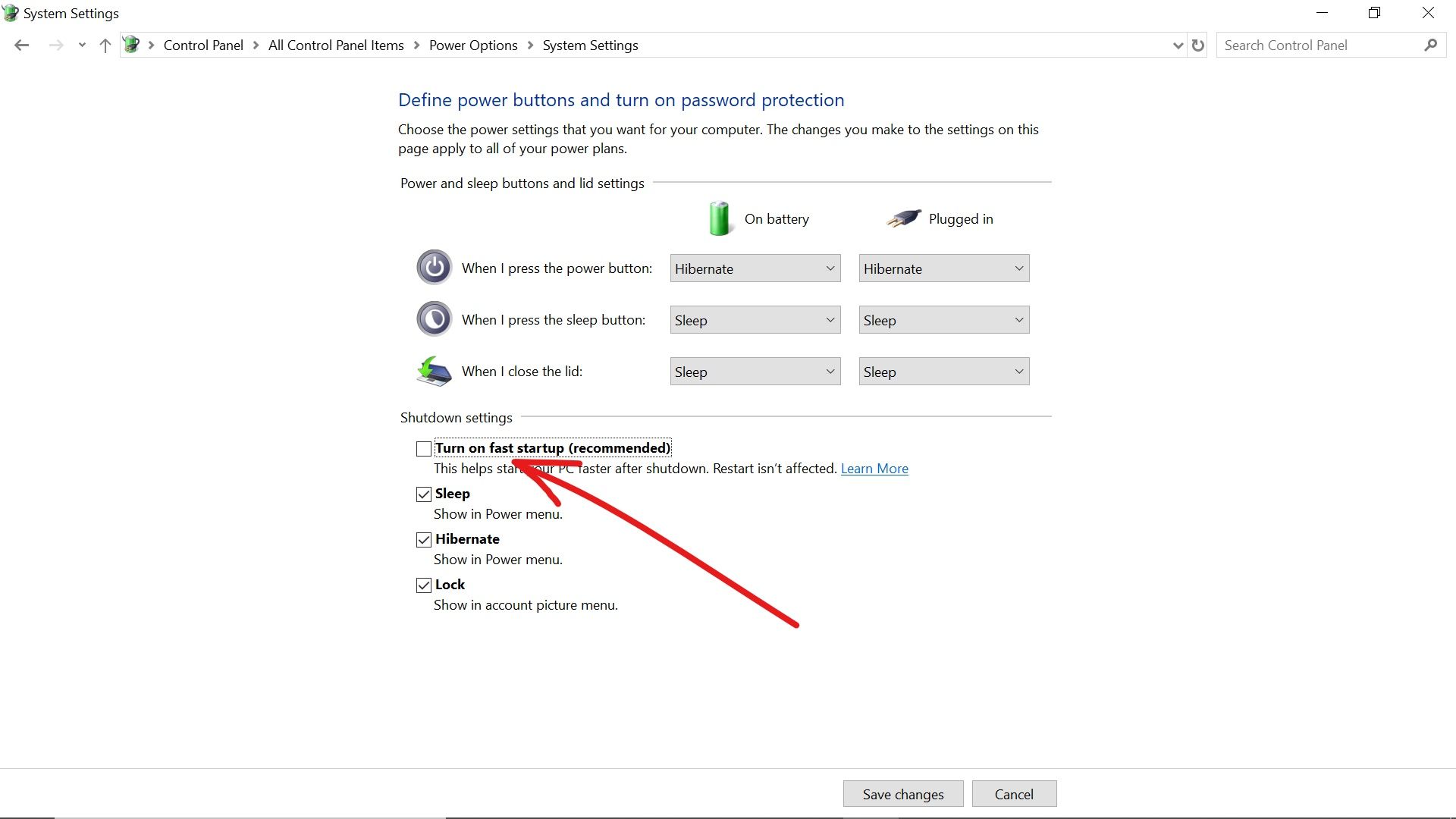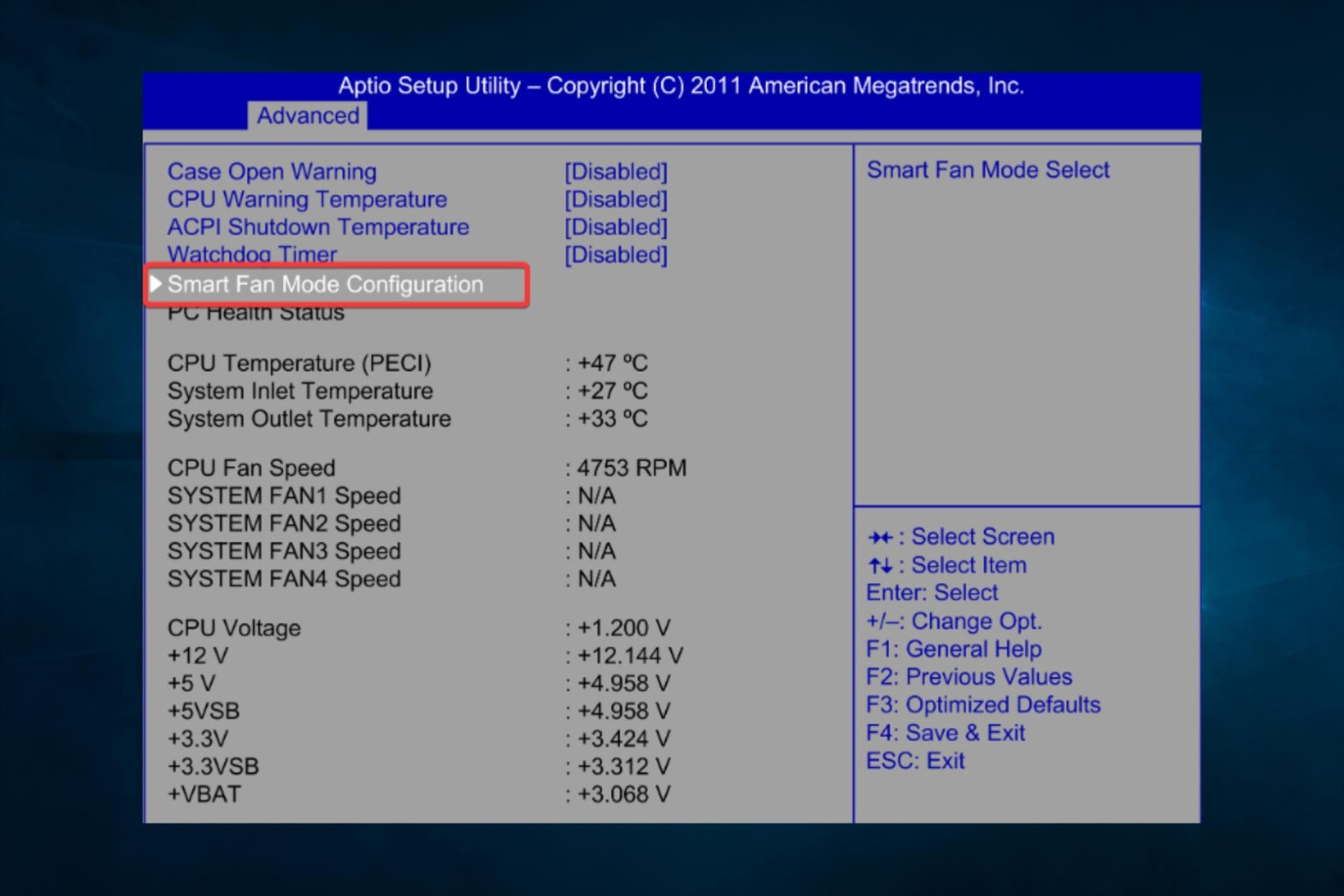Introduction
An overheating system can be a cause for concern, as it can lead to performance issues, crashes, and even permanent damage to your hardware. The central processing unit (CPU) is one of the most critical components in a computer system, and monitoring its temperature is crucial to ensure optimal performance and prevent overheating.
But how can you determine the CPU temperature and know if your system is at risk of overheating? In this article, we will explore the various methods and tools available to monitor CPU temperature and keep your system running smoothly.
When a CPU operates at high temperatures for extended periods, it can lead to reduced performance and even cause the system to shut down abruptly. Overheating can be caused by factors such as improper cooling, dust accumulation, or heavy usage. Without proper monitoring and maintenance, the risk of system failure increases.
Monitoring the CPU temperature is essential to identify potential overheating issues before they become critical. By regularly monitoring the temperature, you can take necessary actions such as cleaning the cooling system, adjusting fan speeds, or reducing the CPU’s workload to prevent overheating and maintain system stability.
In the following sections, we will explore the different methods you can use to determine the CPU temperature and keep your system cool. We will discuss monitoring software, BIOS settings, hardware monitoring tools, and even external temperature sensors that can provide accurate readings of your CPU’s temperature.
Understanding how to monitor CPU temperature is a valuable skill for any computer user, whether you are a casual home user or a professional in the IT field. So, let’s get started and dive into the fascinating world of CPU temperature monitoring.
Signs of Overheating
It is crucial to be able to recognize the signs of an overheating system. Identifying these symptoms can help you take prompt action to prevent any further damage. Here are some common indicators that your system might be overheating:
1. Excessive Fan Noise: If you notice that your computer’s fans are running at high speeds consistently, it could be a sign that the system is trying to cool down an overheating CPU.
2. System Slowdown or Freezing: Overheating can cause your computer to slow down, lag, or freeze unexpectedly. This happens as the CPU throttles its performance to reduce heat generation, affecting overall system responsiveness.
3. Random System Crashes: If your computer shuts down abruptly or restarts without any warning, overheating could be the culprit. When the CPU temperature exceeds a certain threshold, the system might crash to prevent damage to the hardware.
4. Blue Screen of Death (BSOD): Overheating can trigger the infamous Blue Screen of Death, where the system displays a blue error screen and restarts. Excessive heat can cause faulty or unstable operation, leading to system crashes.
5. High CPU Temperatures: Monitoring software can provide real-time information about your CPU temperature. If you notice consistently high temperatures above the recommended range, it is a clear indication that your system is overheating.
It is important to note that these signs might not always be exclusively caused by overheating. Other factors such as software issues or hardware failures can also contribute to similar symptoms. However, if you notice any of these signs along with increased temperature readings, it is crucial to investigate and address the overheating issue to prevent any further damage to your system.
Now that we have explored the common signs of an overheating system, let’s move on to the next section to understand the importance of monitoring CPU temperature and how it helps prevent overheating issues.
Importance of Monitoring CPU Temperature
Monitoring the temperature of your CPU is essential for several reasons. Let’s explore the importance of keeping a close eye on CPU temperature:
1. Preventing Overheating: Overheating can lead to system instability, decreased performance, and potential hardware damage. By monitoring the CPU temperature, you can detect any abnormal temperature spikes and take immediate action to prevent overheating before it causes irreversible damage.
2. Extending Hardware Lifespan: Overheating can significantly reduce the lifespan of computer components, especially the CPU. Continuous exposure to high temperatures can degrade the CPU’s performance over time, shortening its lifespan. Monitoring the temperature allows you to address any cooling issues promptly, ensuring the longevity of your hardware.
3. Maintaining Optimal Performance: When a CPU operates within its recommended temperature range, it can deliver its full performance potential. By monitoring the CPU temperature and taking necessary steps to prevent overheating, you can ensure that your system continues to operate at its best, avoiding performance degradation and lagging.
4. Preventing System Crashes: High CPU temperatures can cause your system to crash or freeze unexpectedly. These crashes can result in data loss, interrupted workflows, and frustration. By monitoring the CPU temperature and keeping it within safe limits, you can minimize the risk of sudden system failures and maintain a stable computing experience.
5. Enhancing Energy Efficiency: Overheating systems consume more power as the CPU works harder to compensate for the heat. By effectively monitoring and managing the CPU temperature, you can reduce power consumption and improve energy efficiency, resulting in lower electricity bills and a greener computing environment.
Overall, monitoring the CPU temperature plays a crucial role in ensuring system stability, prolonging hardware lifespan, maintaining optimal performance, preventing crashes, and reducing energy consumption. It is a proactive approach to safeguarding your computer system and maximizing its longevity and efficiency.
In the next section, we will explore the different methods and tools available to determine the CPU temperature and keep it within safe limits.
How to Determine CPU Temperature
There are several methods and tools available to determine the temperature of your CPU. Let’s explore the different options:
1. Monitoring Software: One of the easiest ways to determine CPU temperature is by using monitoring software. There are various software applications available, both free and paid, that can provide real-time temperature readings. These tools often offer additional features like fan speed monitoring, usage statistics, and alerts for high temperatures.
2. BIOS Settings: Another method to determine CPU temperature is by accessing the BIOS settings. Most modern motherboards allow you to monitor hardware parameters, including CPU temperature, from the BIOS interface. You can typically access the BIOS by restarting your computer and pressing a specific key (often Del, F2, or F12) during the boot process. Once in the BIOS, navigate to the hardware monitoring section, where you can find the CPU temperature.
3. Using Hardware Monitoring Tools: Some CPUs come with built-in temperature sensors that can be accessed using dedicated software tools provided by the manufacturer. These tools often offer more detailed information about CPU temperature and other relevant parameters specific to your processor model. Check the manufacturer’s website for the appropriate software compatible with your CPU.
4. External Temperature Sensors: For users who require more accurate and precise temperature measurements, external temperature sensors can be used. These sensors connect to the motherboard or CPU socket and provide real-time temperature readings. External temperature sensors are commonly used for system performance testing and overclocking purposes.
It is worth noting that the accuracy of temperature readings may vary depending on the method used. Hardware monitoring tools and BIOS settings generally provide more accurate readings compared to software-based monitoring applications. However, reliable software applications can still provide a good indication of the CPU temperature for regular users.
Regardless of the method you choose, it is crucial to monitor the CPU temperature regularly, especially during intense computing tasks or extended periods of usage. By determining the CPU temperature, you can take appropriate measures, such as improving system cooling, adjusting fan speeds, or reducing CPU workload, to maintain optimal temperatures and prevent overheating.
In the next section, we will dive into more details about monitoring software and how it can help you keep track of your CPU’s temperature.
Monitoring Software
Monitoring software is one of the most convenient and widely used methods to keep track of CPU temperature. These software applications provide real-time temperature readings and offer additional features to monitor system performance. Here’s what you need to know about monitoring software:
1. Functionality: Monitoring software displays the CPU temperature in real-time, allowing you to monitor fluctuations and identify any temperature spikes. In addition to temperature readings, these tools often provide information about fan speeds, CPU usage, and other relevant system parameters. Some software also allows you to set temperature thresholds and receive alerts when the temperature exceeds a certain limit.
2. User-Friendly Interface: Monitoring software typically features a user-friendly interface that displays temperature readings in an easily understandable format. You can view temperature graphs, histograms, or numerical values, depending on the software interface. Many software applications also offer customizable skins and themes to suit your preferences.
3. Compatibility: Monitoring software is usually compatible with a wide range of CPU models and operating systems. Whether you are using a Windows, macOS, or Linux system, you can find monitoring software that supports your platform. It is essential to ensure that the software you choose is compatible with your specific CPU model to ensure accurate temperature readings.
4. Popular Monitoring Software: There are several popular monitoring software options available, such as Core Temp, HWMonitor, Open Hardware Monitor, and SpeedFan. These software applications have proven track records and offer reliable temperature monitoring for CPUs. You can download them from their respective websites and install them on your system.
5. Overclocking Support: Many monitoring software applications also provide support for overclocking, which involves running the CPU at higher speeds than the manufacturer’s specifications. Overclocking can generate higher temperatures, and monitoring software can help ensure that the CPU remains within safe temperature limits during this process.
Monitoring software is an excellent choice for both casual users and professionals who want to keep a close eye on their CPU temperature. With easy-to-understand interfaces and real-time temperature readings, these tools provide an efficient way to monitor and manage CPU temperature for optimal system performance.
In the next section, we will explore how BIOS settings can be utilized to determine and monitor CPU temperature.
BIOS Settings
Accessing the BIOS (Basic Input/Output System) settings on your computer is another method to determine and monitor the CPU temperature. The BIOS provides low-level hardware control and configuration options, including temperature monitoring. Here’s how you can utilize the BIOS settings:
1. Accessing the BIOS: To access the BIOS, restart your computer and look for the key prompt displayed during the boot process. The key to enter the BIOS may vary depending on your computer manufacturer, but it is often Del, F2, or F12. Press the respective key to enter the BIOS interface.
2. Navigating to Hardware Monitoring: Once in the BIOS, navigate to the hardware monitoring or system health section. The exact location of this section in the BIOS may vary depending on the motherboard manufacturer.
3. CPU Temperature Display: Within the hardware monitoring section, you will find the CPU temperature displayed. The temperature reading may be listed as a numerical value or as a graphical representation, depending on your BIOS version.
4. Checking Other Parameters: In addition to CPU temperature, the BIOS settings may also provide information on other vital parameters such as fan speeds, voltages, and system temperatures. Take note of these values to ensure all the hardware components are functioning within acceptable ranges.
5. Saving Settings and Exiting: After reviewing the CPU temperature and other hardware parameters, ensure to save any changes made in the BIOS settings. Look for the option to save and exit the BIOS, and confirm your choice. Your computer will then restart with the saved settings in effect.
Using BIOS settings to determine CPU temperature can provide accurate readings, as they directly access the hardware sensors. However, compared to software-based monitoring tools, BIOS settings may not offer real-time updates or advanced features like temperature thresholds and alerts.
It is crucial to consult your motherboard’s user manual or the manufacturer’s website for specific instructions on accessing and navigating the BIOS settings. The BIOS layout and options can vary between different motherboard models and versions.
In the next section, we will discuss the use of hardware monitoring tools to determine and monitor CPU temperature.
Using Hardware Monitoring Tools
Hardware monitoring tools provide a comprehensive and detailed approach to determine and monitor CPU temperature. These tools utilize dedicated sensors and software to provide accurate temperature readings. Here’s how you can use hardware monitoring tools:
1. Manufacturer-Specific Software: Many CPU manufacturers offer dedicated software tools that allow users to access detailed information about their CPU, including temperature readings. For example, Intel provides the Intel Extreme Tuning Utility (XTU), while AMD offers the AMD Ryzen Master software. These tools not only display the CPU temperature but also include features for overclocking, performance tuning, and system stability testing.
2. Third-Party Hardware Monitoring Tools: There are various third-party software tools available that specialize in hardware monitoring. These tools support a wide range of CPU models and provide detailed temperature readings. Some popular options include AIDA64, HWiNFO, and CPU-Z. These tools often offer additional information such as CPU voltage, clock speed, and system utilization.
3. Installation and Configuration: To use hardware monitoring tools, download the software from the manufacturer’s website or the respective third-party developer’s website. Once downloaded, install the software on your system. Follow the on-screen instructions to configure the software and select the parameters you want to monitor, including CPU temperature.
4. Real-Time Temperature Monitoring: After installation and configuration, the hardware monitoring tool will display the CPU temperature in real-time. You can typically view it as a numerical value or a graphical representation. Some tools also provide the option to record temperature logs, allowing you to analyze temperature trends over time.
5. Adjusting Fan Speeds: Certain hardware monitoring tools also offer the ability to control fan speeds directly from the software interface. This feature can help you optimize cooling performance by adjusting the fan speeds based on CPU temperature and system load.
Hardware monitoring tools offer a detailed and comprehensive approach to determine CPU temperature. They provide real-time updates and often include additional features to fine-tune system performance. These tools are particularly useful for enthusiasts, overclockers, and professionals who require precise temperature readings and advanced control over system parameters.
In the next section, we will explore the use of external temperature sensors to determine CPU temperature in greater detail.
External Temperature Sensors
External temperature sensors are specialized devices used to determine CPU temperature with high accuracy. These sensors provide precise temperature readings by directly measuring the heat emitted by the CPU. Here’s what you need to know about using external temperature sensors:
1. Installation and Connection: External temperature sensors are typically connected to the motherboard or CPU socket using dedicated cables or connectors. They may require specific mounting or installation procedures, depending on the sensor model. It is important to follow the manufacturer’s instructions carefully to ensure accurate temperature measurements.
2. Enhanced Temperature Accuracy: Compared to software-based or internal sensors, external temperature sensors often offer higher accuracy and precision. They provide real-time temperature readings that can help determine the CPU’s thermal performance with greater confidence.
3. Calibration and Fine-Tuning: Some external temperature sensors allow users to calibrate or fine-tune the readings to ensure accuracy. This feature is particularly useful for professionals and enthusiasts who require precise temperature measurements for tasks like system performance testing or overclocking.
4. Compatibility: External temperature sensors are designed to be compatible with specific motherboards or CPU models. It is crucial to ensure that the sensor you choose is compatible with your system to avoid compatibility issues. Consult the manufacturer’s specifications or website for compatibility information.
5. Specialized Temperature Control: In addition to temperature monitoring, certain external sensors offer advanced features for temperature control. They can be used to adjust fan speeds or control cooling systems based on real-time temperature readings, helping to maintain optimal CPU temperatures and system performance.
External temperature sensors are commonly used by professionals, system builders, and overclockers who require precise temperature measurements for performance optimization and system stability. They provide an additional layer of accuracy and control when it comes to determining and managing CPU temperature.
It is important to note that external temperature sensors are not commonly used by regular users or casual computer enthusiasts. Software-based monitoring tools or BIOS settings are generally sufficient for most users’ needs.
In the next section, we will discuss some best practices for preventing overheating and maintaining optimal CPU temperature.
Best Practices for Preventing Overheating
Preventing overheating is essential to maintain optimal performance and prolong the lifespan of your CPU. By following these best practices, you can minimize the risk of overheating and ensure the stability of your system:
1. Clean Dust and Debris: Regularly clean the dust and debris that accumulates on your computer’s cooling components, such as the CPU heatsink, fans, and air vents. Use compressed air or a soft brush to remove the buildup, ensuring proper airflow and heat dissipation.
2. Maintain Adequate Ventilation: Ensure that your computer has sufficient ventilation to avoid trapping heat. Keep your computer in an open space, away from walls or confined areas, and avoid blocking the air vents. You can also use additional cooling solutions, such as case fans or liquid cooling, to improve system airflow.
3. Apply Thermal Paste: When installing or reseating the CPU, make sure to properly apply thermal paste between the CPU and the heatsink. Thermal paste helps improve heat transfer and ensures efficient cooling of the CPU.
4. Check and Replace Thermal Interface Material: Over time, thermal interface material (TIM), such as thermal pads or thermal paste, can degrade and lose effectiveness. Regularly check the condition of the TIM and replace it if necessary to maintain optimal heat transfer between the CPU and the heatsink.
5. Monitor CPU Temperature: Use software-based monitoring tools or BIOS settings to regularly monitor the CPU temperature. Keep a close eye on temperature fluctuations and ensure that the temperature does not exceed safe limits. Adjust fan speeds or reduce CPU workload if necessary to maintain an acceptable temperature range.
6. Avoid Overclocking: Overclocking can significantly increase the CPU’s performance but also generates more heat. If you are not experienced or do not have adequate cooling solutions, it is best to avoid overclocking to prevent overheating and potential hardware damage.
7. Keep Software Updated: Ensure that your operating system, drivers, and BIOS are up to date. Software updates often include important bug fixes and optimizations that can improve overall system stability and cooling efficiency.
8. Check for Malware: Malware and viruses can cause excessive CPU usage, resulting in increased heat generation. Regularly scan your system for malware and keep your antivirus software up to date to prevent any performance or overheating issues.
9. Avoid Blocking Intake or Exhaust Areas: Be mindful of blocking intake or exhaust areas of your computer. Keep cables organized to prevent them from obstructing airflow and ensure that the airflow paths inside the computer case are clear.
10. Consider Hardware Upgrades: If you are consistently experiencing overheating issues, consider upgrading your cooling system or investing in a more efficient CPU cooler. Upgrading your computer’s case to one with better airflow can also significantly improve the cooling performance.
By following these best practices, you can significantly reduce the risk of overheating and ensure the longevity and performance of your CPU. Regular maintenance, proper airflow, and monitoring of the CPU temperature are key to keeping your system operating within safe temperature ranges.
Finally, let’s conclude this article by summarizing the key points discussed.
Conclusion
Monitoring and managing CPU temperature is crucial for maintaining the stability and optimal performance of your computer system. By using various methods such as monitoring software, BIOS settings, and hardware monitoring tools, you can accurately determine the CPU temperature and take necessary measures to prevent overheating.
Signs of overheating, such as excessive fan noise, system slowdown or crashes, and high CPU temperatures, should not be ignored. Regularly monitoring the CPU temperature allows you to detect potential issues early on and address them before they cause irreversible damage.
Monitoring software provides real-time temperature readings and additional system information, making it an accessible and convenient option for most users. BIOS settings offer accurate temperature readings directly from the hardware, while hardware monitoring tools and external temperature sensors provide enhanced accuracy and customization options, ideal for enthusiasts and professionals.
Preventing overheating involves following best practices like cleaning dust and debris, maintaining proper ventilation, applying thermal paste, monitoring CPU temperature, and avoiding overclocking without adequate cooling solutions. By implementing these practices, you can prevent damage to your CPU and ensure long-term system stability.
Remember to keep your software and drivers updated, regularly scan for malware, and consider hardware upgrades if necessary to optimize cooling performance. Taking these measures will help ensure your CPU operates within safe temperature limits and delivers optimal performance.
In conclusion, by understanding how to determine CPU temperature and applying the best practices discussed, you can prevent overheating and ensure the longevity and efficient operation of your computer system.