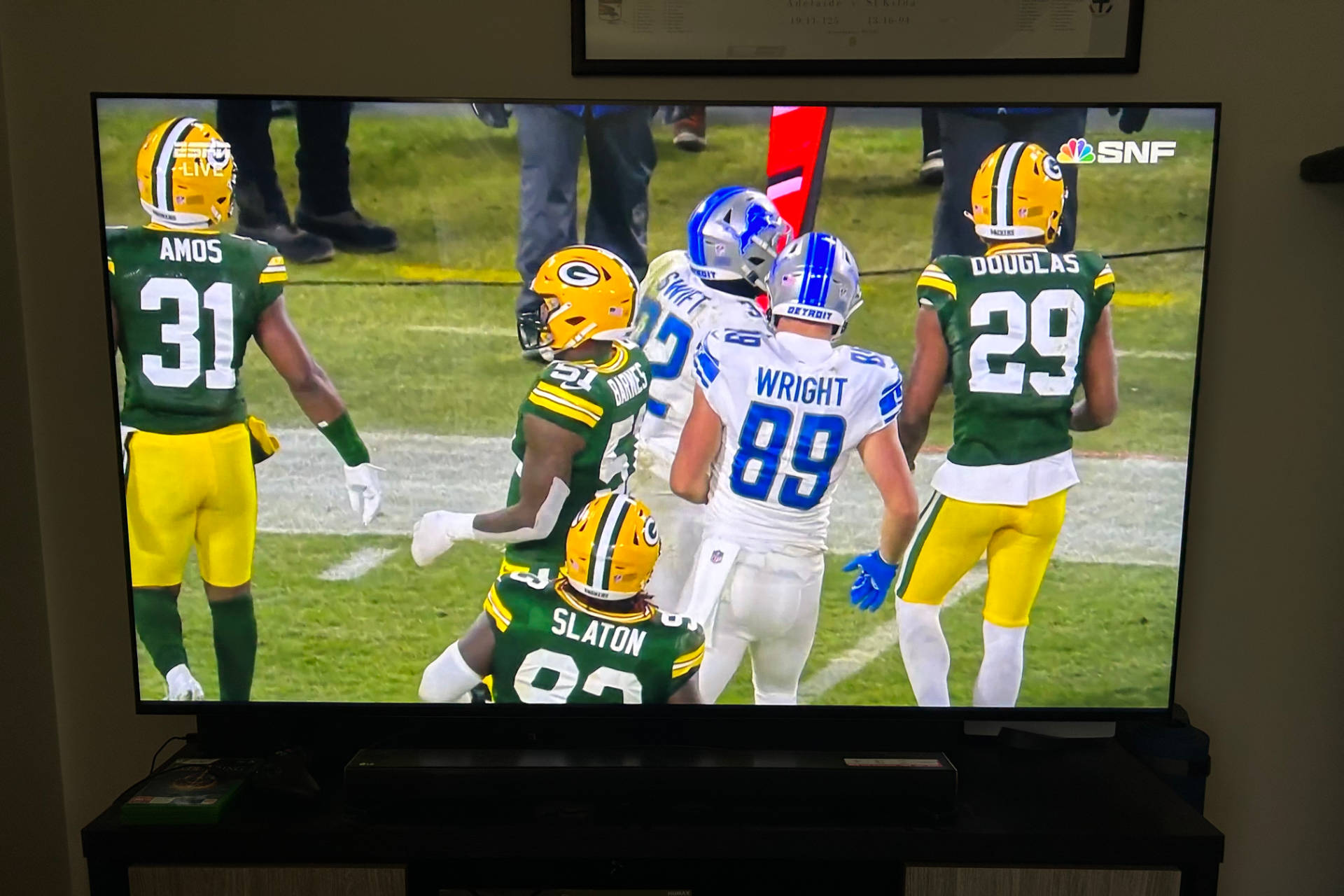Introduction
The Super Bowl is one of the most anticipated sporting events of the year, bringing together millions of football fans to celebrate the pinnacle of American football. If you’re a proud owner of a Samsung Smart TV, you’re in luck – you can enjoy the Super Bowl right from the comfort of your living room. With the ability to connect to the internet and access various streaming services and apps, your Samsung Smart TV is the perfect platform to catch all the action and excitement of the big game.
In this guide, we’ll walk you through the steps to watch the Super Bowl on your Samsung Smart TV. Whether you want to cheer on your favorite team, catch the thrilling halftime show, or simply enjoy the camaraderie of watching with friends and family, we’ve got you covered. So, grab your snacks, settle into your favorite spot on the couch, and get ready to experience the Super Bowl like never before.
Before we dive into the steps, make sure you have your Samsung Smart TV properly set up and connected to the internet. Most modern Samsung Smart TVs have built-in Wi-Fi connectivity, allowing you to easily access online content. If you haven’t done so already, refer to your TV’s user manual or the manufacturer’s website for instructions on how to connect your TV to the internet.
Now that you’re all set up, let’s get started on how to watch the Super Bowl on your Samsung Smart TV.
Step 1: Connect your Samsung Smart TV to the internet
Before you can start streaming the Super Bowl on your Samsung Smart TV, you need to ensure that it is properly connected to the internet. This step is essential as it allows your TV to access online content, including streaming services and apps that will provide Super Bowl coverage.
To connect your Samsung Smart TV to the internet, follow these simple steps:
- Make sure your TV is turned on and navigate to the home screen.
- Using your remote control, find and select the “Menu” button. This will open the settings menu.
- In the settings menu, navigate to the “Network” section. This may be under different names, such as “Network Settings” or “Internet”.
- Within the network settings, choose the option to connect to a wireless network.
- A list of available Wi-Fi networks will appear on your TV screen. Select your desired network from the list.
- If your network is password-protected, you will be prompted to enter the Wi-Fi password. Use the remote control to enter the password using the on-screen keyboard.
- Once you have entered the password, select “Connect” or “OK” to establish a connection to the Wi-Fi network.
- Your Samsung Smart TV will now attempt to connect to the internet. Once connected, you will see a confirmation message on the screen.
It’s worth noting that some Samsung Smart TVs also support wired Ethernet connections. If you prefer a wired connection, you can use an Ethernet cable to connect your TV to your router or modem.
Once your Samsung Smart TV is successfully connected to the internet, you can proceed to the next step and choose a streaming service or app to access Super Bowl coverage. Let’s move on to Step 2.
Step 2: Choose a streaming service or app
Now that your Samsung Smart TV is connected to the internet, it’s time to select a streaming service or app that offers Super Bowl coverage. There are several popular options to choose from, depending on your preferences and any existing subscriptions you may have.
Here are some of the top streaming services and apps that you can consider:
- Netflix: Known for its extensive library of movies and TV shows, Netflix occasionally offers live sports events, including the Super Bowl. However, availability may vary depending on your region.
- Amazon Prime Video: If you’re an Amazon Prime subscriber, you can access the Super Bowl through Prime Video. Simply search for the Super Bowl or look for live sports events on the platform.
- YouTube TV: YouTube TV offers a range of channels that may include the Super Bowl. Check the streaming service and browse the available channels to see if the game will be available.
- CBS All Access: CBS is the official broadcaster of the Super Bowl, and they offer a streaming service called CBS All Access. Sign up for a subscription to access live streaming of the game.
- ESPN+: ESPN, a popular sports network, may also offer Super Bowl coverage through its streaming service, ESPN+. Check their website or app for more information.
These are just a few examples of the streaming services and apps that you can explore. Remember to consider factors such as availability in your region, cost, and any existing subscriptions you may have to make the best choice for you.
Once you have chosen a streaming service or app, proceed to the next step to sign up or log in to your account. Let’s move on to Step 3.
Step 3: Sign up or login to your streaming service or app
After choosing a streaming service or app to watch the Super Bowl on your Samsung Smart TV, the next step is to sign up for a new account or log in to your existing account. This will ensure that you have access to the Super Bowl coverage and any additional features that the streaming service may offer.
Here’s how you can sign up or log in to your chosen streaming service or app:
- If you already have an account with the streaming service or app, navigate to the login or sign-in page. Use your login credentials, such as your email address and password, to log in to your account.
- If you are new to the streaming service or app, look for an option to sign up or create a new account. Follow the instructions provided and provide the necessary information to complete the sign-up process. This may include your name, email address, and payment details, depending on the service or app.
- Once you have signed in or created your account, you will typically see a homepage or dashboard for the streaming service. This is where you can access the Super Bowl coverage or search for it using the provided search bar.
It is important to note that some streaming services may offer free trials or limited-time promotions for new users. Take advantage of these offers if available to enjoy the Super Bowl without any additional cost.
Additionally, make sure to check your payment plan or subscription details. Some streaming services may offer different tiers or packages with varying features and access to live events like the Super Bowl. Confirm that your chosen plan includes access to the game to avoid any disappointment.
Now that you have signed up or logged in to your streaming service or app, it’s time to search for the Super Bowl coverage. Move on to Step 4 to learn how to do this on your Samsung Smart TV.
Step 4: Search for Super Bowl coverage
Once you have signed up or logged in to your chosen streaming service or app on your Samsung Smart TV, it’s time to search for Super Bowl coverage. Most streaming services provide a search function that allows you to easily find the game and related content.
Follow these steps to search for Super Bowl coverage:
- From the homepage or dashboard of your streaming service or app, look for a search bar or magnifying glass icon. This is usually located at the top or in a prominent position on the screen.
- Using your remote control, navigate to the search bar and click on it to activate the on-screen keyboard.
- With the on-screen keyboard, type in “Super Bowl” and press the enter or search button on your remote control.
- The search results will display any available Super Bowl coverage, including live streams, highlights, and related content.
- Scroll through the search results and select the option that best suits your preferences. This may include the live broadcast of the game or specific Super Bowl-related shows or analysis.
If you cannot find specific Super Bowl coverage in the search results, try different search terms such as “NFL Championship Game” or “Super Bowl LV” to narrow down the results. Additionally, some streaming services may have a dedicated sports category or section where you can find live events like the Super Bowl.
Once you have found the Super Bowl coverage you’re looking for, it’s time to select the broadcast or stream. Move on to Step 5 to learn how to do this on your Samsung Smart TV.
Step 5: Select the Super Bowl broadcast or stream
After searching for Super Bowl coverage on your chosen streaming service or app on your Samsung Smart TV, it’s time to select the specific broadcast or stream of the game. The availability and options may vary depending on the streaming service and any subscriptions you have, so make sure to choose the best option for your preferences.
Here’s how you can select the Super Bowl broadcast or stream:
- From the search results or the dedicated sports category, look for the specific Super Bowl broadcast or live stream. This may be labeled differently depending on the streaming service, such as “Super Bowl LV” or “Live Super Bowl Broadcast”.
- Using your remote control, navigate to the desired Super Bowl broadcast or stream and click on it to select it.
- If there are multiple options available, review the descriptions or information provided for each option to determine which one suits your preferences. You may find different commentary teams, additional camera angles, or other features to enhance your viewing experience.
- Select the Super Bowl broadcast or stream that you wish to watch by clicking on it.
Once you have selected the Super Bowl broadcast or stream, your Samsung Smart TV will start playing the content. Sit back, relax, and enjoy the game from the comfort of your own home.
If you encounter any issues or have trouble finding the Super Bowl coverage, consult the help or support section of your streaming service or app for further assistance. They will be able to guide you through any troubleshooting steps or provide additional information on how to access the Super Bowl on your Samsung Smart TV.
Now that you have successfully selected the Super Bowl broadcast or stream, you may want to adjust the settings on your Samsung Smart TV for optimal viewing. Move on to Step 6 to learn more.
Step 6: Adjust the settings for optimal viewing
Now that you have selected the Super Bowl broadcast or stream on your Samsung Smart TV, it’s time to ensure you have the best viewing experience possible. By adjusting your TV’s settings, you can optimize the picture and sound quality to immerse yourself in the excitement of the game.
Here are a few settings that you can adjust for optimal viewing:
- Picture Mode: Navigate to your TV’s settings menu and select the Picture Mode option. Choose a mode that suits your preference, such as “Standard”, “Movie”, or “Sports”. Experiment with different modes to find the one that offers the best color, brightness, and contrast settings for the game.
- Display Settings: Within the settings menu, you may find options to adjust the brightness, contrast, sharpness, and other display settings. Make slight adjustments to these settings based on your personal preference and the lighting conditions in your viewing area.
- Sound Settings: Similarly, explore the Sound or Audio Settings on your TV. If you have a soundbar or external speakers, ensure they are properly connected and adjust the audio output settings accordingly. You may also have options to adjust the equalizer, surround sound, or other audio enhancements.
- Closed Captions: If you prefer to have closed captions enabled during the game, navigate to the Closed Captioning settings on your TV and enable them. This can be especially useful if you want to follow the commentary or catch every bit of the action.
- Picture Size and Aspect Ratio: Check the settings for picture size and aspect ratio to ensure that the Super Bowl coverage is displayed in the appropriate format on your TV screen. You may have options like “Fit Screen”, “Just Scan”, or “16:9”. Choose the one that displays the game in the correct aspect ratio without any cropping or distortion.
Remember to fine-tune these settings according to your personal preferences and the capabilities of your Samsung Smart TV. Play around with the settings before the Super Bowl starts to get the best possible viewing experience throughout the game.
With your settings adjusted for optimal viewing, it’s time to sit back, relax, and enjoy the Super Bowl on your Samsung Smart TV. Cheer for your favorite team, indulge in the halftime show, and experience the thrill of the game right from your living room.
Now that you’re all set, sit back, relax, and enjoy the Super Bowl on your Samsung Smart TV. May your team triumph and the game be filled with unforgettable moments!
Step 7: Sit back and enjoy the Super Bowl on your Samsung Smart TV
Congratulations! You’ve successfully followed all the necessary steps to watch the Super Bowl on your Samsung Smart TV. Now, it’s time to sit back, relax, and immerse yourself in the excitement of the game.
Here are a few tips to enhance your Super Bowl viewing experience:
- Gather your friends and family: Invite your loved ones over to share in the excitement of the Super Bowl. Prepare some delicious snacks and drinks to create a festive atmosphere.
- Get comfortable: Grab your favorite spot on the couch, fluff up some pillows, and settle in for an epic game. Make sure you have a cozy blanket nearby to keep you warm during the intense moments.
- Engage with the game: Don’t just passively watch the game, get involved! Cheer for your favorite team, celebrate touchdowns, and engage in friendly banter with fellow football fans.
- Enjoy the halftime show: The Super Bowl halftime show is renowned for its spectacular performances. Don’t miss out on this iconic part of the event and prepare to be entertained by some incredible musical performances.
- Take breaks wisely: During commercial breaks, use the opportunity to grab some more snacks, have a quick chat with friends, or use the restroom. Just make sure you don’t miss any crucial game-changing moments.
- Share your experience: Document your Super Bowl experience by snapping pictures or videos of the memorable moments. Share them on social media or create lasting memories with your loved ones.
- Stay updated: Keep an eye on the score, watch for any halftime show surprises, and stay updated with the latest news and discussions surrounding the game.
As the game unfolds on your Samsung Smart TV, immerse yourself in the excitement of each play, touchdown, and thrilling moment. Whether your team wins or not, the Super Bowl is an unforgettable event that brings people together.
Now, it’s time to let the Super Bowl magic unfold before your eyes. Enjoy the game, the halftime show, and the all-encompassing experience of watching the Super Bowl on your Samsung Smart TV.
Sit back, relax, and savor every second as the Super Bowl extravaganza unfolds in front of you. Happy viewing!
Conclusion
Watching the Super Bowl on your Samsung Smart TV is a convenient and immersive way to experience the excitement of this iconic sporting event. By following the steps outlined in this guide, you can easily connect your TV to the internet, choose the right streaming service or app, sign up or log in to your account, search for Super Bowl coverage, select the broadcast or stream, adjust the settings for optimal viewing, and finally, sit back and enjoy the game.
With your Samsung Smart TV connected to the internet, you have access to a wide range of streaming services and apps that provide Super Bowl coverage. Whether you choose popular platforms like Netflix, Amazon Prime Video, YouTube TV, CBS All Access, or ESPN+, make sure you sign up or log in to your account to access the Super Bowl coverage.
Searching for Super Bowl coverage on your Samsung Smart TV is made easy with the search functions provided by streaming services and apps. Simply enter “Super Bowl” and browse through the results to find the broadcast or stream that suits your preferences.
Once you have selected the Super Bowl coverage, don’t forget to adjust the settings on your Samsung Smart TV for optimal viewing. Experiment with picture modes, display settings, sound settings, closed captions, and aspect ratios to create the perfect viewing experience for the big game.
Finally, as you sit back and enjoy the Super Bowl on your Samsung Smart TV, make the most of the experience by getting comfortable, engaging with the game, enjoying the halftime show, taking breaks wisely, and sharing your experience with others.
By following these steps and tips, you’re all set to immerse yourself in the excitement, drama, and camaraderie of the Super Bowl. So, grab your snacks, invite your friends and family, and get ready for an unforgettable game day experience right at home with your Samsung Smart TV.
Cheer for your team, celebrate the touchdowns, savor the halftime show, and cherish the memories created during this epic sporting event. Enjoy the Super Bowl on your Samsung Smart TV and make it a game day to remember!