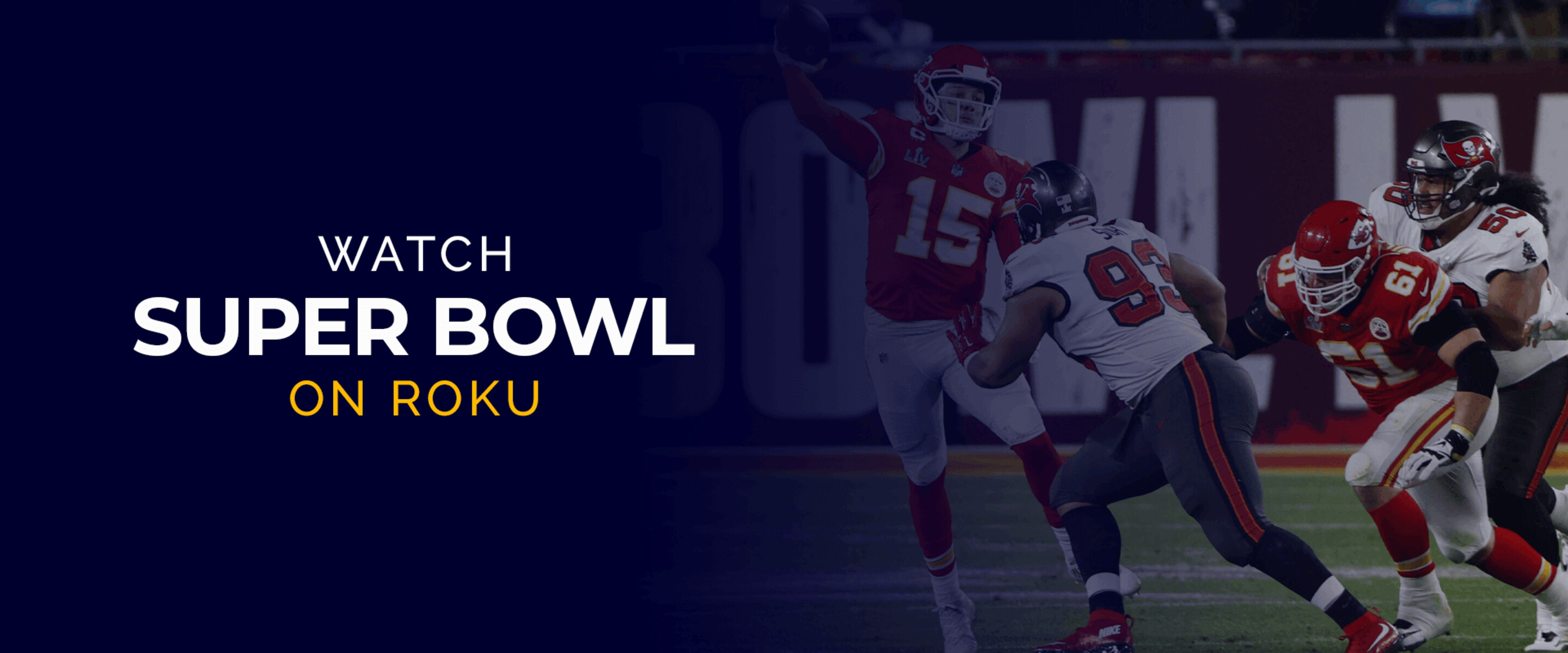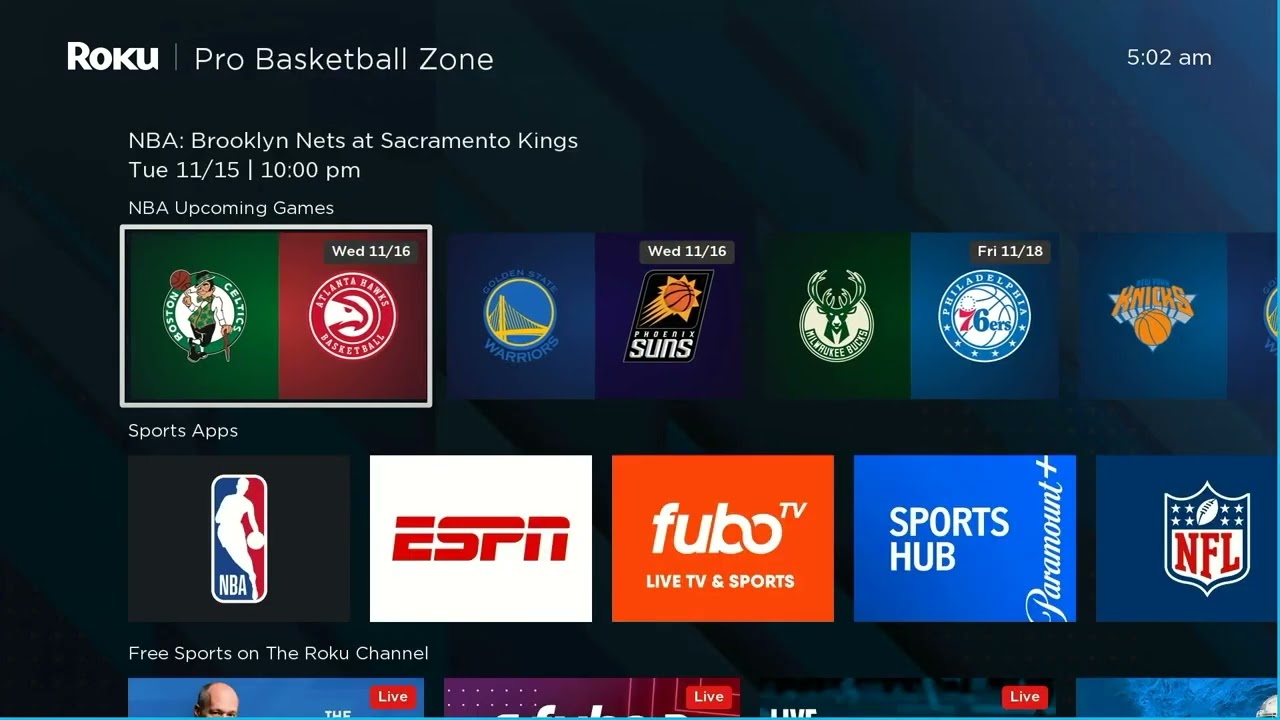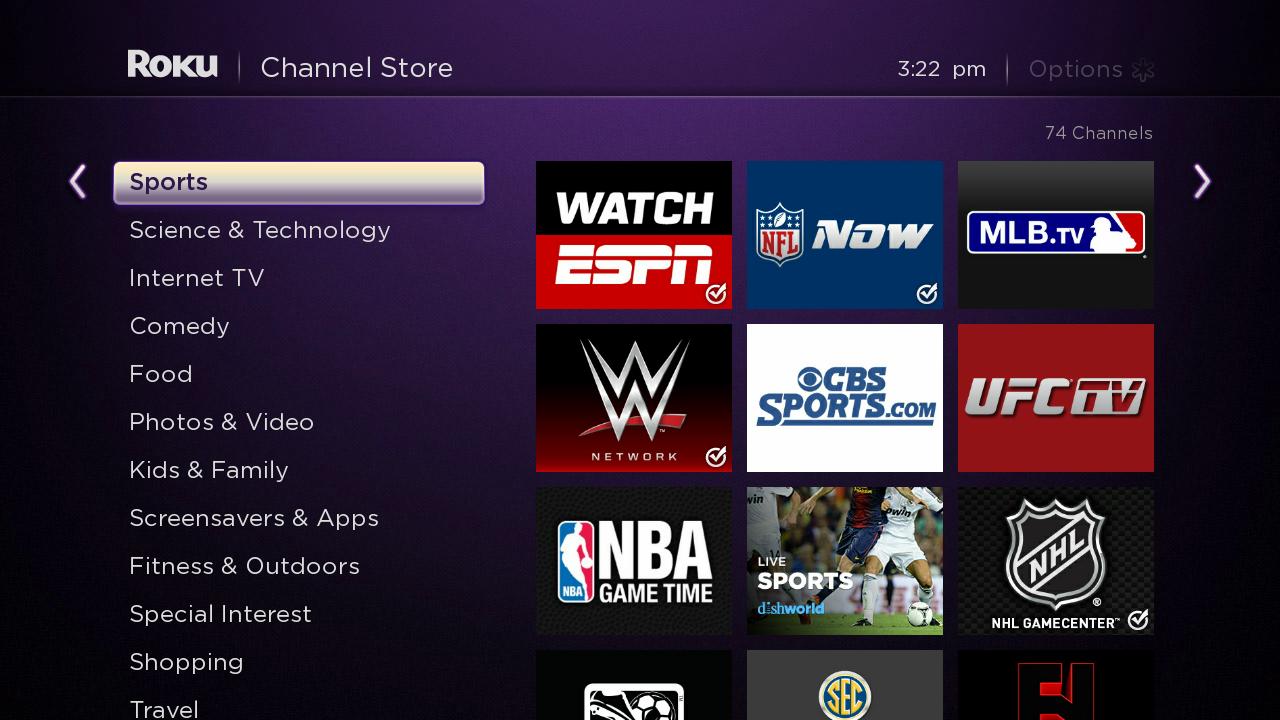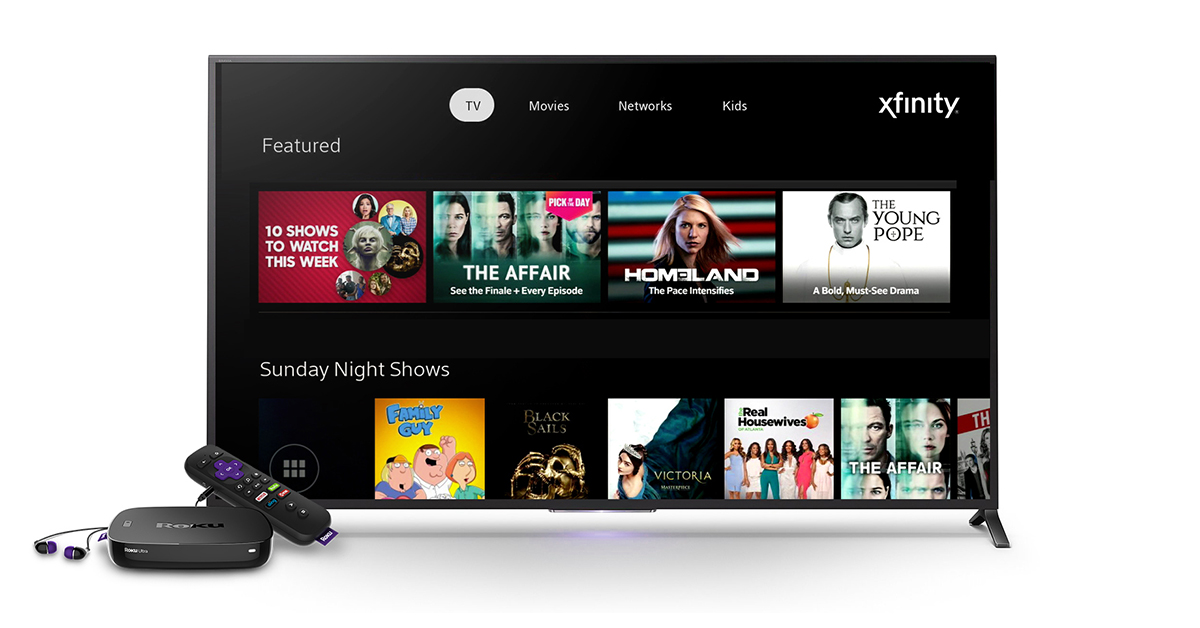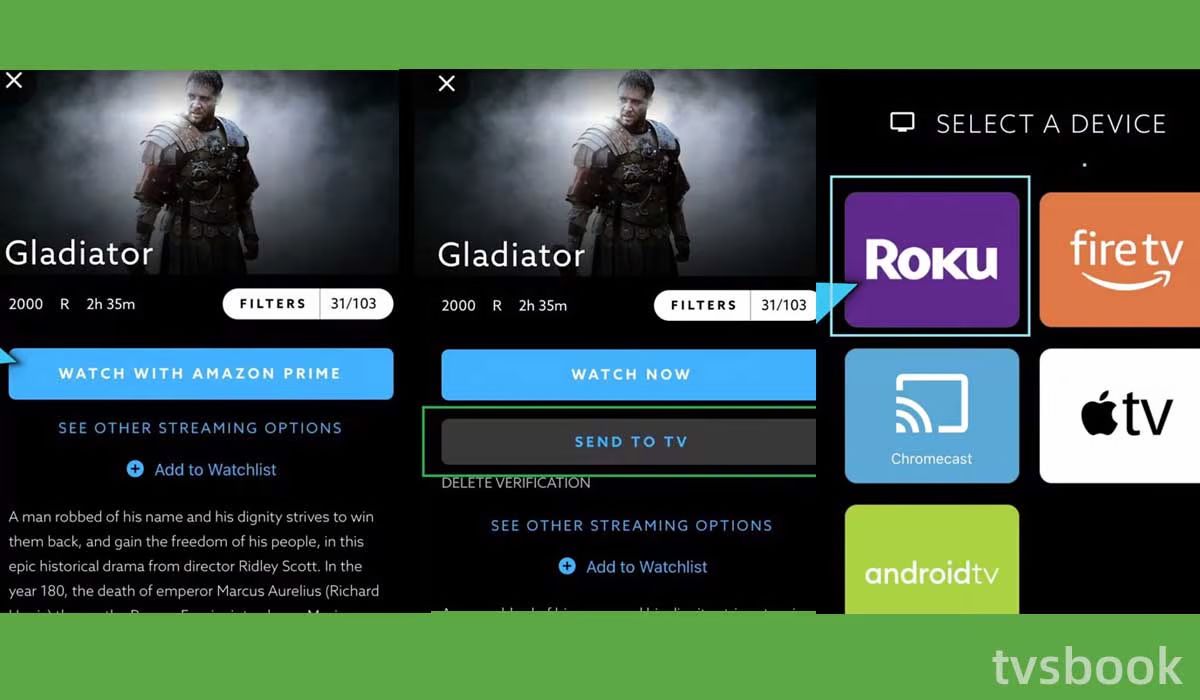Introduction
Are you a fervent football fan eager to catch all the action of the upcoming Super Bowl? Look no further than your Roku device! With Roku, you can stream the Super Bowl right to your TV and experience all the excitement and entertainment from the comfort of your own living room. In this guide, we will walk you through the simple steps to watch Super Bowl on Roku.
Roku is a popular streaming media player that allows you to access a wide range of channels and streaming services on your TV. Whether you’re a cord-cutter or simply want to expand your entertainment options, Roku is a fantastic choice. The best part? Watching the Super Bowl on Roku is both convenient and affordable.
Gone are the days of needing a cable subscription or purchasing an expensive ticket to catch the biggest football event of the year. With Roku, you can stream the Super Bowl on your TV and cheer on your favorite team with ease. So, grab your snacks, gather your friends and family, and get ready to enjoy all the touchdowns, incredible plays, and halftime show performances!
In the following sections, we will outline the step-by-step process to set up your Roku device, install the CBS Sports app, sign in, and access the Super Bowl on CBS. Once you’re all set up, you can sit back, relax, and immerse yourself in the Super Bowl experience without missing a beat.
So, without further ado, let’s dive in and get your Roku device Super Bowl ready!
Step 1: Set up your Roku device
Before you can start streaming the Super Bowl on Roku, you’ll need to set up your Roku device. Here’s how:
- Connect your Roku device to your TV: Start by connecting your Roku device to your TV using an HDMI cable. Plug one end of the cable into the HDMI port on the back of your Roku device and the other end into an available HDMI port on your TV.
- Power up your Roku device: Connect the power adapter to your Roku device and plug it into a power outlet. Your Roku device should power up automatically.
- Select your language and connect to the internet: Follow the on-screen instructions to select your language and establish a connection to your home Wi-Fi network. Make sure you have the correct network name and password handy.
- Update your Roku software: Once connected to the internet, your Roku device will automatically check for software updates. If any updates are available, allow your Roku device to download and install them to ensure smooth performance.
- Create or sign in to your Roku account: To proceed, you’ll need to create a Roku account. Visit the Roku website on your computer or smartphone and follow the on-screen instructions to create an account. If you already have a Roku account, simply sign in using your login credentials.
- Link your Roku device to your account: On your TV screen, you’ll be provided with a unique code. Enter this code on the Roku website to link your device to your account. Once linked, your Roku device will automatically update its channel lineup.
- Customize your Roku preferences: After linking your device, you can personalize your Roku experience by selecting your preferred themes, screensavers, and channel preferences. Take some time to explore the various settings and make adjustments according to your preferences.
Congratulations! You have successfully set up your Roku device. Now, it’s time to move on to the next step and install the CBS Sports app, where you’ll be able to watch the Super Bowl.
Step 2: Install the CBS Sports app
Now that your Roku device is set up, it’s time to install the CBS Sports app, which will allow you to stream the Super Bowl. Follow these steps to install the app:
- Access the Roku Channel Store: On your Roku device, navigate to the home screen by pressing the home button on your remote. From there, scroll up or down and select “Streaming Channels” to open the Roku Channel Store.
- Search for the CBS Sports app: In the Channel Store, use the search function to look for the CBS Sports app. You can either enter “CBS Sports” using the on-screen keyboard or use voice search if your Roku remote supports it.
- Select the CBS Sports app: Once you find the CBS Sports app in the search results, highlight it and press the OK button on your remote to open the app details page.
- Install the CBS Sports app: On the app details page, select “Add Channel” to begin the installation process. Your Roku device will then download and install the CBS Sports app automatically.
- Wait for the installation to complete: The installation process may take a few moments, depending on your internet connection speed. Be patient while your Roku device installs the CBS Sports app.
That’s it! You have successfully installed the CBS Sports app on your Roku device. Now, it’s time to move on to the next step and sign in to the app so you can access the Super Bowl.
Step 3: Sign in to CBS Sports app
After installing the CBS Sports app on your Roku device, the next step is to sign in to the app using your CBS Sports credentials. Follow these steps to sign in:
- Open the CBS Sports app: Go back to your Roku home screen and navigate to the CBS Sports app. You can find it by scrolling through your list of channels or by selecting it from your list of installed apps.
- Launch the app: Highlight the CBS Sports app and press the OK button on your Roku remote to launch the app.
- Choose your sign-in method: On the CBS Sports app’s welcome screen, you will be presented with different sign-in options. You can sign in with your CBS Sports account, your cable provider credentials, or via a streaming TV service. Select the option that best suits your access.
- Enter your login credentials: Depending on the sign-in method you chose, enter your CBS Sports account email and password, your cable provider username and password, or follow the prompts for a streaming TV service sign-in.
- Complete the sign-in process: After entering your credentials, follow the on-screen instructions to complete the sign-in process. This may involve verifying your account or authorizing access to CBS Sports content.
Once you’ve successfully signed in to the CBS Sports app on your Roku device, you’ll have access to a wide range of sports content, including the Super Bowl. Now, let’s move on to the next step and learn how to access the Super Bowl on CBS through the app.
Step 4: Access the Super Bowl on CBS
Now that you’re signed in to the CBS Sports app on your Roku device, it’s time to access the Super Bowl. Follow these steps to watch the game:
- Go to the CBS Sports section: On the CBS Sports app’s main menu, navigate to the section dedicated to the Super Bowl. This section may be labeled as “Super Bowl,” “Sports Events,” or something similar.
- Select the Super Bowl: Once you’re in the Super Bowl section, you’ll find the listing for the upcoming game. Select the Super Bowl listing to access the live stream and additional Super Bowl content.
- Enjoy the Super Bowl experience: Sit back, relax, and enjoy the Super Bowl on your Roku device! Experience every thrilling play, the halftime show, and the intense moments of the game as they happen in real-time. Feel free to invite your friends and family to join you for an unforgettable Super Bowl viewing experience.
Whether you’re rooting for your favorite team, excited for the halftime show, or eager to see the creative commercials, the CBS Sports app on Roku will provide you with a seamless and immersive Super Bowl watching experience.
It’s worth mentioning that the availability of the Super Bowl on CBS via the CBS Sports app may vary depending on your location and any regional broadcasting restrictions. If you encounter any issues accessing the Super Bowl, ensure that you have a stable internet connection and contact CBS Sports support for further assistance.
Now that you know how to access the Super Bowl on CBS through the CBS Sports app on your Roku device, get ready to cheer, celebrate, and enjoy this unforgettable sporting event from the comfort of your own home.
Step 5: Enjoy the Super Bowl on Roku
Now that you’ve completed the previous steps, it’s time to sit back, relax, and enjoy the Super Bowl on your Roku device. Here’s what you need to do:
- Tune in to the CBS Sports app: Open the CBS Sports app on your Roku device and navigate to the Super Bowl section.
- Select the live stream: Once you’re in the Super Bowl section, you’ll find the live stream of the game. Select the live stream to begin watching the Super Bowl in real-time.
- Adjust your settings: Take a moment to customize your viewing experience. You can adjust the volume, picture settings, and closed captioning options to suit your preference.
- Engage with the game: Join in the excitement of the Super Bowl by cheering for your team, discussing the game with friends and family, and getting involved on social media. Share your thoughts and reactions using the dedicated hashtag for the Super Bowl.
- Don’t miss the halftime show and commercials: The Super Bowl is more than just a football game. It’s a cultural event that brings together incredible performances and creative advertisements. Make sure to stick around for the halftime show and enjoy the entertaining commercials that air during the game.
- Take breaks and grab snacks: During the game, feel free to take breaks, grab some snacks, and refill your drinks. This will help you stay energized and fully enjoy the Super Bowl experience.
With Roku, you have the convenience of watching the Super Bowl on your own terms. You can pause, rewind, or even watch key moments again to soak in the excitement of the game.
Remember, the Super Bowl is a celebration of football, entertainment, and community. Enjoy the game, share the experience with loved ones, and savor every memorable moment that unfolds throughout the event.
Thank you for following our guide to watch the Super Bowl on Roku. We hope you have a fantastic time cheering on your favorite team and celebrating the biggest sporting event of the year.
Conclusion
Watching the Super Bowl on Roku is a convenient and enjoyable way to experience all the thrills of the game without missing a beat. With the simple steps outlined in this guide, you can set up your Roku device, install the CBS Sports app, sign in, and access the Super Bowl with ease.
Gone are the days when you needed a cable subscription or an expensive ticket to catch the Super Bowl. With Roku, you have the power to stream the game live on your TV, surrounded by the comforts of your own home. Plus, with the CBS Sports app, you can access additional Super Bowl content and stay connected to all the latest updates.
Remember to make the most of your Super Bowl experience by customizing your Roku preferences, engaging with the game, and enjoying the halftime show and the creative commercials. Take breaks as needed, grab some snacks, and soak in the excitement of one of the biggest sporting events of the year.
Whether you’re a die-hard football fanatic or just enjoy the energetic atmosphere of the Super Bowl, Roku provides a seamless platform to bring all the action right to your living room. So, get ready to cheer on your favorite team, indulge in game-day snacks, and enjoy the memorable moments that the Super Bowl has to offer.
Thank you for following our guide, and we hope you have a fantastic Super Bowl viewing experience on Roku!