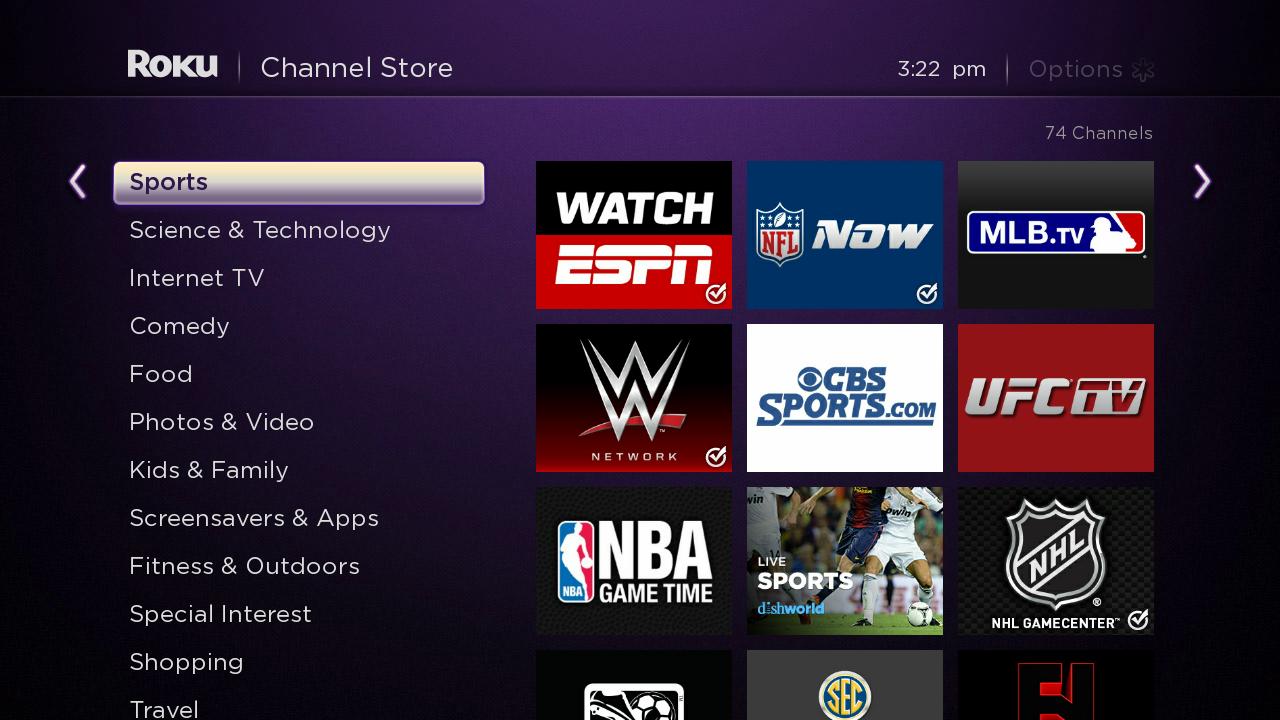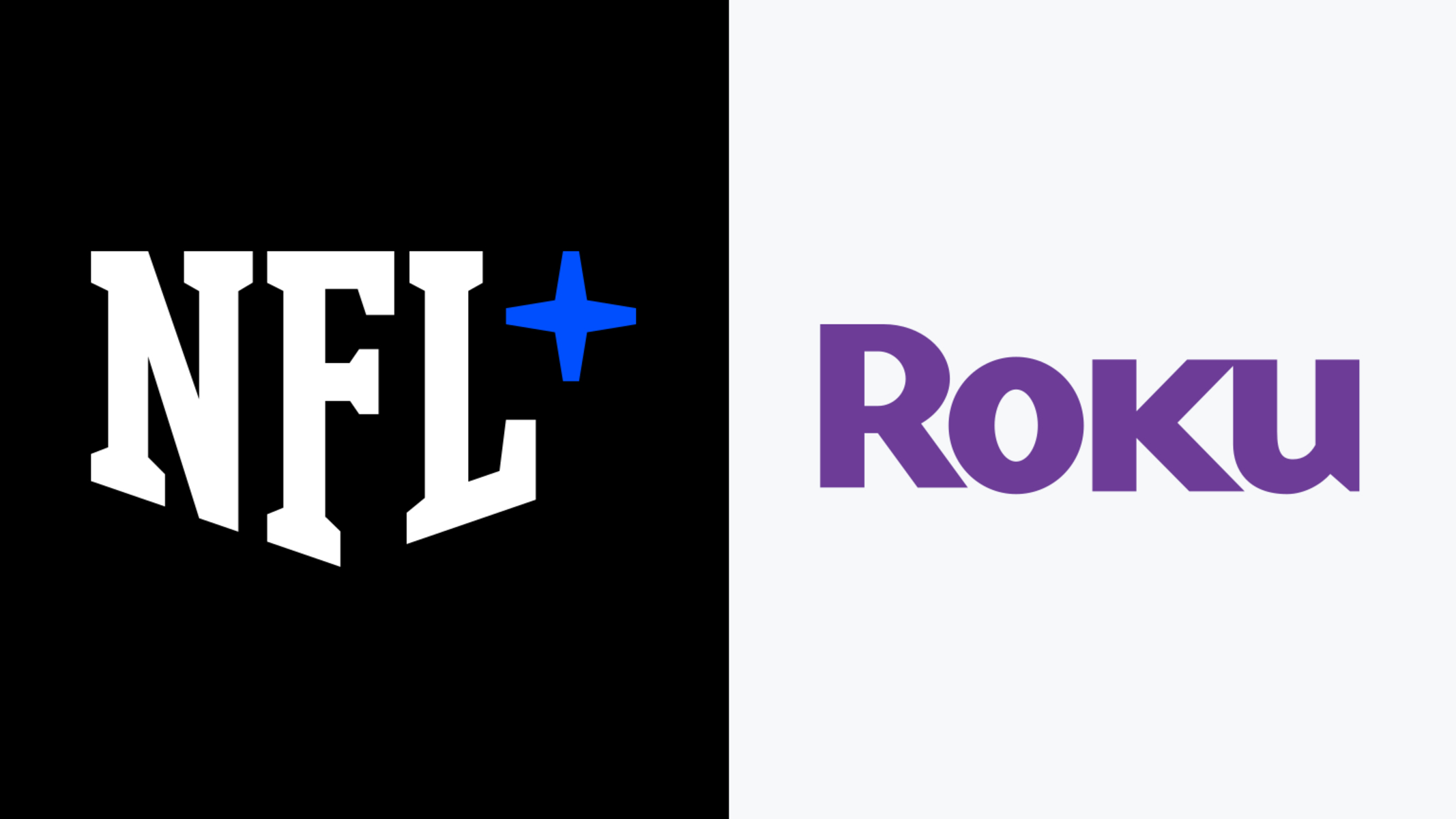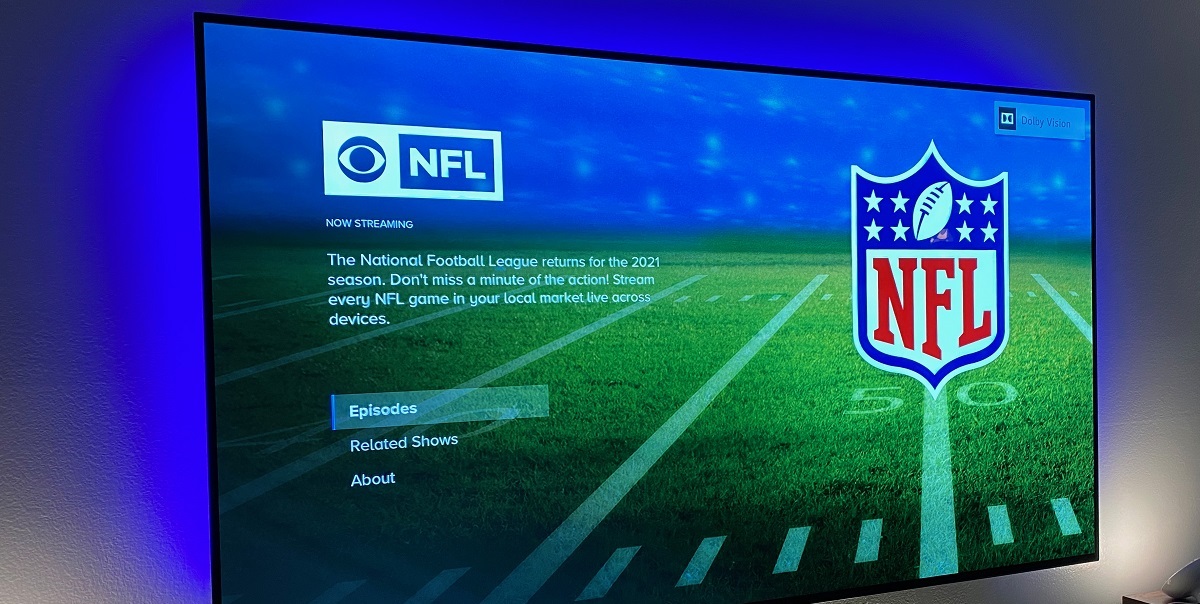Introduction
Are you an NFL fan looking for a convenient way to watch your favorite games on Roku? Well, you’re in luck! Roku devices offer a wide range of streaming services that provide access to live NFL games and content. Whether you’re a die-hard fan or just want to catch the occasional game, this guide will walk you through the steps to watch NFL on Roku.
With Roku, you can turn your TV into a streaming powerhouse, giving you the ability to stream movies, TV shows, and, most importantly, live sports. By following a few simple steps, you can enjoy the thrill of NFL games from the comfort of your own home.
In this article, we will guide you through the entire process, from setting up your Roku device to finding and streaming NFL games. We will also provide tips on customizing your viewing experience so that you can enjoy the games exactly the way you want.
Even if you’re new to the world of streaming and Roku devices, this guide will make it easy for you to get started. So, grab your Roku remote and let’s dive into the world of NFL streaming on Roku!
Step 1: Set Up Your Roku Device
The first step to watching NFL on Roku is setting up your Roku device. If you don’t already have a Roku device, you can purchase one online or at a local electronics store. Once you have your Roku device, follow these simple steps to set it up:
1. Connect the Roku device to your TV: Use an HDMI cable to connect your Roku device to an available HDMI port on your TV. Make sure to note the HDMI port number you used, as you will need it later.
2. Power up the Roku device: Use the included power adapter to connect your Roku device to a power source. Once connected, your Roku device will power on automatically.
3. Select the language: When the Roku device powers on, you will be prompted to select a language. Use the Roku remote to navigate the on-screen menu and select your preferred language.
4. Connect to the internet: To stream content, your Roku device needs to be connected to the internet. You can choose between a wired connection using an Ethernet cable or a wireless connection using your home Wi-Fi network. Follow the on-screen instructions to connect your Roku device to the internet.
5. Update the software: After connecting to the internet, your Roku device may need to download and install software updates. Allow the device to complete the update process before proceeding.
6. Create or log in to your Roku account: To activate your Roku device, you will need to create a Roku account or log in to an existing one. This account will also allow you to manage and add channels to your Roku device.
7. Activate your Roku device: After creating or logging in to your Roku account, you will receive an activation code on your TV screen. Go to roku.com/activation on a computer or mobile device, enter the activation code, and follow the instructions to activate your Roku device.
Once your Roku device is set up and activated, you’re ready to start streaming NFL content. In the next steps, we will guide you through the process of choosing a streaming service and installing their app on your Roku device.
Step 2: Choose a Streaming Service
Now that your Roku device is set up, it’s time to choose a streaming service that offers access to NFL content. Roku provides a wide range of streaming services to choose from, so you can select the one that best suits your preferences and budget. Follow these steps to choose the right streaming service for NFL on Roku:
1. Research your options: Start by researching the available streaming services that offer NFL coverage. Some popular options include Sling TV, Hulu + Live TV, YouTube TV, and NFL Game Pass. Look into the packages they offer, including the channels they provide and the pricing.
2. Consider your needs: Think about what you’re looking for in a streaming service. Do you want access to live games, pregame shows, or on-demand content? Consider your budget and the specific NFL content you want to watch.
3. Compare features and pricing: Compare the features and pricing of different streaming services. Look for services that offer live NFL games, highlight shows, and other NFL-related content. Consider the overall value you will get from each service.
4. Read reviews and ratings: Take the time to read reviews and ratings of the streaming services you’re considering. This will give you insights into the user experience, the quality of the streams, and customer support. Pay attention to any feedback specific to NFL coverage.
5. Free trials: Many streaming services offer free trials, allowing you to test the service before committing. Take advantage of these free trials to get a firsthand experience of the service and determine if it meets your expectations.
6. Make your selection: After considering all the factors, make your decision and choose the streaming service that best meets your needs. Keep in mind that you can always change streaming services in the future if your preferences change.
Once you have chosen a streaming service, you are ready to move on to the next step: signing up for the service. In the following steps, we will guide you through the process of signing up for a streaming service and installing their app on your Roku device.
Step 3: Sign Up for a Streaming Service
Now that you have chosen a streaming service that offers NFL content, it’s time to sign up for an account. Follow these steps to sign up for a streaming service on your Roku device:
1. Visit the streaming service’s website: Using a computer or mobile device, visit the website of the streaming service you have chosen. Look for a “Sign Up” or “Get Started” button on their homepage.
2. Choose a subscription plan: Select the subscription plan that best suits your needs. Most streaming services offer different packages, so pick the one that provides access to the NFL content you want.
3. Create an account: Click on the “Sign Up” or “Get Started” button to begin creating your account. You will typically be asked to enter your personal information, including your name, email address, and password. Follow the on-screen prompts to complete the account creation process.
4. Select your payment method: Provide the necessary payment information to activate your subscription. Most streaming services accept credit cards, debit cards, and PayPal as payment methods. Some may also offer alternative payment options like gift cards.
5. Complete the sign-up process: Once you have entered your payment information, review the terms and conditions and privacy policy of the streaming service. If you agree, click on the “Submit” or “Sign Up” button to finalize the sign-up process.
6. Note your login credentials: Make a note of your login credentials, including your email address and password. These will be used to log in to the streaming service’s app on your Roku device.
Now that you have successfully signed up for the streaming service, you’re ready to install their app on your Roku device. In the next step, we will guide you through the process of installing the streaming service’s app and logging in to your account.
Step 4: Install the Streaming Service App
After signing up for a streaming service, the next step is to install their app on your Roku device. This will allow you to access and stream NFL content directly on your TV. Follow these steps to install the streaming service’s app:
1. Turn on your Roku device: Ensure that your Roku device and TV are powered on and properly connected.
2. Go to the Roku home screen: Press the Home button on your Roku remote to navigate to the Roku home screen.
3. Select “Streaming Channels”: Using the remote, scroll up or down to highlight the “Streaming Channels” option on the left side of the screen. Press the OK button to enter the Channel Store.
4. Search for the streaming service: In the Channel Store, you can search for the streaming service’s app by either browsing through the categories or using the search function. Type in the name of the streaming service and select it from the search results.
5. Install the app: Once you have selected the streaming service’s app, you will be taken to its details page. Click on the “Add Channel” or “Install” button to start the installation process.
6. Wait for the app to install: The app will now start downloading and installing on your Roku device. The installation progress will be displayed on the screen. Once the installation is complete, you will see a confirmation message.
7. Return to the Roku home screen: Press the Home button on your remote to go back to the Roku home screen.
8. Find the app and move it: Scroll through the list of channels on your home screen to locate the newly installed streaming service app. You can move it to a desired position by highlighting the app, pressing the Options button on the remote, and selecting “Move Channel”.
Now that the streaming service app is installed on your Roku device, you can move on to the next step: launching the app and logging in to your account. In the following step, we will guide you through the process of launching the app and accessing your streaming service account to start watching NFL content.
Step 5: Launch the App and Log In
With the streaming service app installed on your Roku device, it’s time to launch the app and log in to your account. Follow these steps to get started:
1. Go to the Roku home screen: Press the Home button on your Roku remote to navigate to the Roku home screen.
2. Locate the streaming service app: Scroll through the list of channels on your home screen to find the streaming service app you installed in the previous step. Use the arrows on your remote to highlight the app and press the OK button to launch it.
3. Select “Log In” or “Sign In”: Upon opening the streaming service app, you will typically be prompted with options to sign in or log in. Use the remote to select the appropriate option and press the OK button.
4. Enter your login credentials: Using the on-screen keyboard, enter your email address and password associated with the streaming service account you created during the sign-up process. Take your time to ensure accuracy, as passwords are case-sensitive.
5. Log in to your account: Once you have entered your login credentials, select the “Log In” or “Sign In” button on the screen. The streaming service app will verify your credentials and, if successful, you will be logged in to your account.
6. Explore the interface: Once logged in, take a moment to familiarize yourself with the streaming service’s interface. Browse through the available categories, menus, and sections to find NFL content such as live games, highlights, and analysis.
7. Customize your preferences: Many streaming services allow you to customize your preferences, such as setting favorite teams, receiving notifications, and adjusting streaming quality. Explore the settings or preferences section of the app to make adjustments according to your preferences.
Now that you have successfully launched the streaming service app on your Roku device and logged in to your account, you’re ready to search for and start streaming NFL content. In the next step, we will guide you through the process of searching for NFL content and selecting the games you want to watch.
Step 6: Search for NFL Content
Now that you have launched the streaming service app on your Roku device and logged in to your account, it’s time to search for NFL content. Whether you’re looking for live games, highlights, or other NFL-related content, follow these steps to find the NFL content you want to watch:
1. Navigate to the search option: Use your Roku remote to navigate through the streaming service’s app interface. Look for the search option, which is usually represented by a magnifying glass icon or a search bar.
2. Enter your search query: Using the on-screen keyboard, enter keywords related to the NFL content you want to watch. For example, you can enter “NFL games,” “NFL highlights,” or the specific teams or players you’re interested in.
3. View the search results: Once you have entered your search query, the streaming service app will present you with a list of search results. These results will typically include live games, highlight shows, analysis programs, and other NFL-related content.
4. Refine your search: If you have too many search results or want to narrow down your options, most streaming services allow you to use filters or refine your search further. You can filter by date, team, game type, or other relevant criteria to find the specific NFL content you want.
5. Select the content you want to watch: Review the search results and select the NFL content you want to watch. Use your Roku remote to highlight the desired content and press the OK button to start streaming.
6. Enjoy the NFL content: Sit back, relax, and enjoy the NFL content you selected. Whether you’re watching live games, catching up on highlights, or diving into analysis programs, your Roku device will provide a seamless streaming experience.
7. Explore additional features: While watching NFL content, take the time to explore any additional features offered by the streaming service. This can include features like multi-angle viewing, stats overlays, and interactive game trackers, enhancing your overall viewing experience.
Now that you have successfully searched for and selected the NFL content you want to watch, you can sit back and enjoy the thrill of the game. In the next step, we will guide you through the process of customizing your viewing experience to make it even more engaging and personalized.
Step 7: Select and Stream NFL Games
After searching for NFL content on your streaming service app, it’s time to select and stream the NFL games you want to watch. Whether it’s a live game or a recorded one, follow these steps to start streaming NFL games on your Roku device:
1. Browse the available games: Once you have entered your search query for NFL games, the streaming service app will display a list of available games. Browse through the list to find the game or games you want to watch.
2. Select the game: Use your Roku remote to highlight the game you want to watch and press the OK button to select it. This will typically bring up more information about the game, such as the teams playing and the start time.
3. Check for blackout restrictions: Some NFL games may be subject to blackout restrictions, which means they’re not available for streaming in certain regions. Check the game details to ensure it’s not affected by blackout restrictions in your area.
4. Choose a streaming option: Depending on the streaming service and the game you selected, you may have multiple streaming options. This can include watching the game live, starting from the beginning, or selecting specific quarters or periods to watch. Choose the streaming option that suits your preference.
5. Enjoy the game: Sit back, relax, and enjoy streaming the NFL game on your Roku device. Whether it’s a high-stakes match-up or a nail-biting finish, your Roku device will provide a seamless and high-quality streaming experience.
Tip: Take advantage of any additional features offered by the streaming service, such as player profiles, commentary, or alternate camera angles. These features can enhance your viewing experience and provide deeper insights into the game.
6. Interact with the game (if available): Some streaming services offer interactive features that allow you to engage with the game. This can include live polls, game predictions, or real-time stats updates. Explore these interactive features to make your viewing experience more engaging.
7. Switch between games (if applicable): If there are multiple games happening simultaneously, you may have the option to switch between them. Most streaming services provide a menu or option to easily switch between available games. Take advantage of this feature to keep up with multiple games at once.
By following these steps, you can easily select and stream your favorite NFL games on your Roku device. Now that you know how to watch NFL games on Roku, you can fully immerse yourself in the thrill of the game from the comfort of your home. Enjoy the action!
Step 8: Customize Your Viewing Experience
To make your NFL streaming experience on Roku even more enjoyable and personalized, you can customize various settings and features. Take advantage of these customization options to tailor the viewing experience to your preferences:
1. Adjust video and audio settings: Most streaming services allow you to adjust the video and audio settings for optimal viewing. This can include options to change the video quality, enable closed captions, or adjust the audio output. Explore the settings or preferences menu to customize these settings according to your preferences.
2. Set favorite teams: If you have a favorite NFL team, check if the streaming service allows you to set them as your favorite. By doing so, you can receive personalized game recommendations, highlight notifications, and updates about your team. This will help you stay up to date with the latest news and developments related to your favorite team.
3. Create a personalized playlist: Some streaming services offer the option to create a personalized playlist of NFL content. You can add games, highlight shows, and analysis programs to your playlist for easy access. This way, you can quickly navigate to your preferred content and catch up on games or shows you may have missed.
4. Set reminders and notifications: If there’s a specific game or event you don’t want to miss, check if the streaming service offers reminder or notification options. You can set reminders for upcoming games or notifications for game highlights, ensuring you never miss any exciting NFL moments.
5. Enable DVR functions (if available): Certain streaming services provide DVR (Digital Video Recorder) functionality, allowing you to record and watch NFL games at your convenience. If this feature is available, familiarize yourself with how to use it and take advantage of the flexibility it offers in watching games on your own schedule.
6. Explore additional features: Take the time to explore any additional features offered by the streaming service. This may include interactive game trackers, player stats overlays, or exclusive content like behind-the-scenes footage. These features can enhance your overall viewing experience and provide deeper insights into the game.
Remember to regularly check the settings or preferences menu of your streaming service app for any new customization options added over time. By customizing your viewing experience on Roku, you can create a personalized and immersive NFL streaming experience that suits your preferences.
Congratulations! You have successfully learned how to customize your viewing experience on Roku. Now, sit back, relax, and enjoy watching NFL games and other exciting content tailored to your preferences. Happy streaming!
Conclusion
Congratulations! You have now learned how to watch NFL games on Roku, transforming your TV into a hub for live sports entertainment. By following the steps outlined in this guide, you can set up your Roku device, choose a streaming service, sign up for an account, install the app, and stream your favorite NFL games.
With the wide variety of streaming services available on Roku, you can easily find a service that suits your preferences and budget. Whether you’re a die-hard fan looking to watch every game or simply want to catch the highlights, Roku offers a seamless and convenient way to access NFL content.
Throughout the process, remember to explore the customization options available on the streaming service app. Adjust video and audio settings, set reminders for upcoming games, create personalized playlists, and take advantage of any additional features provided by the service. These customization options allow you to tailor your NFL streaming experience to your liking and enhance your enjoyment.
Watching NFL games on Roku offers the flexibility to choose when and how you want to watch. Whether you prefer to stream games live or catch up on recorded games using DVR functionality, Roku provides you with the tools to watch the games on your own terms.
So, grab your popcorn, settle into your favorite spot on the couch, and get ready to experience the excitement of NFL games from the comfort of your own home. With Roku, you’ll never miss a moment of the action.
Thank you for reading this guide on how to watch NFL on Roku. We hope you found it informative and helpful. Now, go ahead and enjoy watching your favorite NFL teams and players in action. Game on!