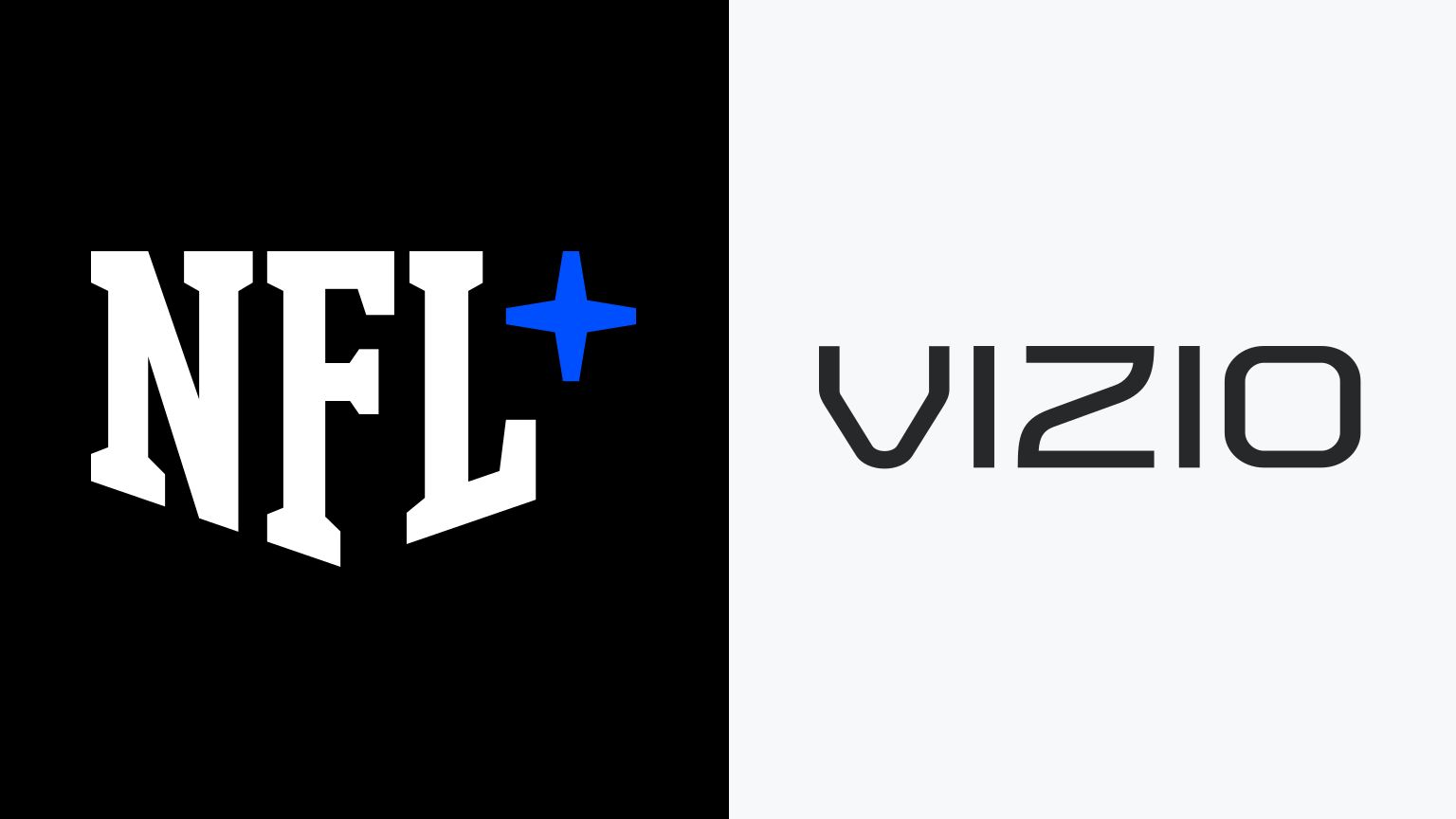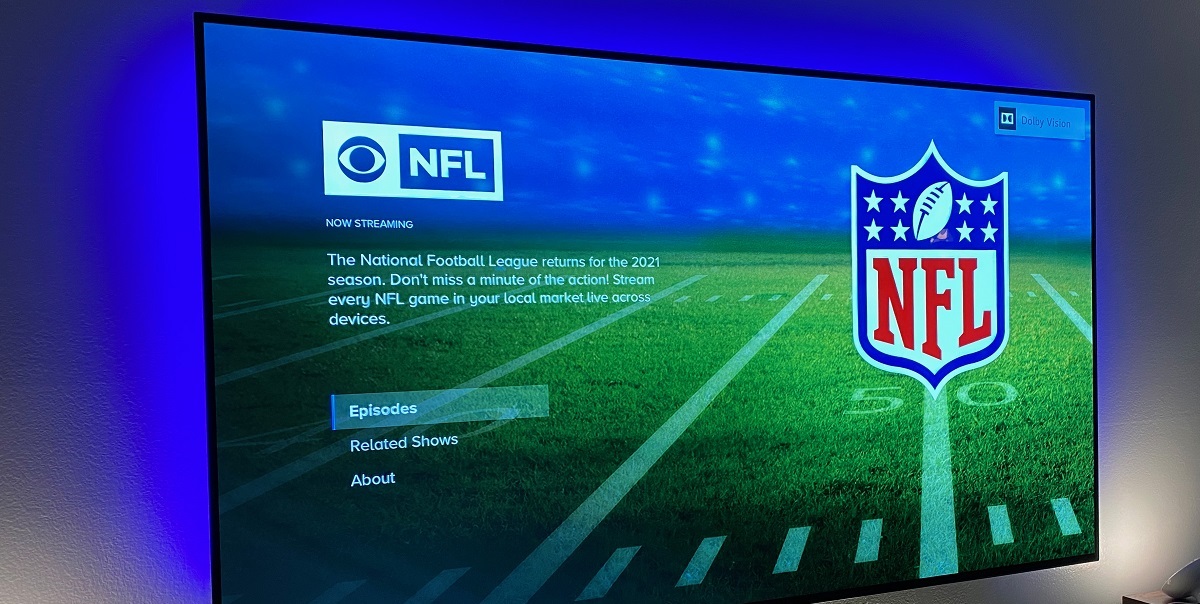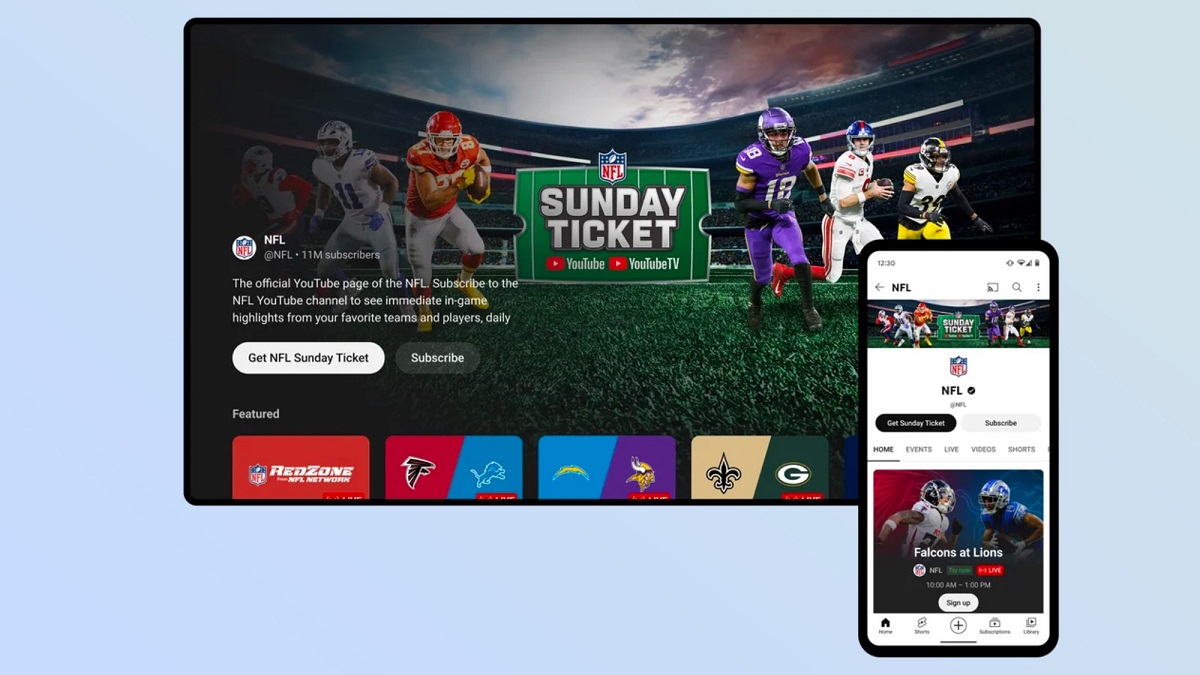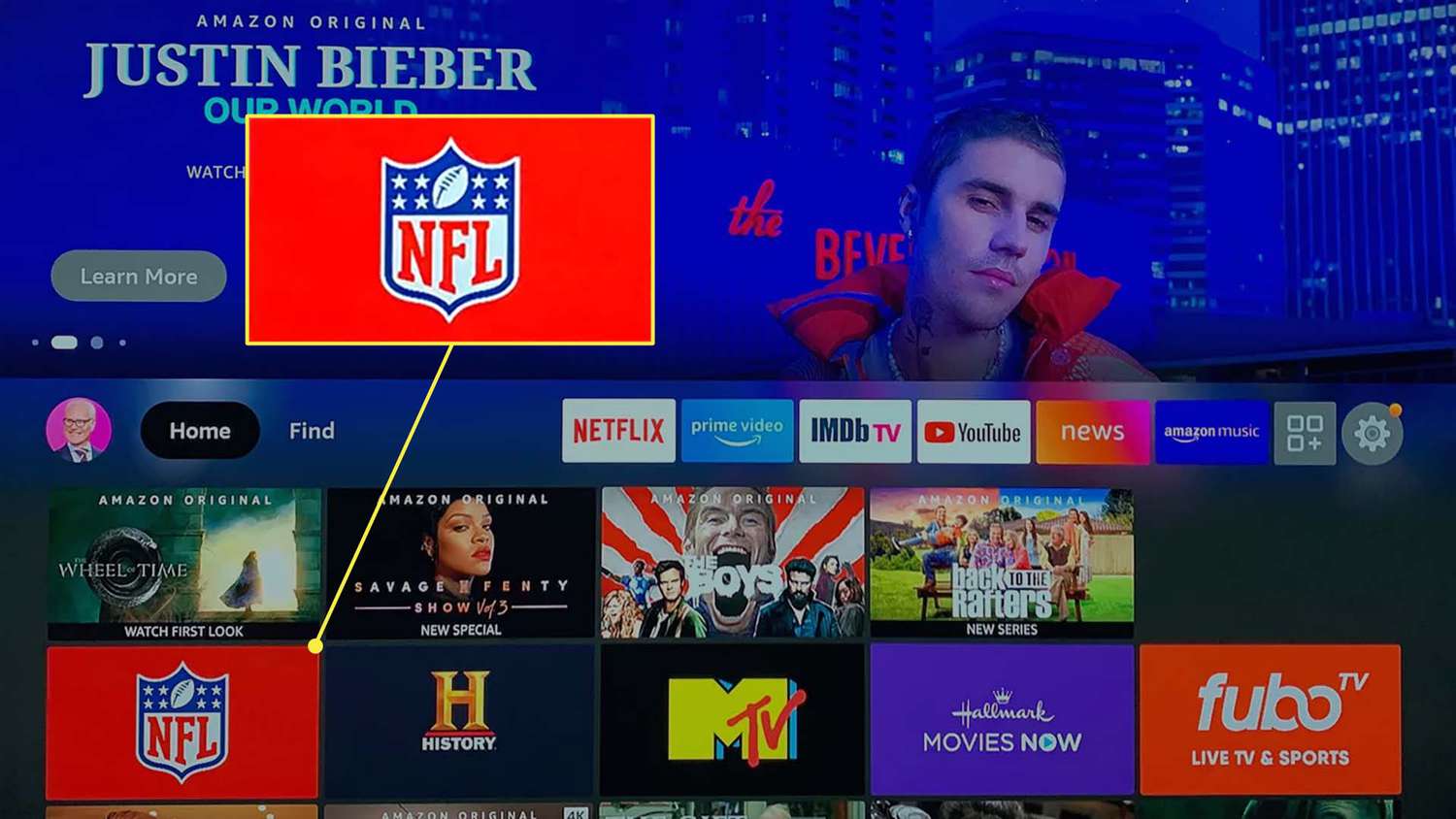Introduction
The NFL season is one of the most anticipated times of the year for football fans. Whether you’re a die-hard fan supporting your favorite team or simply enjoy the excitement of the game, being able to watch NFL on your Vizio Smart TV adds to the experience. With the convenience of streaming services and the power of internet connectivity, you can now enjoy all the thrilling action right from the comfort of your own living room.
In this article, we will guide you through the process of how to watch NFL on your Vizio Smart TV. We will provide step-by-step instructions on how to connect your TV to the internet, download the official NFL app, sign in or create an account, and choose the best subscription or streaming service to access the games and content you desire. By following these steps, you’ll be ready to cheer on your favorite team in no time.
Before we dive into the details, it’s important to ensure that your Vizio Smart TV is connected to a stable and reliable internet connection. This will guarantee a smooth streaming experience without interruptions or buffering. Additionally, make sure you have your TV remote and any necessary login credentials or subscription information readily available.
So, let’s get started on the journey of connecting your Vizio Smart TV to the excitement of NFL!
Step 1: Connect your Vizio Smart TV to the internet
Before you can access the NFL app and start watching your favorite games on your Vizio Smart TV, you need to ensure that your TV is connected to the internet. Here’s how you can do it:
- Grab your Vizio TV remote and press the “Menu” button. This will open the main menu.
- Using the arrow keys on your remote, navigate to the “Network” or “Settings” option and press “OK” or “Enter.”
- In the Network or Settings menu, select “Network Connection” and choose the “Wired” or “Wireless” option, depending on your preferred type of connection.
- If you have a wired connection, simply connect an Ethernet cable from your router to the Ethernet port on your Vizio Smart TV. The TV will automatically detect the connection.
- If you prefer a wireless connection, select your Wi-Fi network from the list of available networks. Enter your Wi-Fi password if prompted.
- Once connected, test the internet connection by launching a web browser or opening any app that requires internet access. If the connection is successful, you’re ready to move on to the next step.
It’s important to ensure a stable and robust internet connection for the best streaming experience. If you encounter any issues during the connection process, double-check your network settings, router configurations, and passwords to ensure everything is correct.
Now that your Vizio Smart TV is connected to the internet, you’re one step closer to enjoying the thrilling NFL action right from your living room.
Step 2: Download the official NFL app on your Vizio Smart TV
Now that your Vizio Smart TV is connected to the internet, it’s time to download the official NFL app. Follow these steps to get started:
- Using your Vizio TV remote, press the “V” button or navigate to the Vizio SmartCast home screen.
- From the home screen, scroll to the top and select the “Apps” tab.
- In the Apps menu, you will find a variety of app options. Using the arrow keys, navigate to the “Search” icon and press “OK” or “Enter.”
- Using the on-screen keyboard, type “NFL” and select the “NFL” app from the search results.
- Once you’ve selected the NFL app, a detailed information page will appear. Click on the “Install” button to begin the download and installation process.
- Wait for the app to download and install on your Vizio Smart TV. The progress will be indicated by a loading bar or a percentage on the screen.
- Once the installation is complete, you can launch the NFL app from the Apps menu.
It’s important to note that the availability of the NFL app may vary depending on your specific Vizio Smart TV model and region. If you are unable to find the NFL app in the Apps menu, make sure your TV firmware is up to date and try searching again.
Once the NFL app is successfully installed, you’re ready to move on to the next step, which involves signing in or creating an account to access all the exciting NFL content.
Step 3: Launch the NFL app and sign in or create an account
With the NFL app successfully downloaded and installed on your Vizio Smart TV, it’s time to launch the app and sign in or create an account. Follow these steps:
- Using your Vizio TV remote, navigate to the Apps menu and find the NFL app.
- Select the NFL app and press “OK” or “Enter” to launch it.
- On the welcome screen, you will have the option to sign in or create a new account. If you already have an NFL account, select the “Sign In” option and enter your login credentials.
- If you don’t have an NFL account, choose the “Create Account” or “Register” option and provide the required information, such as your name, email address, and password. Follow the on-screen prompts to complete the registration process.
- After signing in or creating an account, you may be prompted to agree to the NFL app’s terms of service and privacy policy. Review the terms and click on the “Agree” or “Accept” button to proceed.
- Depending on the app version and your device, you may have the option to customize your preferences, such as selecting your favorite teams or enabling notifications. Adjust these settings according to your preferences.
By signing in or creating an account, you will have access to additional features and benefits within the NFL app, such as personalized recommendations, game highlights, and exclusive content.
If you encounter any issues during the sign-in or account creation process, ensure that you have a stable internet connection and double-check your login credentials. If you forgot your password, there is usually an option to reset it by following the provided instructions.
Now that you’re signed in or have created an account, you’re just a few steps away from accessing and enjoying all the NFL games and content on your Vizio Smart TV.
Step 4: Choose your preferred NFL subscription or streaming service
Once you’ve signed in or created an account on the NFL app, it’s time to choose your preferred NFL subscription or streaming service. Here’s how:
- Within the NFL app, navigate to the “Settings” or “Account” section, usually located in the app’s menu or sidebar.
- Look for an option that allows you to manage your subscription or streaming settings. This might be labeled as “Subscription,” “Membership,” or “Upgrade.”
- When you select this option, you will be presented with different subscription tiers or streaming service options. These can include free access to limited content, as well as premium plans that offer full access to all games and exclusive features.
- Take your time to review the features and pricing of each option. Consider your budget, preferred level of access, and any additional benefits, such as access to NFL RedZone or live game broadcasts.
- Once you’ve made your decision, select the subscription or streaming service that best suits your needs. You may be prompted to provide payment details or complete the purchase process within the app.
- After your selection is confirmed, the NFL app will update your account and grant you access to the subscribed content or streaming services.
It’s important to note that the availability and pricing of NFL subscriptions or streaming services may vary depending on your location and the specific offerings of the NFL app. Be sure to read the terms and conditions, as well as any cancellation policies, to ensure you’re making an informed choice.
Now that you’ve chosen your preferred NFL subscription or streaming service, you’re ready to take the next step and start watching your favorite games on your Vizio Smart TV.
Step 5: Select the game or content you want to watch
With your NFL app subscription or streaming service in place, it’s time to dive into the exciting world of NFL games and content on your Vizio Smart TV. Follow these steps to select the game or content you want to watch:
- Launch the NFL app on your Vizio Smart TV by selecting it from the Apps menu or using a dedicated button on your remote.
- Navigate to the Home or Game Center section of the app. This is where you will find the latest games, highlights, and other NFL content.
- Depending on your app version, you may have different categories or sections, such as “Live Games,” “Highlights,” or “On-Demand.” Explore these options to find the content you’re interested in.
- To watch a live game, select the “Live Games” or “Game Pass” section. Here, you will find a schedule of upcoming matches. Choose the game you want to watch and click on it to start the stream.
- If you prefer to watch highlights or replays, navigate to the “Highlights” or “On-Demand” section. Here, you can browse through game recaps, player interviews, and other exciting NFL content.
- Once you’ve selected the game or content, sit back, relax, and enjoy the action on your Vizio Smart TV. Use your remote controls to adjust the volume, pause, rewind, or fast-forward the stream as needed.
Remember, the availability of live games, highlights, and other NFL content may vary depending on your subscription or streaming service. Make sure to check the details of your plan to understand the level of access you have.
If you encounter any issues during the game selection process or experience any streaming problems, make sure your internet connection is stable and check for any updates or troubleshooting steps recommended by the NFL app or your streaming service provider.
Now that you’re all set, grab your favorite snacks, get comfortable, and enjoy watching the NFL games and content on your Vizio Smart TV!
Step 6: Enjoy watching NFL on your Vizio Smart TV
Congratulations! You’ve made it to the final step of accessing and enjoying NFL games on your Vizio Smart TV. Follow these tips to enhance your viewing experience:
- Ensure that you have a comfortable viewing area with minimal distractions. Adjust the lighting in the room to reduce glare on the TV screen.
- Take advantage of the features offered by the NFL app, such as live game statistics, player profiles, and interactive elements. These can provide a deeper, more immersive experience.
- Invite your friends or family over to watch the games together. It’s always more enjoyable to share the excitement and celebrate the victories with loved ones.
- Explore the additional content and features available within the NFL app, such as pre-game analysis, post-game interviews, or behind-the-scenes footage. This can broaden your understanding of the game and give you a closer look at your favorite teams and players.
- Stay up to date with the NFL schedule by checking the app regularly. This will ensure that you never miss an important game or exciting matchup.
- If you encounter any difficulties or have questions about the NFL app or your streaming service, consult the app’s support documentation or reach out to their customer support for assistance.
Remember, watching NFL games on your Vizio Smart TV is not just about the outcome on the field – it’s about the entire experience, from the camaraderie among fans to the shared moments of joy and excitement. So, sit back, cheer for your favorite team, and enjoy every thrilling moment as you immerse yourself in the world of NFL action!
Now that you know how to watch NFL on your Vizio Smart TV, grab your remote, fire up the NFL app, and get ready to witness the epic moments and unforgettable plays in the comfort of your own home.
Conclusion
Watching the NFL on your Vizio Smart TV has never been easier. By following the steps outlined in this guide, you can connect your TV to the internet, download the official NFL app, sign in or create an account, choose your preferred NFL subscription or streaming service, select the game or content you want to watch, and finally, sit back and enjoy the excitement of football right from your living room.
With the convenience of streaming services and the power of internet connectivity, you have access to a wide range of NFL games, highlights, and exclusive content. Whether you’re a dedicated fan or simply enjoy the thrill of the sport, having the ability to watch NFL games on your Vizio Smart TV adds to the overall experience.
Remember to explore the additional features of the NFL app, such as live game statistics, player profiles, and interactive elements. Personalize your experience by selecting your favorite teams and staying up to date with the NFL schedule.
Now is the perfect time to gather your friends or family and create lasting memories as you cheer on your favorite teams together. With the NFL app on your Vizio Smart TV, you have the flexibility to watch games at your own convenience, ensuring that you never miss a moment of the action.
So, grab some snacks, get comfortable, and immerse yourself in the excitement of NFL football on your Vizio Smart TV. Enjoy the thrill of the game, the camaraderie of fellow fans, and the incredible moments that make the NFL so special.