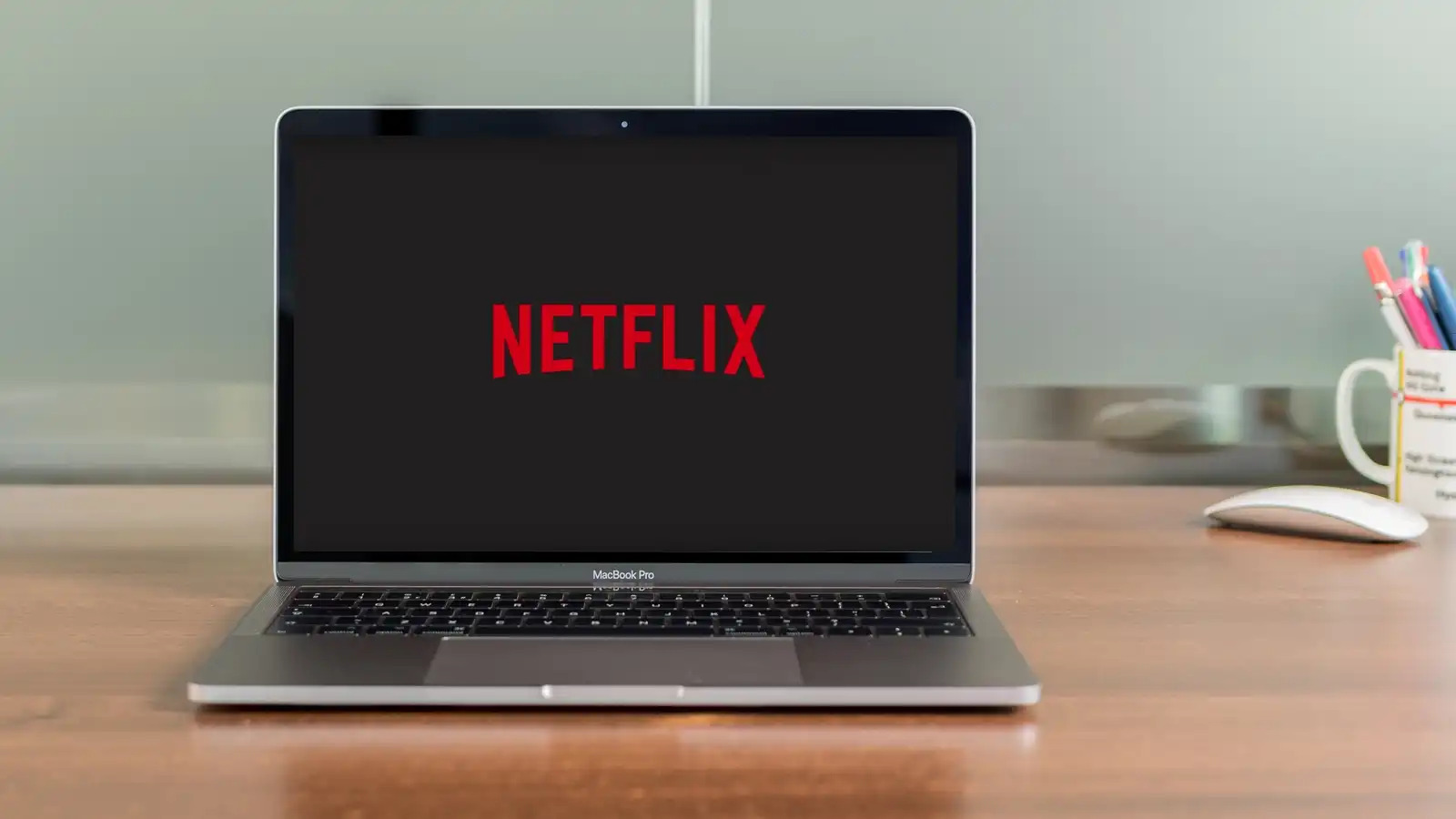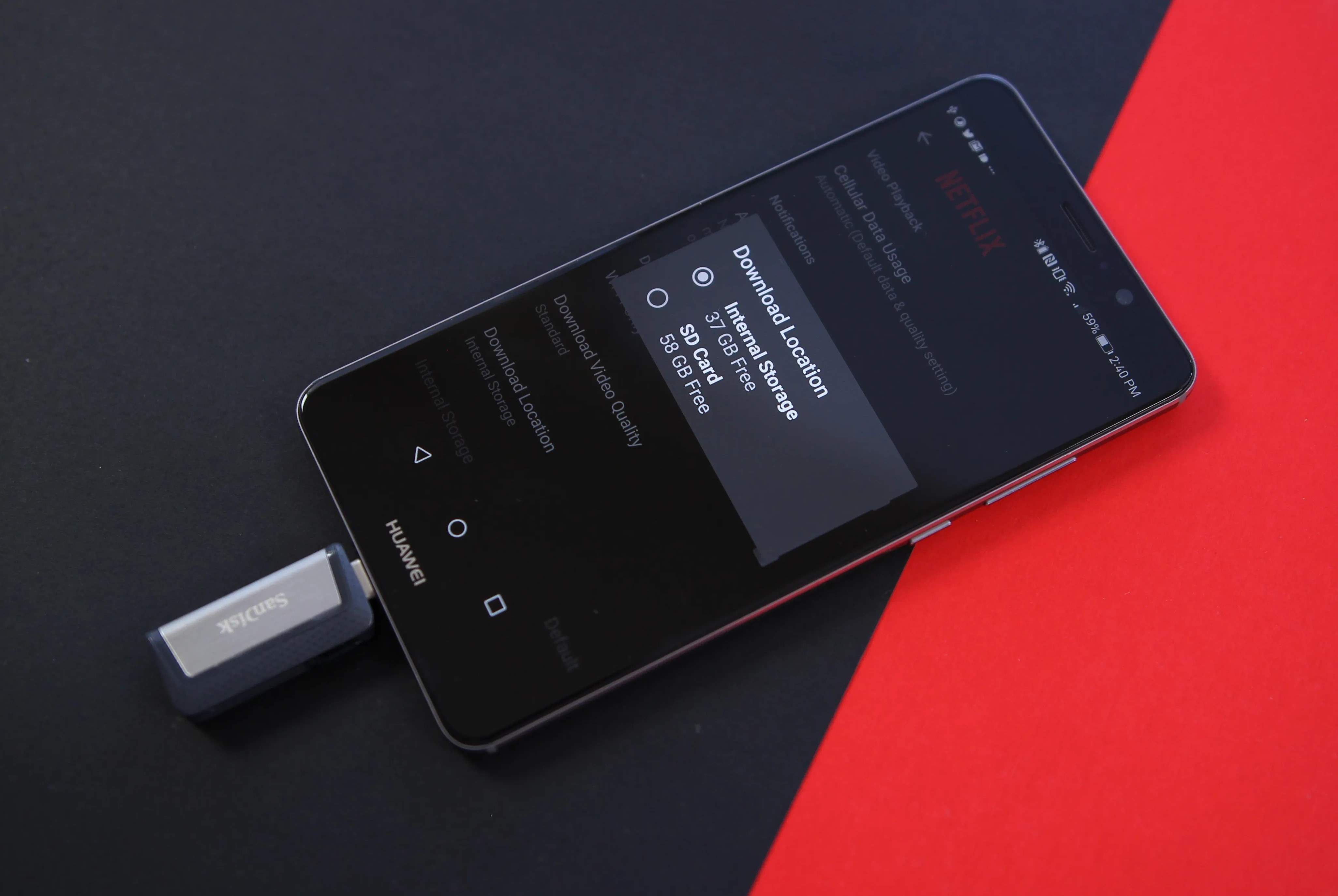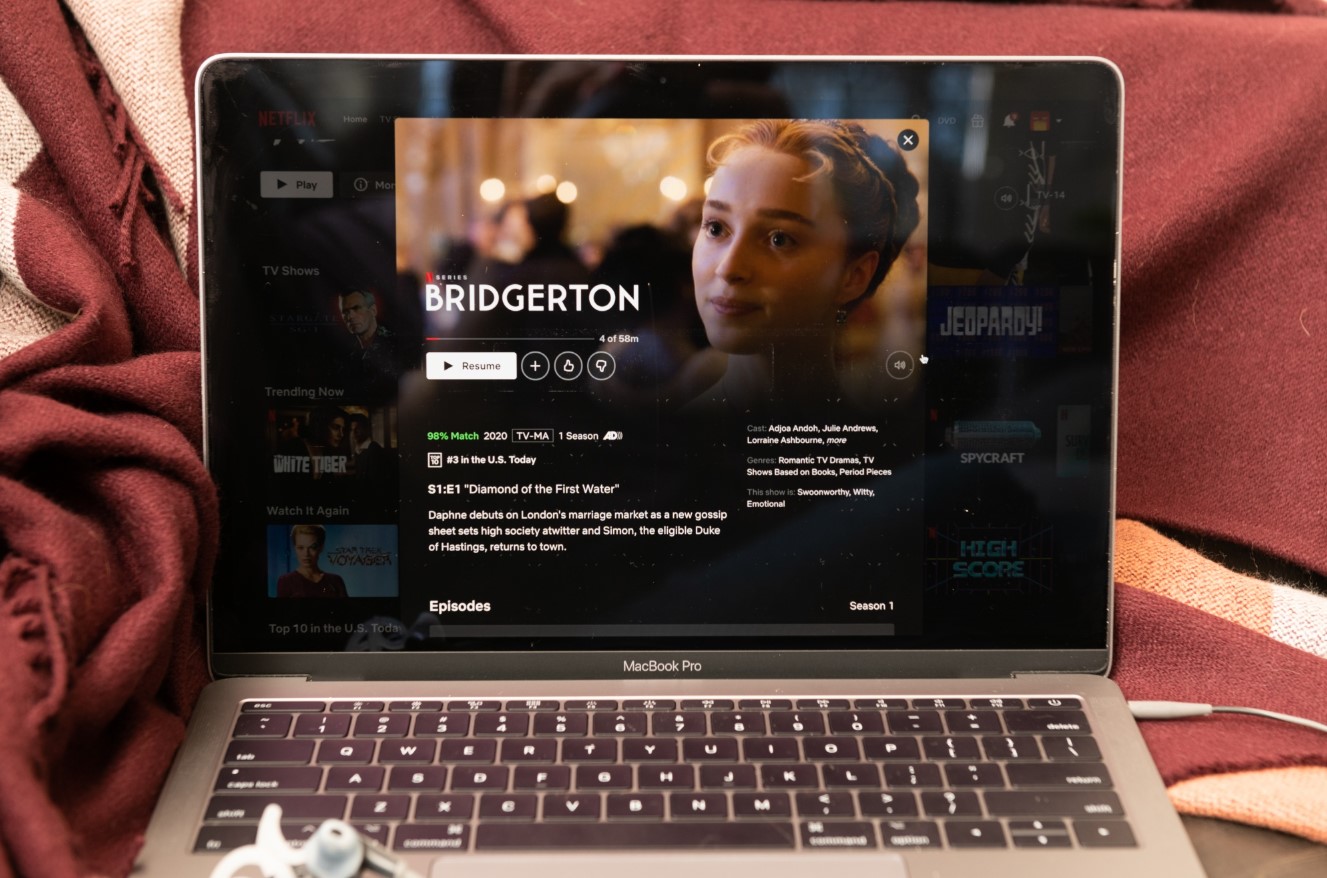Introduction
Netflix has revolutionized the way we watch movies and TV shows, offering a vast library of content that can be accessed with just a few clicks. However, one limitation of Netflix is that it requires an internet connection to stream content. Thankfully, there are ways to watch Netflix offline on your Mac, allowing you to enjoy your favorite movies and shows even when you’re not connected to the internet.
Offline viewing is a convenient feature offered by Netflix, allowing users to download selected movies and TV shows to their mobile devices for offline playback. Unfortunately, Netflix does not provide a built-in option to download content on a Mac computer. But don’t worry! In this article, we will explore three different options for watching Netflix offline on your Mac.
Whether you have a long flight ahead or are going to be in an area with limited internet access, these methods will enable you to download and watch Netflix content on your Mac at your convenience. From downloading movies and TV shows directly on your Mac to using third-party tools and screen recording software, we will cover it all.
So, if you’re ready to dive in and learn how to watch Netflix offline on your Mac, let’s explore the different options available to you!
Option 1: Downloading Netflix Movies and TV Shows on Mac
If you’re looking for a straightforward and official method to watch Netflix offline on your Mac, you’ll be disappointed to learn that Netflix does not currently offer a direct download option for Mac users. However, you can still use this option by making use of the Windows 10 version of the Netflix app and running it on your Mac using virtual machine software like Parallels Desktop or VMware Fusion.
To get started, you’ll need to install a virtual machine software on your Mac and then install Windows 10 within it. Once you have Windows 10 running on your Mac, follow these steps:
- Download and install the Netflix app from the Microsoft Store on your virtual Windows 10 machine.
- Log in to your Netflix account within the app.
- Select the movie or TV show you want to download.
- Click on the download icon next to the episode or movie to start the download.
- You can access your downloaded content within the Netflix app and watch it offline whenever you want.
While this option may require some additional setup and the utilization of third-party software, it provides an official and reliable way to download and watch Netflix content offline on your Mac. Keep in mind that running a virtual machine with Windows 10 may affect the performance of your Mac, so make sure your system meets the minimum requirements and has sufficient resources.
Now that you know how to download Netflix content on your Mac using a virtual Windows machine, let’s explore another option that doesn’t require Windows installation.
Option 2: Using Third-Party Tools to Download Netflix Content
If setting up a virtual Windows machine seems complicated or isn’t an option for you, don’t worry! There are several third-party tools available that allow you to download Netflix movies and TV shows directly on your Mac.
One popular tool for downloading Netflix content is PlayOn Cloud. It is a cloud-based service that lets you record and download Netflix videos to your Mac. Here’s how you can use PlayOn Cloud:
- Sign up for a PlayOn Cloud account and install the PlayOn Cloud app on your Mac.
- Open the app and navigate to the Netflix section.
- Search for the movie or TV show you want to download and select it.
- Click on the Record button to start the download process.
- Once the download is complete, you can access the downloaded content within the PlayOn Cloud app and watch it offline.
Another tool worth mentioning is Netflix Video Downloader. This software allows you to download Netflix movies and TV shows in high quality and retain the original audio tracks and subtitles. Here’s how to use Netflix Video Downloader:
- Download and install Netflix Video Downloader on your Mac.
- Launch the software and log in to your Netflix account.
- Search for the movie or TV show you want to download and select it.
- Choose the video quality, audio tracks, and subtitles you want to download.
- Click on the Download button to start the process.
- Once the download is finished, you can find the downloaded Netflix content in the destination folder of your choice.
With these third-party tools, you can conveniently download Netflix content on your Mac and watch it offline at your leisure. However, please be aware of the terms and conditions set by Netflix regarding the downloading and sharing of its content.
Now that you know about using third-party tools to download Netflix content on your Mac, let’s explore an alternative option—using screen recording software.
Option 3: Using Screen Recording Software to Capture Netflix Content
If the previous options don’t suit your needs or preferences, you can still watch Netflix offline on your Mac by capturing the content using screen recording software. With screen recording software, you can record the Netflix shows and movies while they are playing on your screen. Here’s how you can do it:
- Download and install a reliable screen recording software on your Mac. There are various options available, such as OBS Studio, QuickTime Player, or ScreenFlow.
- Launch the screen recording software and set up the recording preferences, such as the portion of the screen you want to capture and the audio source.
- Open the Netflix website on your preferred browser and log in to your account.
- Select the movie or TV show you want to watch offline and click on the play button.
- Start the screen recording software and ensure that it is capturing the Netflix content on your screen.
- Play the movie or TV show and let the software record the screen.
- Once you’ve finished recording, stop the screen recording software and save the captured video file.
- You can now watch the recorded Netflix content offline on your Mac.
It’s important to note that using screen recording software to capture Netflix content is a workaround, and it may not provide the same quality as the original video. Additionally, this method requires you to play the content in real-time, which means you’ll need a stable internet connection while recording.
Now that you know how to use screen recording software to capture Netflix content on your Mac, you have multiple options at your disposal to watch Netflix offline. Choose the method that best suits your needs and enjoy your favorite movies and TV shows even when you’re not connected to the internet.
Conclusion
Watching Netflix offline on your Mac is a convenient way to enjoy your favorite movies and TV shows, even when you don’t have internet access. While Netflix doesn’t offer a built-in option to download content on Mac, we explored three different methods to achieve offline viewing.
Option 1 involved setting up a virtual Windows machine on your Mac and using the Netflix app within the virtual environment. This method provides an official way to download and watch Netflix content offline, but it may require additional setup and affect your Mac’s performance.
Option 2 introduced using third-party tools like PlayOn Cloud and Netflix Video Downloader. These tools enable you to download Netflix content on your Mac without the need for a virtual Windows environment. However, it’s important to consider the terms and conditions set by Netflix regarding the downloading and sharing of its content.
Option 3 explored using screen recording software to capture Netflix content while it’s playing on your screen. This method allows you to record and save Netflix shows and movies for offline viewing. However, it may result in lower video quality and requires a stable internet connection while recording.
Whichever method you choose, make sure to comply with the legal and ethical guidelines concerning the use of Netflix content. Remember that Netflix’s terms of service may restrict downloading and sharing of its content for offline purposes.
With these options at your disposal, you can enjoy your favorite Netflix content on your Mac, whether you’re traveling, in an area with limited internet access, or simply want to watch without relying on a constant internet connection. Choose the method that suits your needs best and start enjoying offline Netflix viewing on your Mac today!