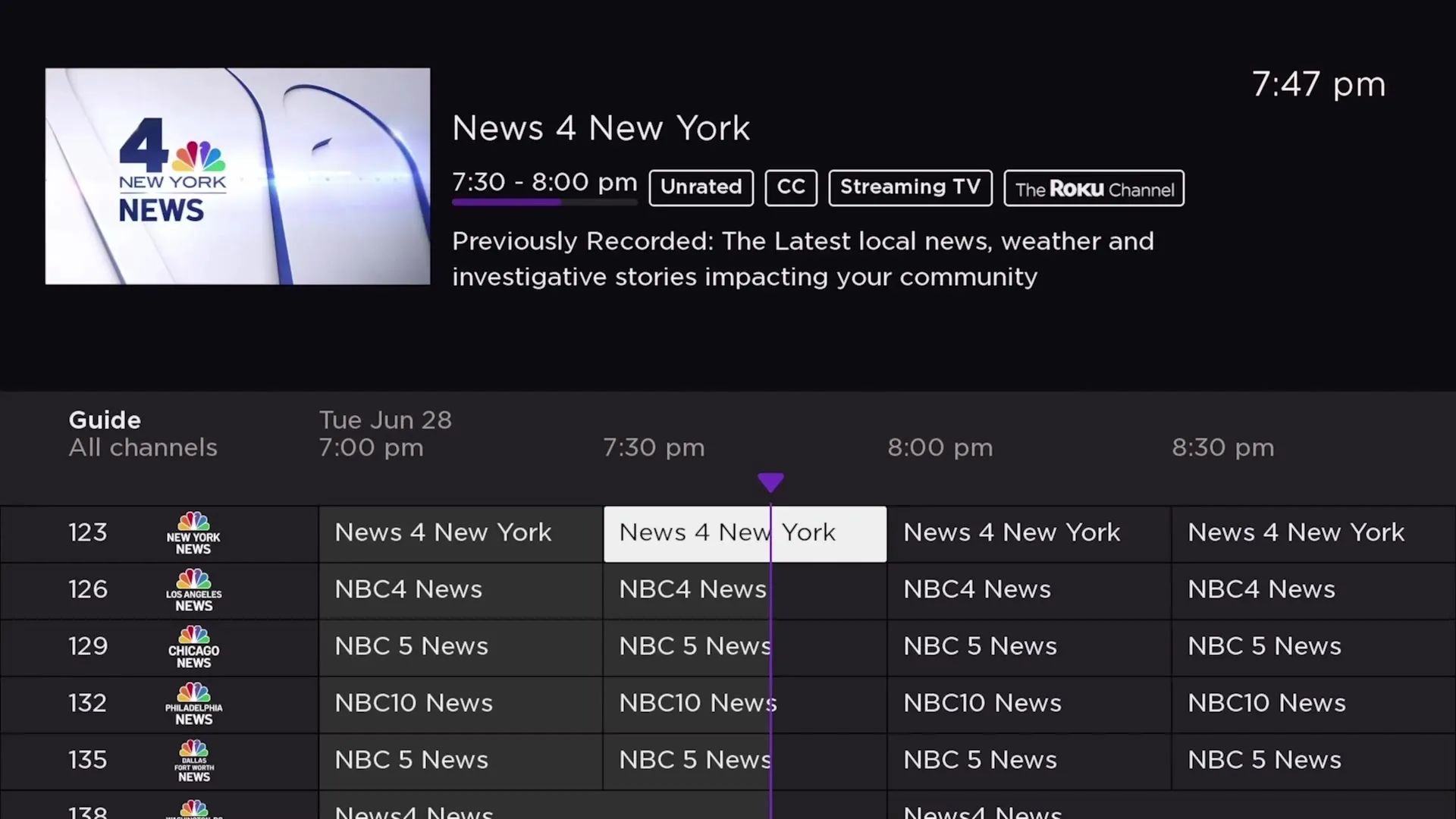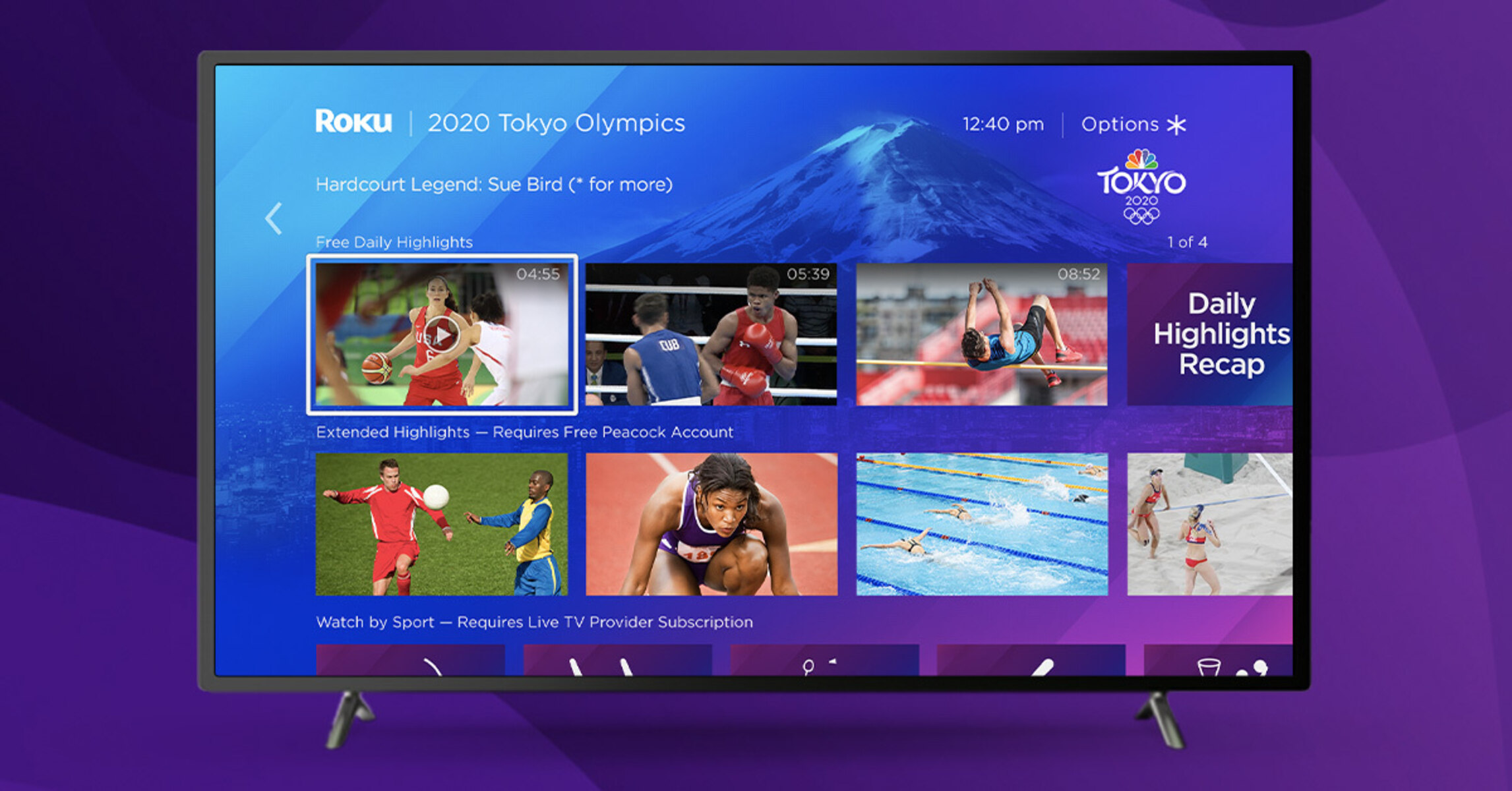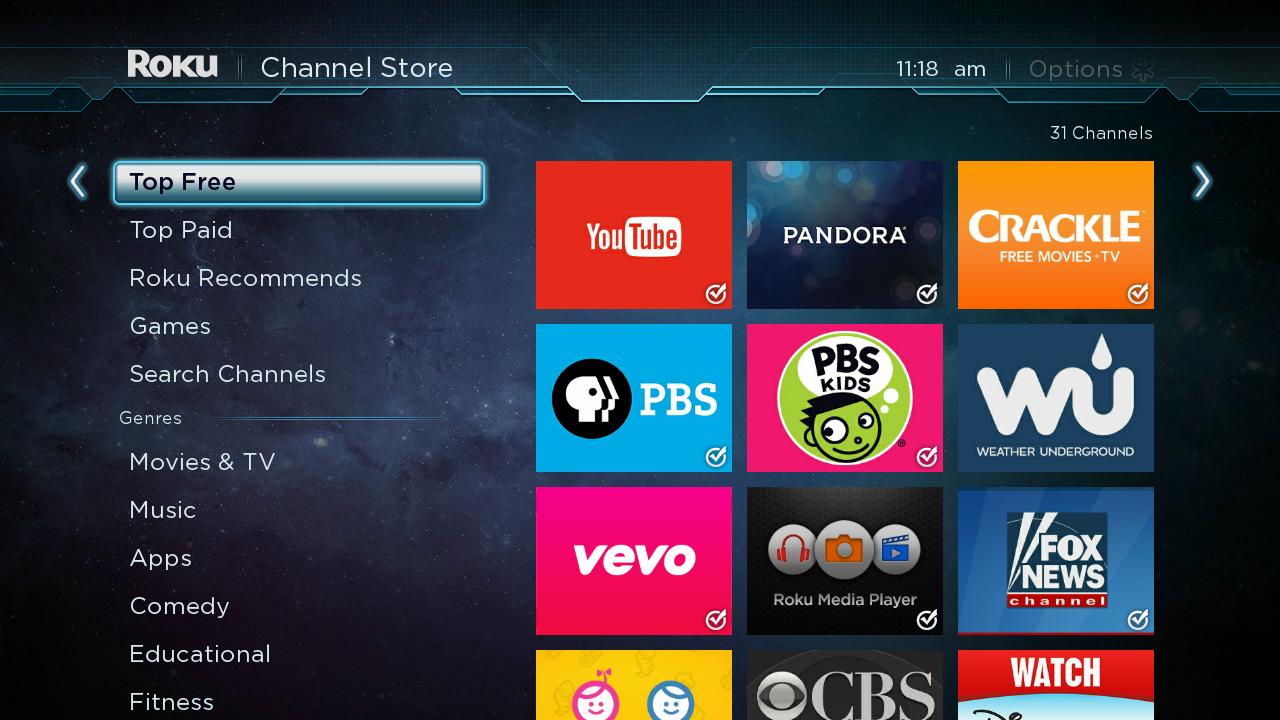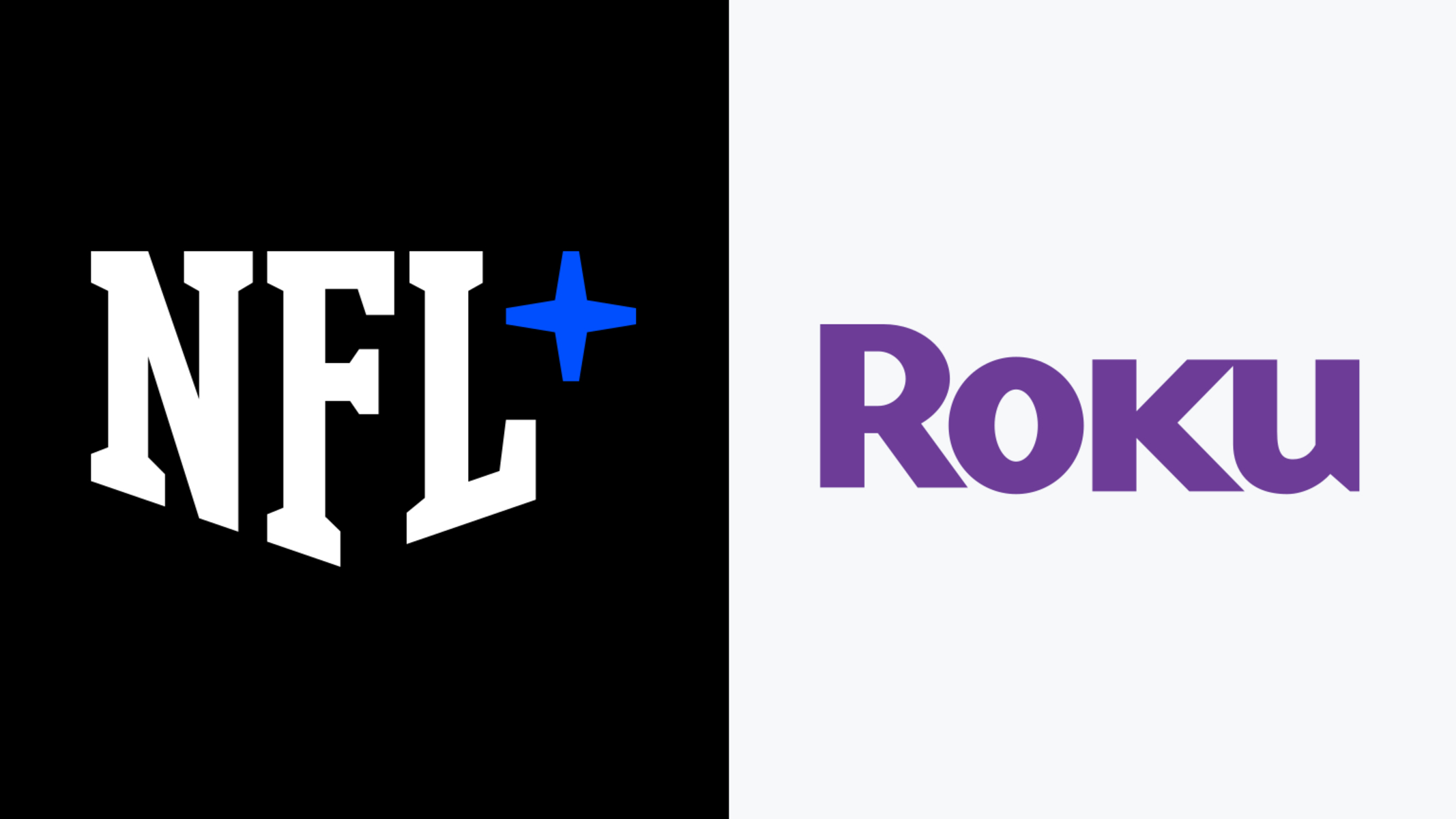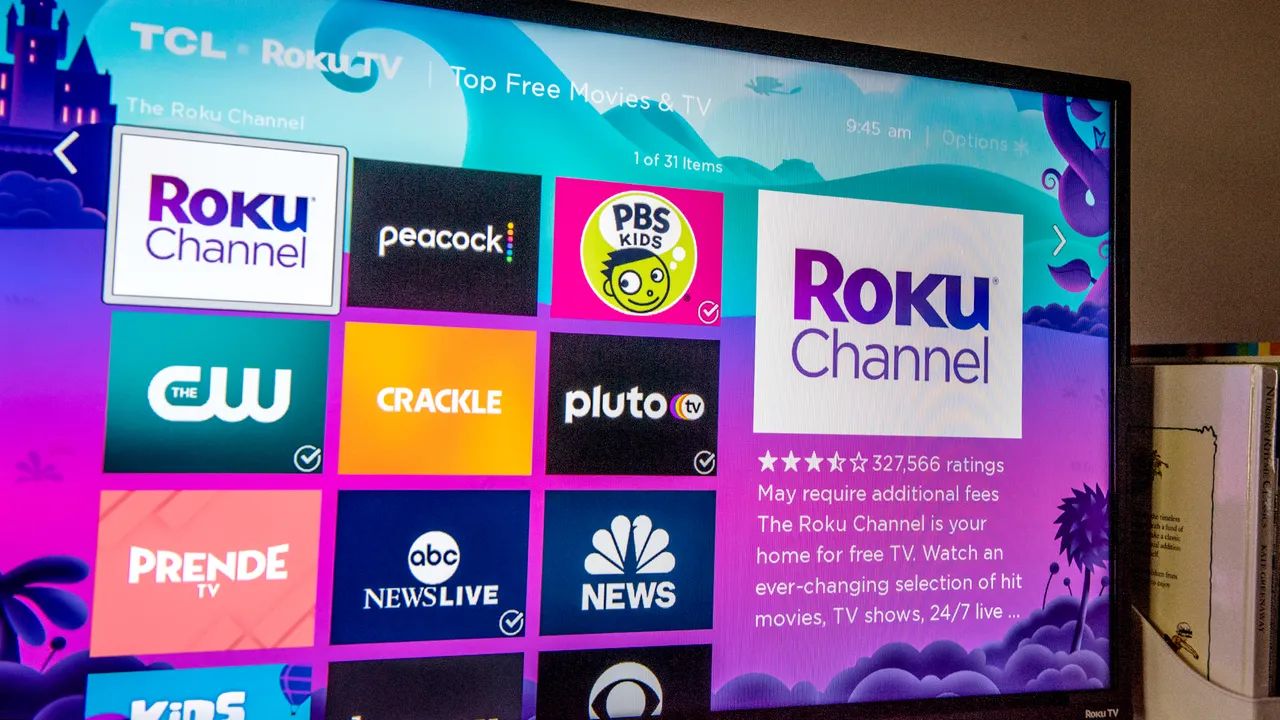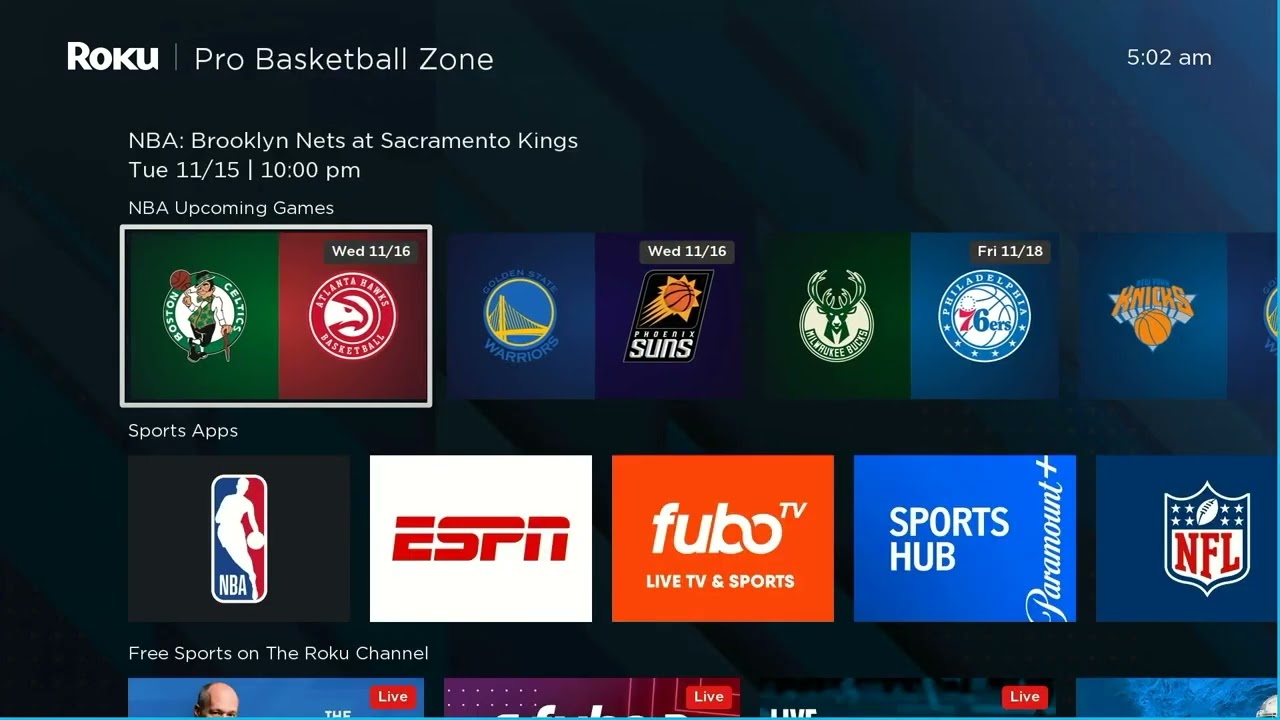Introduction
Welcome to the world of streaming entertainment! If you’re a Roku user and a fan of NBC shows and live broadcasts, you’re in luck. In this article, we will guide you on how to watch NBC on Roku, so you can stay tuned in to your favorite NBC programs without any hassle.
Roku is a popular streaming media player that allows you to access a wide range of streaming services and channels, including NBC. With Roku, you can transform your regular TV into a smart TV and explore a vast library of movies, TV shows, and live content from various streaming providers.
Setting up Roku is a straightforward process that requires minimal technical knowledge. Once you have set up your Roku device, you can easily download and activate the NBC app to enjoy NBC’s extensive collection of on-demand shows, live news, sports, and special events.
Whether you’re a fan of “Saturday Night Live,” “This Is Us,” “The Tonight Show Starring Jimmy Fallon,” or any other NBC hit show, you can now catch up on all the latest episodes and stream them directly on your TV screen.
In this guide, we will walk you through the step-by-step process of setting up Roku, downloading the NBC app, activating it on your Roku device, and navigating the NBC app to access your favorite NBC content. We will also provide troubleshooting tips for common issues you may encounter while using the NBC app on Roku.
So, let’s dive in and get started with watching NBC on Roku!
What is Roku?
Roku is a streaming media player that allows you to access a wide range of entertainment options on your TV. It is a compact device that connects to your television and provides access to various streaming services, including popular channels like Netflix, Hulu, Amazon Prime Video, and of course, NBC. Roku offers a user-friendly interface that makes it easy for anyone to navigate and enjoy their favorite shows and movies.
One of the key advantages of using Roku is its versatility. It supports both free and paid streaming services, giving you the flexibility to choose the content you want to access. Whether you prefer on-demand shows, live TV, or even music streaming, Roku has you covered.
Roku devices come in different models, ranging from the Roku Express, which is a compact and affordable option, to the more advanced Roku Ultra, which offers additional features like 4K streaming and voice control. No matter which model you choose, the setup process is relatively simple, and you can start streaming in no time.
In addition to the device itself, Roku also offers a mobile app that allows you to control your Roku device from your smartphone or tablet. This app makes it even easier to search for content, browse through channels, and control playback.
With Roku, you have access to thousands of channels and a vast library of movies, TV shows, and other content. And the best part is that you can customize your Roku experience by adding or removing channels according to your preferences. Whether you’re a fan of dramas, comedies, documentaries, or sports, Roku has something for everyone.
Overall, Roku is a convenient and affordable option for streaming entertainment. It provides a seamless streaming experience, allowing you to enjoy your favorite shows and movies on the big screen without the need for a cable subscription. Now that you know what Roku is, let’s move on to the next step: setting up your Roku device.
How to set up Roku
Setting up your Roku device is a simple process that you can complete in just a few steps. Here’s a step-by-step guide to help you get started:
- Connect your Roku device to your TV: Using an HDMI cable (included with your Roku device), connect one end to the HDMI port on the back of your Roku device, and the other end to an available HDMI input on your TV.
- Power up your Roku device: Connect the power adapter to your Roku device and plug it into an electrical outlet. Make sure to use the provided power adapter to ensure optimal performance.
- Select the appropriate input on your TV: Use your TV remote to select the HDMI input that corresponds to the port where you connected your Roku device. This will display the Roku setup screen on your TV.
- Pair your Roku remote: Insert the included batteries into your Roku remote. Once the setup screen appears on your TV, the Roku remote should automatically pair with your device. If not, press the pairing button located inside the battery compartment to establish a connection.
- Select your language: On the Roku setup screen, choose your preferred language using the arrow keys on your remote, and press the “OK” button.
- Connect to your network: Your Roku device will scan for available Wi-Fi networks. Select your network from the list of options and enter your Wi-Fi password if prompted. Once connected, your Roku device will automatically download and install any necessary software updates.
- Set display type: On the next screen, select the display type that matches the capabilities of your TV. Follow the instructions provided to ensure the best picture quality.
- Activate your Roku device: After the display type setup, your Roku device will display an activation code. On a computer or smartphone, visit the Roku activation website (www.roku.com/link) and enter the code displayed on your TV. Follow the on-screen instructions to complete the activation process.
Once your Roku device is set up and activated, you can start exploring the vast world of entertainment it offers. From streaming services like Netflix and Hulu to free channels like YouTube and Pluto TV, Roku provides access to a wide range of content options.
Remember to regularly check for software updates on your Roku device to ensure you have the latest features and improvements. With the setup process complete, it’s time to move on to the next step: downloading the NBC app on your Roku device.
How to download the NBC app on Roku
Downloading the NBC app on your Roku device is a straightforward process. Follow the steps below to get started:
- Turn on your Roku device and make sure it is connected to your TV.
- Using the Roku remote, navigate to the Roku home screen by pressing the home button.
- Scroll up or down and select “Streaming Channels” to open the Roku Channel Store.
- In the Channel Store, select “Search Channels” and use the on-screen keyboard to type “NBC” or “NBC app”.
- As you type, suggestions will appear. Highlight the “NBC” channel from the suggestions or continue typing until the “NBC” channel appears in the search results.
- Select the “NBC” channel to view more details.
- On the NBC channel page, select “Add Channel” to start the download process. If prompted, enter your Roku PIN to authorize the installation.
- Wait for the NBC app to download and install on your Roku device. This may take a few moments, depending on your internet connection speed.
- Once the installation is complete, you will see a confirmation message on your screen.
That’s it! You have successfully downloaded the NBC app on your Roku device. You can now access and enjoy a wide range of NBC content, including on-demand shows, live broadcasts, sports, news, and more.
It’s important to note that the availability of the NBC app on Roku may vary depending on your geographic location and the specific Roku model you are using. If you encounter any issues during the download process or the NBC app doesn’t appear in the Channel Store, make sure your Roku device is up to date with the latest software version.
Now that you have the NBC app installed on your Roku, the next step is to activate it so you can start streaming your favorite NBC shows and events. Let’s move on to the next section to learn how to activate the NBC app on Roku.
How to activate the NBC app on Roku
Activating the NBC app on your Roku device is necessary to access the full range of content. Follow these steps to activate the NBC app:
- Ensure that your Roku device is connected to the internet and that the NBC app is downloaded and installed.
- Launch the NBC app on your Roku device by navigating to the Roku home screen and selecting the NBC channel.
- A screen will appear on your TV with an activation code. Make a note of the code as you will need it during the activation process.
- On a computer or mobile device, open a web browser and visit the NBC activation website (https://www.nbc.com/activate).
- Once on the activation website, you may be prompted to sign in with your NBC account. If you don’t have an account, you can create one for free.
- After signing in, you will see a field to enter the activation code displayed on your TV screen. Enter the code correctly and click on the “Continue” or “Activate” button.
- The NBC app will now verify the activation code. Once the code is successfully validated, you will receive a confirmation message on your TV screen.
Now that the NBC app is activated on your Roku device, you can start enjoying a plethora of NBC shows, live broadcasts, sports, and news. The activation process ensures that you have access to the full library of content provided by NBC.
If you encounter any issues during the activation process, make sure you enter the activation code correctly and check your internet connection. If problems persist, you can contact the NBC app support team for further assistance.
With the NBC app activated on your Roku device, it’s time to explore the various features and content available. In the next section, we will guide you through navigating the NBC app on Roku to make the most of your streaming experience.
Navigating the NBC app on Roku
Once you have activated the NBC app on your Roku device, it’s time to explore and navigate the app to find your favorite NBC content. Here are some tips to help you navigate the NBC app on Roku:
- Home Screen: The NBC app’s home screen is the starting point for your NBC journey. It will feature a selection of recommended shows, popular episodes, and trending content. You can use the Roku remote’s directional pad to browse through the available options.
- Menu Options: The NBC app will have various menu options to help you narrow down your search and browse specific categories. You can access these menus by using the Roku remote’s directional pad and pressing the OK button to select your desired option.
- Search: If you already know the title of the show or episode you want to watch, you can use the search function within the NBC app. Look for the search icon or use the Roku remote’s voice search feature to quickly find the content you’re looking for.
- Show Pages: When you find a show or episode you want to watch, select it to open the show page. Here, you will find additional information about the show, such as cast, episodes, and more. You can browse through the available episodes and select the one you want to watch.
- Playback Controls: During playback, you can use the Roku remote’s buttons to control the video. Pause, play, rewind, and fast forward through the content as desired.
- Settings: The NBC app on Roku may have specific settings that allow you to customize your viewing experience. You can access these settings to adjust captions, video quality, and other preferences.
- Continue Watching: If you have started watching a show but didn’t finish it, the NBC app may have a “Continue Watching” feature that allows you to pick up where you left off. Look for this feature on the app’s home screen or in the menu options.
Exploring the NBC app on Roku is a great way to discover new shows, catch up on missed episodes, and stay updated with the latest news and events. Take your time to navigate through the app and make the most of the available features to enhance your streaming experience.
If you encounter any difficulties while navigating the NBC app on Roku, make sure your Roku device is updated with the latest software version and check your internet connection. You can also refer to the app’s support documentation or contact NBC app support for further assistance.
Now that you know how to navigate the NBC app on Roku, let’s move on to the next section, where we will discuss troubleshooting common issues you may encounter while using the NBC app on Roku.
Troubleshooting common issues with NBC on Roku
While the NBC app on Roku provides a seamless streaming experience, there may be occasions where you encounter some issues. Here are some common problems that you may encounter while using the NBC app on Roku and how to troubleshoot them:
- No sound or distorted audio: If you’re experiencing issues with the sound while streaming NBC on Roku, check the audio settings on your TV. Make sure the volume is turned up and that the TV’s audio output settings are properly configured. Additionally, ensure that your Roku device is connected securely to your TV and that the HDMI cable is properly inserted.
- Buffering or playback issues: If you’re experiencing buffering or playback issues while streaming NBC, it may be due to a slow internet connection. Check your internet speed and make sure it meets the recommended requirements for streaming. You can also try restarting your Roku device and router to refresh the connection.
- App freezing or crashing: If the NBC app freezes or crashes on your Roku device, try closing and reopening the app. If the issue persists, check for any available software updates for your Roku device and install them. You can also try removing and reinstalling the NBC app to see if that resolves the problem.
- Missing or unavailable content: Sometimes, certain episodes or shows may be temporarily unavailable or removed from the NBC app due to licensing agreements or other factors. If you’re unable to find a specific show or episode, it’s possible that it may no longer be available on the platform.
- Activation issues: If you’re having trouble activating the NBC app on Roku, double-check that you have entered the activation code correctly and that your internet connection is stable. If the issue persists, try restarting your Roku device and reattempting the activation process. You can also contact NBC app support for further assistance.
- Compatibility issues: Make sure that your Roku device model is compatible with the NBC app. Older Roku models may not support the latest features or software updates, which could result in compatibility issues. If necessary, consider upgrading your Roku device to a newer model to ensure optimal performance and compatibility.
If you continue to experience issues with the NBC app on Roku despite troubleshooting, it may be helpful to consult Roku support or NBC app support for further assistance. They can provide specific guidance based on your device and the nature of the issue.
Remember, technical glitches can happen from time to time, but with patience and troubleshooting, most issues can be resolved and you can get back to enjoying your favorite NBC content on Roku.
Now that you’re armed with troubleshooting tips, you’re ready to fully enjoy the NBC app on Roku. In the next section, we will wrap up our guide with some final thoughts and tips for maximizing your streaming experience.
Conclusion
Congratulations! You have successfully learned how to watch NBC on Roku. By following the steps outlined in this guide, you can download the NBC app, activate it on your Roku device, and begin streaming your favorite NBC shows, live broadcasts, sports events, and news.
The Roku device itself provides a seamless streaming experience, allowing you to access a wide range of entertainment options from numerous streaming services, including NBC. With the NBC app on Roku, you can catch up on missed episodes, discover new shows, and stay updated with the latest content.
Throughout this guide, we have covered the basics of setting up Roku, downloading the NBC app, activating it, navigating through the app, and troubleshooting common issues that may arise. By troubleshooting any challenges you encounter and ensuring a stable internet connection, you can overcome most obstacles and enjoy uninterrupted streaming.
Remember to regularly check for software updates on your Roku device to ensure that you have the latest features and improvements. Additionally, be aware that certain content may not always be available due to licensing agreements or other factors.
We hope this guide has been helpful in enhancing your streaming experience and allowing you to fully enjoy the NBC app on Roku. Now, sit back, relax, and immerse yourself in the world of NBC’s captivating shows, exciting sports events, and informative news broadcasts—all from the comfort of your living room.
Happy streaming!