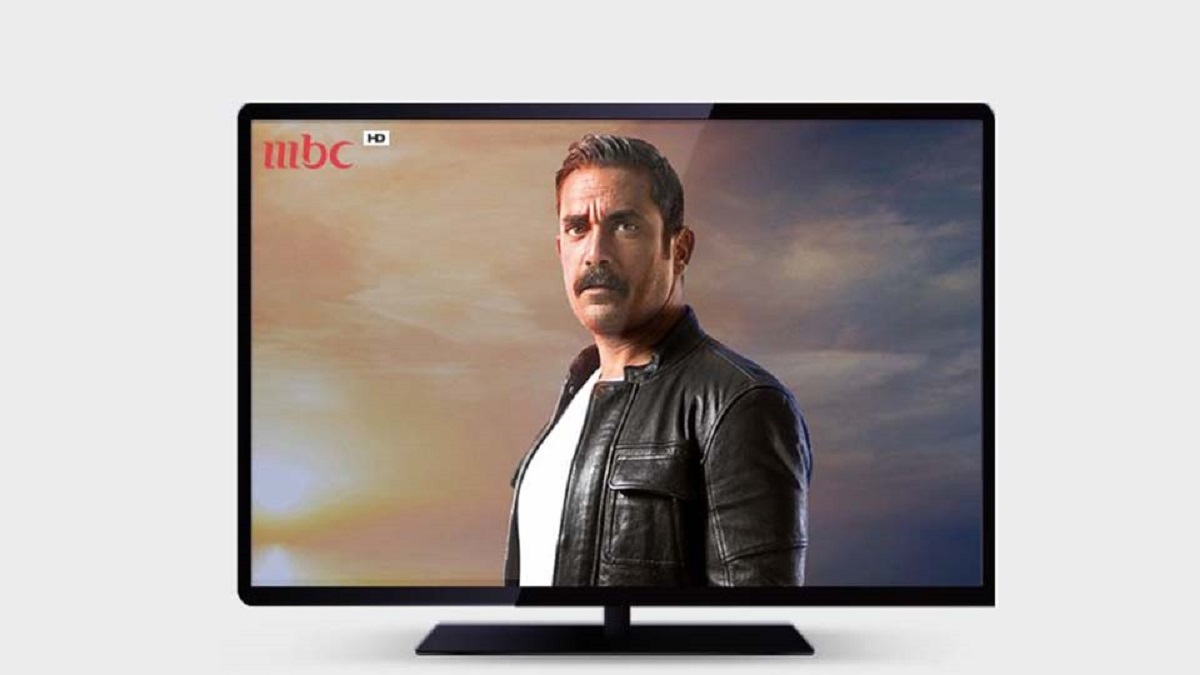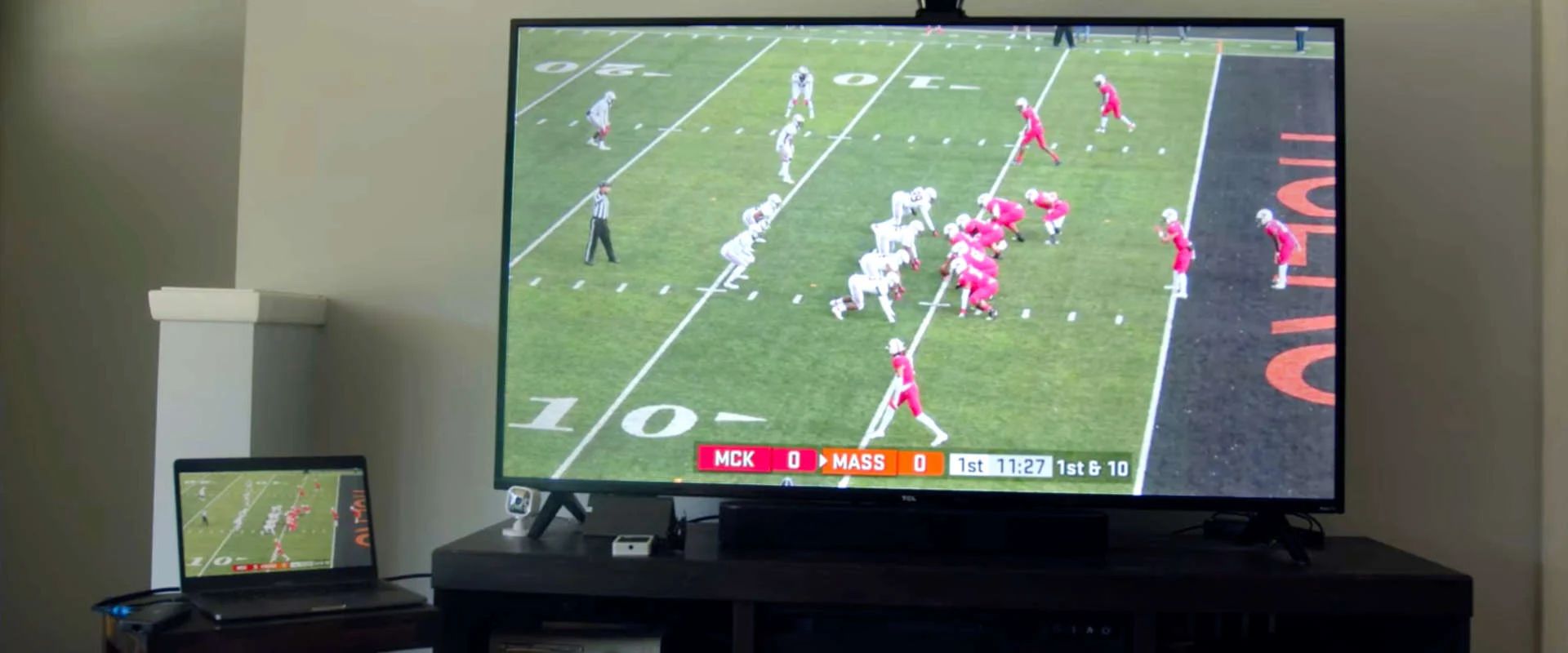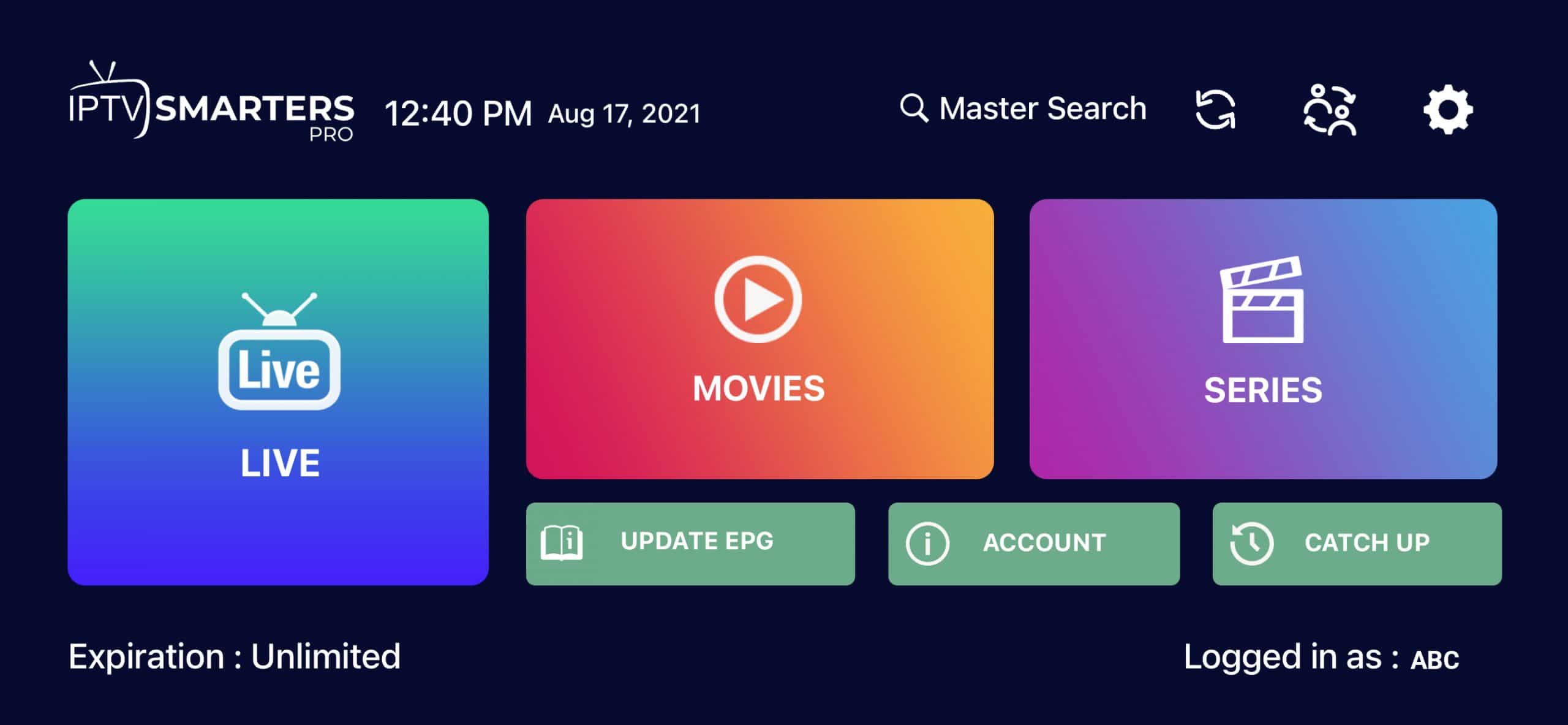Introduction
In today’s digital era, streaming services have revolutionized the way we consume entertainment. One popular option is IpTV, which stands for Internet Protocol Television. IpTV allows users to access a wide range of TV channels and content over the internet, offering a convenient and flexible alternative to traditional cable or satellite TV subscriptions.
With IpTV, you can enjoy your favorite TV shows, movies, sports events, and much more on various devices, including Smart TVs. If you own a Smart TV, you have the option to watch IpTV directly on your television screen, giving you the luxury of a big-screen experience from the comfort of your own home.
However, setting up IpTV on a Smart TV may seem daunting if you’re not familiar with the process. That’s why, in this guide, we’ll take you through the various methods you can use to watch IpTV on your Smart TV effortlessly. Whether you have a Samsung, LG, Sony, or any other brand, we’ve got you covered.
But before we dive into the different methods, it’s essential to understand the basic requirements for watching IpTV on your Smart TV.
What is IpTV?
IpTV, or Internet Protocol Television, is a digital television broadcasting protocol that delivers television content and video-on-demand services over an internet connection instead of through traditional terrestrial, satellite, or cable television formats. It utilizes the IP (Internet Protocol) network infrastructure to transmit TV channels, ensuring a seamless and flexible viewing experience.
Unlike traditional broadcast television, IpTV offers several advantages. Firstly, it provides users with a vast array of channels and content options, including live TV, on-demand movies, TV series, sports events, documentaries, and more. This wide range of choices allows viewers to watch what they want, when they want, without being limited by scheduled programming.
Secondly, IpTV supports interactive features, such as video-on-demand, time-shifted media, and the ability to pause, rewind, or forward the content. This level of interactivity allows users to have more control over their viewing experience, enhancing convenience and flexibility.
IpTV is not limited to any specific device. It can be accessed on various platforms, including smartphones, tablets, computers, and, of course, Smart TVs. This means that you can enjoy IpTV content on your big-screen television, providing an immersive experience that rivals traditional TV services.
It’s important to note that IpTV relies on a stable and high-speed internet connection to deliver the content smoothly. A consistent bandwidth is necessary to ensure uninterrupted streaming and prevent buffering issues.
In recent years, IpTV has gained significant popularity due to its convenience and versatility. It allows users to customize their entertainment experience by selecting their preferred channels and creating personalized playlists. With IpTV, you no longer have to rely on cable or satellite providers to access quality television content.
In the next sections, we will explore various methods to watch IpTV on your Smart TV, enabling you to unlock a world of entertainment options at your fingertips.
Requirements for watching IpTV on Smart TV
Before you can enjoy IpTV on your Smart TV, there are a few requirements you need to meet. Ensuring that you have the necessary tools and components will make the setup process much smoother.
1. A Smart TV: Naturally, you need a Smart TV that has internet connectivity capabilities. Smart TVs come with built-in Wi-Fi or Ethernet ports that allow you to connect to the internet seamlessly. This feature enables you to access online streaming services and applications, including IpTV.
2. An active internet connection: To stream IpTV on your Smart TV, you need a reliable and stable internet connection. It is recommended to have a minimum download speed of 10 Mbps for a smooth streaming experience. The higher the speed, the better the quality of the video and less likelihood of buffering issues.
3. An IpTV subscription or playlist: In order to access live TV channels or on-demand content, you will need to have a valid IpTV subscription with a service provider. This subscription will provide you with an account and login credentials, which you’ll need to enter into the IpTV app on your Smart TV.
4. IpTV app: You’ll need to download and install an IpTV app on your Smart TV. There are several IpTV apps available, such as Smart IPTV, GSE Smart IPTV, and SS IPTV. These apps will allow you to enter your IpTV playlist or login credentials, giving you access to the IpTV content.
5. An IpTV playlist or M3U file: Your IpTV service provider will provide you with an IpTV playlist or a link to an M3U file. This playlist contains all the channels and content that you have access to. You will need to enter this playlist or M3U file URL into the IpTV app on your Smart TV to retrieve your channels and start watching.
By ensuring you have a compatible Smart TV, a stable internet connection, an IpTV subscription, the necessary IpTV app, and a playlist or M3U file, you will have all the requirements needed to enjoy IpTV on your Smart TV.
Method 1: Using the Smart IPTV app
The Smart IPTV app is a popular choice for watching IpTV on Smart TVs. Follow the steps below to set up IpTV using the Smart IPTV app:
- Install the Smart IPTV app: Begin by installing the Smart IPTV app on your Smart TV. You can typically find the app in the app store or application market on your TV. Once installed, launch the app.
- Retrieve your TV’s MAC address: Open the Smart IPTV app and note down the MAC address shown on the screen. This MAC address is unique to your Smart TV and will be used to activate your IpTV subscription.
- Activate your IpTV subscription: On a separate device, such as a computer or smartphone, visit the Smart IPTV website (smart-stb.net) and navigate to the “IPTV Services” section. Follow the instructions to enter your TV’s MAC address and complete the activation process.
- Upload your playlist: After activating your subscription, you will receive an email with instructions on how to upload your IpTV playlist or M3U file. Use a computer to access the provided link and follow the steps to upload your playlist.
- Open the Smart IPTV app on your TV: Once you have uploaded your playlist, return to the Smart IPTV app on your Smart TV. Your channels and content should now be available for you to start watching. Use the app’s interface to navigate through the channel list and select the content you’d like to watch.
The Smart IPTV app provides a user-friendly interface for managing your IpTV channels and content. It supports various IpTV playlist formats, ensuring compatibility with most IpTV service providers. Enjoy the convenience of watching your favorite shows and movies directly on your Smart TV using the Smart IPTV app.
Method 2: Using the GSE Smart IPTV app
The GSE Smart IPTV app is another popular option for watching IpTV on Smart TVs. Follow the steps below to set up IpTV using the GSE Smart IPTV app:
- Install the GSE Smart IPTV app: Begin by installing the GSE Smart IPTV app on your Smart TV. You can usually find the app in the app store or application market on your TV. Once installed, launch the app.
- Add your IpTV playlist: Open the GSE Smart IPTV app and navigate to the settings or preferences section. Look for the option to add a new playlist, and choose either “Add M3U URL” or “Add Xtream Codes playlist”. Enter the URL of your IpTV playlist or the Xtream Codes information provided by your IpTV service provider.
- Save and refresh the playlist: After adding the playlist, save the settings and refresh the playlist. In the settings, you may find options for automatically updating the playlist or refreshing it manually. Choose the appropriate option to ensure you have the latest channels and content.
- Navigate through the channel list: Once the playlist is refreshed, you will see the list of channels and content available. Use the app’s interface to navigate through the channels, genres, or categories. Some apps may provide search functionality or the option to create favorites for easier access to your preferred channels.
- Select and play your desired content: When you find the content you want to watch, select it and choose the appropriate playback option. The GSE Smart IPTV app will start streaming the selected content on your Smart TV. You may have options to adjust the video quality, enable subtitles, or control other playback settings within the app.
The GSE Smart IPTV app offers a range of features, including a customizable interface, support for multiple playlists, and compatibility with various IpTV service providers. Enjoy the flexibility and convenience of watching IpTV on your Smart TV using the GSE Smart IPTV app.
Method 3: Using the SS IPTV app
The SS IPTV app is a convenient and user-friendly option for watching IpTV on Smart TVs. Follow the steps below to set up IpTV using the SS IPTV app:
- Install the SS IPTV app: Begin by installing the SS IPTV app on your Smart TV. You can typically find the app in the app store or application market on your TV. Once installed, launch the app.
- Enable ‘Developer Mode’ on your TV: To install the SS IPTV app, you may need to enable “Developer Mode” on your Smart TV. This option is usually found in the settings or preferences section of your TV. Follow the instructions provided by your TV’s manufacturer to enable this mode.
- Add your IpTV playlist: Open the SS IPTV app and navigate to the settings or preferences section. Look for the option to add a new playlist or content source. Enter the URL of your IpTV playlist or the M3U file provided by your IpTV service provider.
- Save and refresh the playlist: After adding the playlist, save the settings and refresh the playlist. The SS IPTV app will automatically fetch the channels and content from your playlist and make them available for viewing.
- Explore the channel list: Once the playlist is refreshed, you will see the list of channels and content available. Use the app’s interface to navigate through the channel list, genres, or categories. Some apps may provide additional options, such as search functionality or the ability to create favorites lists.
- Select and start watching: When you find the content you want to watch, select it and choose the playback option. The SS IPTV app will start streaming the selected content on your Smart TV. You may have options to adjust the video quality, enable subtitles, or control other playback settings within the app.
The SS IPTV app offers a straightforward setup process and a user-friendly interface, making it a popular choice for IpTV viewing on Smart TVs. Enjoy the convenience and variety of IpTV content directly on your Smart TV using the SS IPTV app.
Method 4: Using the VLC media player
The VLC media player is a versatile and widely-used application that can also be used to watch IpTV on your Smart TV. Follow the steps below to set up IpTV using the VLC media player:
- Install the VLC media player: Begin by installing the VLC media player on your Smart TV. You can typically find the app in the app store or application market on your TV. Once installed, launch the app.
- Open the VLC media player: After launching the VLC media player, navigate to the “Media” tab or menu and select “Open Network Stream” or a similar option depending on the version of VLC you are using.
- Enter the IpTV playlist URL: In the provided field or dialog box, enter the URL of your IpTV playlist or the M3U file provided by your IpTV service provider. Make sure to enter the correct URL to avoid any playback issues.
- Wait for the playlist to load: Once you have entered the playlist URL, click on the “Play” button or a similar option to start loading the playlist. The VLC media player will fetch the channels and content from the playlist and make them available for viewing.
- Navigate through the channel list: When the playlist is loaded, you will see the list of channels and content available. Use the app’s interface or provided navigation controls to browse through the channel list, genres, or categories.
- Select and start watching: When you find the content you want to watch, select it and click on the “Play” button or a similar playback option. The VLC media player will start streaming the selected content on your Smart TV.
The VLC media player offers a reliable and feature-rich experience for watching IpTV on your Smart TV. Its versatility and compatibility with various playlist formats make it a popular choice among users. Enjoy the convenience of accessing IpTV content on your Smart TV using the VLC media player.
Conclusion
Watching IpTV on your Smart TV opens up a whole new world of entertainment options. With the right apps and setup, you can enjoy a wide range of TV channels, movies, and on-demand content from the comfort of your living room. In this guide, we explored four different methods for watching IpTV on your Smart TV: using the Smart IPTV app, the GSE Smart IPTV app, the SS IPTV app, and the VLC media player.
The Smart IPTV app offers a user-friendly interface and easy setup process. With the app, you can activate your IpTV subscription, upload your playlist, and start streaming your favorite channels and shows. Similarly, the GSE Smart IPTV app provides a customizable interface and compatibility with multiple playlist formats, making it a top choice for IpTV viewing.
If you prefer a simple and straightforward experience, the SS IPTV app is worth considering. With its easy setup and navigation, you can quickly access your IpTV playlist and enjoy a variety of content. Lastly, the VLC media player, a popular multimedia application, can also be used to watch IpTV on your Smart TV by streaming your playlist URL.
Whichever method you choose, make sure you have a compatible Smart TV, a stable internet connection, an IpTV subscription, and the necessary apps or software installed. Ensure that you have the correct IpTV playlist or M3U file and follow the instructions provided by your service provider or app developer to set up and enjoy IpTV on your Smart TV.
By following these methods, you can unlock a world of entertainment possibilities and customize your viewing experience according to your preferences. Sit back, relax, and enjoy the convenience and flexibility of watching IpTV on your Smart TV.