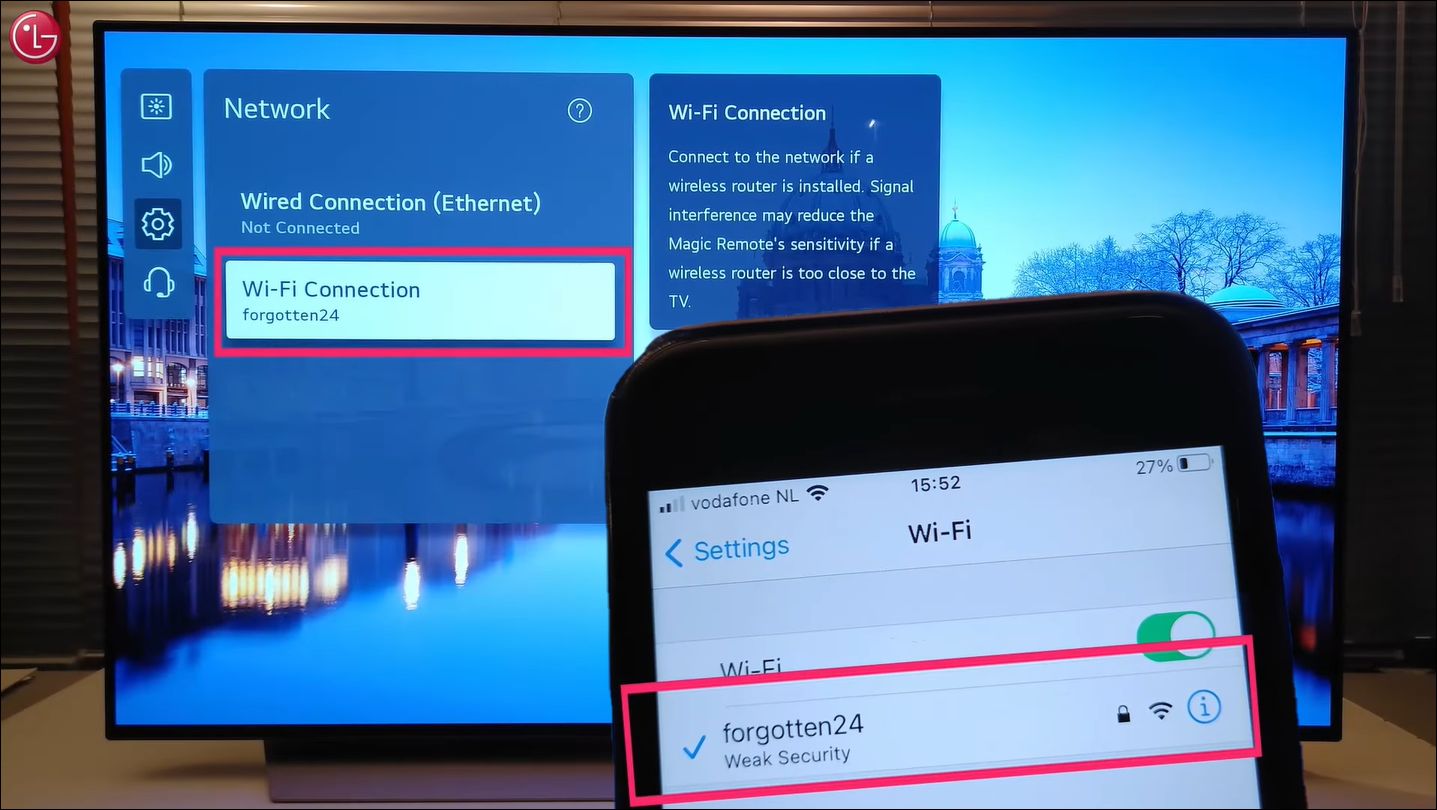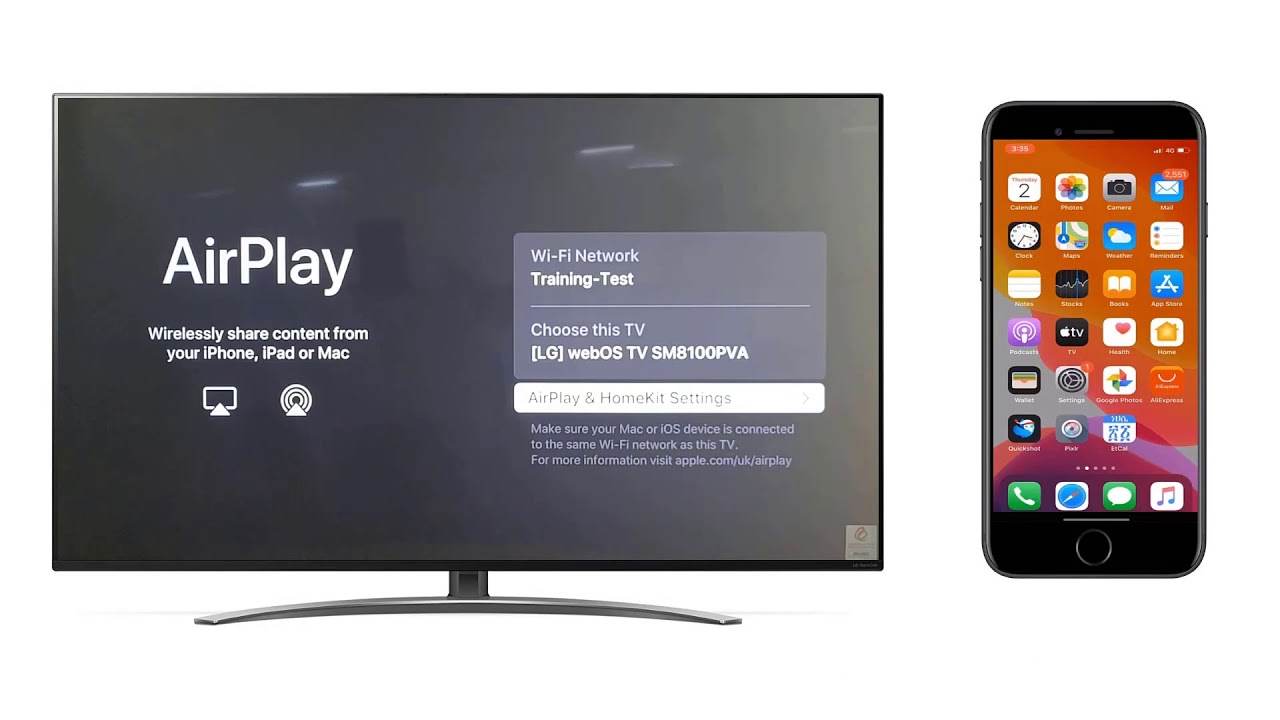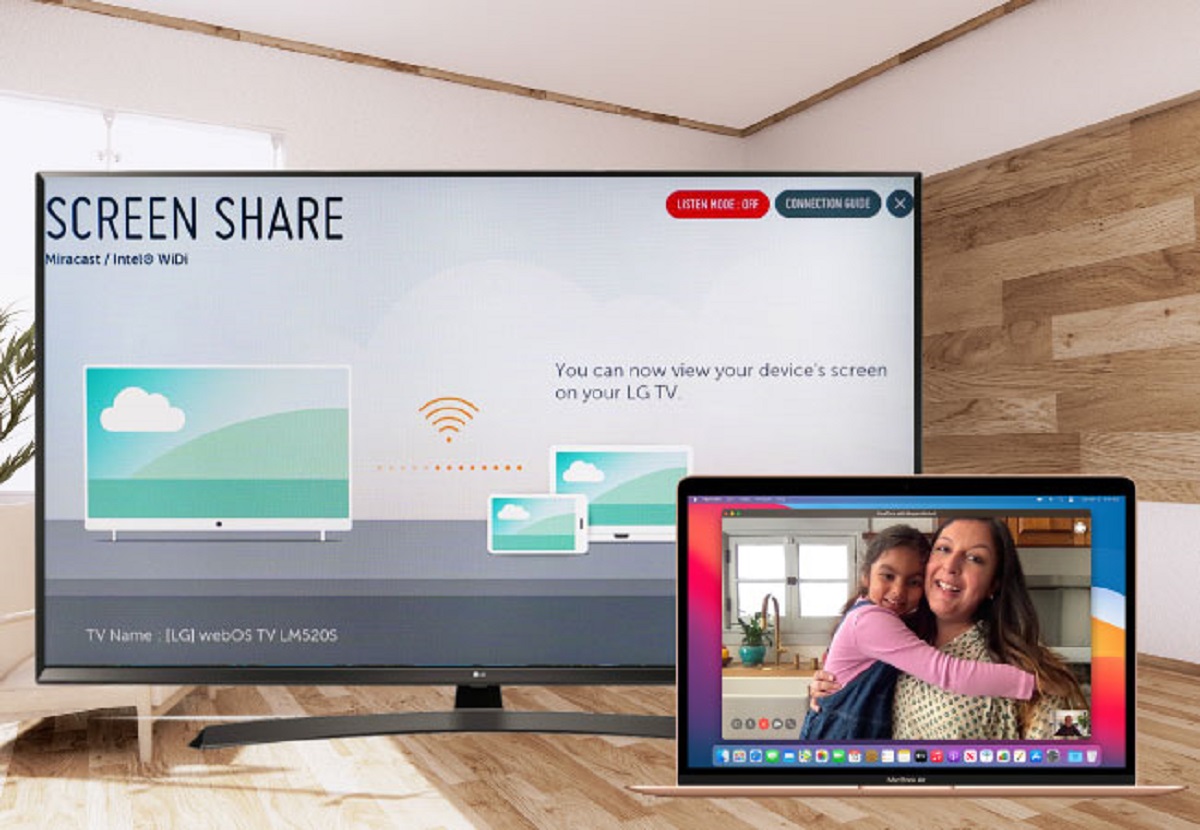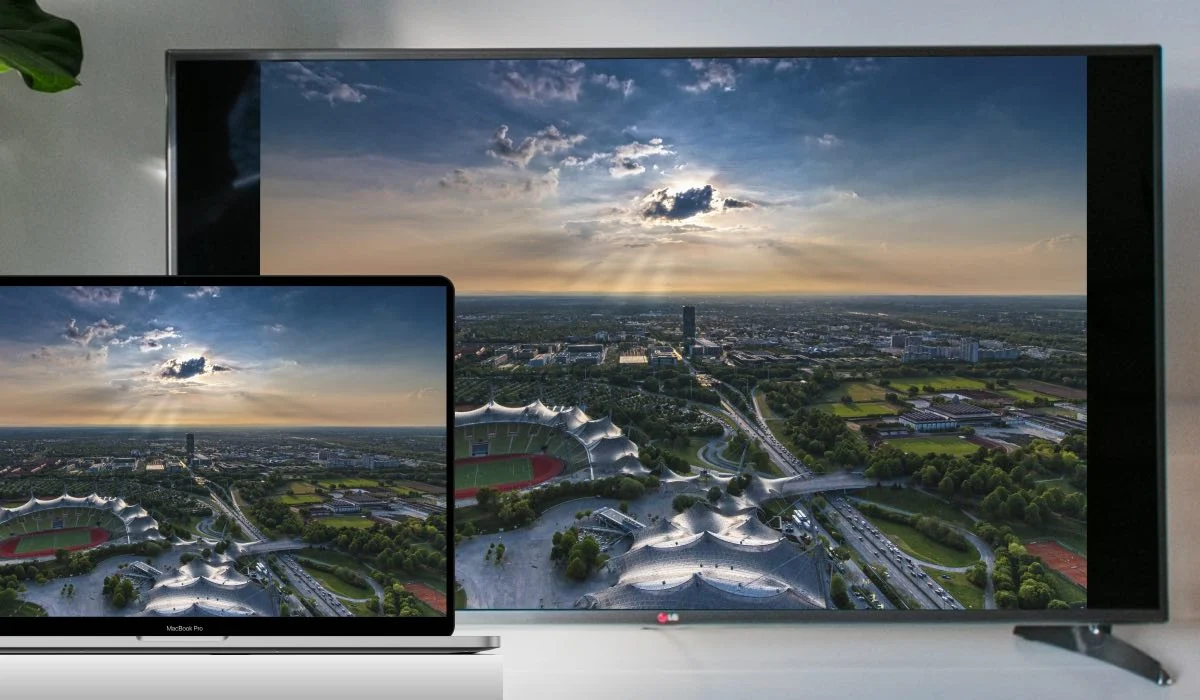Introduction
Welcome to this guide on how to find the MAC address on an LG Smart TV. The MAC address, which stands for Media Access Control address, is a unique identifier assigned to network devices. It is used to identify and communicate with devices on a local network. Knowing the MAC address of your LG Smart TV can be helpful when setting up a secure network connection, troubleshooting network issues, or configuring access controls.
LG Smart TVs offer a variety of methods to access and view online content, connect to other devices, and access network settings. Each method may have a slightly different process for finding the MAC address. In this article, we will explore a few different methods that you can use to locate the MAC address on your LG Smart TV.
Whether you are connecting your LG Smart TV to a wired or wireless network, finding the MAC address is a straightforward process. By following the steps outlined in this guide, you will be able to retrieve the MAC address and use it for various network-related tasks. Let’s dive into the different methods you can use to find the MAC address on your LG Smart TV.
Method 1: Using the Settings Menu
To find the MAC address on your LG Smart TV using the Settings menu, follow these steps:
- Turn on your LG Smart TV and navigate to the home screen.
- Using the remote control, press the Settings button. It is usually represented by a gear or a cogwheel icon.
- In the Settings menu, locate and select the Network option. This will open the network settings screen.
- On the network settings screen, select the Network Connection option. This will display your current network connection and its details.
- Scroll down and select Advanced Settings.
- In the Advanced Settings menu, you will find the MAC address listed under the Network Connection Details section. The MAC address may be labeled as Ethernet MAC, WLAN MAC, or something similar depending on your specific LG Smart TV model.
- Make a note of the MAC address displayed on your screen. You can either write it down or take a photo of it for future reference.
With this method, you can easily access the MAC address of your LG Smart TV through the settings menu. It is a simple and straightforward process, allowing you to retrieve the MAC address quickly and use it as needed.
Method 2: Using the Network Connection Test
Another way to find the MAC address on your LG Smart TV is by using the Network Connection Test. This method is particularly useful if you are experiencing network connectivity issues or want to verify your network settings. Here’s how you can do it:
- First, turn on your LG Smart TV and navigate to the home screen.
- Using the remote control, press the Settings button to open the Settings menu.
- In the Settings menu, select the Network option.
- Choose Network Connection, and then select the Start Connection Test option. This will initiate a test to check your network connection.
- While the test is running, you will see a progress indicator on your screen. Wait for the test to complete.
- Once the test is finished, a results screen will appear. Here, you will find various network details, including the MAC address.
- Look for the MAC address listed on the screen. It may be labeled as Ethernet MAC, WLAN MAC, or something similar.
- Note down the MAC address displayed on your screen for future reference.
Using the Network Connection Test is a convenient way to find the MAC address on your LG Smart TV while also checking the status of your network connection. It allows you to retrieve the MAC address and ensures that your network settings are functioning properly.
Method 3: Using the LG TV Remote App
If you have the LG TV Remote app installed on your smartphone or tablet, you can use it to find the MAC address of your LG Smart TV. Here’s how you can do it:
- Make sure that your LG Smart TV and your mobile device are connected to the same Wi-Fi network.
- Launch the LG TV Remote app on your mobile device.
- Once the app is open, it will automatically search for available LG Smart TVs on the same network. Select your LG Smart TV from the list of detected devices.
- After connecting to your TV, the LG TV Remote app will display a remote control interface.
- Look for the three horizontal lines icon (menu icon) on the remote control interface and tap on it.
- In the menu that appears, select the Network option.
- In the Network menu, you will find the MAC address listed under the “About This TV” or a similar section.
- Note down the MAC address displayed to use it as needed.
Using the LG TV Remote app is a convenient method as it allows you to control your TV and access important information, including the MAC address, directly from your mobile device. It is especially useful if you don’t have immediate access to the physical remote control or if you prefer using your smartphone or tablet for TV-related tasks.
Method 4: Using the TV Box or User Manual
If you still have the original packaging for your LG Smart TV or the user manual, you can find the MAC address by checking the TV box or referring to the manual. Here’s how you can do it:
- Locate the original box that your LG Smart TV came in.
- On the box, look for a label or sticker that provides important information about your TV.
- Find the section on the label or sticker that refers to the MAC address. It may be labeled as MAC address, Ethernet MAC, or something similar.
- Take note of the MAC address listed on the box for future reference.
- If you have the user manual for your LG Smart TV, refer to the section on network settings or troubleshooting.
- Check the user manual for any information regarding the MAC address of your TV. It should be clearly mentioned in the relevant section.
- Write down the MAC address mentioned in the user manual for your records.
By referring to the TV box or user manual, you can easily find the MAC address of your LG Smart TV without needing to access the TV settings or use any additional apps. This method is particularly useful if you have kept the original packaging or if you need the MAC address for warranty, support, or configuration purposes.
Conclusion
Finding the MAC address on your LG Smart TV is essential for various network-related tasks, including troubleshooting, setting up secure connections, and configuring access controls. In this guide, we explored four different methods that you can use to locate the MAC address on your LG Smart TV.
Using the Settings Menu is a simple and direct method, allowing you to access the MAC address through the TV’s settings. The Network Connection Test provides an additional way to find the MAC address while also checking your network status. If you have the LG TV Remote App installed, you can conveniently find the MAC address from your mobile device. Finally, checking the TV box or user manual provides an alternative method for retrieving the MAC address.
It is important to note that the location and labeling of the MAC address may vary slightly depending on your specific LG Smart TV model. However, with the methods outlined in this guide, you should be able to find the MAC address regardless of your TV model.
Having the MAC address of your LG Smart TV readily available can make it easier to connect to networks, troubleshoot connectivity issues, and ensure a secure network environment. Whether you choose to use the Settings Menu, Network Connection Test, LG TV Remote App, or refer to the TV box or user manual, accessing the MAC address is a straightforward and important task.
We hope this guide has been helpful in assisting you to find the MAC address on your LG Smart TV. With this information at your fingertips, you can optimize your network settings and enjoy a seamless smart TV experience.