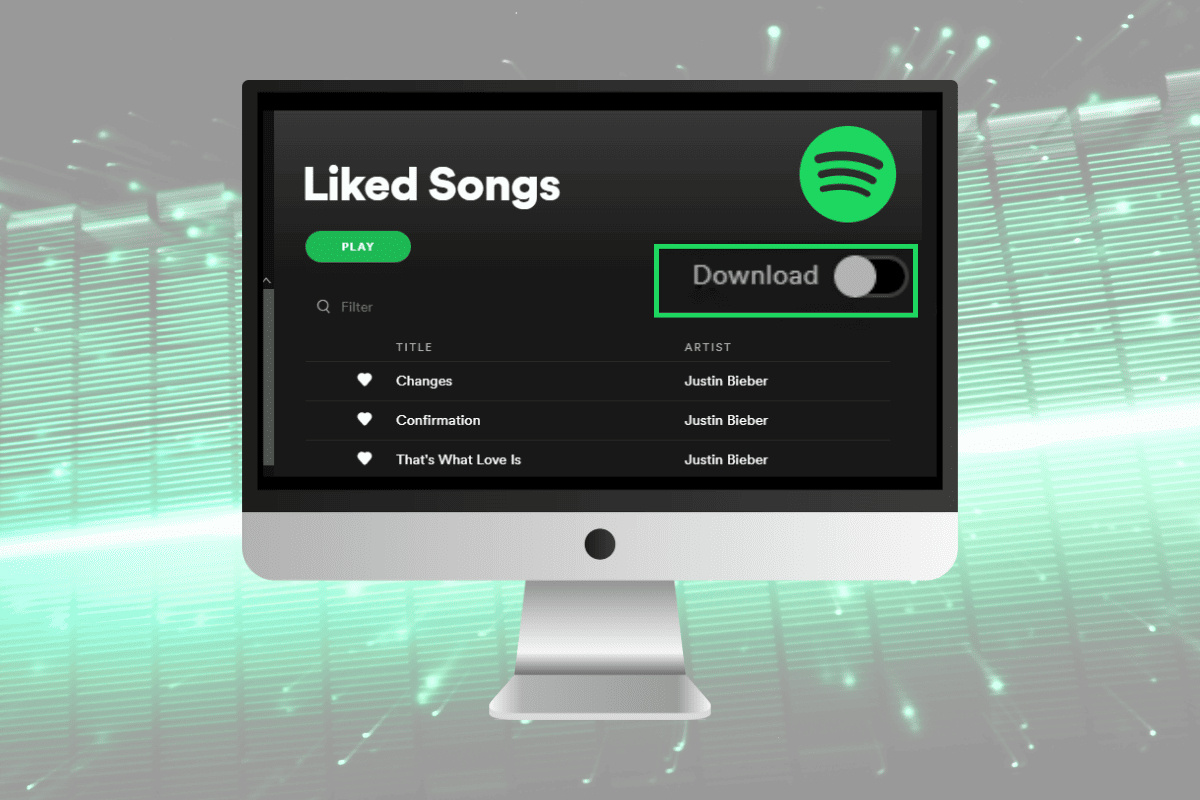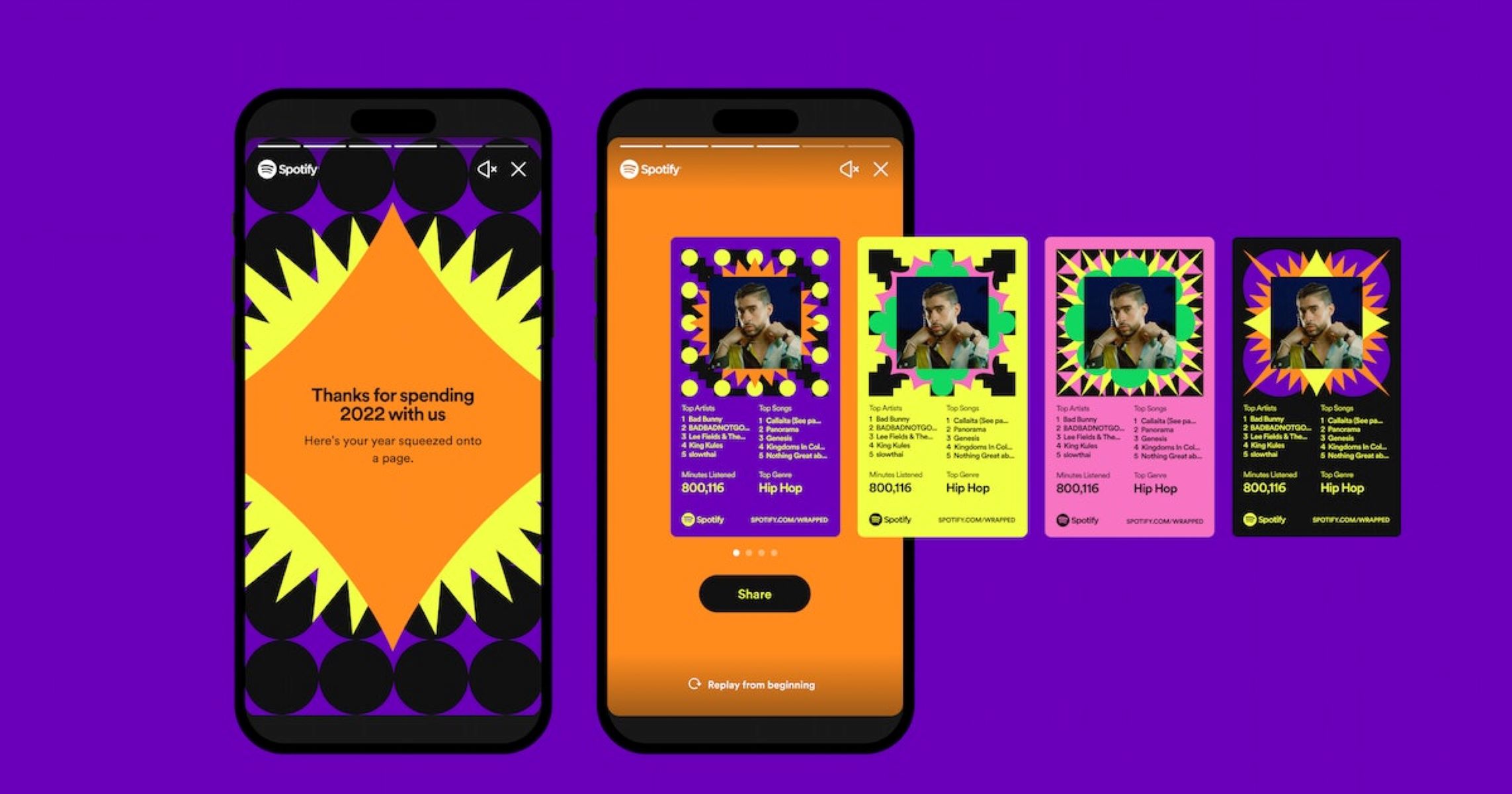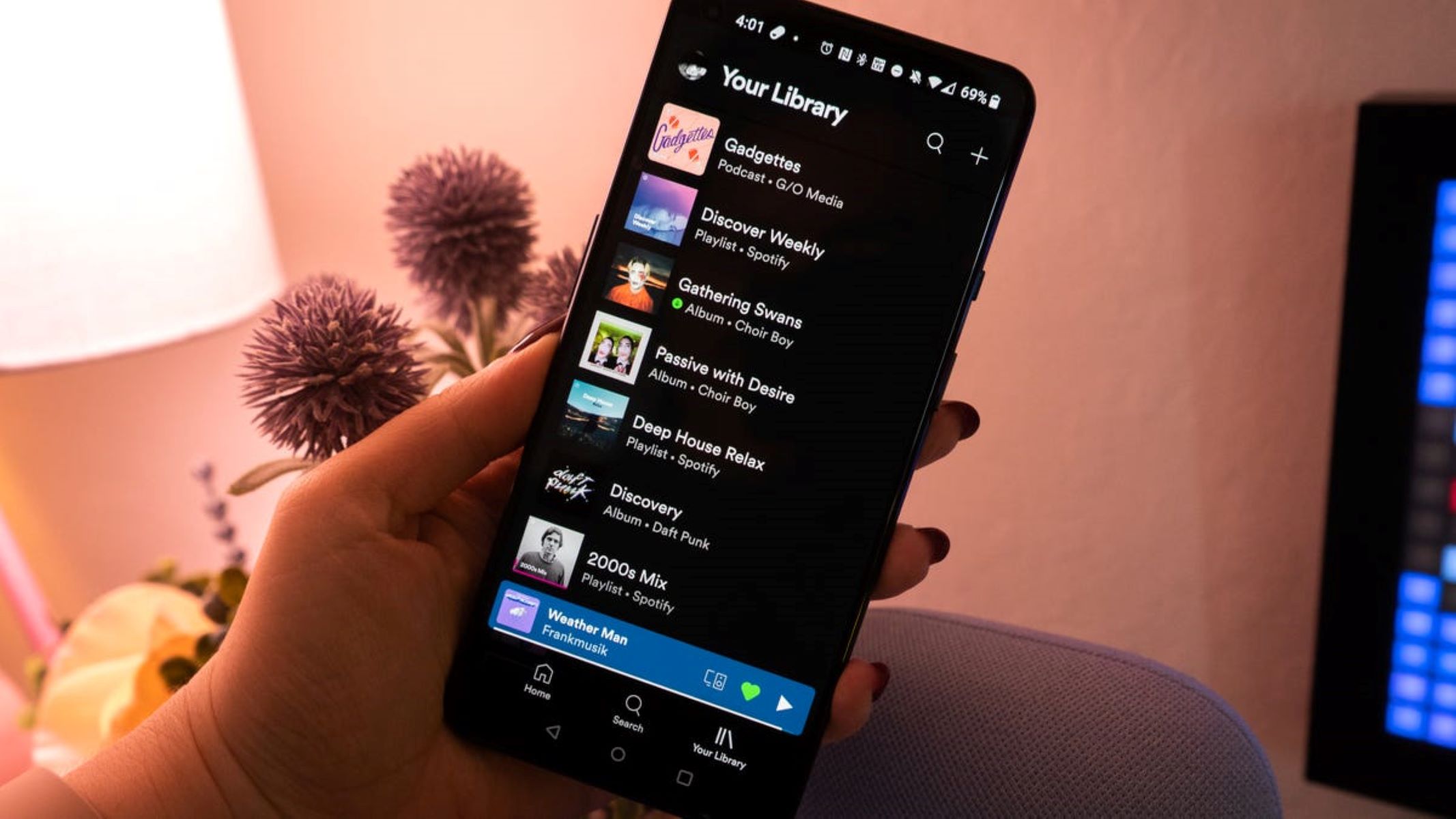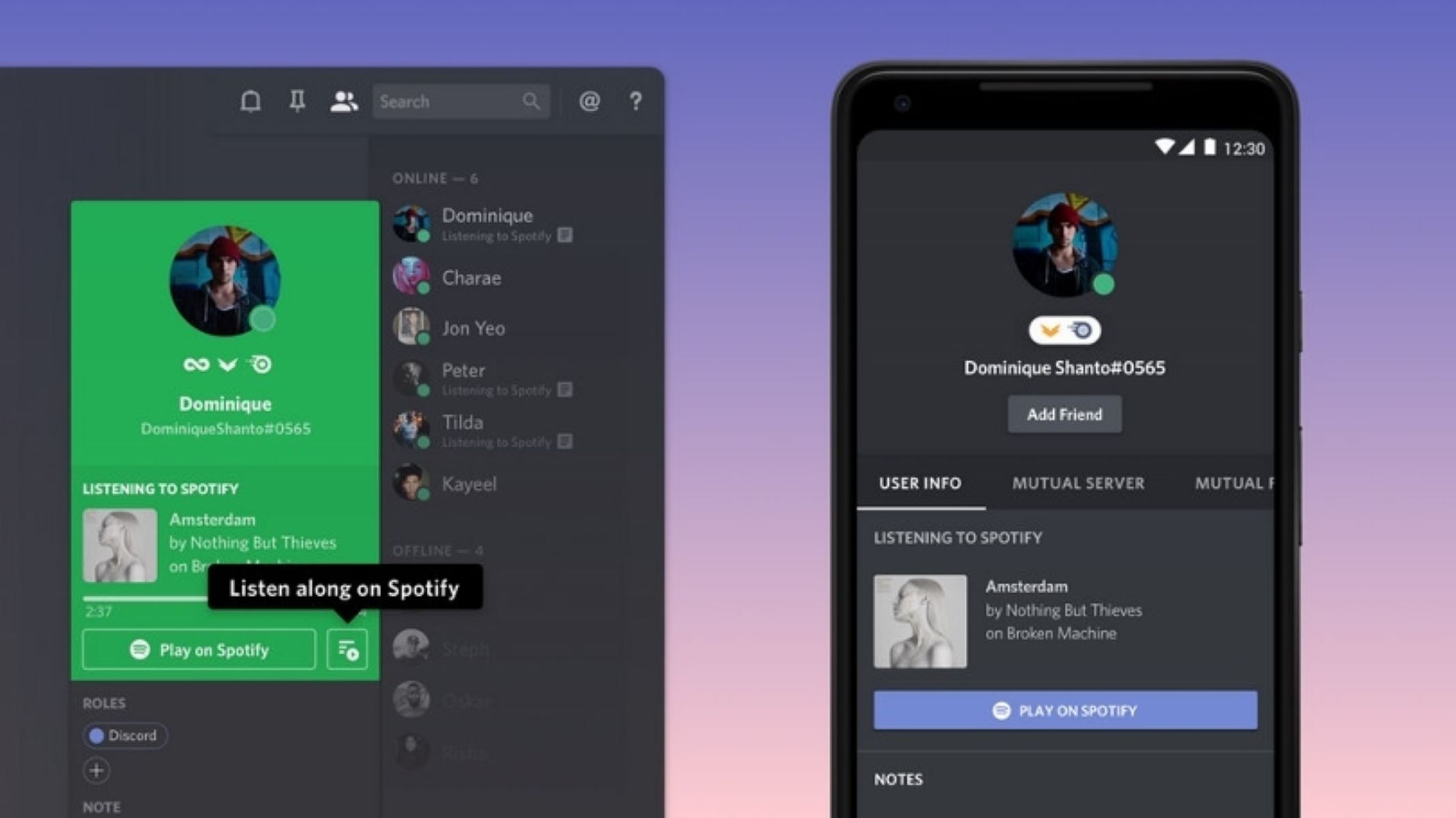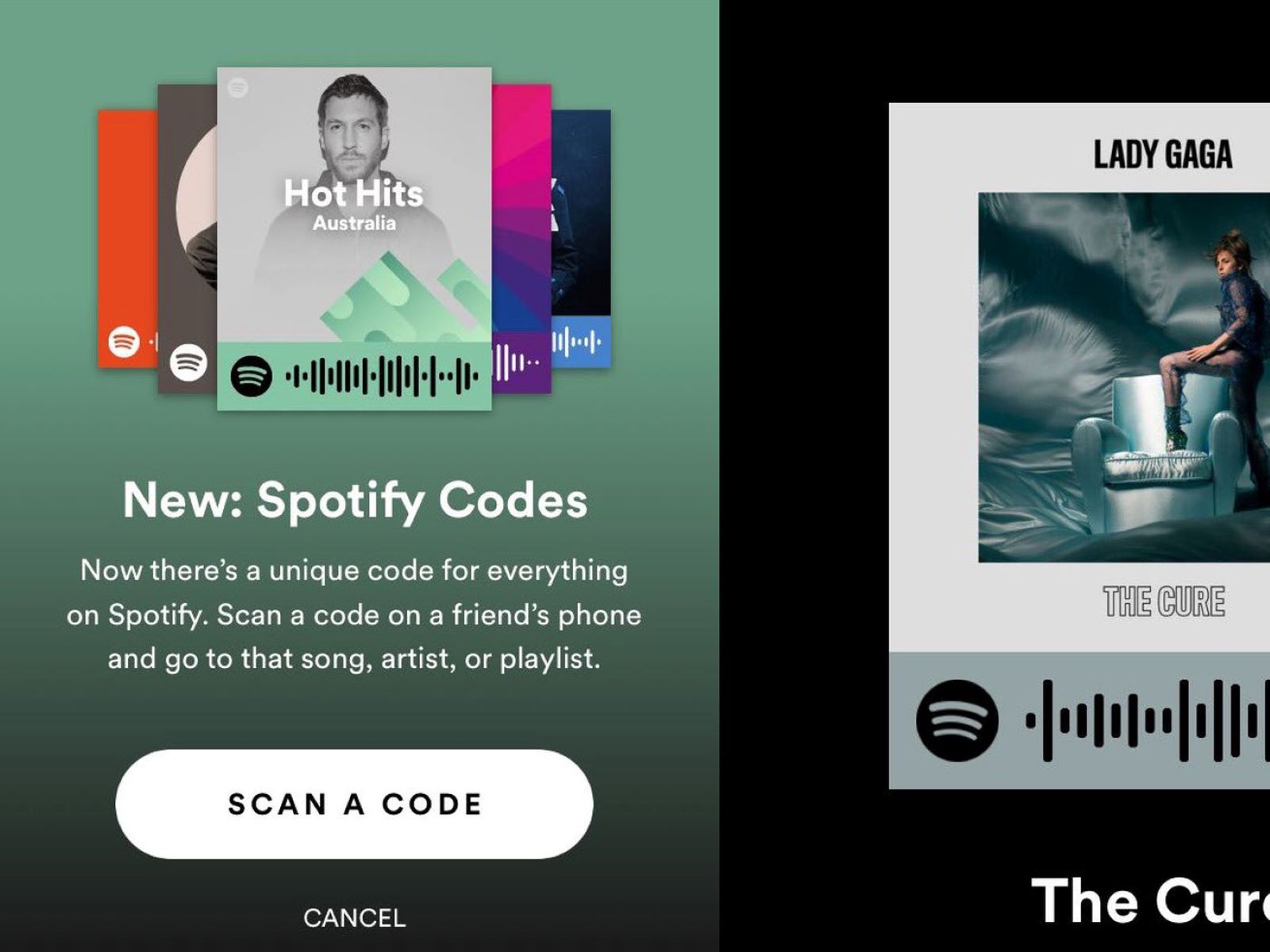Introduction
Are you tired of listening to the same songs over and over again? Do you feel like your music library needs a refresh? Look no further than Spotify – the ultimate streaming platform for all your music needs. With a vast collection of songs, personalized playlists, and a user-friendly interface, Spotify has become a go-to destination for music lovers around the world.
In this article, we will guide you through the ins and outs of Spotify, helping you make the most out of this incredible music streaming service. Whether you’re a seasoned user or just getting started, we’ve got you covered!
In order to enjoy all the features Spotify has to offer, the first step is creating an account. Once you’ve signed up, you can start exploring the vast library of music and discovering new artists and genres.
The home screen of Spotify is your gateway to a world of musical possibilities. From here, you can access your recently played songs, recommended playlists, and top charts. Get ready to dive into a sea of music and explore different genres, moods, and themes.
Searching for your favorite songs, artists, and albums is a breeze with Spotify’s powerful search functionality. You can find exactly what you’re looking for in an instant, and even discover new music that matches your taste.
Creating and managing playlists is one of the highlights of using Spotify. You can curate your own personalized collections of songs for different moods, occasions, or simply to share with your friends. We’ll walk you through the process of playlist creation and show you some useful tips and tricks.
One of the unique features of Spotify is the ability to follow your favorite artists and friends. Find out what your favorite artists are up to, listen to their latest releases, and connect with your friends to discover music together.
Spotify is not just limited to computers – you can take the music with you on your mobile devices. We’ll show you how to use Spotify on your smartphone or tablet, so you can enjoy your favorite tunes on the go.
One of the most impressive aspects of Spotify is its ability to provide recommendations based on your listening habits. With Spotify’s powerful algorithm, you’ll constantly discover new music that matches your taste and expands your horizons.
If you’re looking to collaborate with friends on a playlist, Spotify has you covered. Collaborative playlists allow you to create, edit, and curate a playlist with your friends, making it a fun and interactive experience.
Spotify can also be connected to other devices to enhance your music-listening experience. From smart speakers to gaming consoles, we’ll guide you through the process of connecting Spotify to different devices.
Managing your library on Spotify is a breeze. You can save your favorite songs, albums, and playlists for easy access, create folders to organize your saved items, and even import your existing music library.
Customizing your Spotify experience is all about personalization. From adjusting the audio quality to changing the app’s theme, we’ll show you how to make Spotify your own.
If you ever run into any issues or have questions about using Spotify, we’ve got you covered. In our troubleshooting section, we address some common problems and provide solutions to ensure you have a smooth and enjoyable experience.
Now that you have a taste of what Spotify has to offer, it’s time to dive in and explore all the incredible features this platform has in store for you. So, let’s get started and unlock a world of music with Spotify!
Creating an Account
Before you can start enjoying the vast library of music on Spotify, you’ll need to create an account. Don’t worry, the process is quick and easy.
To get started, visit the Spotify website or download the Spotify app on your device. Once you’re on the homepage, look for the “Sign Up” or “Get Started” button. Click on it to begin the registration process.
You have the option to sign up with your Facebook account or with your email address. If you choose to sign up with Facebook, Spotify will automatically sync with your Facebook profile, allowing you to easily discover and connect with your friends on the platform. If you prefer to sign up with your email, simply enter your email address and create a password.
Next, you’ll be asked to enter some personal details, such as your name, date of birth, and gender. These details help Spotify personalize your music recommendations and improve your overall user experience. Rest assured that your personal information is kept secure and is not shared with third parties.
After entering your personal details, you’ll have the option to choose a username. This is the name that will be displayed to other users on Spotify, so choose one that represents you or your music preferences.
Finally, agree to the terms and conditions, and click on the “Sign Up” button to create your account. Congratulations, you’re now a proud Spotify user!
Once your account is created, you have the option to personalize your profile by adding a profile picture and a bio. This will allow your friends and fellow music enthusiasts to get to know you better.
In addition, Spotify offers a premium subscription option that provides ad-free and high-quality streaming, as well as offline listening. If you’re interested in upgrading to a premium account, you can do so from within the app or website.
With your Spotify account set up, you’re ready to embark on a musical journey. Whether you’re looking for your favorite songs, exploring new genres, or creating playlists, Spotify has everything you need to satisfy your music cravings. So, grab your headphones and get ready to immerse yourself in the world of unlimited music!
Exploring the Home Screen
The home screen of Spotify is your gateway to a world of musical possibilities. It’s where you can access your recently played songs, recommended playlists, and top charts.
When you first open Spotify, you’ll be greeted with a personalized ‘Made for You’ section. This is where Spotify recommends playlists, albums, and songs based on your listening history and preferences. It’s a great way to discover new music that you might not have stumbled upon otherwise.
Scrolling further down the home screen, you’ll find curated playlists based on different moods, genres, and themes. From “Chill Hits” to “Throwback Thursday”, these playlists are carefully crafted by Spotify’s team of music experts to cater to a variety of tastes and preferences.
One unique feature of the home screen is the ‘Your Library’ section. Here, you’ll find all the music you’ve saved, including your favorite songs, albums, and playlists. It’s your own personal music collection within Spotify’s vast library.
On the top of the home screen, you’ll see different tabs such as ‘Home’, ‘Browse’, ‘Search’, ‘Radio’, and ‘Your Library’. These tabs allow you to navigate through different sections of the app and explore specific content.
The ‘Browse’ tab is where you can delve deeper into specific genres, playlists, and new releases. It’s a goldmine for music discovery, as you can explore different categories and find hidden gems that suit your style.
The ‘Search’ tab is your gateway to finding any song, artist, album, or playlist on Spotify. Simply type in the name of the song or artist you’re looking for, and Spotify will provide you with relevant results. You can further narrow down the search results by choosing specific categories such as ‘Songs’, ‘Artists’, or ‘Albums’.
The ‘Radio’ tab is perfect for those times when you want a personalized radio station based on your favorite artists and songs. Simply choose an artist, song, or genre, and Spotify will create a radio station tailored to your taste. It’s a great way to discover new artists and songs that are similar to your favorites.
Lastly, the ‘Your Library’ tab is where you can access all your saved music, playlists, and podcasts. It’s like your own music sanctuary within the app, where you can easily organize and manage your collection.
As you explore the home screen of Spotify, you’ll find that it’s designed to make your music discovery process seamless and enjoyable. With personalized recommendations, curated playlists, and easy access to your favorite music, you’ll never have a dull moment while using Spotify. So, start exploring and let the music take you on a journey!
Searching for Music
One of the key features of Spotify is its powerful search functionality, which allows you to find your favorite songs, artists, albums, and playlists with ease. Searching for music on Spotify is quick and effortless, ensuring that you never miss out on any tunes you’re in the mood for.
To start searching, simply click on the ‘Search’ tab located at the bottom of the app or website. You’ll be presented with a search bar where you can type in keywords related to the music you’re looking for.
Spotify’s search results are comprehensive and categorized into different sections, making it easy to navigate through the vast library of music. You’ll see separate tabs for ‘Songs’, ‘Artists’, ‘Albums’, ‘Playlists’, and even ‘Podcasts’, allowing you to find exactly what you’re searching for.
When searching for a specific song or artist, Spotify displays the most relevant results at the top. You can click on the song or artist to listen to it directly, or explore other related songs and artists within the search results.
Searching for playlists on Spotify opens up a world of endless possibilities. Whether you’re in the mood for a workout playlist, a relaxing playlist, or even a playlist dedicated to a specific genre or artist, Spotify has it all. Simply type in your desired keyword, and Spotify will provide you with a range of playlists to choose from.
If you’re looking for something more specific, you can use filters to narrow down your search results. Filters allow you to refine your search by specifying the release year, duration, genre, or even the popularity of the music you’re looking for. It’s a great way to find hidden gems or explore a particular niche.
Beyond just searching for specific songs or artists, Spotify also offers a range of curated playlists and personalized recommendations based on your listening habits and preferences. These recommendations can be found on the home screen under the ‘Made for You’ section, as well as in the ‘Browse’ tab. Spotify’s algorithms analyze your listening behavior to suggest music that aligns with your taste and introduces you to new artists and genres.
Whether you’re looking for something specific or eager to dive into the vast world of music, Spotify’s search feature empowers you to find exactly what you’re looking for. With an extensive library of songs, playlists, artists, and albums at your fingertips, you’ll never run out of music to explore. So, get searching and let Spotify be your musical guide!
Creating and Managing Playlists
One of the standout features of Spotify is the ability to create and manage your own playlists. Whether you want to curate a collection of your favorite songs, create a playlist for a specific occasion, or share your musical preferences with friends, Spotify has you covered.
To create a new playlist, start by clicking on the ‘Your Library’ tab located at the bottom of the app or website. From there, click on the ‘Create Playlist’ button, and you’ll be prompted to give your playlist a name and description.
Feel free to get creative with your playlist names, as they can reflect your mood, the genre of music, or even the specific occasion you’re creating the playlist for. The description, on the other hand, can contain additional information or stories related to the playlist.
Once you’ve created your playlist, it’s time to start adding songs. You can add songs to your playlist in several ways:
- Search and add songs individually: Use the search bar to find the songs you want to add, and click the ‘+’ button next to each song to add it to your playlist.
- Explore and add songs from existing playlists: Browse through curated playlists or your friends’ playlists, and click the ‘…’ button next to a song to add it to your playlist.
- Discover and add songs from recommendations: Spotify’s recommendations feature suggests songs based on your listening habits. You can click the ‘…’ button next to a recommended song to add it to your playlist.
Once songs are added to your playlist, you have the option to rearrange them by simply dragging and dropping them into the desired order. This allows you to create a flow and vibe that suits your preferences.
Managing your playlist is easy with Spotify. You can edit the playlist’s details, such as the name, description, and cover image, at any time. Simply click on the playlist to open it, and then click the ‘…’ button to access the editing options.
Additionally, you can share your playlist with others by clicking on the ‘…” button on the playlist’s page and selecting ‘Share’. From there, you can choose to share the playlist directly with specific friends on Spotify, or generate a shareable link that you can send to anyone.
Collaborative playlists are another exciting feature on Spotify. By turning on the collaboration mode for a playlist, you can invite friends to add songs to the playlist, making it a collaborative effort. This is a fun and interactive way to create playlists for parties or road trips, allowing everyone to contribute their favorite songs.
Lastly, if you have a large music collection on your computer or hard drive, you can import local files into Spotify and add them to your playlists. This way, you can have all your music in one place and enjoy seamless playback.
Creating and managing playlists on Spotify is an exciting way to showcase your music preferences, create the perfect soundtrack for any occasion, and discover new songs along the way. So, gather your favorite tracks, get creative, and start building your own musical masterpieces with Spotify!
Following Artists and Friends
One of the great features of Spotify is the ability to follow your favorite artists and friends, allowing you to stay up-to-date with their latest releases, playlists, and musical adventures.
To start following an artist, simply search for their name in the search bar or go to their artist profile page. Once you’re on their profile, click the ‘Follow’ button located near the top. By following an artist, you’ll receive updates whenever they release new music, appear on playlists, or share important news.
Following your favorite artists not only keeps you in the loop but also helps Spotify personalize your music recommendations based on your musical preferences. You’ll discover similar artists, new releases, and curated playlists that align with your taste.
Similarly, you can also follow your friends on Spotify to see what they’re listening to and discover new music through their shared playlists. To follow a friend, open the Spotify app and go to the ‘Search’ tab. From there, click on the ‘Find Friends’ button, and you can connect your Spotify account with your Facebook account to find friends who are already on Spotify. You can also search for friends by their Spotify username or their email address.
Once you’ve found and added your friends, you can see their recently played songs, public playlists, and even the artists they follow. This makes Spotify a social platform where you can connect with friends and share your love for music.
To make the most out of following artists and friends, Spotify allows you to create and join collaborative playlists. Collaborative playlists allow you and your friends to add and contribute songs, creating a shared music experience. It’s a great way to collaborate on themed playlists or create a communal vibe for parties and events.
Furthermore, Spotify provides a ‘Discover’ feature that suggests similar artists and songs based on your listening habits and those of artists you follow. This feature helps you explore new music and expand your horizons, introducing you to artists and genres that you may not have discovered otherwise.
If you’re a music artist or part of a band, Spotify offers Artist pages and profiles where you can manage your music, engage with your fans, and promote your work. By claiming your Artist profile on Spotify, you gain access to features like artist playlists, verified checkmarks, and valuable insights about your listeners.
Following artists and friends on Spotify enhances your music listening experience, keeps you connected with the latest releases and playlists, and allows you to share in the joy of music discovery. So, start following your favorite artists and friends today, and let Spotify be your guide to a world of musical possibilities!
Using Spotify on Mobile Devices
Spotify isn’t just limited to computers – you can also enjoy your favorite music on the go with the Spotify mobile app. Available for both iOS and Android devices, the Spotify mobile app allows you to take your music with you wherever you are.
To get started, download the Spotify app from the App Store (for iOS devices) or the Google Play Store (for Android devices). Once installed, open the app and log in with your Spotify account credentials. If you don’t have an account, you can create one directly from the app.
The Spotify app provides a similar experience to the desktop version, with a few additional features designed specifically for mobile users. Here’s what you need to know:
Home Screen: The home screen of the mobile app displays your recently played songs, recommended playlists, and personalized music suggestions. Just like the desktop version, the mobile app allows you to easily navigate through different sections of the app.
Search: The mobile search feature allows you to find songs, artists, albums, and playlists with ease. Simply tap on the search tab and type in your desired keywords. You can even use voice commands to search for music by tapping the microphone icon.
Music Playback: Playing music on the mobile app is straightforward. You can browse through playlists, albums, artists, and songs, and tap on the play button to start playing your chosen music. The app also provides options to shuffle, repeat, and control the volume.
Offline Listening: One of the perks of using Spotify Premium on mobile devices is the ability to download your favorite music for offline listening. Simply find the song or playlist you want to listen to offline, tap the download button, and enjoy your music even when you’re not connected to the internet.
Discover Weekly and Daily Mixes: The mobile app showcases Spotify’s personalized playlists, such as Discover Weekly and Daily Mixes, which are curated based on your listening habits. These playlists offer a mix of familiar songs and new discoveries to keep your music experience fresh and exciting.
Connect to Other Devices: The Spotify mobile app allows you to connect to other devices such as smart speakers, TVs, game consoles, and even your car’s audio system. Look for the ‘Devices Available’ section in the app’s playback screen and select the desired device to connect and play your music.
Notifications: The mobile app sends notifications for new releases from the artists you follow, recommendations, and other important updates. You can customize your notification settings in the app’s settings menu to control the frequency and types of notifications you receive.
Using Spotify on mobile devices ensures that you have access to your favorite music anytime, anywhere. Whether you’re commuting, working out, or simply relaxing, the Spotify mobile app puts your music library in the palm of your hand. So, grab your phone, plug in your headphones, and enjoy your favorite tunes on the go with Spotify!
Discovering New Music with Spotify’s Recommendations
One of the most powerful features of Spotify is its ability to provide personalized music recommendations based on your listening habits and preferences. Spotify’s carefully crafted algorithm analyzes your music taste, explores similar genres and artists, and delivers tailored recommendations that allow you to discover new music that you’re likely to enjoy.
Spotify offers various ways to help you discover new music:
Recommended for you: On the home screen, Spotify provides a “Made for You” section that offers personalized playlists and album recommendations based on your listening history. These recommendations take into account the genres, artists, and songs you frequently listen to, as well as your liked tracks, saved albums, and playlists. It’s a great way to uncover new music that aligns with your taste.
Discover Weekly: This playlist, updated every Monday, is a curated selection of songs tailored to your musical preferences. Based on your listening habits, Spotify compiles a fresh batch of 30 songs from artists you love, as well as artists you haven’t heard before. Discover Weekly provides an opportunity to stumble upon hidden musical gems and expand your music library with new discoveries.
Daily Mixes: Spotify’s Daily Mixes are personalized playlists that combine your favorite songs with new recommendations, all within specific musical genres or moods. The more you listen and use Spotify, the better these playlists become, adapting to your evolving music taste and serving up a continuous stream of tunes that you’ll likely enjoy.
Release Radar: If you want to stay up-to-date with the latest releases from the artists you follow, Spotify’s Release Radar is the playlist for you. Updated every Friday, this playlist features new songs and albums from the artists you enjoy, providing a convenient way to keep track of new releases without having to manually search for each individual artist.
In addition to these personalized recommendations, Spotify offers countless curated playlists that cater to various genres, moods, and themes. These playlists are crafted by Spotify’s in-house editors and are continually updated to keep them fresh and relevant. Exploring the browse section of the app or website allows you to dive into different playlists and discover music that suits your current mood or activity.
Spotify also provides a radio feature that generates a personalized radio station based on a selected song, artist, or genre. The radio station plays similar tracks that align with your preferences, helping you explore new artists and songs that fit your musical taste.
Whether you’re using the desktop app or the mobile app, Spotify continuously strives to offer personalized recommendations that keep your music experience engaging, fresh, and exciting. So, if you’re ready to uncover new sounds, dive into Spotify’s recommendations, and let the platform be your guide as you embark on a journey of musical exploration.
Collaborative Playlists
One of the most enjoyable features of Spotify is the ability to create and collaborate on playlists with your friends. Collaborative playlists allow you and your friends to contribute songs, creating a shared music experience that is both interactive and fun.
To create a collaborative playlist, start by creating a regular playlist. Once you have the playlist set up, open it on your device and click on the ‘…” button located next to the playlist name. From the options that appear, toggle the ‘Collaborative Playlist’ option to turn on collaboration mode.
With the playlist now in collaborative mode, you can invite your friends to contribute. Simply click on the ‘Share’ button within the playlist and choose the sharing method you prefer – such as sharing the playlist link or directly sending an invitation through Spotify to your friends.
Your friends can join the collaborative playlist by accepting the invitation or clicking on the shared link. Once they’ve joined, they can add songs to the playlist, reorder tracks, and even modify the playlist’s details.
Collaborative playlists are perfect for a variety of scenarios. They can be used to create a collective playlist for a party or gathering, allowing everyone to contribute their favorite songs and ensuring that the music selection caters to everyone’s taste. Collaborative playlists are also great for road trips, where each passenger can add their desired songs to the list and keep the journey entertaining.
In addition to friends, you can also collaborate with other Spotify users by sharing your playlist with a broader audience. This can lead to a diverse and eclectic playlist as people from different backgrounds and musical tastes contribute their favorite tracks.
Managing a collaborative playlist is simple. As the playlist owner, you have the ability to edit the playlist’s details, remove songs, and reorganize the tracks. You can even choose to turn off the collaborative mode at any time, giving you full control over the playlist.
Collaborative playlists are not only a great way to bond with friends over music but also a means to discover new artists, genres, and songs. As each person adds their favorite tracks, you may stumble upon songs that are entirely new to you or even rediscover old favorites that you haven’t heard in years.
Remember, Spotify’s collaboration feature is not limited to just friends. You can engage with the wider Spotify community by exploring other collaborative playlists and contributing your own tracks to them. This interaction allows you to connect with fellow music enthusiasts and expand your musical horizons in the process.
So, gather your friends, create a collaborative playlist, and let the sharing and music discovery begin. It’s time to turn up the volume and embark on a collective musical journey with Spotify’s collaborative playlists!
Connecting Spotify to Other Devices
One of the great features of Spotify is its ability to connect seamlessly with various devices, allowing you to enjoy your favorite music on a wide range of platforms. Whether you want to play Spotify through your smart speakers, gaming consoles, or even your car’s audio system, Spotify has you covered.
To connect Spotify to other devices, ensure that both your streaming device and the device you want to connect to are connected to the same Wi-Fi network.
Smart Speakers: If you have a smart speaker that supports Spotify, such as an Amazon Echo or a Google Home device, you can easily connect it to your Spotify account. Simply open the speaker’s app, go to the settings, and link your Spotify account. Once linked, you can control Spotify playback with voice commands or through the speaker’s app.
Gaming Consoles: Many gaming consoles, such as PlayStation and Xbox, offer Spotify integration. You can download the Spotify app directly on your console and log in with your account. Once logged in, you can control your music directly from the console’s interface while gaming or using other apps.
TVs or Streaming Devices: If you have a smart TV or a streaming device, such as Chromecast or Apple TV, you can stream music from Spotify to your television or audio system. Simply open the Spotify app on your mobile device or computer, play the desired song or playlist, and look for the casting or streaming icon within the app. Select your TV or streaming device, and the music will play through your chosen playback system.
Car Audio Systems: Many newer car models offer compatibility with Spotify, allowing you to play your favorite tracks directly through your car’s audio system. This can often be done using Bluetooth or by connecting your phone to the car’s USB port. Check your car’s user manual or consult with your car manufacturer for specific instructions on how to connect Spotify to your car audio system.
Connecting Spotify to other devices enhances your music listening experience, allowing you to enjoy your favorite tunes in various settings and through different sound systems. It provides flexibility and convenience, ensuring that you can listen to your music wherever you go.
Remember to check Spotify’s website or the specific device’s instructions for more detailed information on how to connect Spotify to your desired device. By exploring Spotify’s wide range of device compatibility, you can personalize your music listening experience and enjoy your favorite songs with exceptional sound quality.
So, go ahead and connect Spotify to your favorite devices, and immerse yourself in a world of high-quality, seamless music streaming!
Managing Your Library
Managing your music library is a breeze with Spotify, allowing you to organize and save your favorite songs, albums, and playlists for easy access. Whether you want to create folders to categorize your saved items or import your existing music library, Spotify provides a range of tools to help you stay organized and in control.
With Spotify, you can save songs, albums, and playlists to your library with just a few clicks. Whenever you come across a song or album you love, simply click on the ‘…” button located next to the title and select ‘Save to Your Library’. This action adds the music to your library so you can easily find it later.
To access your saved music, go to the ‘Your Library’ tab located at the bottom of the app or website. Here, you can explore all your saved songs, albums, and playlists in one place. The music is sorted by categories like ‘Liked Songs’, ‘Albums’, and ‘Artists’, making it easy to find specific items.
If you have a large music collection, you can further organize your library by creating folders. Folders allow you to categorize your saved items by genre, mood, or any other custom category you prefer. To create a folder, simply right-click on ‘Create Folder’ and name it accordingly. Then, you can drag and drop your saved playlists, albums, and artists into the folder for a neat and organized library.
In addition to saving music from Spotify’s vast library, you can import your own music files into Spotify. This feature allows you to combine your existing music collection with the songs and albums available on Spotify. To import local files, go to the Spotify settings on your computer and enable the option to show local files. From there, you can select the folder where your music files are stored and Spotify will add them to your library. This allows for a seamless listening experience where all your favorite music is easily accessible in one place.
Managing your library also extends to removing music that you no longer want to keep. If you come across a song or album that you no longer wish to have in your library, simply right-click on it and select ‘Remove from Your Library’. The music will be removed, but don’t worry – you can always add it back later if you change your mind.
Lastly, Spotify makes it easy to discover new releases from the artists you love. In the ‘Your Library’ tab, you’ll find a section called ‘Recently Played Artists’. This section shows you the latest releases from the artists you’ve been listening to, making it effortless to stay up-to-date with new music.
Managing your music library on Spotify gives you full control over your music collection. Whether it’s organizing your saved items, creating folders, or importing your own music, Spotify offers user-friendly tools to help you keep your library neatly arranged and personalized.
So, take advantage of Spotify’s library management features, and enjoy a streamlined music experience where all your favorite songs and albums are just a few clicks away!
Customizing Your Spotify Experience
Spotify offers a range of customization options that allow you to personalize your music streaming experience. From adjusting audio settings to changing the app’s theme, these customization features empower you to tailor Spotify to your preferences and make it uniquely yours.
Here are some ways you can customize your Spotify experience:
Audio Quality: Spotify allows you to customize the audio quality to suit your preferences and data usage. You can choose between different streaming qualities, including normal, high, and very high. Higher quality settings provide better sound fidelity, but consume more data. Select the audio quality that strikes the right balance for you.
Playback Settings: Customizing the playback settings enables you to control Spotify’s behavior when it comes to both music playback and crossfading. In the app settings, you can enable features like gapless playback for a seamless transition between songs, and crossfading to create smooth transitions between tracks.
App Theme: Spotify offers different themes to change the appearance of the app. You can choose between a light theme and a dark theme, depending on your preference and the ambient lighting conditions. Switching between themes can enhance your visual experience and make the app more aesthetically pleasing.
Notification Preferences: Spotify allows you to customize the types of notifications you receive. Whether you want to be notified about new releases from your favorite artists, recommended playlists, or general Spotify updates, you can easily adjust your notification settings in the app’s settings menu according to your preferences.
Explicit Content Filter: If you prefer to have explicit content filtered out from your Spotify experience, you can enable the explicit content filter in the app settings. This filter helps ensure that only clean versions of songs are played, providing a more family-friendly listening experience.
Autoplay: Customizing the autoplay feature allows you to control whether Spotify automatically plays similar songs after your chosen playlist, album, or song ends. You can enable or disable this feature in the playback settings to have more control over your listening experience.
Connect with Social Media: Spotify gives you the option to connect your account with various social media platforms, such as Facebook and Twitter. By linking your accounts, you can share your favorite songs, playlists, and updates with your friends, enhancing the social aspect of your Spotify experience.
Personalized Playlists: Spotify’s personalized playlists, such as Discover Weekly and Daily Mixes, create a customized listening experience based on your musical preferences. By regularly listening to these playlists and providing feedback by liking or saving songs, you can further enhance Spotify’s ability to curate personalized content for you.
By customizing your Spotify experience, you can make the music streaming platform align more closely with your preferences and create a more enjoyable and engaging listening environment. From adjusting audio settings to changing the app’s appearance, Spotify gives you the flexibility to make the app and the music truly reflect your unique style.
So, take some time to explore Spotify’s customization features and tailor the app to your liking. Make it a reflection of your musical journey and enjoy a personalized music experience like no other.
Troubleshooting and FAQs
While Spotify is a reliable and user-friendly music streaming platform, you may occasionally encounter issues or have questions about its features. Here, we address some common troubleshooting scenarios and frequently asked questions to help you navigate and resolve any challenges you may encounter.
1. Why am I experiencing playback issues?
If you’re experiencing playback issues, such as songs skipping or not playing at all, try the following troubleshooting steps:
- Make sure you have a stable internet connection. Weak or unstable Wi-Fi can impact streaming quality.
- Check if your device and the Spotify app are both up to date. Outdated software can cause compatibility issues.
- Restart the Spotify app or refresh your device to clear any temporary glitches.
- Confirm that your subscription is active and not expired, especially if you’re a Premium user.
- If the problem persists, try uninstalling and reinstalling the Spotify app to resolve any potential software conflicts.
2. How do I clear my listening history on Spotify?
To clear your listening history on Spotify, follow these steps:
- Go to your Spotify account page on the web browser.
- Under the ‘Privacy’ section, click on ‘Manage’ next to the ‘Listening History’ option.
- Click on ‘Clear’ to delete your entire listening history.
Note that clearing your listening history will also remove any personalized recommendations that were based on your previous listening habits.
3. How can I change my Spotify username?
Currently, Spotify allows users to change their display name, but they do not provide an option to change the username. Your username is automatically generated when you sign up, and it’s not possible to modify it.
4. Why can’t I see my local files on Spotify?
If you’re unable to see your local files on Spotify, try the following troubleshooting steps:
- Make sure that the local files are saved in a folder that Spotify is set to scan for music. You can check this in the app settings under ‘Local Files’.
- Ensure that your local files are in a supported audio format, such as MP3 or M4A.
- Check that your local files are not protected by digital rights management (DRM) that may prevent them from being played on Spotify.
- Restart the Spotify app or log out and log back in to refresh the app’s local file library.
5. Can I use Spotify without an internet connection?
Although Spotify is primarily a streaming platform, Spotify Premium subscribers have the option to download their favorite songs and playlists for offline listening. Simply add the songs or playlists to your library, then toggle the ‘Download’ option to save them to your device. You can access your downloaded music when you go offline, allowing you to enjoy your music without an internet connection.
These troubleshooting steps and FAQs address some common issues and inquiries that you may encounter while using Spotify. If you still have questions or need further assistance, be sure to visit Spotify’s official support website or community forums for more detailed instructions and guidance.
Remember, technical difficulties can occur, but with the right troubleshooting steps and resources, you can overcome them and get back to enjoying your music on Spotify.
Conclusion
Spotify is a powerful music streaming platform that offers an incredible array of features to enhance your music listening experience. From creating personalized playlists and following your favorite artists to discovering new music and customizing the app to your preferences, Spotify has something for everyone.
Creating an account is the first step to unlock the full potential of Spotify. Once signed up, you can explore the vast library of music, search for your favorite songs and artists, and create and manage your own playlists. Collaborative playlists make it even more enjoyable by allowing you to curate music with friends and discover new songs together.
The personalized recommendations provided by Spotify help you discover music that aligns with your taste, ensuring that you’re always up-to-date with the latest releases and introduced to new artists. Additionally, Spotify allows you to connect with friends and share your musical journey, fostering a sense of community and enhancing social interaction around music.
With the availability of the Spotify mobile app, you can enjoy music wherever you go. Whether you’re on your daily commute, hitting the gym, or relaxing at home, your music is always just a few taps away. Connecting Spotify to a variety of devices such as smart speakers, gaming consoles, TVs, and car audio systems enhances your listening experience, giving you flexibility and convenience.
Spotify also offers customization options to make the app and its features align with your preferences. Adjusting audio quality, choosing themes, and personalizing notification settings ensure that your music streaming experience is tailor-made to suit your unique taste. Furthermore, troubleshooting and frequently asked questions provide guidance to resolve any issues you may encounter along the way.
In conclusion, Spotify offers a seamless and personalized music streaming experience that caters to your individual taste and preferences. Whether you’re a music aficionado or just looking for a refreshing change, Spotify is your ultimate companion for discovering, enjoying, and sharing music in an innovative and user-friendly way.